Qlipper is a clipboard manager for Linux-based operating systems that allows you to manage and store multiple items in your clipboard history. If you are an Ubuntu user and want to use Qlipper on your system, you can install it easily. In this article, we will discuss how to install Qlipper on Ubuntu 22.04 and 20.04.
Prerequisites
Before we proceed with the installation process, make sure that your Ubuntu system is up to date. You can run the following command to update your system:
sudo apt update && sudo apt upgradeInstalling Qlipper
Qlipper is available in the Ubuntu repository, so you can install it using the apt package manager. Follow the steps below to install Qlipper on Ubuntu:
- Open the terminal on your Ubuntu system by pressing
Ctrl+Alt+Tor by searching for it in the Applications menu. - Run the following command to install Qlipper:
sudo apt install qlipper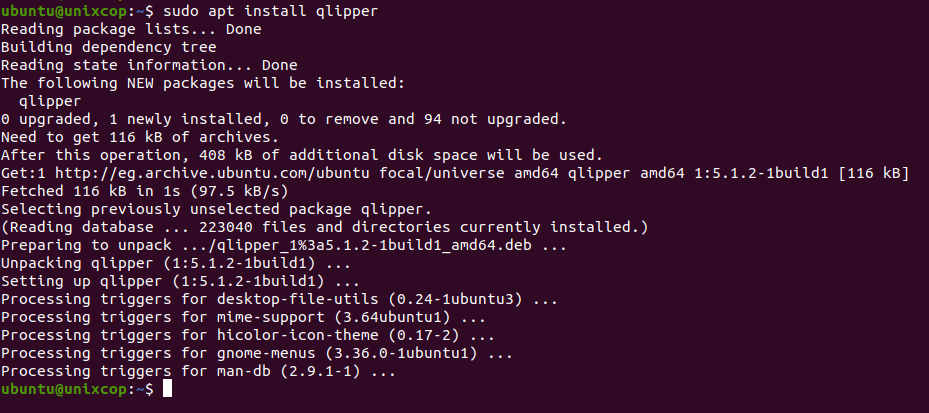
- Once the installation is complete, you can launch Qlipper by clicking on the “Show Applications” icon in the bottom left corner of the screen and searching for “Qlipper” in the search bar.
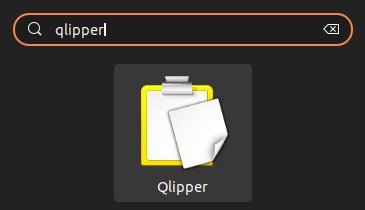
- When Qlipper opens, it will automatically start tracking your clipboard history. You can access your clipboard history by clicking on the Qlipper icon in the system tray as shown below:
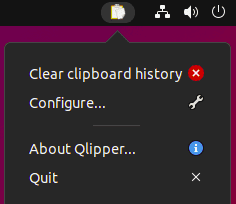
Using Qlipper
Qlipper has a simple and intuitive interface that allows you to easily manage your clipboard history. You can access your clipboard history by clicking on the Qlipper icon in the system tray. You can also use the keyboard shortcut Ctrl+Alt+V to open the Qlipper menu.
From the Qlipper menu, you can select any item in your clipboard history to paste it into your current document or application. You can also clear your clipboard history or configure Qlipper settings.
How to Remove (Uninstall) Qlipper
For users that no longer require Qlipper Clipboard Manager, use the following command to remove.
sudo apt autoremove qlipper --purgeConclusion
In this article, we have discussed how to install Qlipper on Ubuntu 22.04 and 20.04. By following the steps outlined above, you can easily install Qlipper on your Ubuntu system and start managing your clipboard history with ease. If you encounter any issues during the installation or use of Qlipper, you can refer to the Qlipper documentation or seek help from the Ubuntu community.



