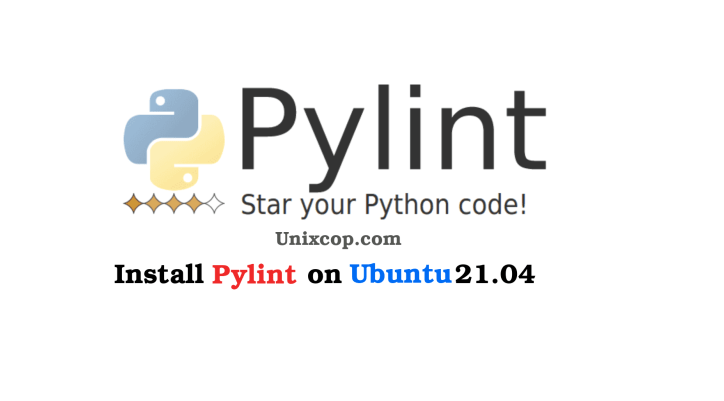Introduction
Pylint is a Python static code analysis tool which looks for programming errors, helps enforcing a coding standard, sniffs for code smells, and offers simple refactoring suggestions.
It’s highly configurable, having special pragmas to control its errors and warnings from within your code, as well as from an extensive configuration file. It is also possible to write your plugins for adding your checks or for extending pylint in one way or another.
One of the great advantages of using PyLint is that it is open-source and free. So you can include it in a wide variety of projects. Also, it integrates seamlessly with many popular IDEs so you can use it without any problems. Moreover, you can use it as a standalone application to increase the flexibility of your application.
Some of the main features are:
- Error detection so you can further refine the code you write.
- Fully customizable The main configuration is in a text file that you can configure to your liking.
- Continuous integration This means that PyLint can be integrated with tools like Jenkins or Hudson.
- Editor integration Run it in emacs , vim (pylint.vim, syntastic), eclipse, etc.
- IDE integration
Pylint is integrated into various IDEs:
PyLint for its analysis uses Python PEP8 so we are talking about almost a standard in the development with this language.
Install PyLint on Ubuntu 21.04
The installation is quite simple for the powerful and useful tool. So, open a terminal and as always, update the entire distribution.
sudo apt update sudo apt upgrade
Now install some Python tools like PIP. I imagine you already have it installed, but still, in case you don’t, just in case you do not.
sudo apt install python3-pip python3-dev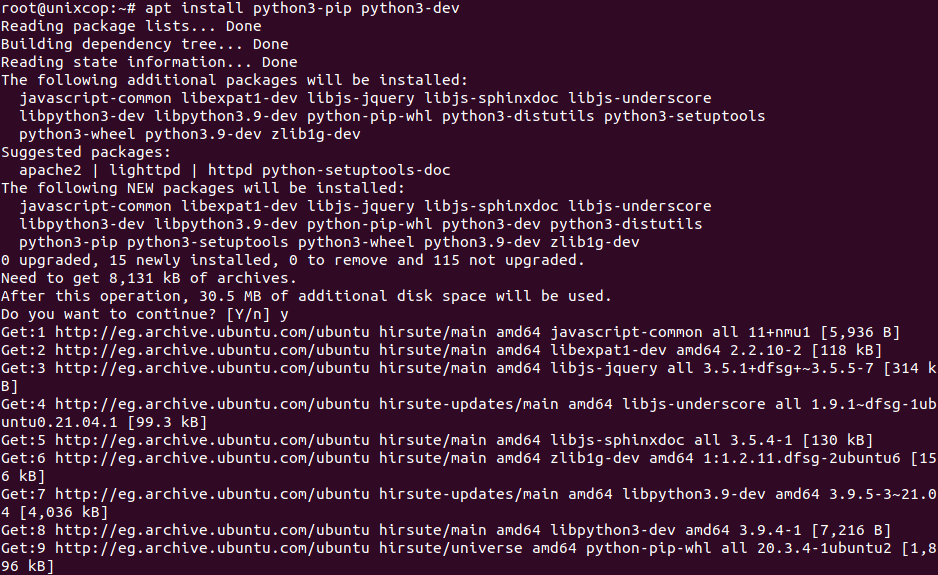
Before using PIP then it’s a good idea to update it so you don’t have any problems with it. So, you can do it in the following way:
pip3 install -U pip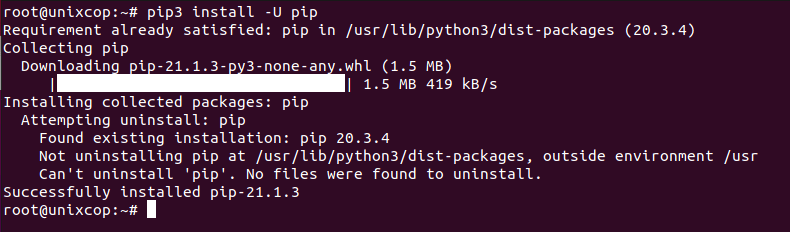
Check the installed version of PIP with the command:
pip3 --version
Now you can install PyLint by running the following command:
pip3 install pylint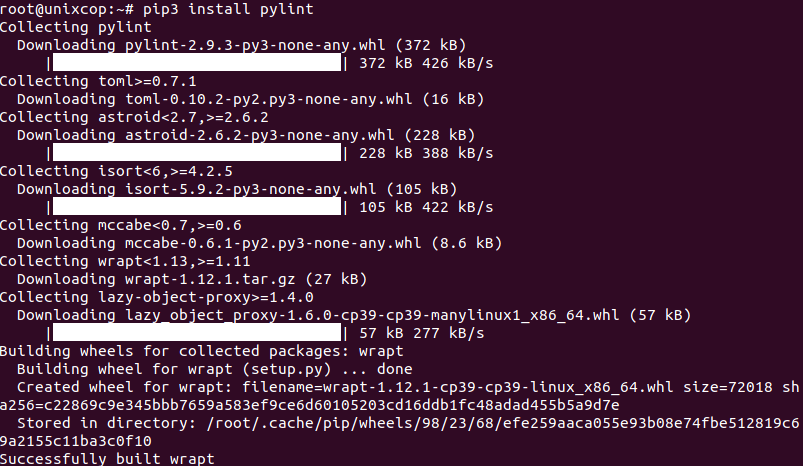
This will install it and to check the installed version you just need to run
pylint --version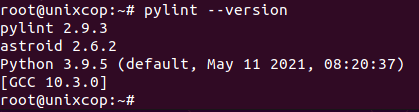
Now yes, the tool is installed without problems.
Basic use of PyLint
The program has a very simple terminal interface that allows us to use it without any problems.
The basic usage is as follows
pylint [options] modules_or_packagesIt is also possible to analyze Python files, with a few restrictions
For example i have module.py Let’s try to use pylint with it.
pylint UnixcopModule.py
It is also possible to call Pylint from another Python program
import pylint.lint
pylint_opts = ['--version']]
pylint.lint.Run(pylint_opts)In this way, we can analyze our code, and using the screen output you will be able to notice the necessary changes. An example of how the screen output of the application looks like is as follows
************* Module UnixcopModule
UnixcopModule.py:2:1: E0001: invalid syntax (<unknown>, line 2) (syntax-error)So you have to update it and fix what you need to do.
Conclusion
You have met a very useful tool in Python development that we can take advantage of quickly and easily by installing it.