In this guide, we will show you how to install Netdata Agent on AlmaLinux 9
Netdata is an open source tool designed to collect real-time metrics, such as CPU usage, disk activity, bandwidth usage, website visits, etc., and then display them in live, easy-to-interpret charts.
The tool is designed to visualize activity in the greatest possible detail, allowing the user to obtain an overview of what is happening and what has just happened in their system or application.
The Netdata Agent is an enormously powerful, Open-Sourced, Single Node health monitoring and performance troubleshooting tool. It gives you the ability to automatically identify processes, collect and store metrics locally and even more – visualize all metrics without any configuration (of course you can tweak it later on if you need).
Install Netdata Agent on AlmaLinux:
Follow the steps below to get started with Netdata:
- Update your AlmaLinux system packages with running the below command:
sudo dnf clean all && sudo dnf update -y
sudo dnf groupinstall "Development Tools" -y
sudo dnf install epel-release wget -y- Netdata package is not available on AlmaLinux base repository. So You can run the following command to download the Netdata installer script from Kickstart to your AlmaLinux system as follows:
wget -O /tmp/netdata-kickstart.sh https://my-netdata.io/kickstart.sh && sh /tmp/netdata-kickstart.sh
The command will also run the downloaded script as follows:
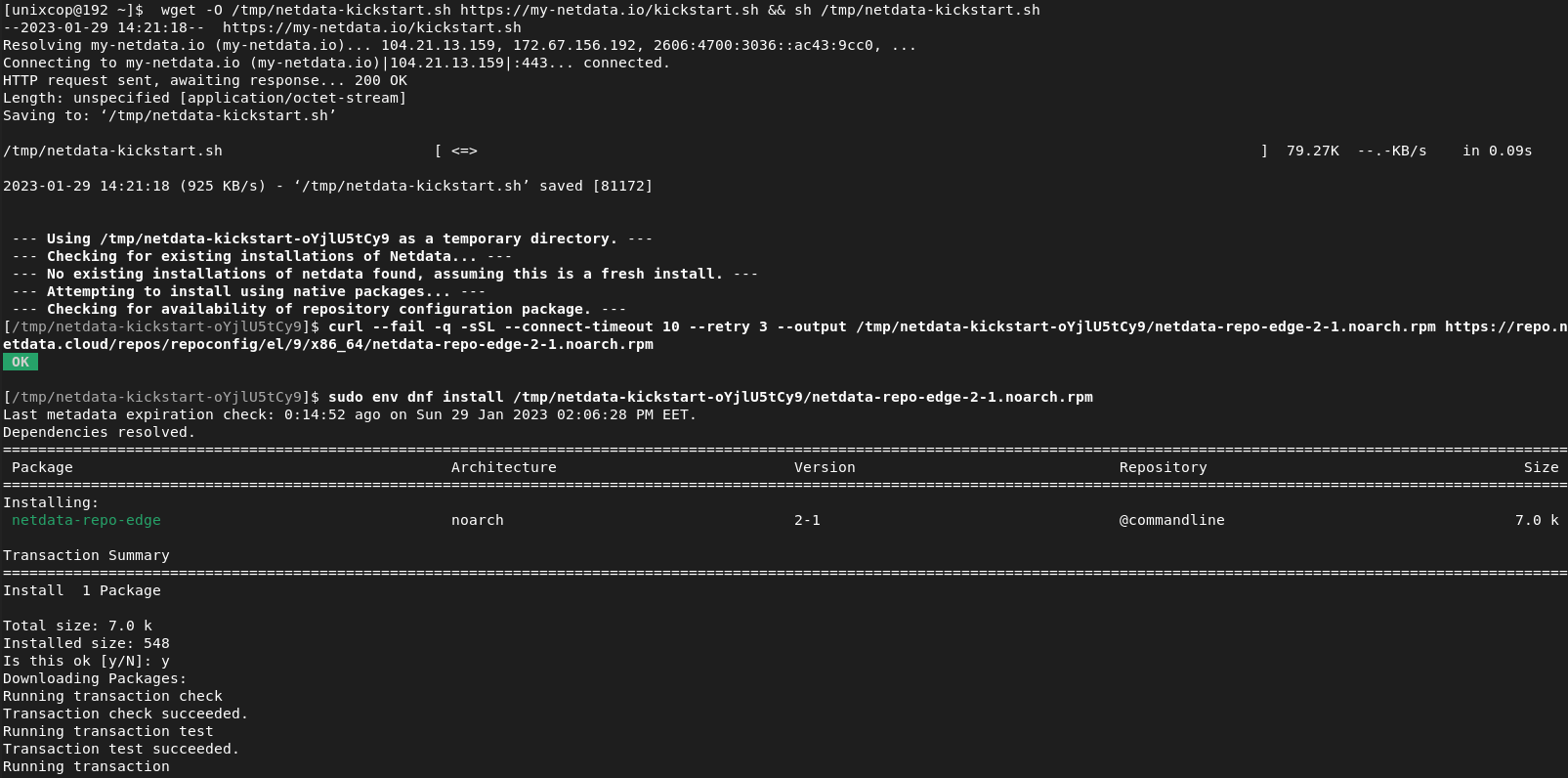
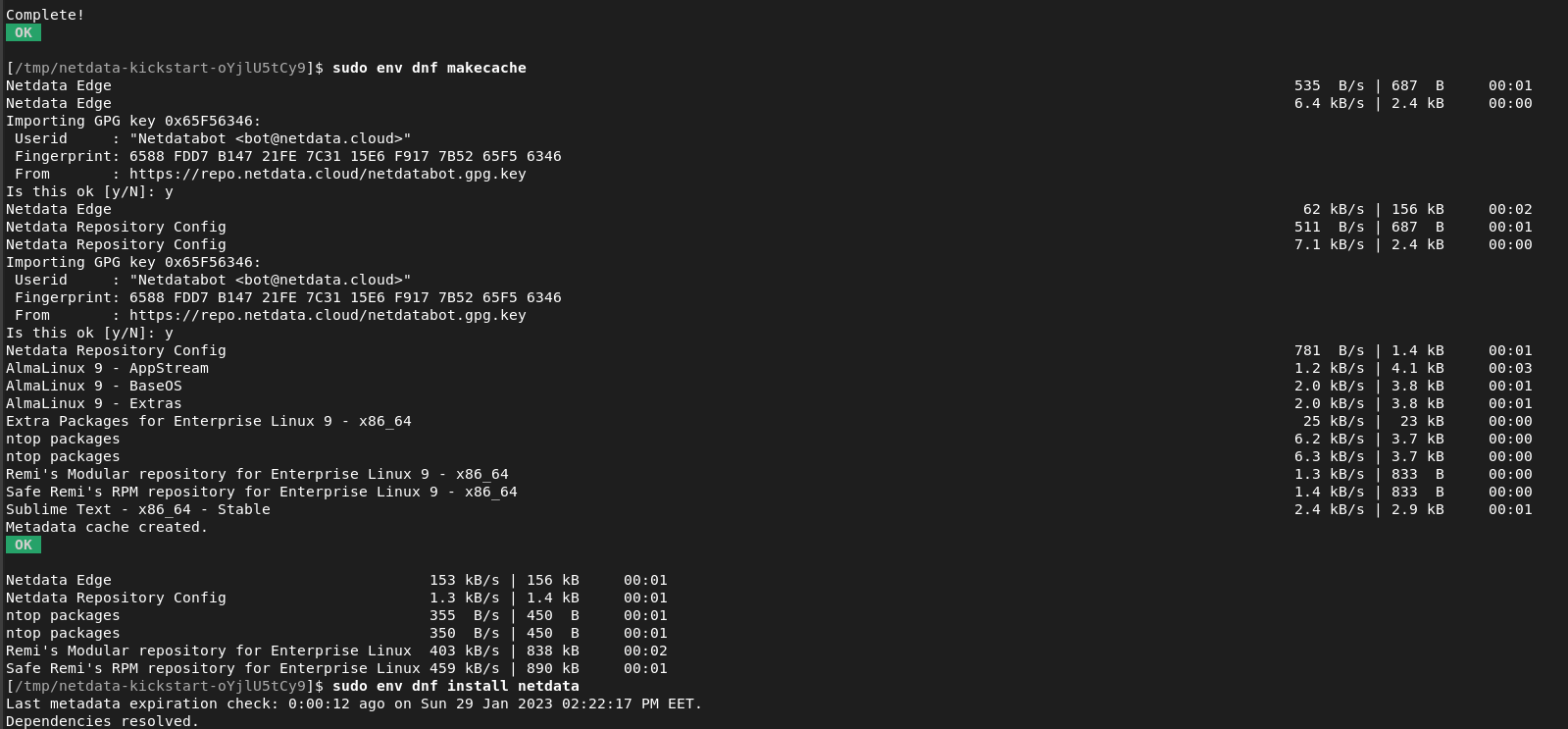
- Wait untill you get that Netdata is successfully installed.
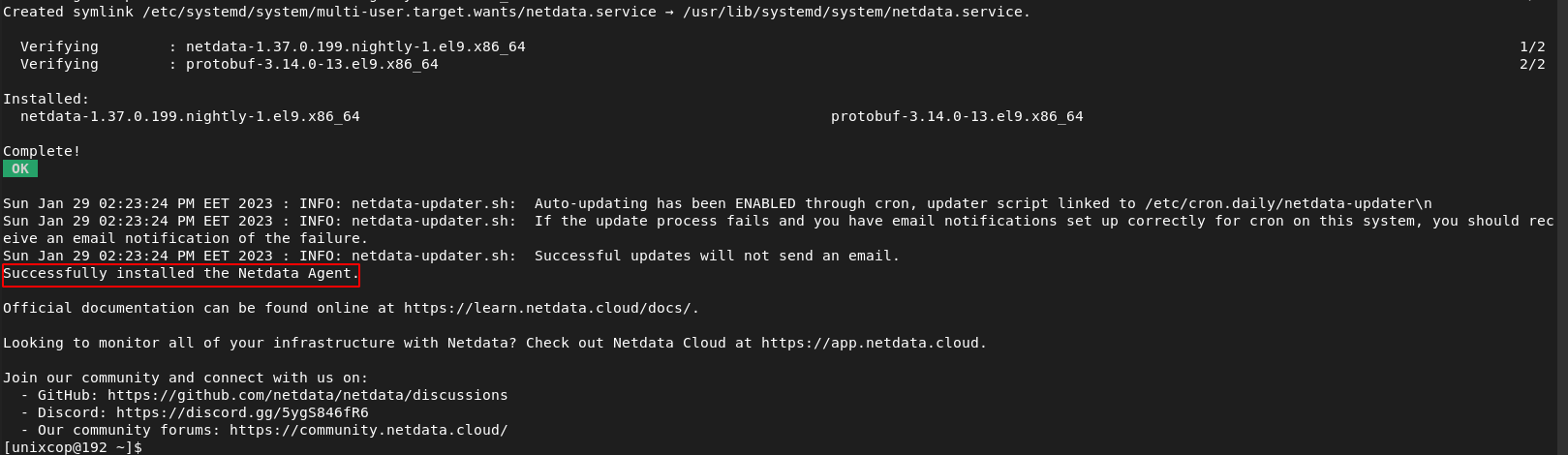
- Once it is finished, check the status of the Netdata service by running the below commad:
sudo systemctl status netdata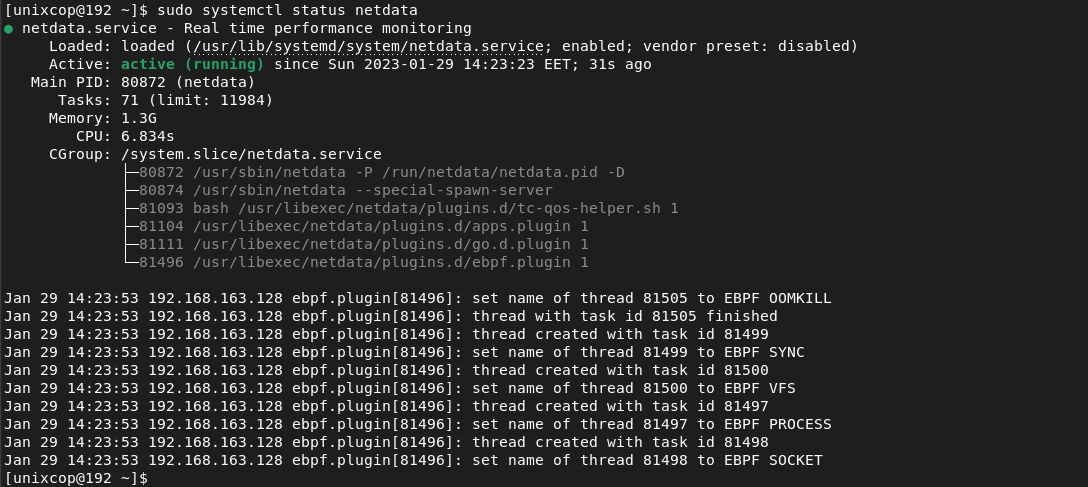
- By default, Netdata listens on port 19999, So enable this port in the firewall by running the following commands:
sudo firewall-cmd --permanent --add-port=19999/tcp && sudo firewall-cmd --reload
Access Netdata Web Interface.
Access Netdata web interface by opening to your favorite browser then go to http://Server_IP_address:19999
You will be directed to the Netdata Dashboard as shown below in the screenshot.
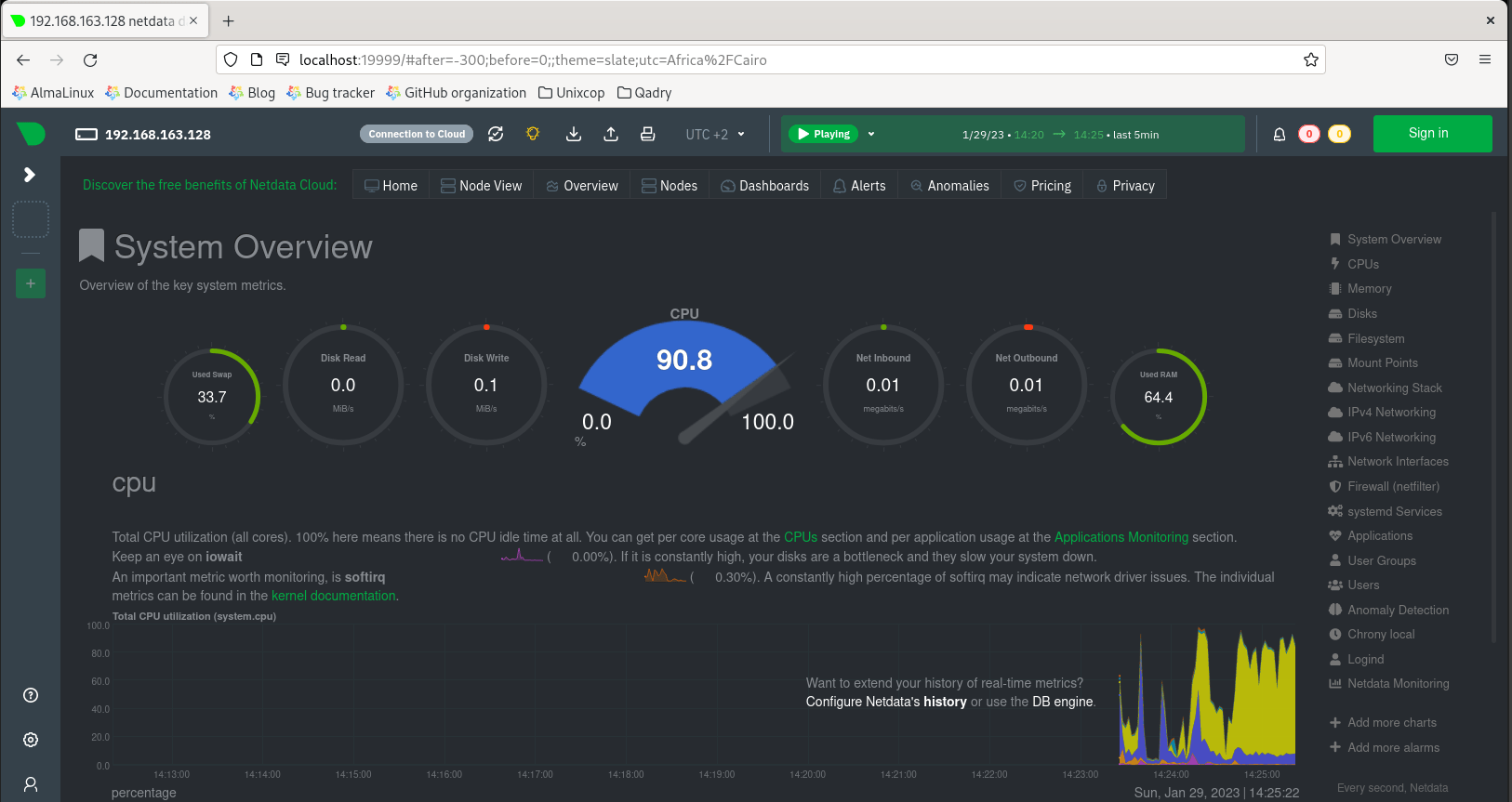
Install Netdata -Conclusion
That’s it
Thanks.



