Hello, friends. Many people don’t know about Mega, which is a cloud storage service based in New Zealand. One of its main attractions is that we get 20Gb for free when we sign up, and it has great support for Linux. So in this post, you will learn how to install Mega Client on Ubuntu Server 20.04.
Mega is a solid alternative to Google Drive and Dropbox
Mega is a company that has really done well, and this cloud storage service is becoming more and more popular.
One of its main features is that it has a great client for our desktop, but also for servers through a CLI tool.
Therefore, it is a great alternative to other solutions such as Google Drive or Dropbox as Mega has a client for almost any operating system out there, including those without a graphical interface.
So let’s go for it.
Install Mega Client on Ubuntu Server 20.04
Before installing it, it’s a good idea to review some main features of this client for Ubuntu Server. They are these:
- Move files within your MEGA account or between MEGA and your PC using command line tools.
- Use those same commands in scripts to manage your files.
- Set up synchronization or a backup schedule between a folder on your machine and a folder in your MEGA account. (use the sync or backup commands)
- Set up access to the files in your MEGA account via WebDAV (use the webdav command).
To install it, we can run the following command
wget https://mega.nz/linux/MEGAsync/xUbuntu_20.04/amd64/megacmd-xUbuntu_20.04_amd64.deb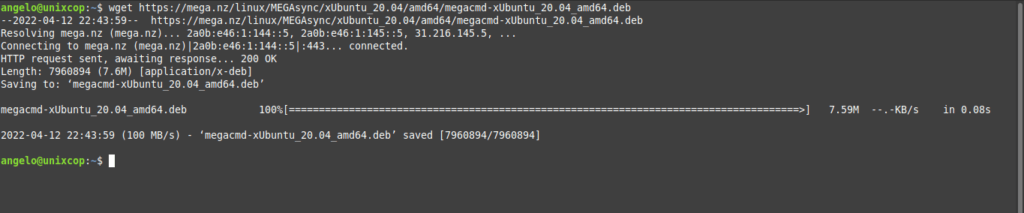
Thereafter, you have to install it by running the following command
sudo apt install ./megacmd*.debThen you can use it using the command
mega-cmd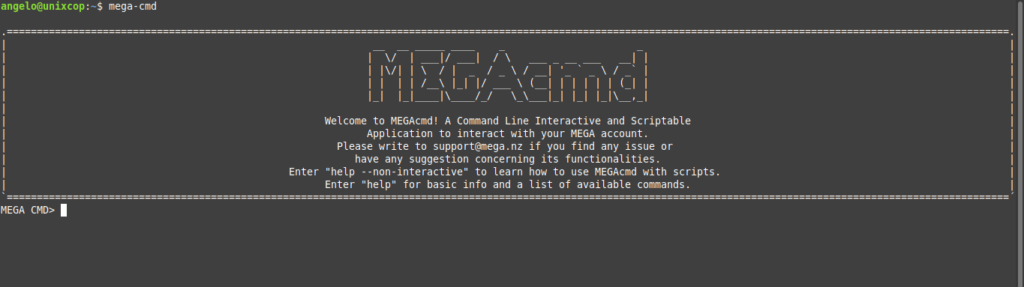
Then you can log in by running
login [your-mega-email-adress]Once you have run the command line, you will be prompted for your password.
You are now inside the home folder of your Mega cloud.
For more information, you can consult the MegaCMD documentation.
Conclusion
In this post, you learned how to install the Mega client for Ubuntu Server. I hope you liked it, and you can take full advantage of this special version for servers and ideal for scripts.




Thanks for manual! Can i mount directory MEGA in FS?
I think it is possible
Thanks Angelo!
Works, but update:
1) https://mega.nz/linux/repo/xUbuntu_22.10/amd64/megacmd_1.5.1-2.1_amd64.deb
2) sudo apt –fix-broken install ./megacmd*.deb