Hello, friends. In this post, you will learn how to install Flame on Ubuntu 22.04. We will also tell you about it.
What is Flame?
According to Flame website:
Flame is self-hosted startpage for your server. Its design is inspired (heavily) by SUI. Flame is very easy to setup and use. With built-in editors, it allows you to setup your very own application hub in no time – no file editing necessary.
So, it is ideal for developers who have many projects hosted on their servers. It also allows you to efficiently access them without wasting time.
Some of its features are:
- Create, update, delete your applications and bookmarks directly from the app using built-in GUI editors.
- Pushpin Pin your favorite items to the home screen for quick and easy access
- Integrated search bar with local filtering, 11 web search providers and the ability to add your own
However, another stellar feature is that it supports CSS theme editing. So, you can customize it to suit your needs.
Install Flame on Ubuntu 22.04 – Your self-hosted startpage
The most recommended method to install Flame is Docker. So let’s start by installing Docker on Ubuntu 22.04.
Remember that you also have to install Docker-Compose because in this post, we will simplify the process with this tool.
After both components are installed and running smoothly, it’s time to create a folder to host Flame.
mkdir flameAnd then access it
cd flameRemember that you can call it whatever you want.
Create a docker-compose file inside it
nano docker-compose.ymlThen add the following content
version: '2.1'
services:
flame:
image: pawelmalak/flame:latest
container_name: flame
volumes:
- /home/angelo/flame:/app/data
ports:
- 5005:5005
environment:
- PASSWORD=angelo123
restart: unless-stoppedThe content of the file is quite short and the most relevant is volume where you will indicate the folder on your server where you want to access the data generated by the container. You can also change the port to expose and define an access password.
Save the changes, close the editor and proceed with the installation
docker-compose up -d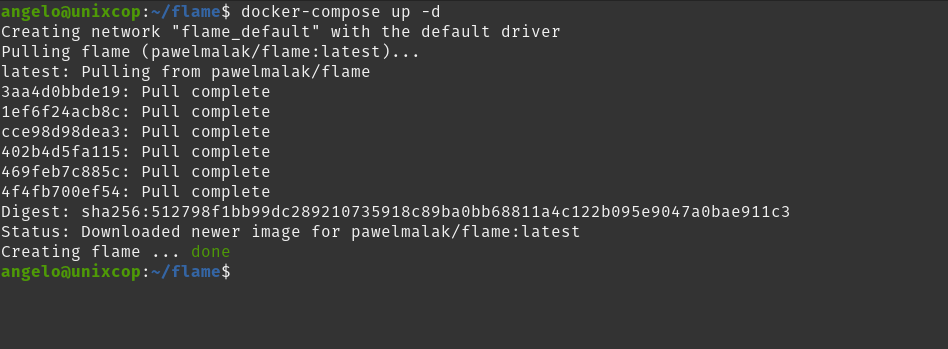
At the end of the process, it will be downloaded.
Flame at a glance
As soon as it starts, you can access it through a web browser with the address http://yourserver:5005 and you will see something similar to this
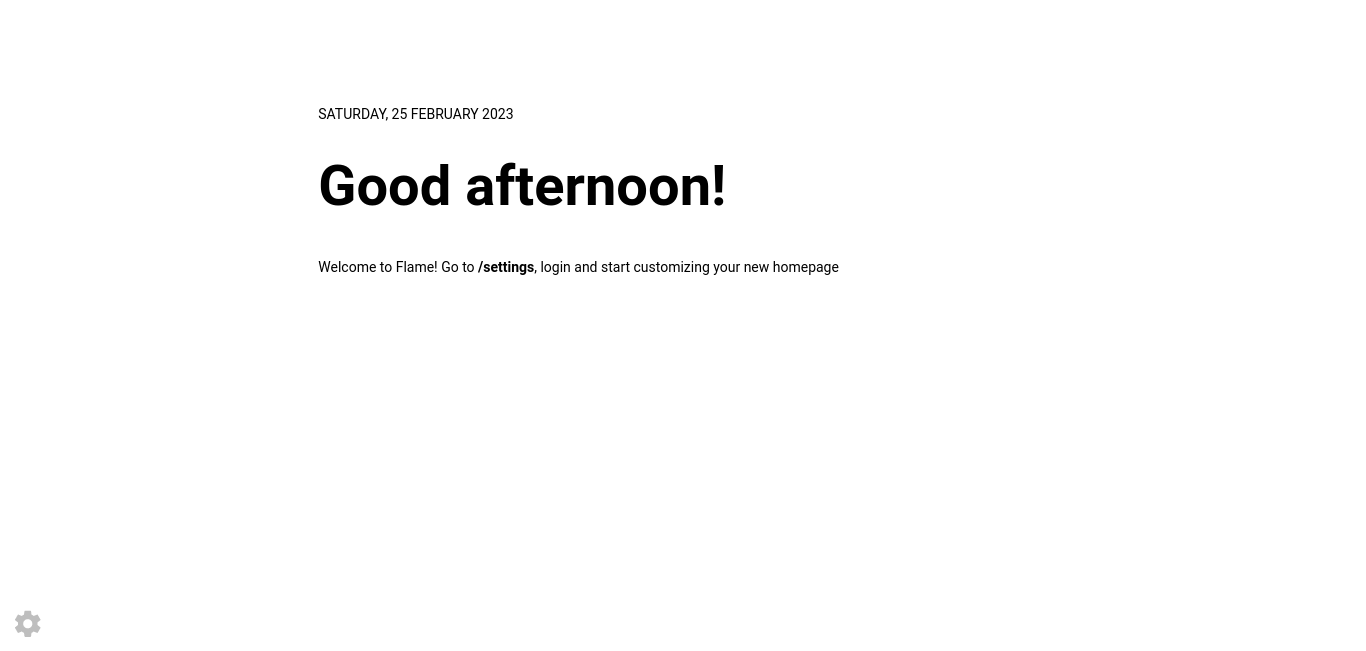
If you click on the Settings button you can access the Theme section and there choose from the preset designs.
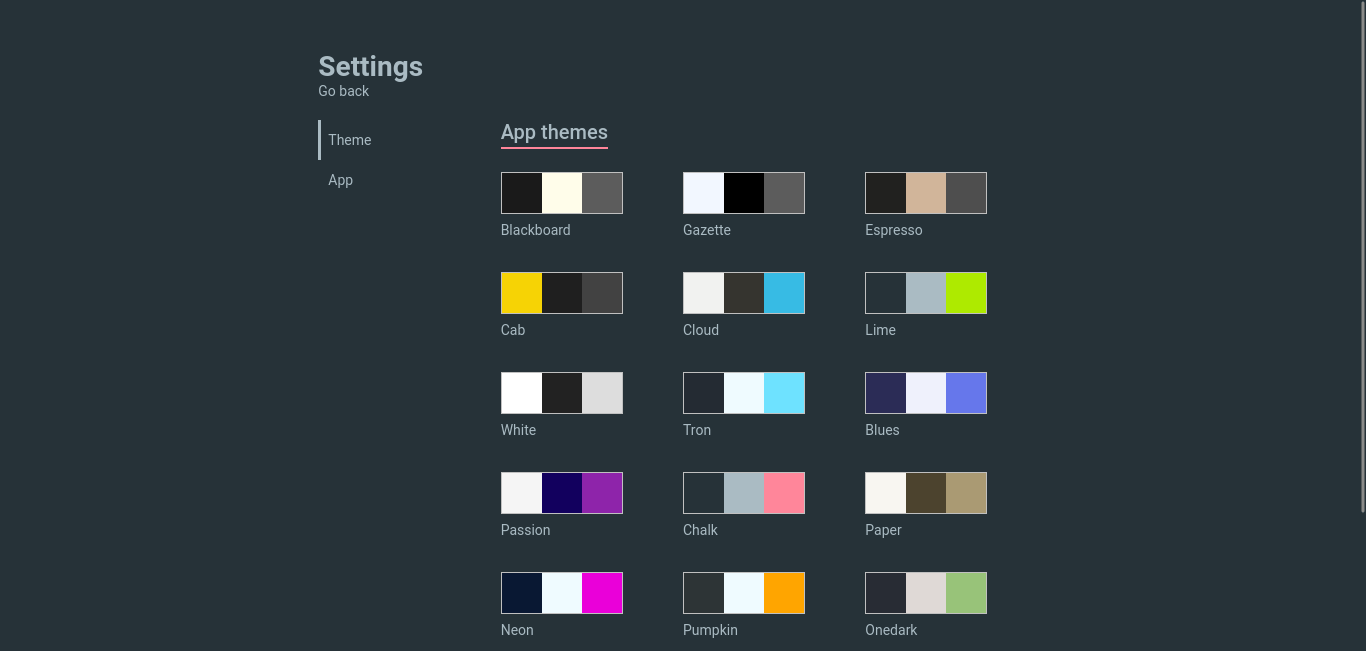
If you go to the App section, you will have to use the password you have defined in the Docker Compose file and set the session duration.
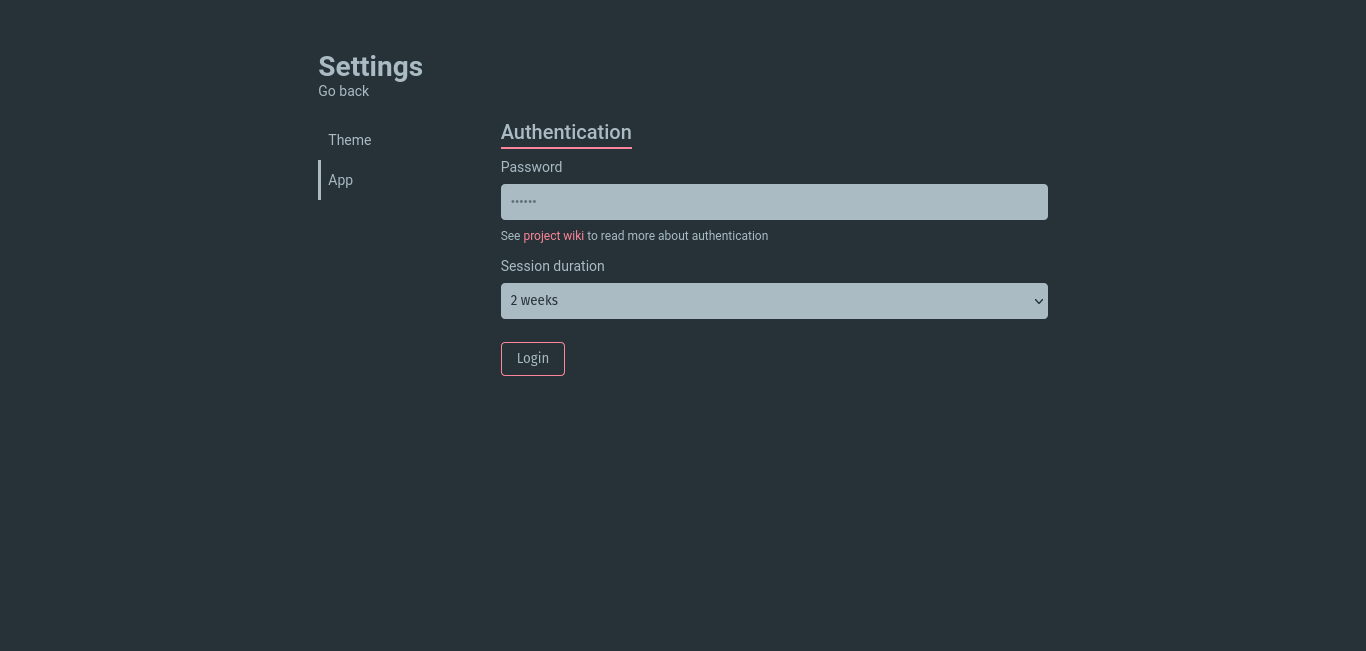
Now, yes, when you are logged in, you will have more options available to play with the tool.
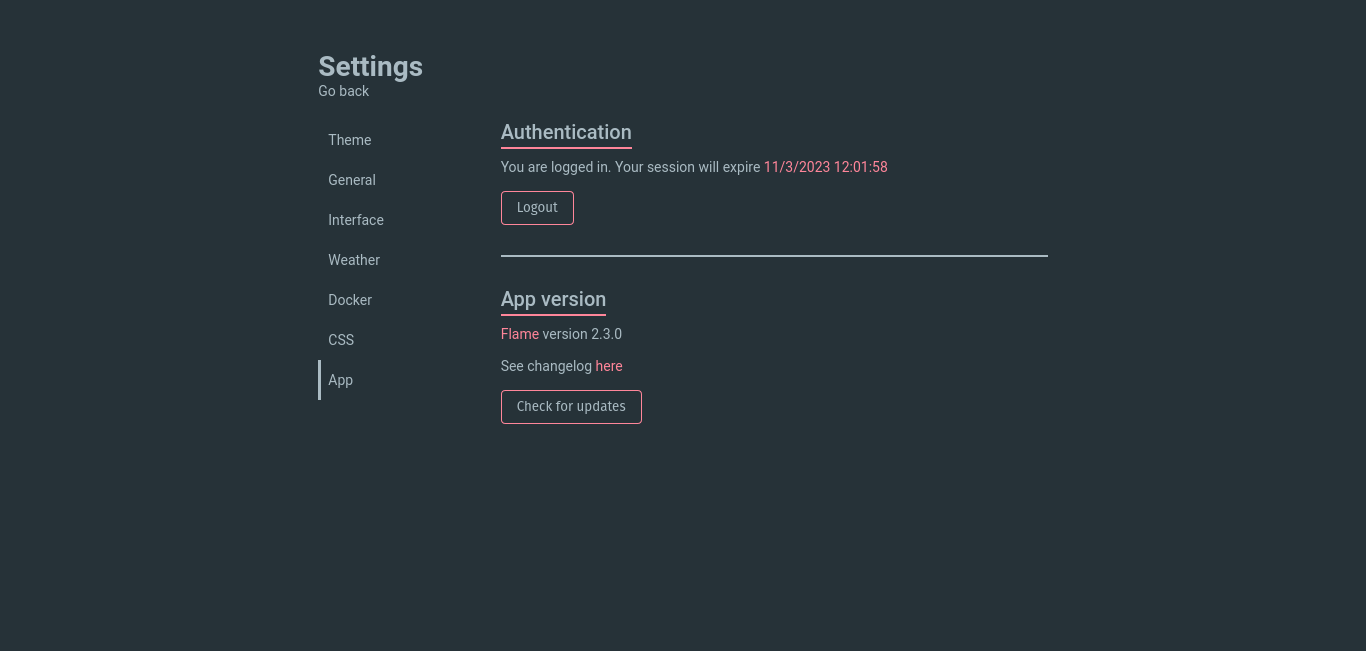
Changing the theme a bit, it will look like this
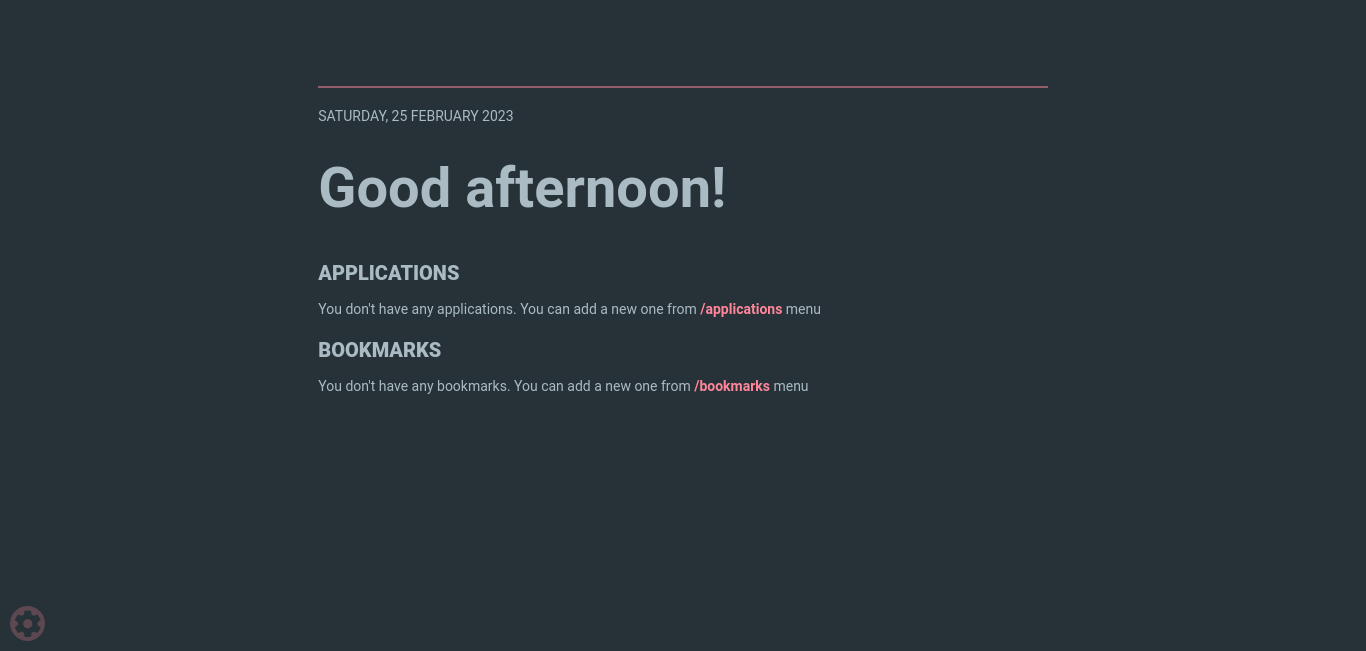
Next, you have to add the applications you have on your system. Click on the link. There you will be able to add it with the required features. Name, URL and other options are available.
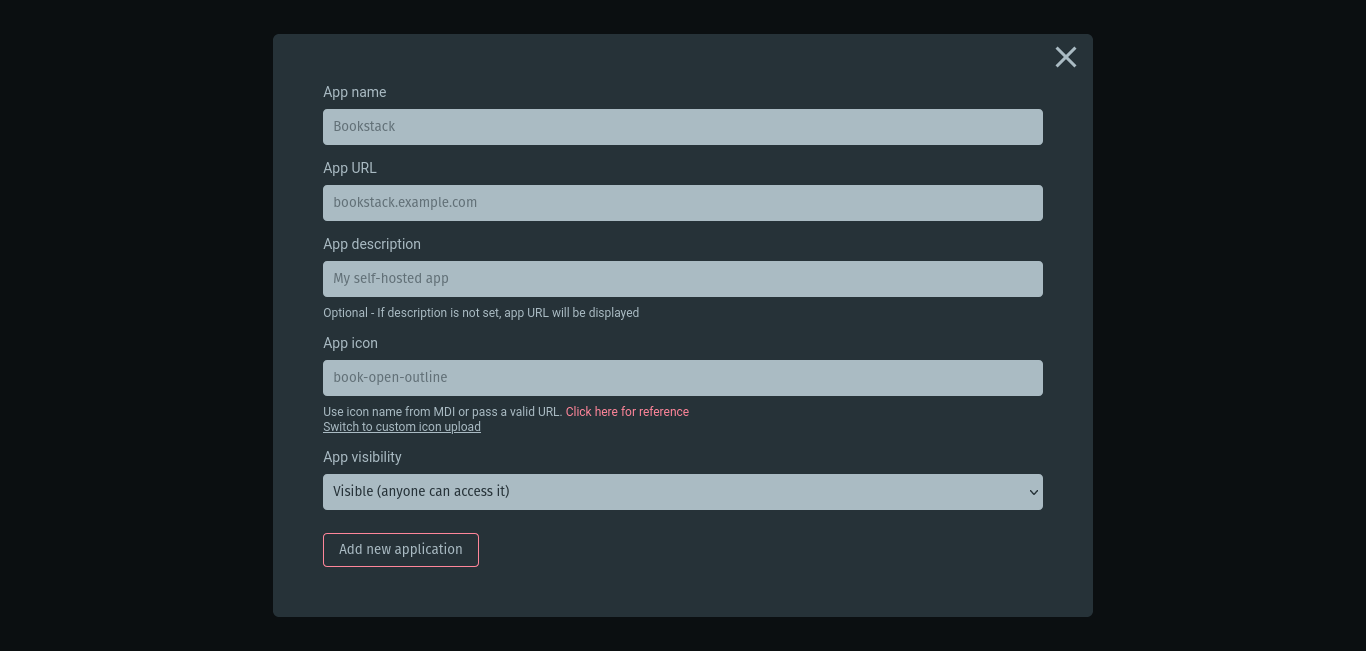
This way, you will be able to use flame.
Conclusion
Flame is a simple tool that can help developers to access their projects more easily.



