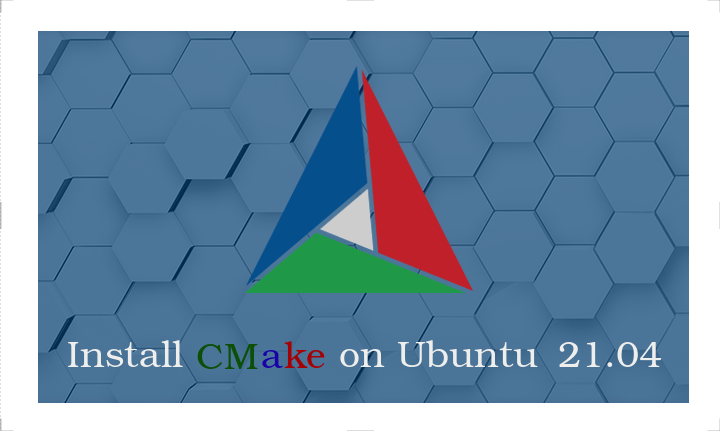Introduction
CMake is an open-source, cross-platform family of tools designed to build, test and package software. CMake is used to control the software compilation process using simple platform and compiler independent configuration files, and generate native makefiles and workspaces that can be used in the compiler environment of your choice. The suite of CMake tools were created by Kitware in response to the need for a powerful, cross-platform build environment for open-source projects such as ITK and VTK.
Install CMake on Ubuntu GUI
The latest version of CMake at the time of writing this article was 3.20.5 and luckily available through the Snap Store. Here, we will explain how you can install it through the Ubuntu Software Manager.
Installation
Installing software present in the Ubuntu repository through the UI is very simple. On your Ubuntu desktop Activities toolbar, click the Ubuntu Software icon.
In the following view, click on the search icon and enter “CMake” in the search bar. The search results will display Cmake as follows:
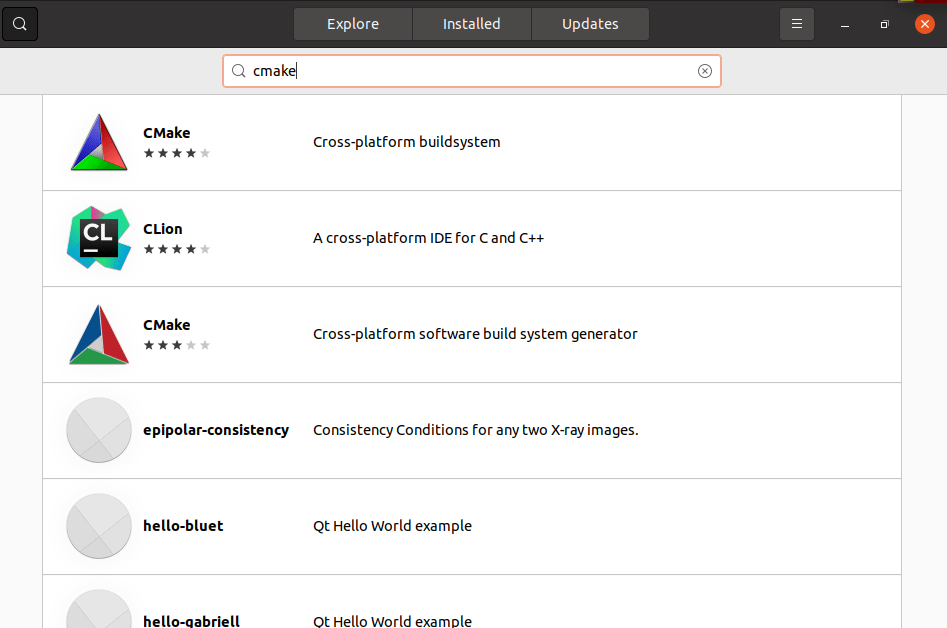
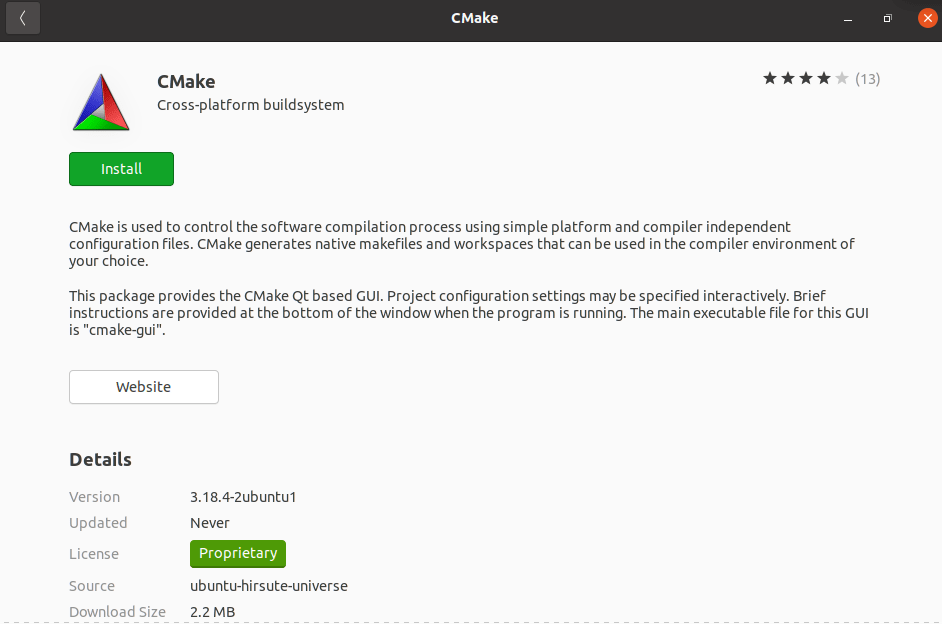
Click the Install button to begin the installation process. The following authentication will display for you to provide your authentication password.
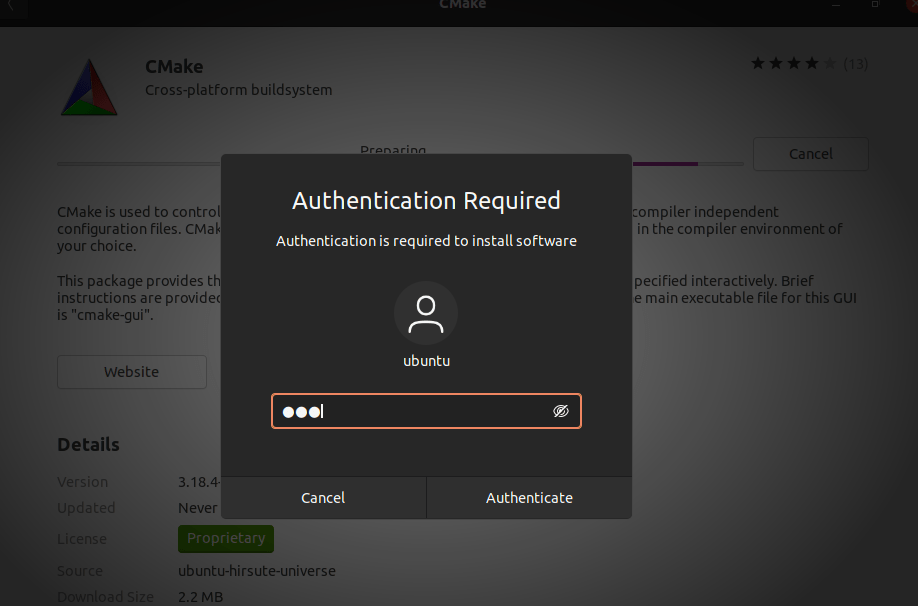
Enter your password and click the Authenticate button. After that, the installation process will begin.
From search bar type “cmake” as follow and run cmake.
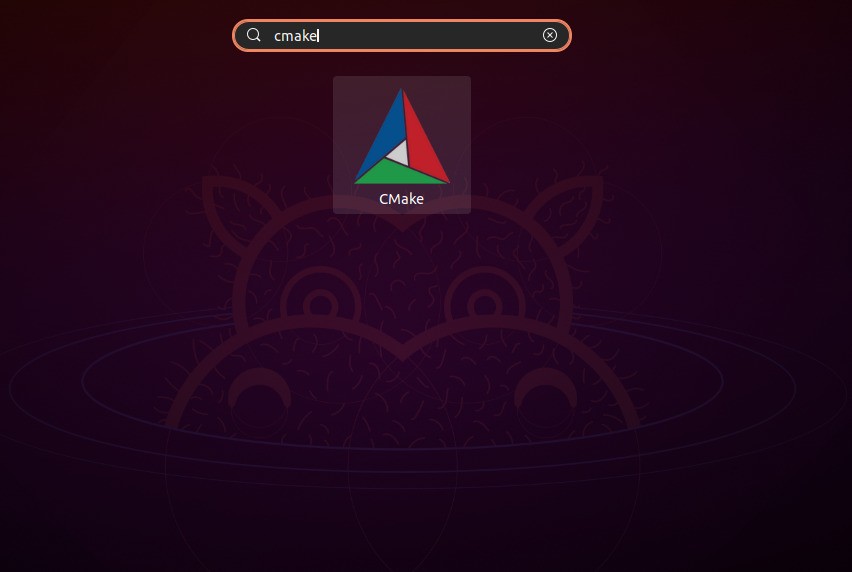
Now you can run it as shown
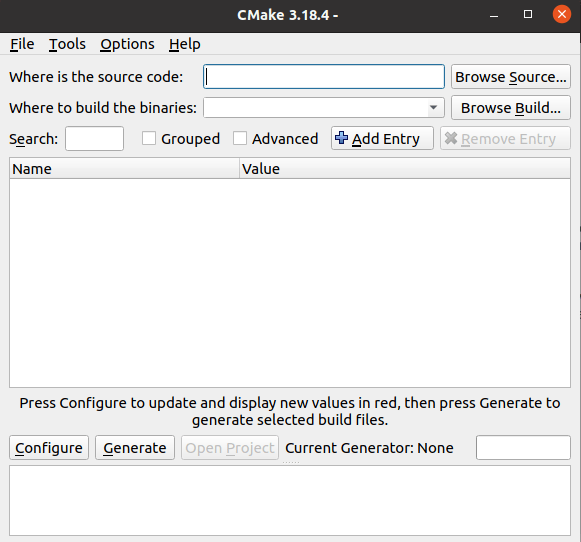
Note: The same version of the software canbe installed through the command line using the following command:
$ sudo snap install cmake
Remove CMake
If you want to remove CMake that installed using the above method, you can remove it from your system as follows:
Open the Ubuntu Software Manager and search for CMake. You will see the “Installed” status in the search entry. Click this entry and then click Remove from the following view:
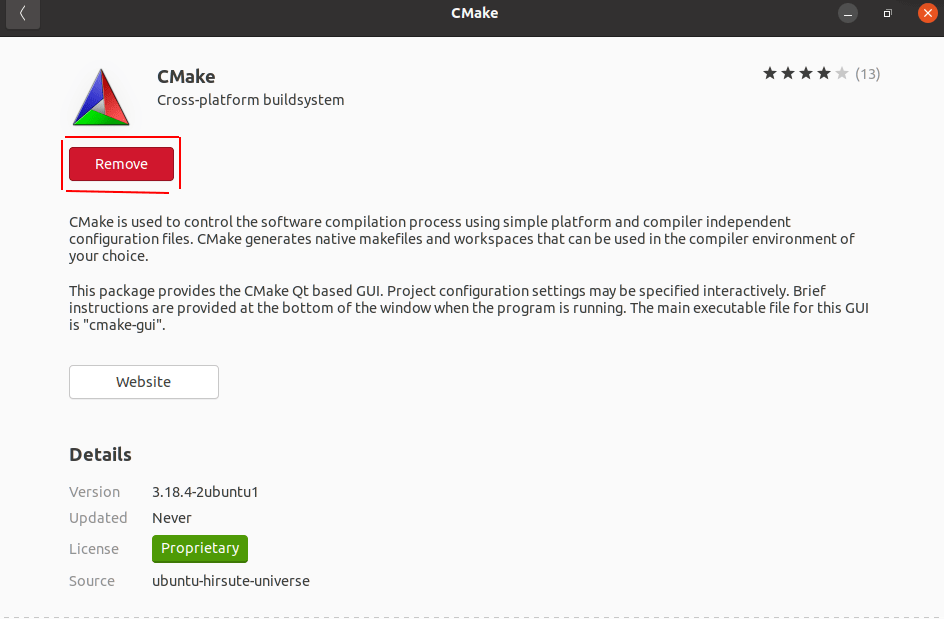
Then, the system will prompt you with an Authentication dialog. The software willbe removed when you provide the password for the sudo user and click Authenticate on the dialog.
Install CMake through the Ubuntu Command Line
If you prefer the command line over the UI, here is the method you will need to follow in order to install the latest version of CMake. The only workable method involves downloading the source code from the Official CMake website , compiling it and then installing CMake through it.
Open the Ubuntu command line,
Install build tools and libraries that CMake depends on:
$ sudo apt-get install build-essential libssl-dev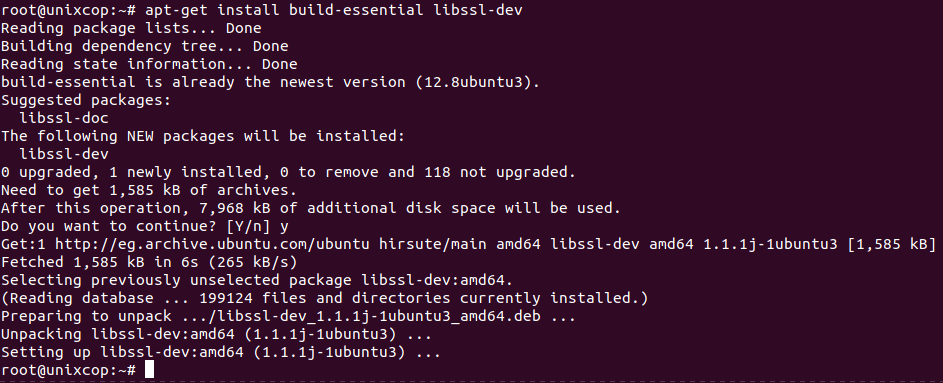
Then, enter the following command to download the source code:
$ wget https://github.com/Kitware/CMake/releases/download/v3.20.5/cmake-3.20.5.tar.gz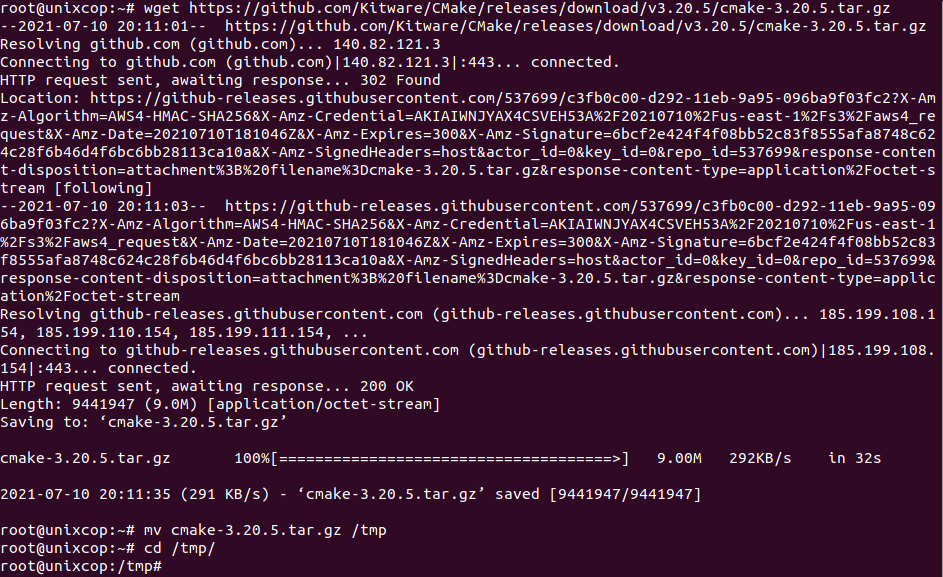
Once the tar.gz file downloaded, move the tar.gz to /tmp for example and go to this directory then enter the following command to extract it:
$ tar -zxvf cmake-3.20.5.tar.gzThen move to the extracted folder as follows:
$ cd cmake-3.20.5
Finally, run the following commands to compile and install CMake:
./bootstrap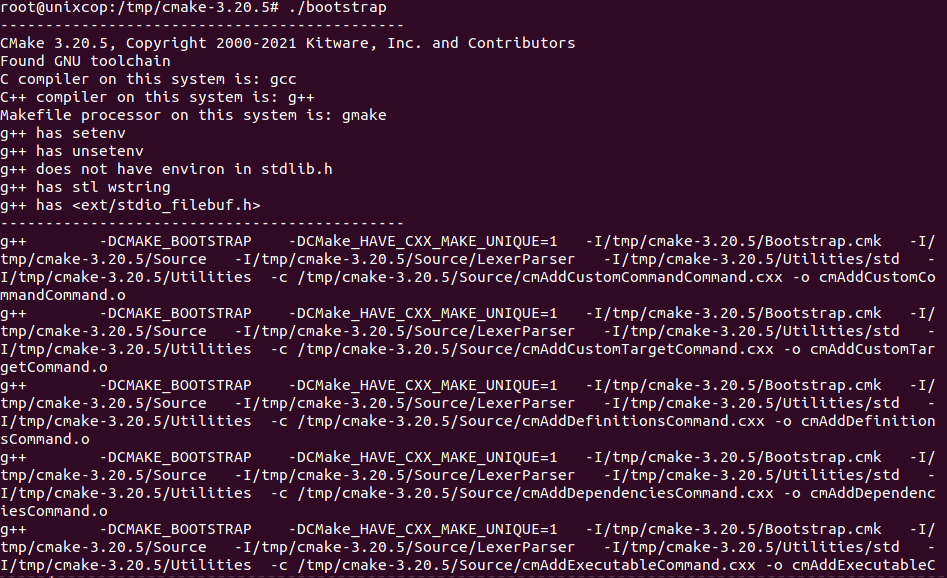
You can now make it using the following command:
$ make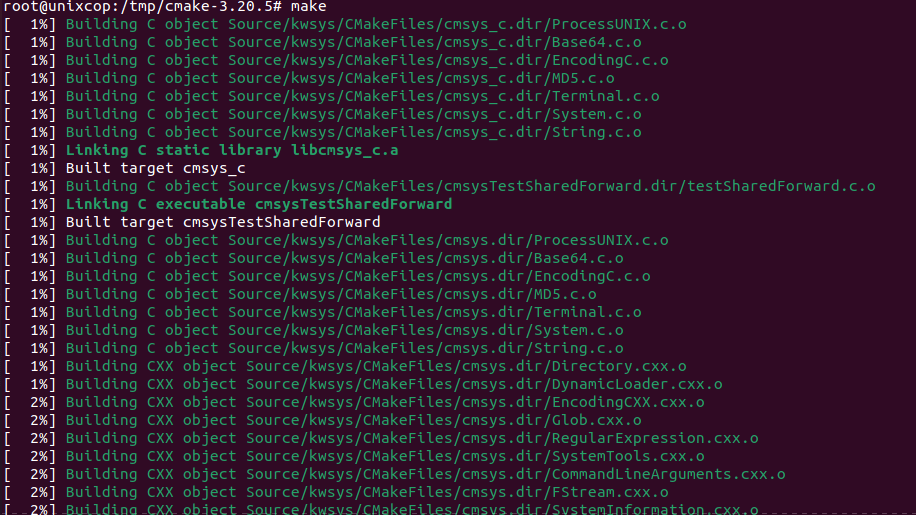
And then install it as follows:
$ sudo make install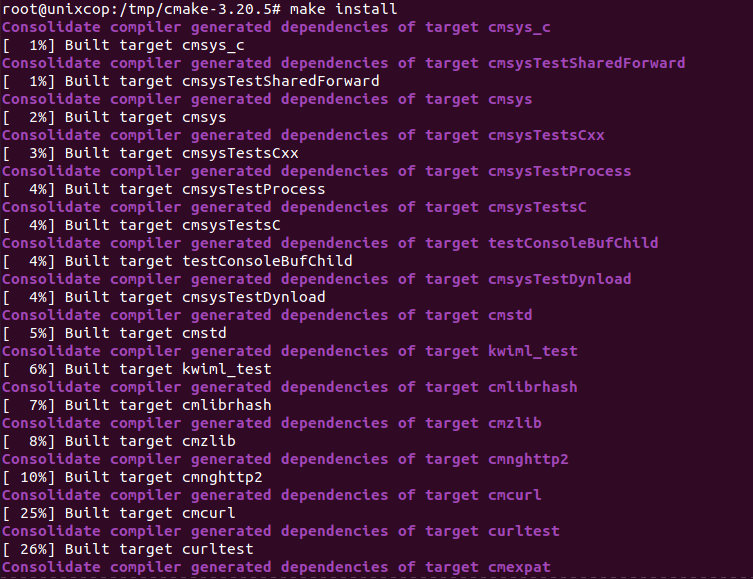
After the software is successfully installed, you can verify its installation and also if the correct version is installed, through the following command:
$ cmake --version
Conclusion
CMake 3.20.5 has been installed successfully on Ubuntu. You can now use the CLI tool to work with your software’s code.