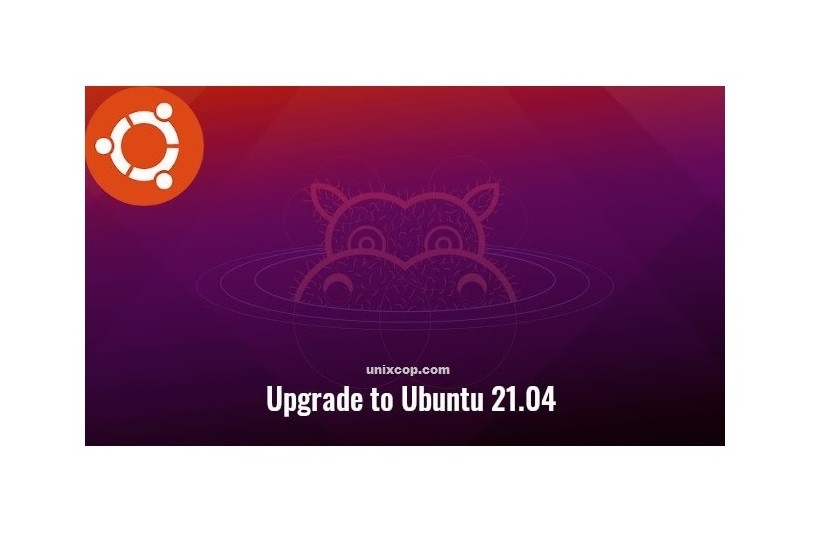Introduction
On April 22, 2021, Canonical released Ubuntu 21.04, codenamed ‘Hirsuite Hippo’. Ubuntu 21.04 ships with new features targeted at developers and innovators. These include Flutter application development SDK and Microsoft SQL Server for Ubuntu. Additionally, The latest release includes native Active Directory integration and Wayland graphics by default.
If you feel adventurous and impatient you can upgrade to Ubuntu 21.04 today. All you need is to have fully upgraded and updated Ubuntu 21.10 Groovy Gorilla at your disposal.
In this How To Upgrade Ubuntu To 21.04 Hirsute Hippo tutorial you will learn:
- How to fully update and upgrade your current Ubuntu system.
- Also How to configure the release upgrader.
- And How to upgrade your Ubuntu system.
Software Requirements and Conventions Used
| Category | Requirements, Conventions or Software Version Used |
|---|---|
| System | Fully upgraded and updated Ubuntu 21.10 Groovy Gorilla |
| Software | N/A |
| Other | Privileged access to your Linux system as root or via the sudo command. |
| Conventions | # – requires given linux commands to be executed with root privileges either directly as a root user or by use of sudo command$ – requires given linux commands to be executed as a regular non-privileged user |
How To Upgrade Ubuntu To Ubuntu To 21.04 Hirsute Hippo step by step instructions
1.) First of all, make backup of all your important data.
2.) Then disable or remove Ubuntu PPAs, or third-party repositories. To do so, open Software & Updates utility and go to Other Software tab.
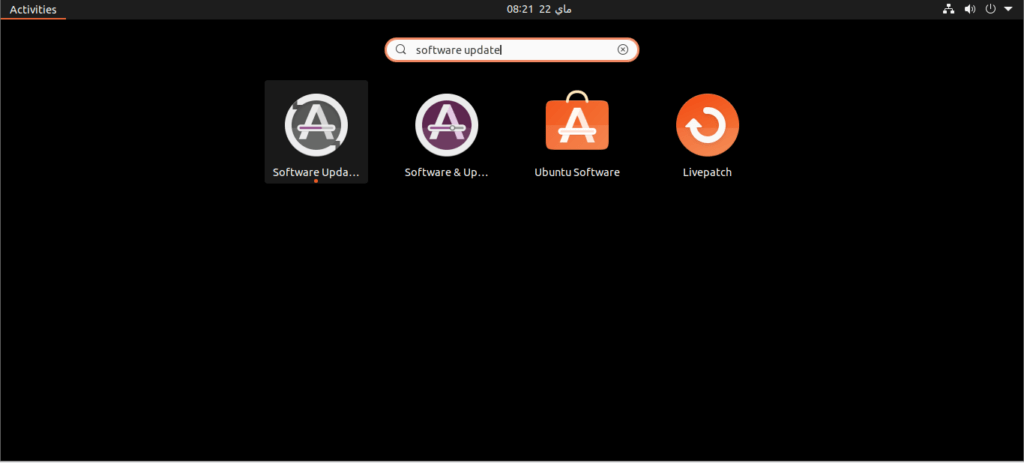
3.) Next navigate to Updates tab, make sure the value of “Notify me a new Ubuntu version” is set to “For any new version“.
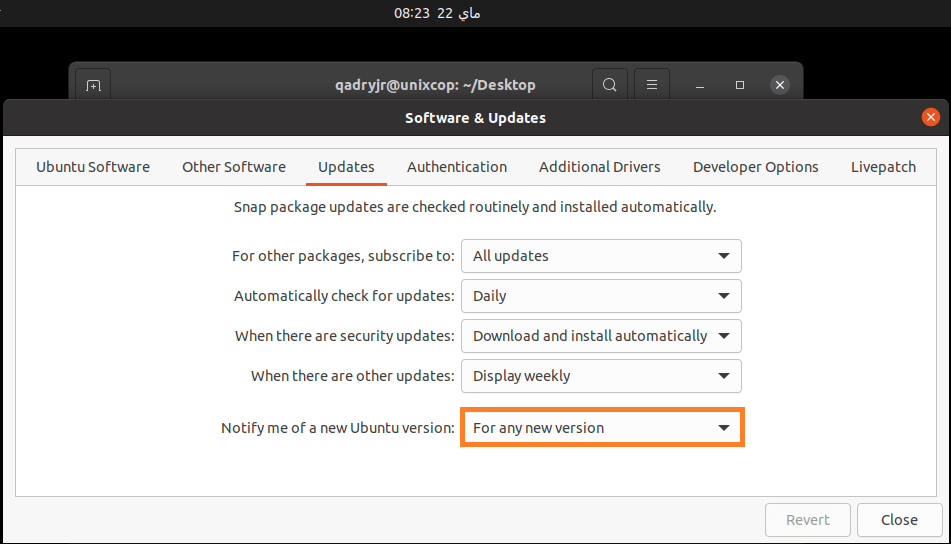
4.) If proprietary drivers are in use, it’s recommended to switch to the open-source drivers under Additional Drivers tab.
5.) Press Ctrl+Alt+T on keyboard to open terminal, and run command to install all system updates:
sudo apt update && sudo apt upgrade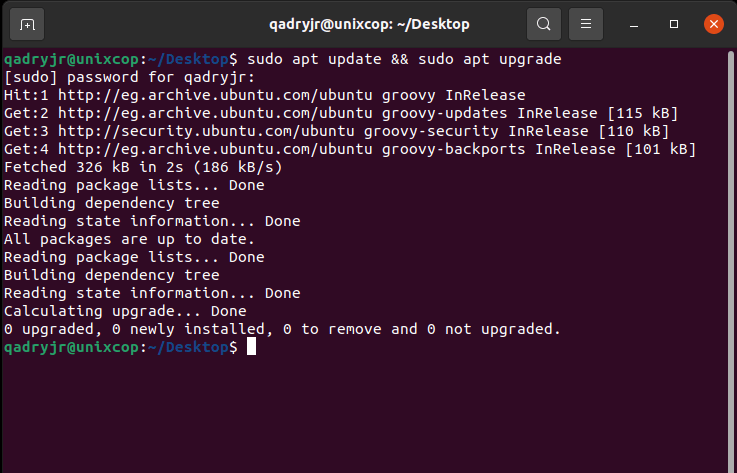
NOTE:
If you are running Ubuntu 20.04 You have to upgrade to Ubuntu 20.10, So run the command:
$ update-managerand click on upgrade button and the upgrading to version 20.10 will start …
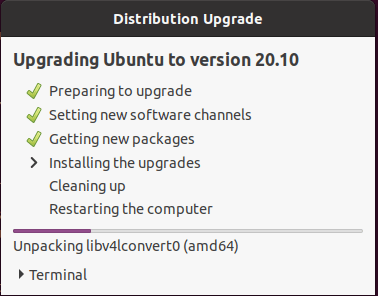
When everything’s done successfully, it will prompt to restart the machine to complete the process.
6.) Restart your machine, then open terminal and run command:
$ lsb_release -a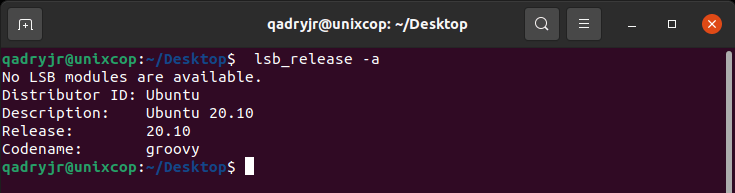
As you can see,
we are starting from Ubuntu 20.10.
After that run command :
update-manager -d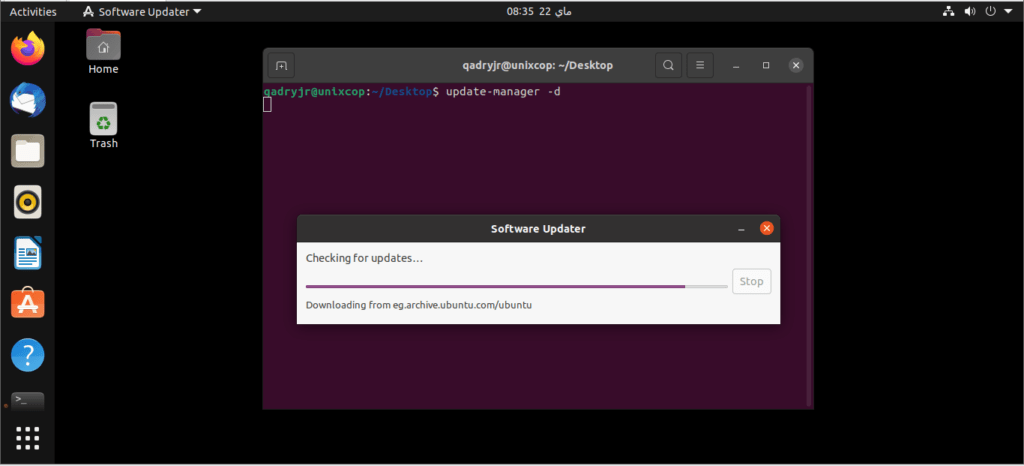
The Software Updater will pop-up and prompt you that Ubuntu 21.04 is available.
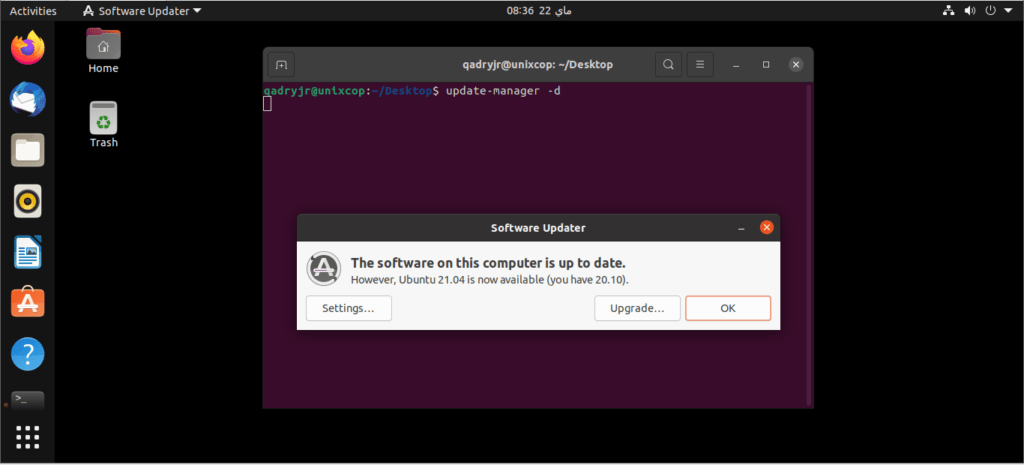
When you click the upgrade button, you will be prompted to authenticate as shown.
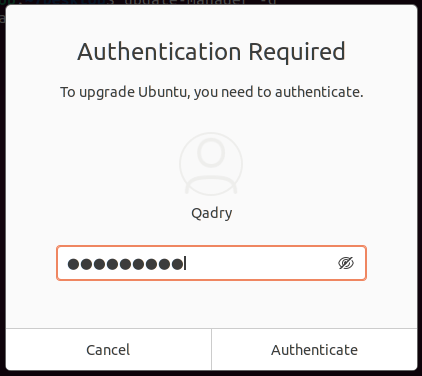
7.) You will get a pop-up of the release notes about the latest version of Ubuntu – Hirsuite Hippo – and some basic information.
To proceed,
click on the ‘Upgrade’ button.
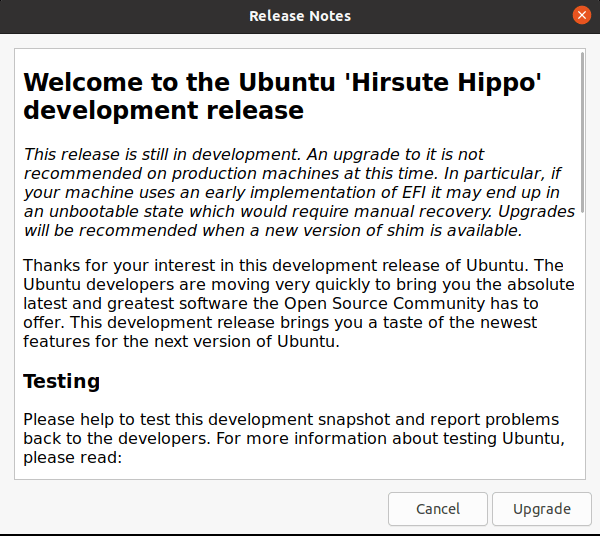
8.) The system will prepare to commence the upgrade to Ubuntu 21.04. It’s advisable you that have a fast and stable internet connection to download all the packages and updates for the new version of Ubuntu.
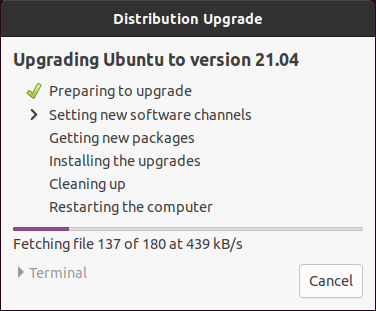
9.) Shortly, a pop-up will appear providing you a summary of the package to be installed, upgraded, and the total download size including the estimated time of completion of the download.
To initiate the upgrade, click on the ‘Start Upgrade’ button.
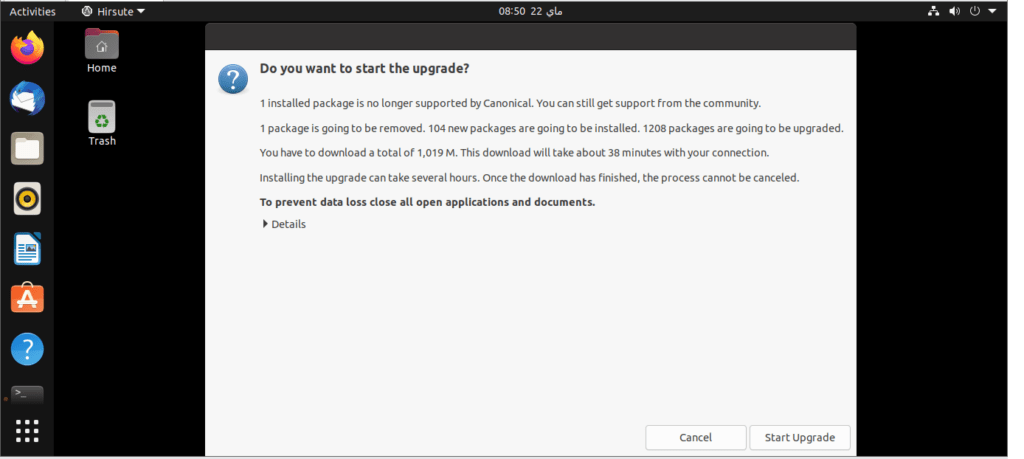
The updater will begin fetching files for the upgrade and follow each step required to upgrade to the latest version.
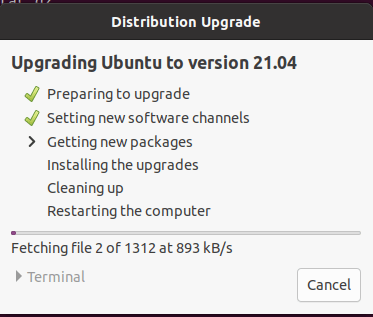
10.) At some point during the upgrade, you will notice that the background image changes from that of Groovy Gorilla to the mascot of Hirsuite Hippo as shown.
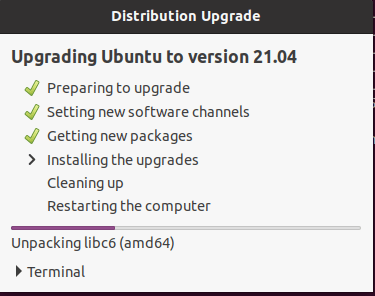
11.) Later on, you will be asked to remove obsolete packages. These are packages that are no longer required by the system and can be safely gotten rod off. Just click ‘Remove’.
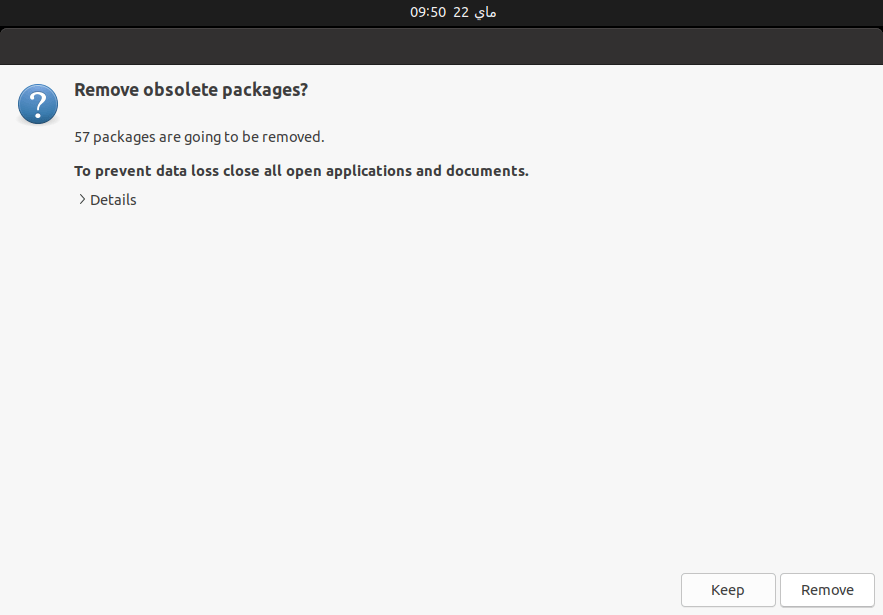
12.) After all the steps required for the upgrade are complete, you will be required to restart your system. Click on the ‘Restart Now’ button.

Once the system has rebooted, log in with your username and password.
This ushers you to the new-look Ubuntu 21.04 system. You can now enjoy all the new features and enhancements provided by the latest version.
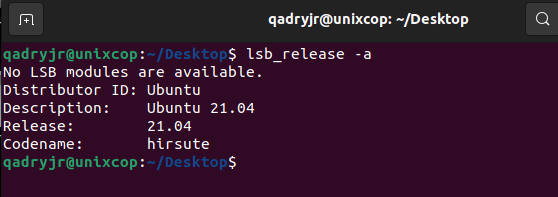
This concludes our guide on how to upgrade to Ubuntu 21.04 from Ubuntu 2010 and 20.04. Your feedback on this guide will be welcome.