Hi. Today you will learn how to install Webuzo on Ubuntu.
Webuzo is a web hosting control panel that simplifies the process of managing websites and web applications on a server. It allows users to easily install and configure popular web applications such as WordPress, Joomla, Drupal, Magento, and more.
Webuzo comes with its own web server (Lighttpd), MySQL database server, and other required software pre-installed, so you don’t have to manually install and configure them yourself. This makes it a great option for beginners who want to quickly set up a web server without having to deal with complex server configuration.
In addition to simplifying the installation and management of web applications, Webuzo also provides a user-friendly interface for managing domains, email accounts, FTP accounts, databases, and more. It supports multiple versions of PHP and allows you to easily switch between them.
Webuzo is available for both Linux and Windows operating systems and supports a wide range of Linux distributions including Ubuntu, Debian, CentOS, Fedora, and more. It offers both free and paid versions, with the paid version providing additional features such as automatic backups, SSL certificates, and priority support.
Overall, Webuzo is a powerful and user-friendly web hosting control panel that simplifies the process of managing websites and web applications on a server. It’s a great option for beginners and experienced users alike, and can help you save time and effort when setting up and managing your web server.
Insttall Webuzo on Ubuntu
Please follow the steps to install Webuzo on Ubuntu 22.04:
- Update the package index and upgrade the system packages
sudo apt update sudo apt upgrade- Install required packages for Webuzo:
sudo apt install wget zip unzip perlDownload the latest Webuzo installer package from the official website using the following command:
wget http://files.webuzo.com/install.sh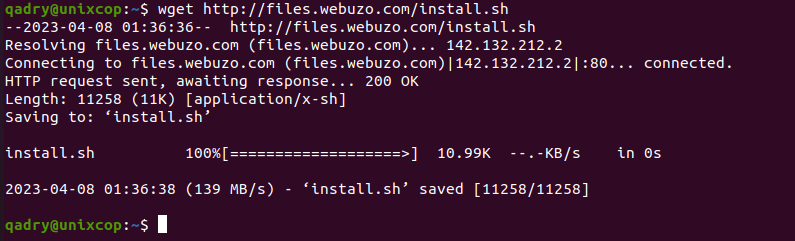
- Make the installer executable by running the following command:
chmod +x install.sh- Remove all web servers, PHP and mysql on your system:
sudo apt-get purge php* apache* nginx* mysql*- Run the Webuzo installer using the following command:
sudo ./install.sh- This will start the installation process and may take several minutes to complete.
You should got the below output
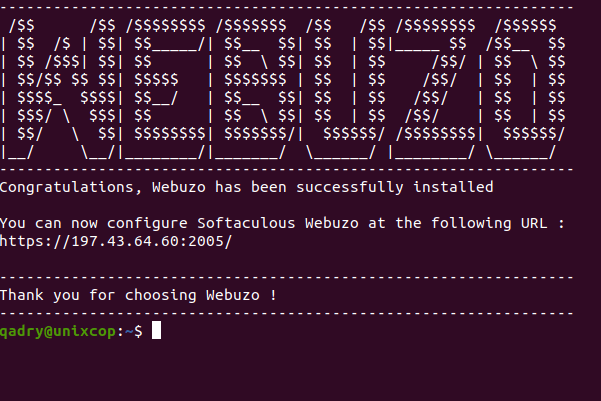
Once the installation is complete, you can access the Webuzo control panel by visiting the following URL in your web browser:
https://<server-ip-address>:2005/
- Replace
<server-ip-address>with the IP address of your server.You can log in using the default username “root” and password “[password of root]” as shown below
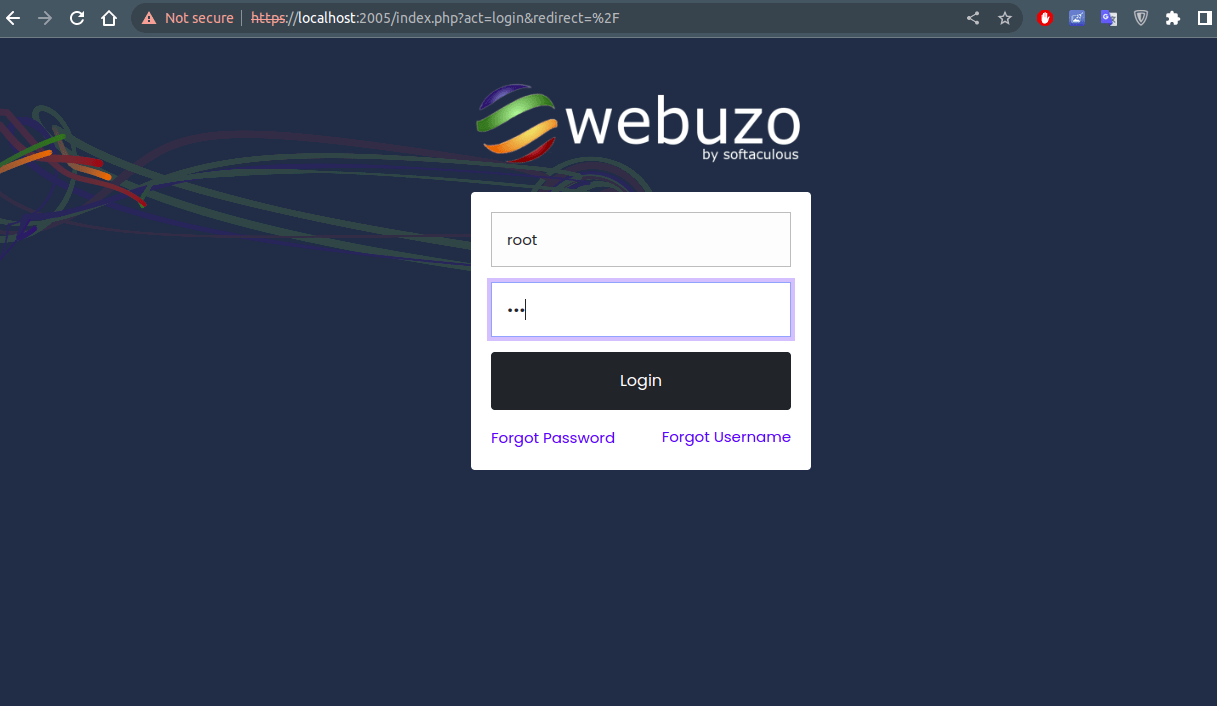
- You will be directed to the Webuzo dashboard as follows:

Conclusion
That’s it! You have successfully installed Webuzo on Ubuntu 20.04. From the control panel, you can install and manage various web applications such as WordPress, Joomla, Drupal, and more, as well as manage your server settings and configurations.



