Usermin is a web-based interface mainly for webmail designed for non-root users to perform routine tasks including, reading mail, changing passwords, setting up databases and a web-based SSH terminal. It is a simpler version of Webmin for regular users without always system administrators.
It’s a version of Webmin that is for regular users without always system administrators. Usermin, like Webmin, is a basic web server and a set of CGI scripts that update user config files such as / .cshrc and / .forward. All CGI scripts and the web server are in Perl 5, and use only the non-standard Authen::PAM perl module.
It provides a rich set of features, some of them are as follows:
- Create and manage the database.
- Schedule emails.
- Scheduling cron jobs.
- Change files and folders permissions.
- Secure web directories.
- Using MySQL Database Server to configure MySQL database server’s databases, tables, and permissions.
Before starting, update the APT cache to the latest version. You can update it by running the following command:
apt-get -y updateNow, Run the following command to install all the dependencies:
apt-get install perl libnet-ssleay-perl openssl libauthen-pam-perl libpam-runtime libio-pty-perl -y
apt upgrade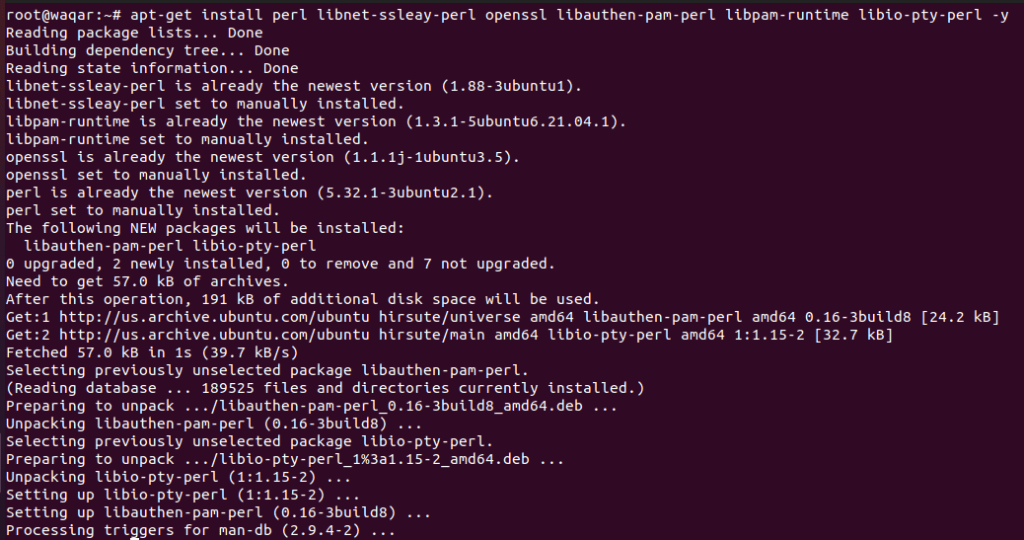
By default, the Usermin package is not present in the Ubuntu default repository. So you will need to download the Usermin .deb package from the Usermin download page.
Use the following command to download Usermin.
wget https://sourceforge.net/projects/webadmin/files/usermin/1.830/usermin_1.830_all.deb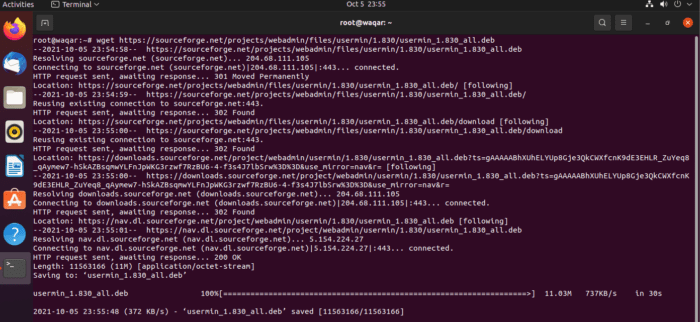
Install the package with the following command:
dpkg --install usermin_1.830_all.deb
Start and Enable Usermin service.
systemctl start usermin.service
systemctl enable usermin.service
systemctl status usermin.service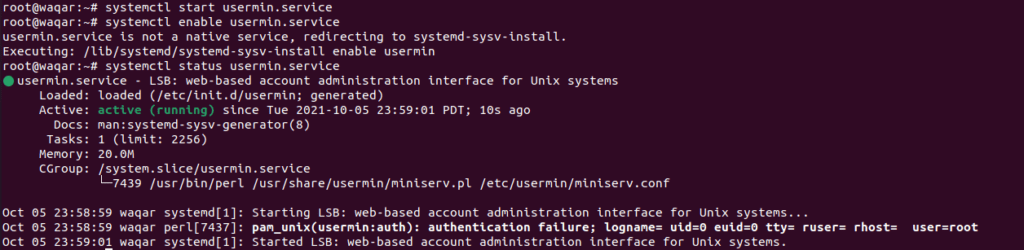
Allow port 20000 through the firewall that us present in your system.
ufw allow 20000
ufw reload
Access Usermin Web UI:
Usermin listens on port 20000. You can access it using the URL https://your-server-ip:20000. You will be redirected to the following page:
Click on “Advanced” and then click on “Accept the Risk and Continue”
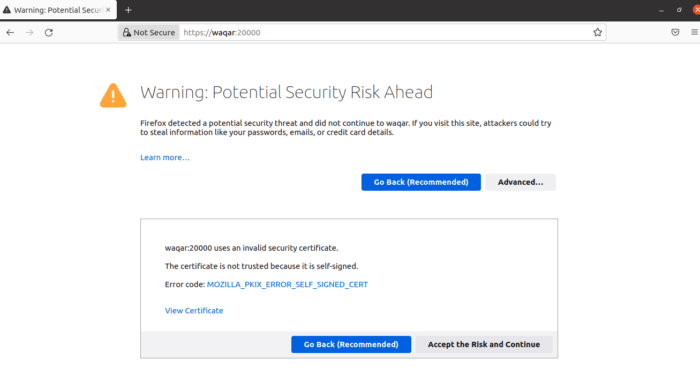
Now you will move to login page of Usermin. Please enter your user credentials the user which you are using on Ubuntu in my case I am logged in as user waqar.
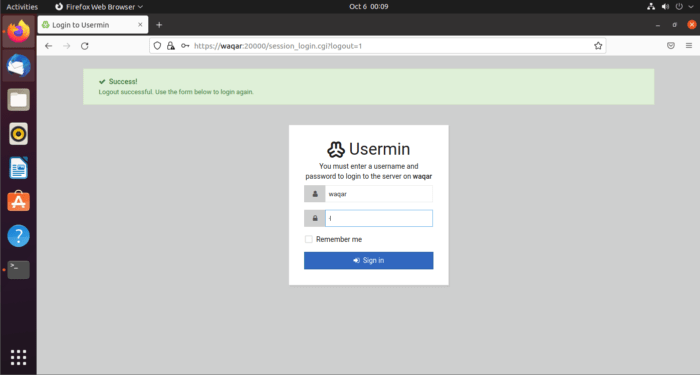
You are now in Usermin UI. You can configure and set Emails.
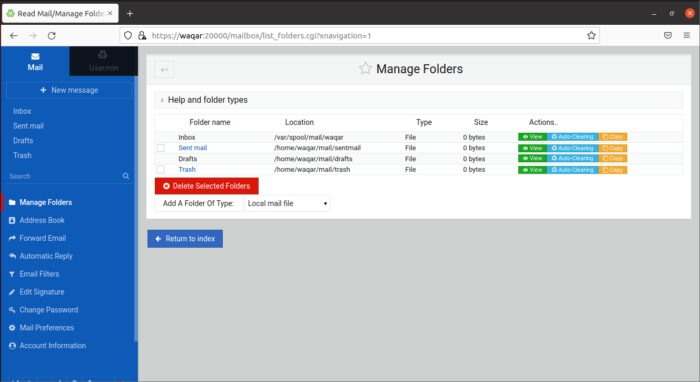
Click on Usermin on the top left corner.
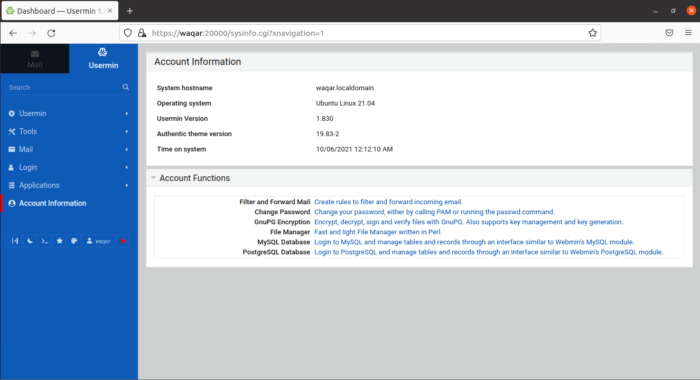
You can now configure Usermin as per your need whether scheduling Email or Cronjobs.
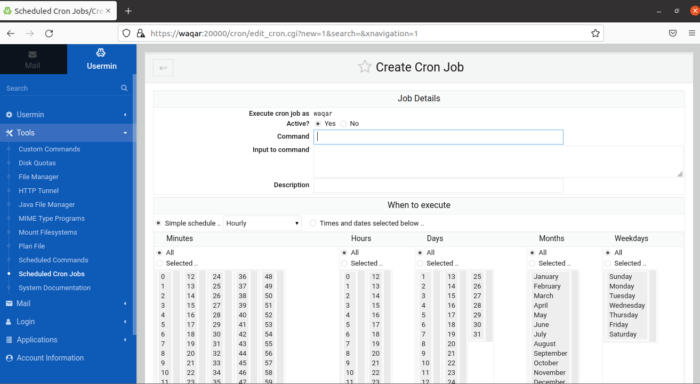




And how i uninstall this?
you can apt-get remove usermin or dpkg -r usermin