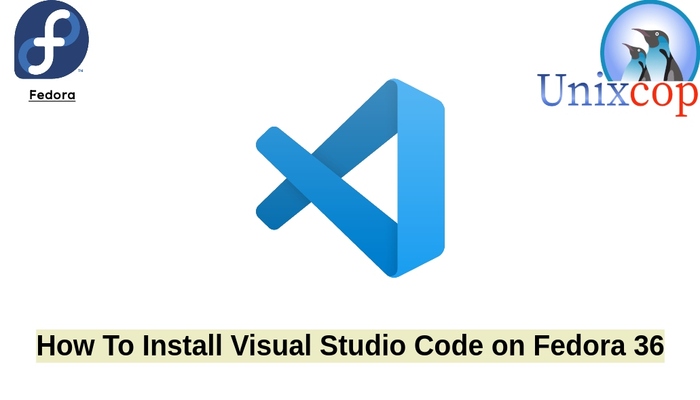In this tutorial, we will show you how to install Visual Studio Code in Fedora 36.
Visual Studio Code, also commonly referred to as VS Code, is a source-code editor made by Microsoft for Windows, Linux and macOS. Features include support for debugging, syntax highlighting, intelligent code completion, snippets, code refactoring, and embedded Git. Users can change the theme, keyboard shortcuts, preferences, and install extensions that add additional functionality.
Visual Studio Code features include support for debugging, embedded Git control, intelligent code completion, snippets, and code refactoring.
Install Visual Studio code in Fedora 36
Follow the steps to get start with the installation
- Update your fedora packages as follows:
sudo dnf upgrade -y && sudo dnf update -y
- We will add the official package VirtualBox repo in the system because VS Code is not available on Fedora 36 base repository.
sudo vim /etc/yum.repos.d/vscode.repo
Then add the following:
[code] name=Visual Studio Code baseurl=https://packages.microsoft.com/yumrepos/vscode enabled=1 gpgcheck=1 gpgkey=https://packages.microsoft.com/keys/microsoft.asc
- Import the GPG key.
rpm --import https://packages.microsoft.com/keys/microsoft.asc
- Install Visual Studio Code by running the commands below:
sudo dnf update
sudo dnf install code- Once the installation done, access Visual Studio through the command line by running the command
code- Also you can search on the system search bar by typing Visual studio code as follows
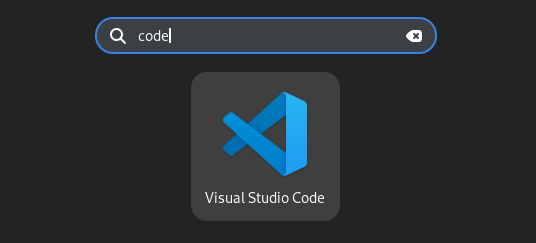
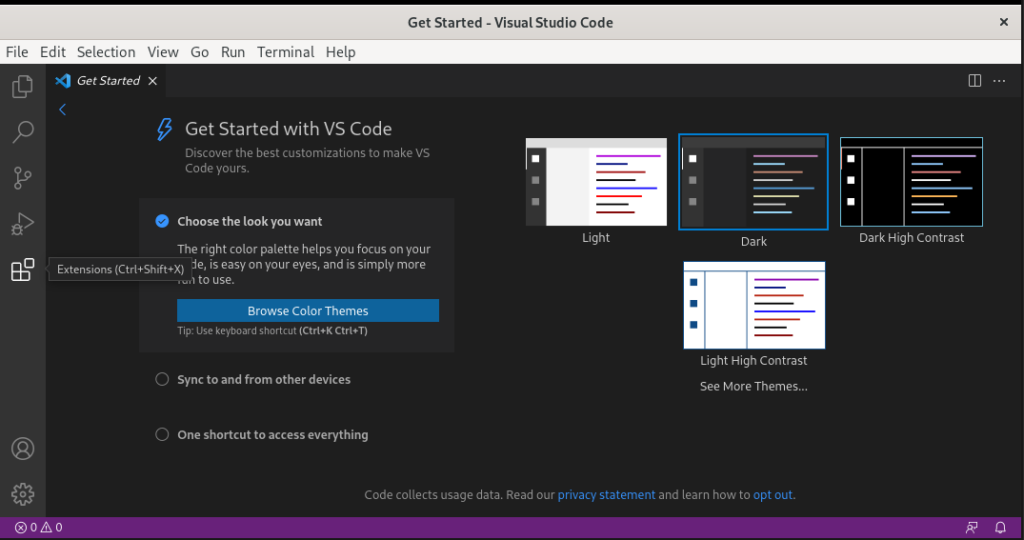
Conclusion
That’s it
In this tutorial, we showed you how to install VS Code on Fedora 36 system.
Thanks.