Hello, friends. We know that downloading videos from YouTube is something very frequent and common these days, although we have to be careful not to violate the rules of the author. So today you will learn how to install Tube Converter on Linux using Flatpak.
According to the website of the project:
Tube Converter is an easy-to-use YouTube video downloader.
It is a simple graphical interface for YouTube-dl that completes its job very well, and for novice users it will suffice. Some of its main features are:
- Supports downloading videos in multiple formats (mp4, webm, mp3, opus, flac, and wav)
- Run multiple downloads at a time
- Supports downloading metadata and video subtitles
It is open source, so you can examine its source code for bugs and other issues. One of its advantages is that it has Flatpak support, so its installation becomes effortless.
Let’s go for it.
Install Tube Converter on Linux
1.- Install Flatpak on Linux
The installation of Flatpak depends on the distribution you are using. In this regard, distributions like Fedora, Debian, Pop_OS! And Linux Mint include it by default.
But not only that, they also add support for Flathub from their graphical stores or terminal, so you don’t need anything else.
However, in others you will have to do some extra steps. The most recommended is to visit this link, where you will have detailed instructions for each of them.
2.- Install Tube Converter on Linux to download videos from YouTube
With Flatpak and Flathub hand in hand, the whole process is summarized by running
flatpak install flathub org.nickvision.tubeconverterIt’s as easy as that. When the installation is finished, you can then run it from the main menu or by running.
flatpak run org.nickvision.tubeconverterAs you can see, it is simple.
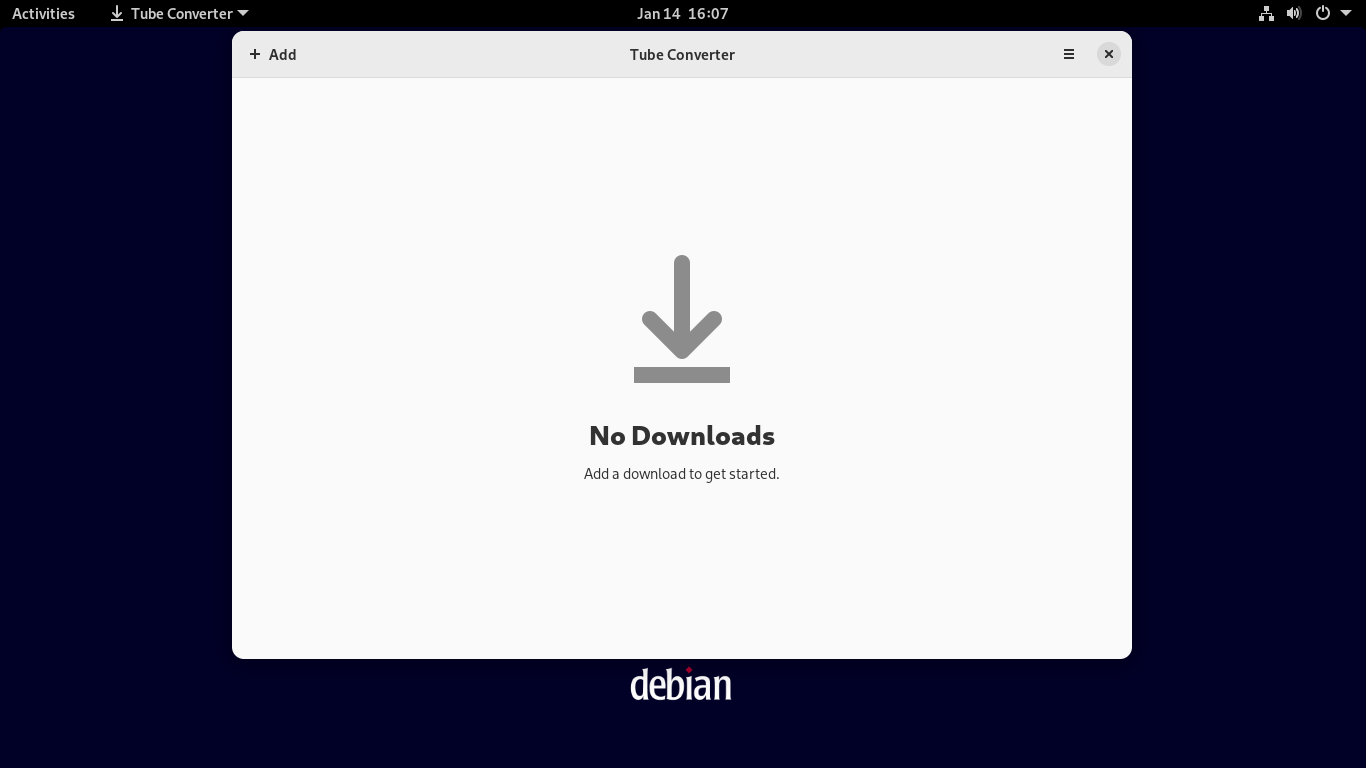
Just click the + button and in the download window enter the URL and define the download parameters.
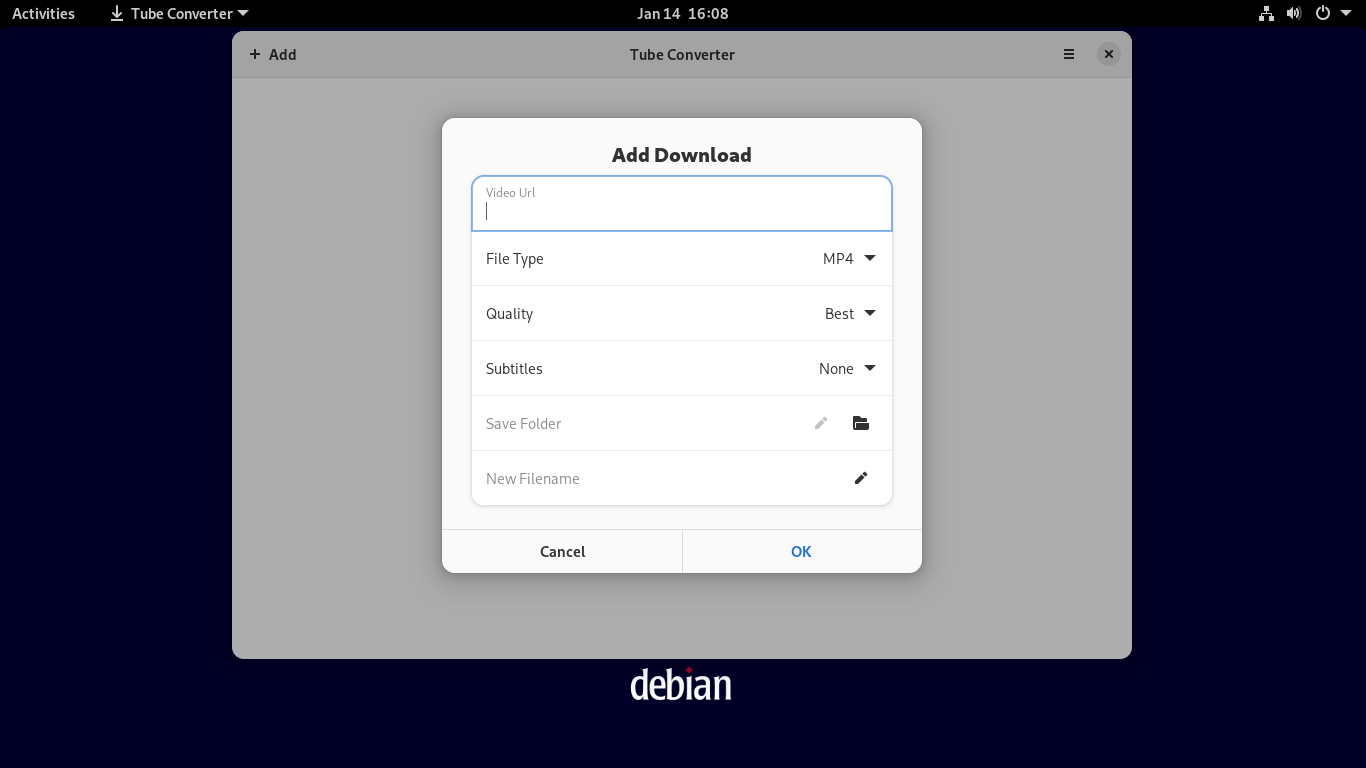
Updating or uninstalling Tube Converter
If you want to update the tool to a higher version, just run the following command
flatpak --user update org.nickvision.tubeconverterOn the other hand, if you would like to uninstall the tool, you can run
flatpak --user uninstall org.nickvision.tubeconverterThis way you can save disk space.
Conclusion
Thanks to this post, you learned how to install and use Tube Converter. This tool allows you to download YouTube videos without too much trouble.



