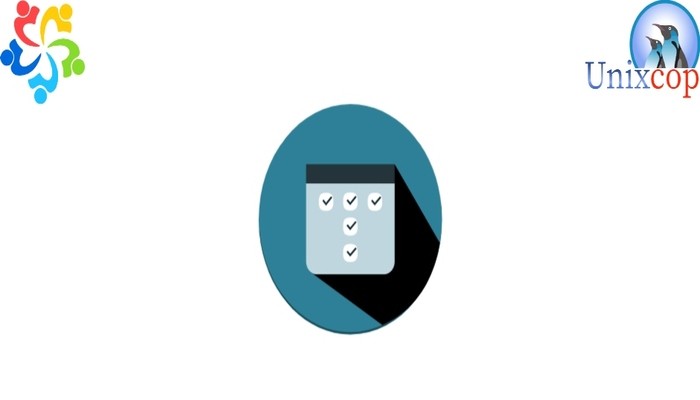In this tutorial, we will show you how to install TaskBoard on CentOS / AlmaLinux/ RockyLinux systems.
TaskBoard is a free and open source used in track keeping of important tasks to be done. TaskBoard enables one create unlimited projects and boards to keep track of tasks to be done. It is easily customizable.
The goal of TaskBoard is to provide a simple and clean interface to a functional and minimal application for keeping track of tasks. It’s not trying to be the next Trello or LeanKit.
Install TaskBoard on AlmaLinux
Follow the steps below to get started with TaskBoard :
- Update your AlmaLinux system packages with running the below command:
sudo dnf update -y && sudo dnf upgrade -y- Install epel-release by running the following command
sudo dnf -y install https://dl.fedoraproject.org/pub/epel/epel-release-9.noarch.rpm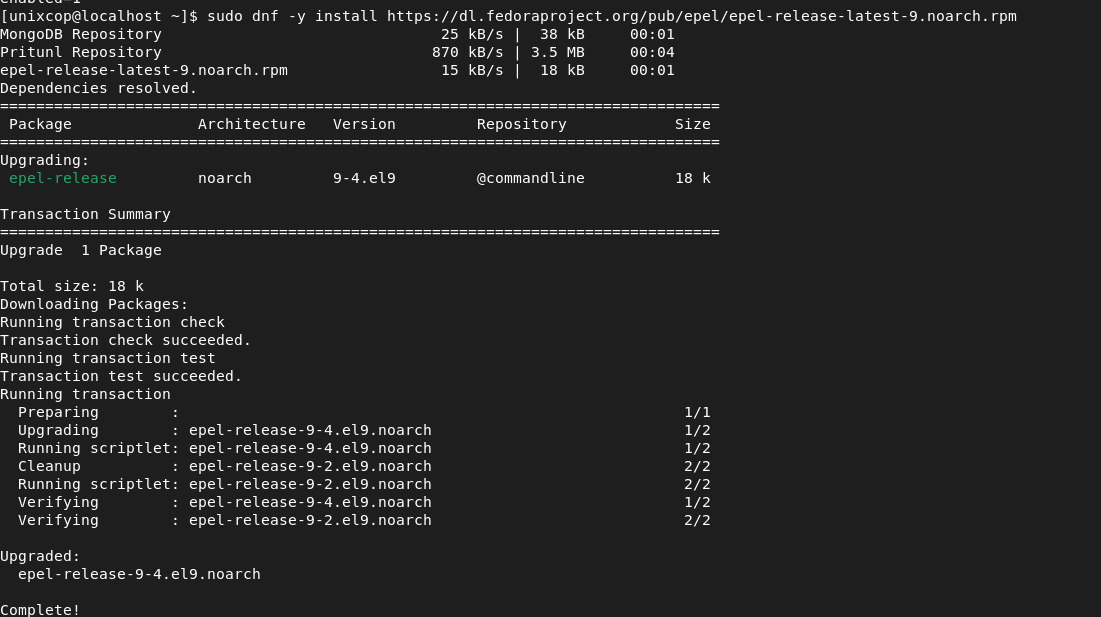
- Install the required tools packages with the commands below:
yum groupinstall -y "Development Tools"Install Apache Web Server
- Install the Apache webserver using the command below:
sudo dnf -y install httpd
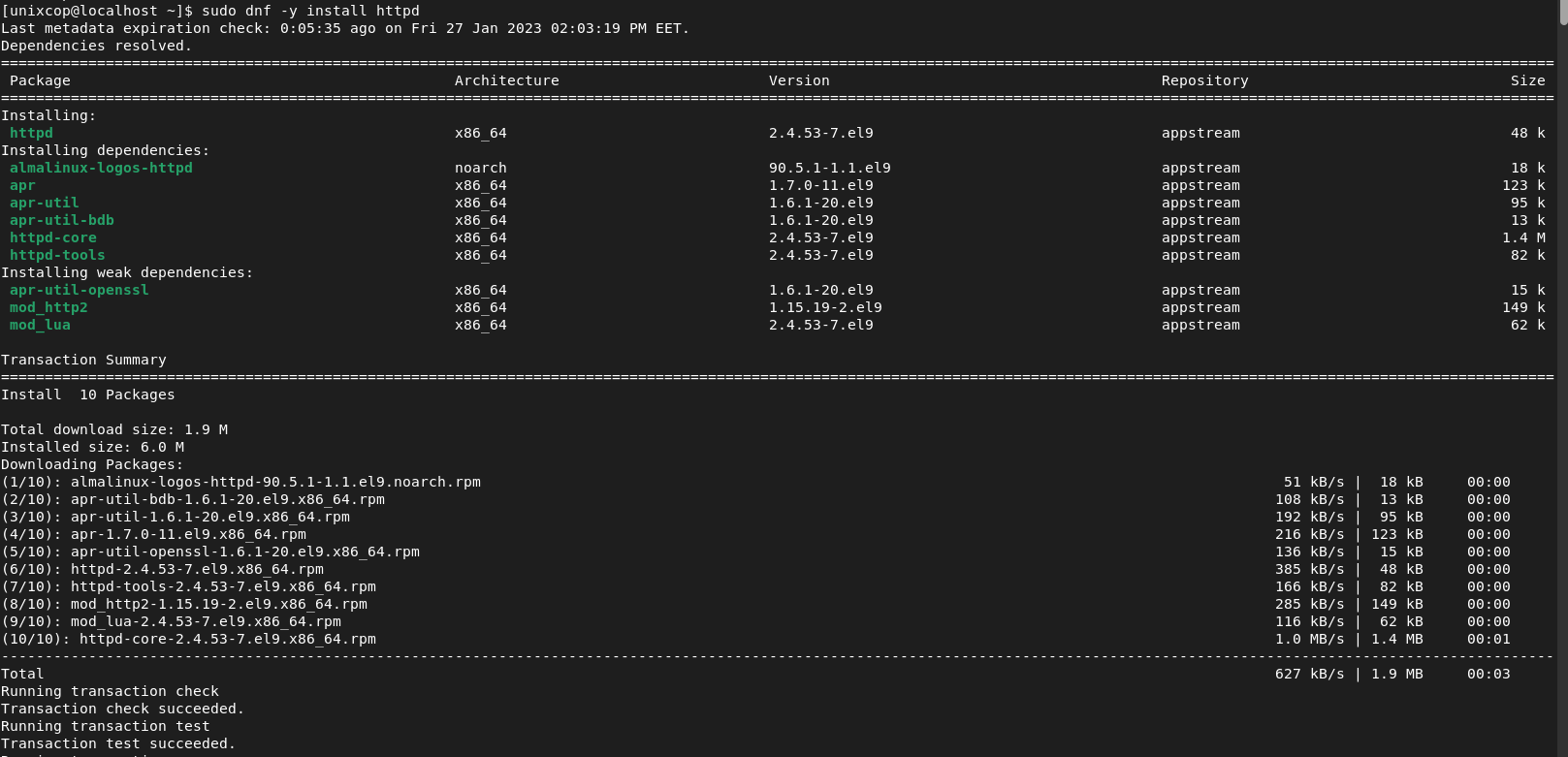
- Start and enable the Apache service:
sudo systemctl start httpd sudo systemctl enable httpd
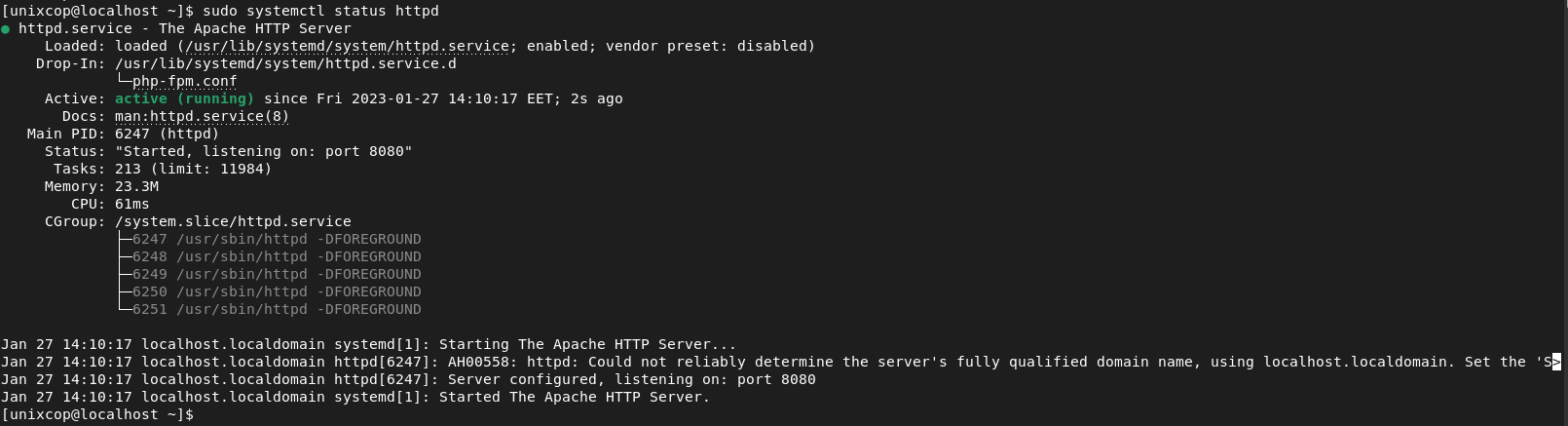
Install PHP
- Install the Latest PHP Remi repo package using the command below:
sudo dnf -y install http://rpms.remirepo.net/enterprise/remi-release-9.rpm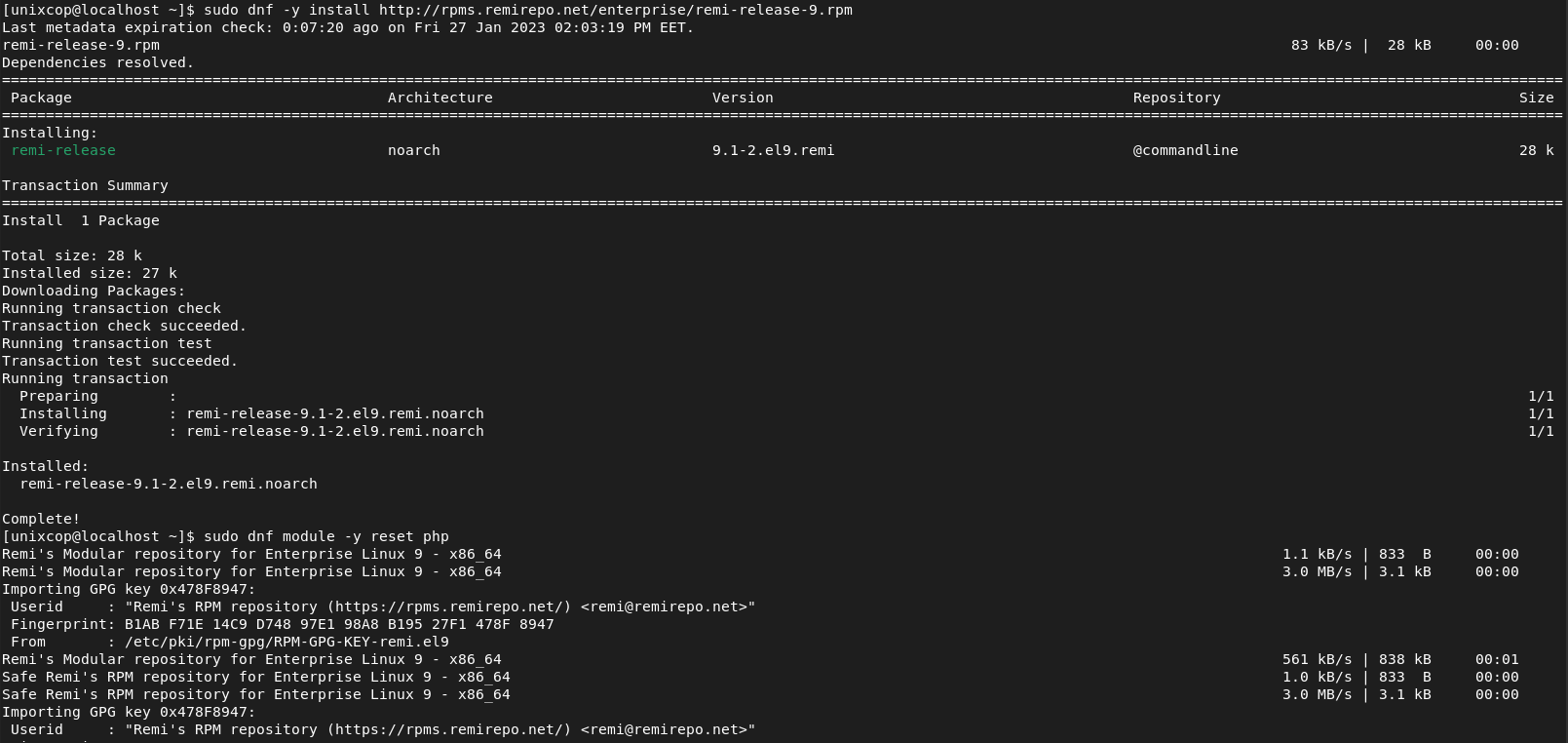
- Disable the default PHP repo with the following command:
sudo dnf module reset php
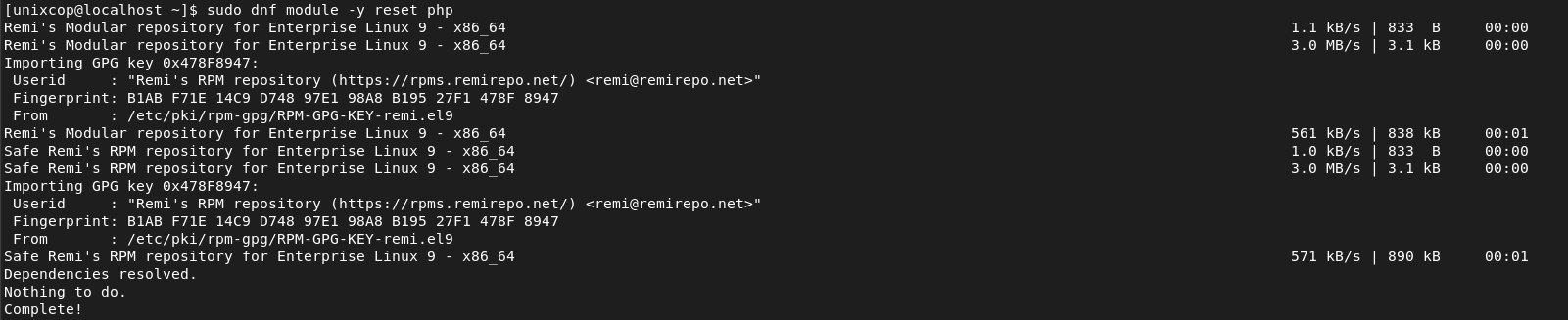
- Then install the PHP Remi repo 7.4 as follows:
sudo dnf module install php:remi-7.4 -y
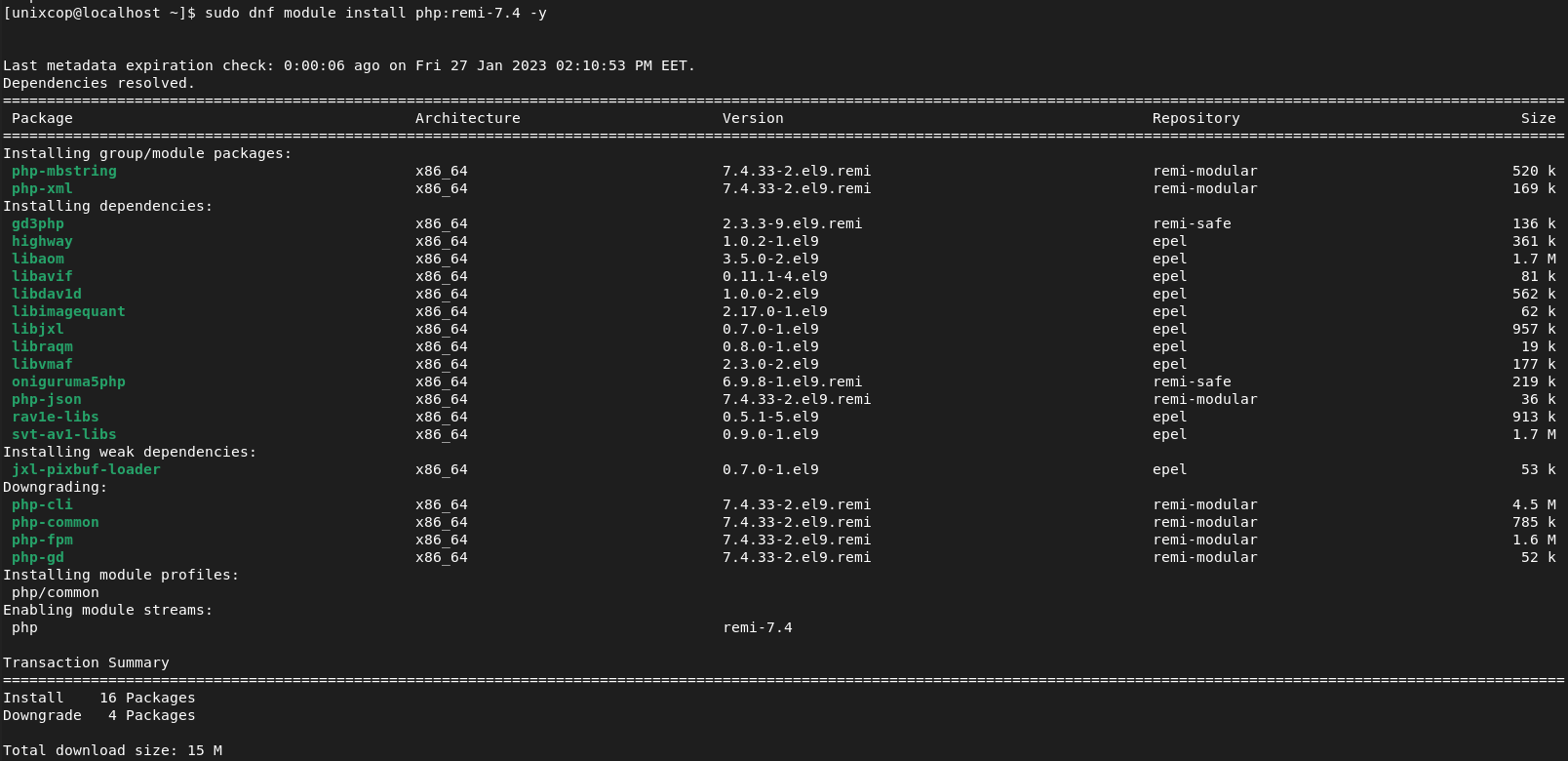
- Verify the successful installation with checking the PHP vewrsion by running the command below:
pgp -v
- Finally, install PHP with all required extensions as follows:
sudo dnf install php php-{cli,common,zip,fpm,gd,mbstring,memcached,process,snmp,xml,mysqlnd,json,mbstring,pdo,pdo-dblib,xml,curl} -y
Install SQLite
- Since taskBoard uses SQLite as a database backend, you have to install it by running the following command:
sudo dnf -y install sqlite
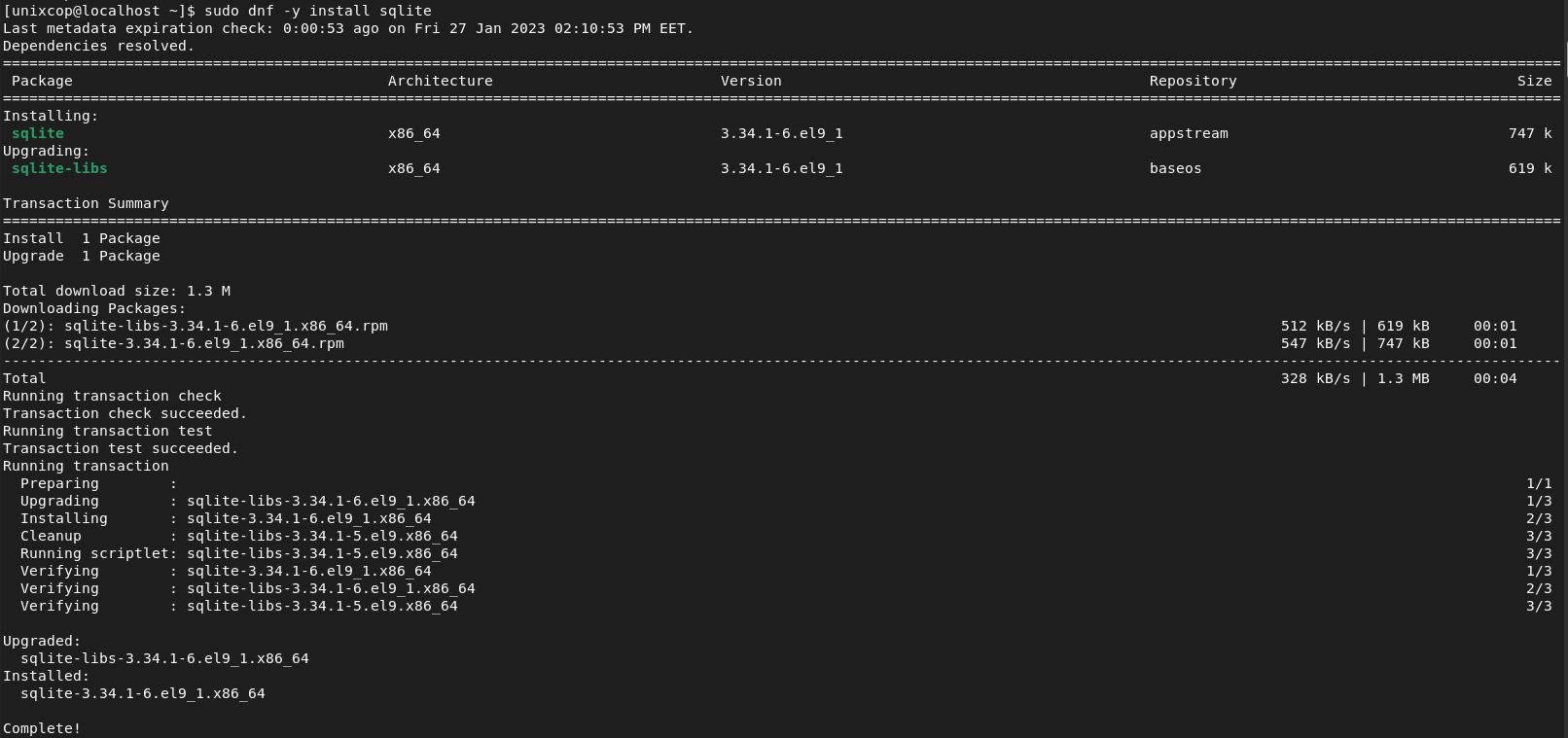
Install TaskBoard
- Download the latest version of TaskBoard as follows:
curl -s https://api.github.com/repos/kiswa/TaskBoard/releases/latest |grep browser_download_url | cut -d '"' -f 4 | wget -i -
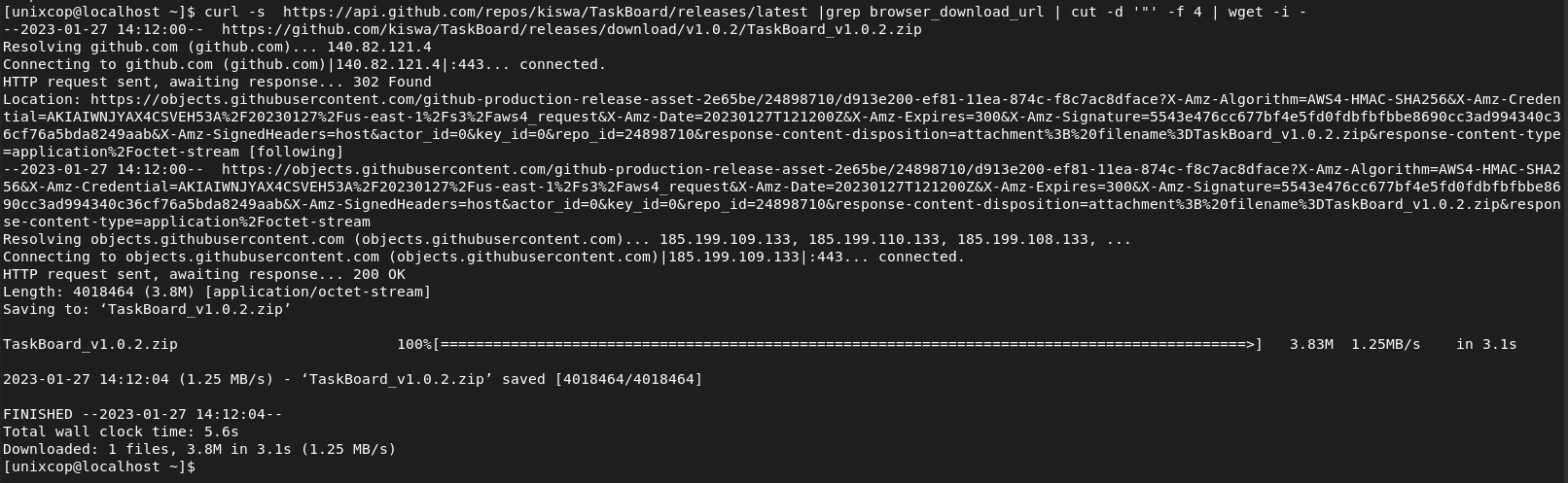
- Unzip the downloaded file as shown below:
sudo unzip -d /var/www/html/taskboard TaskBoard_v*.zip
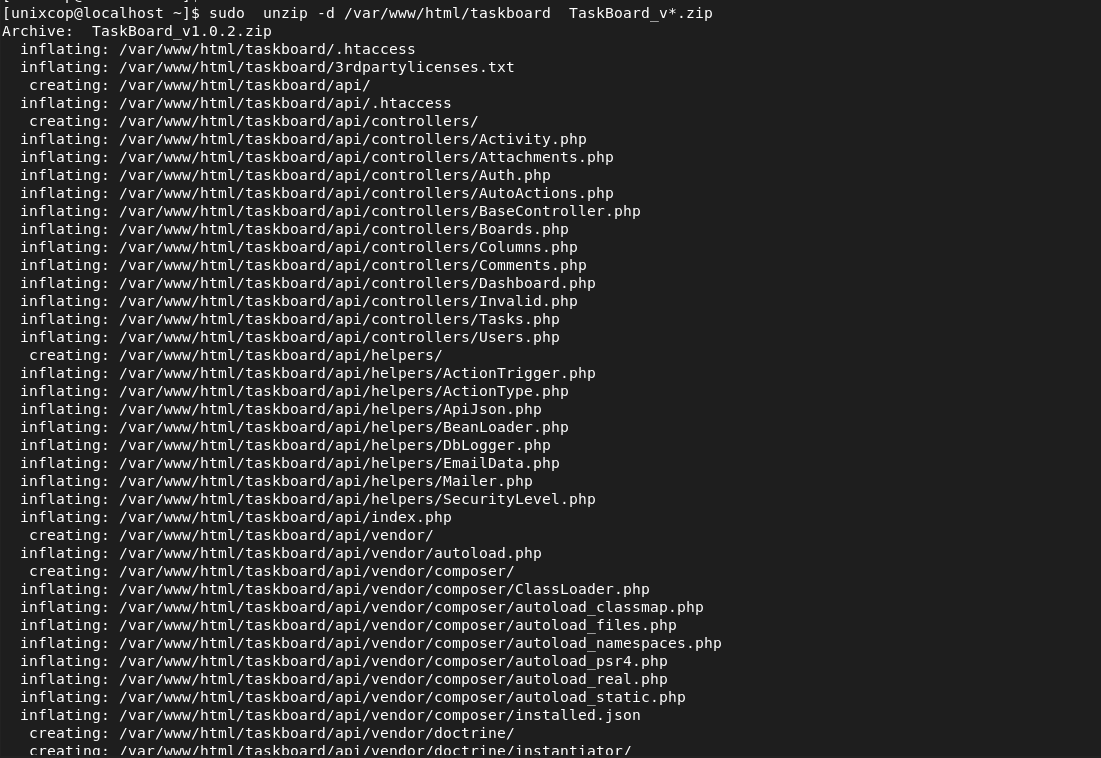
- Set the appropriate ownership and permissions of TaskBoard.
sudo chown -R apache:apache /var/www/html/taskboard sudo chmod -R 775 /var/www/html/taskboard
- Configure a virtual host file for taskboard as follows:
sudo vim /etc/httpd/conf.d/taskboard.confThen add the following:
<VirtualHost *:80>
ServerAdmin [email protected]
DocumentRoot "/var/www/html/taskboard"
ServerName unixcop.taskboard.com
ServerAlias www.unixcop.taskboard.com
<Directory "/var/www/html/taskboard">
Options Indexes FollowSymLinks
AllowOverride All
Require all granted
</Directory>
ErrorLog "/var/log/httpd/taskboard-error_log"
CustomLog "/var/log/httpd/taskboard-access_log" combined
</VirtualHost>- Configure SELinux by running the following commands:
sudo dnf -y install policycoreutils-python-utils
sudo semanage fcontext -a -t httpd_sys_rw_content_t "/var/www/html/taskboard(/.*)?" && sudo restorecon -Rv /var/www/html/taskboard- Rstart Apache web server for changes to take effect.
sudo systemctl restart httpdAccess The TaskBoard Web
- CHoose your favorite browser the go to http://localhost or http://www.unixcop.taskboard.com as shown below in the screenshot
- Then login with the admin credentials, which are by default:
- user: admin
- password: admin
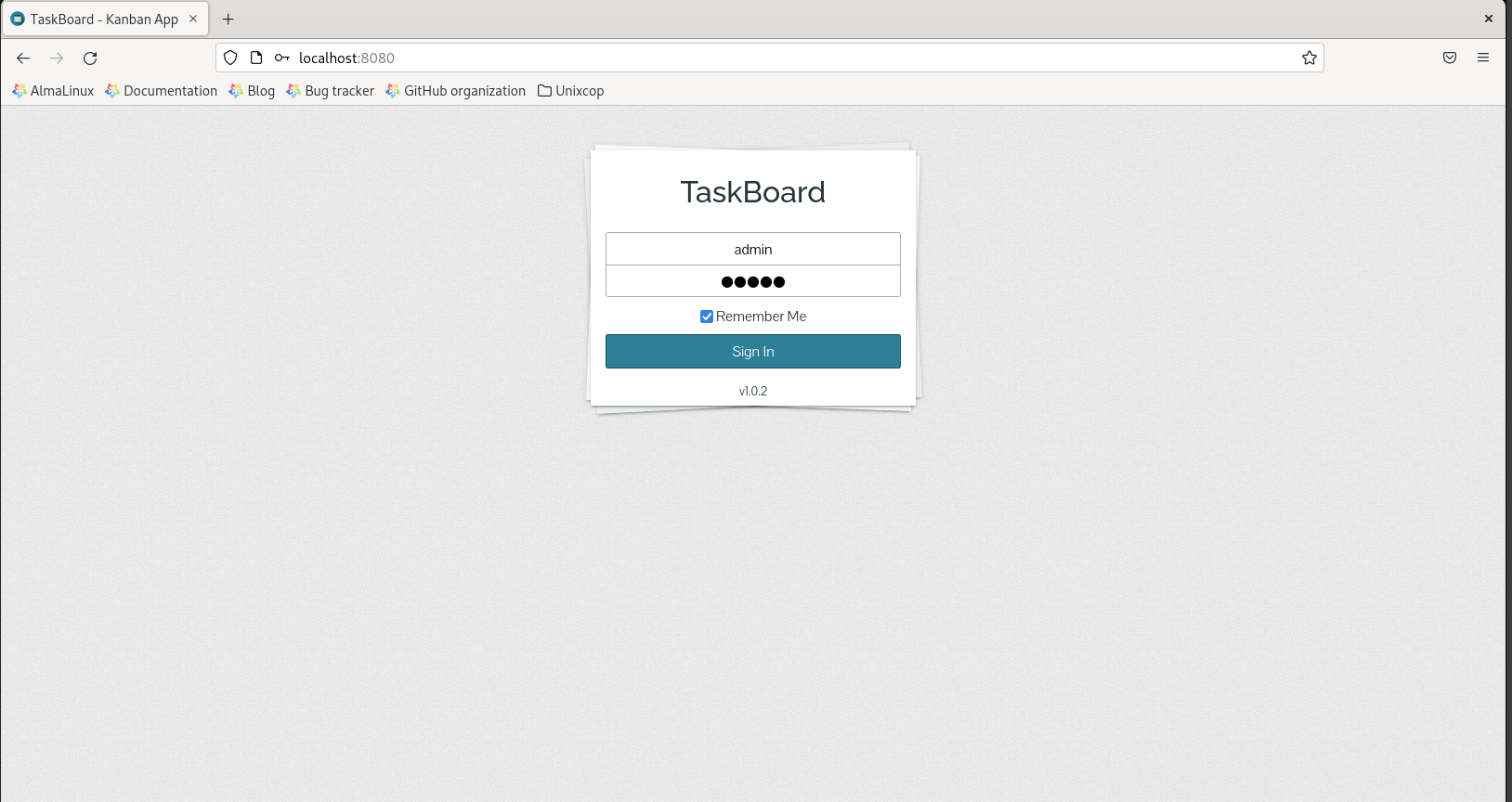
Install TaskBoard -Conclusion
That’s it
Thanks.