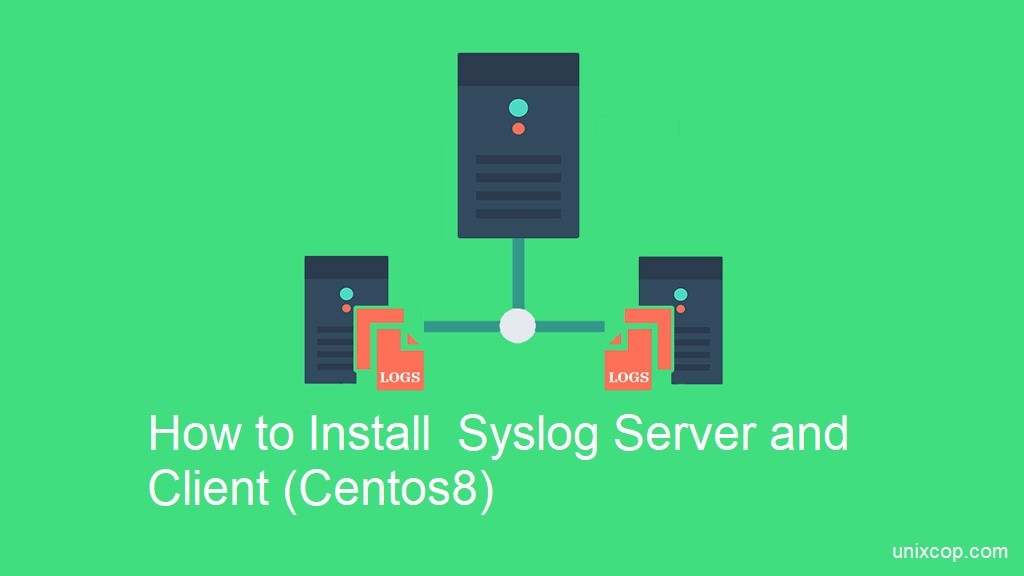What Is Syslog Server?
System log servers are used to collect syslog messages in a single location. A syslog server might be a physical server, a standalone virtual machine, or a software-based service.
Why Use Syslog?
With so much complex information produced by multiple applications and systems, administrators need a way to review the details, so they can understand the cause of problems or plan appropriately for the future.
Logs collected in syslog support this by:
- Providing information needed to return the system to a prior status after a failure
- Containing details of individual applications to allow teams to understand trends and troubleshoot problem areas
- Monitoring applications without impacting performance by writing the information to external devices or services
The Environment
Two Linux servers ( server and client).
- unixcopa server (syslog server ) with IP 192.168.8.152
- unixcopb server (syslog client) with IP 192.168.8.11
How to Install Syslog Server
Install the rsyslog package on the syslog server in case the package doesn’t already exist.
dnf install -y rsyslog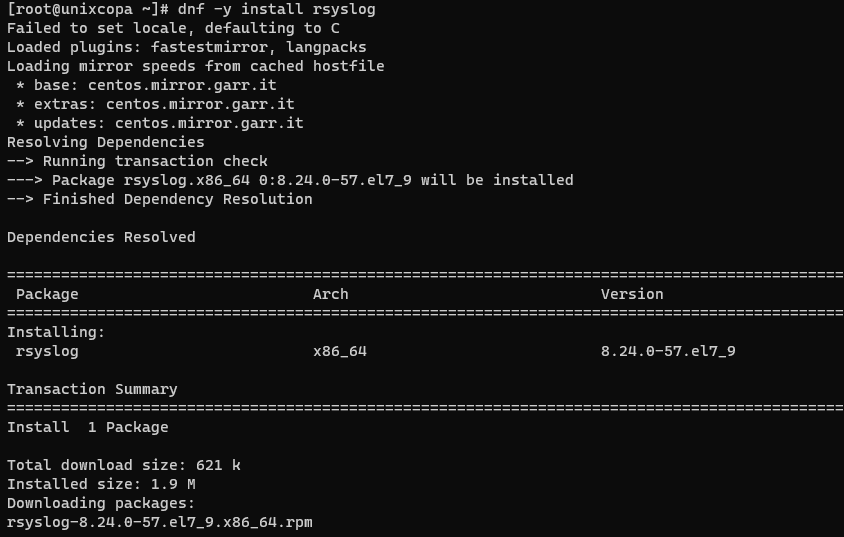
After the successful installation , we will need to edit the /etc/rsyslog.conf file.
vi /etc/rsyslog.confNote:
Rsyslog supports both UDP and TCP protocol for receiving logs. It is up to you to decide which protocol you want to use.
We will use TCP as recommended protocol for reliable log delivery
Uncomment below
# Provides TCP syslog reception
# for parameters see http://www.rsyslog.com/doc/imtcp.html
module(load="imtcp") # needs to be done just once
input(type="imtcp" port="514")Restart the syslog service
systemctl restart rsyslogAllowing the service on the firewall
firewall-cmd --permanent --add-port=514/tcp
firewall-cmd --reloadValidation
You can use netstat command with below option
netstat -tuplen |grep rsyslog
Now you can listen to clients.
How to Configure the client
Install rsyslog package as we did on Server side
dnf -y install rsyslogAfter the successful installation , we will need to edit the /etc/rsyslog.conf file.
vi /etc/rsyslog.confuncomment or add below
action(type="omfwd" Target="192.168.8.152" Port="514" Protocol="tcp")and finally restart the service of rsyslog
systemctl restart rsyslogNow all the message logs are sent to the central server and also it keeps the copy locally.
Validation
On client Side:
We can print a statement on messages logs
echo "welcome to unixcoba syslog tutorials" > /var/log/messages
On Server Side:
check the last logs recieved using tail command as below
tail -f /var/log/messages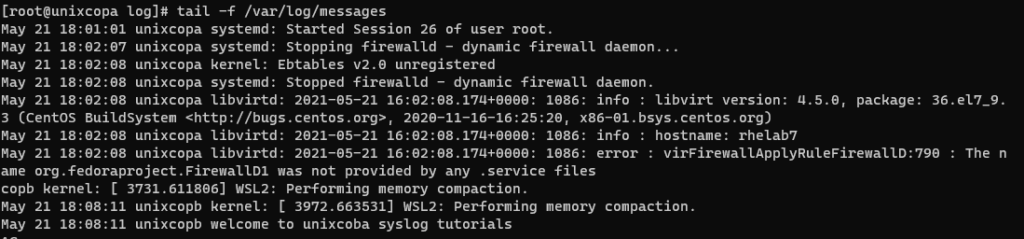
And for secure log file
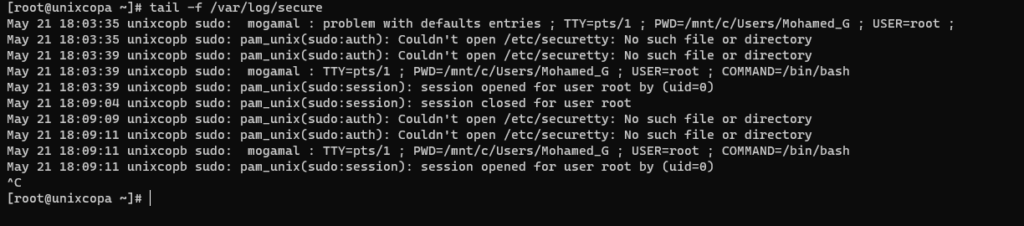
You will find the logs of the clients (unixcopb client ) appear on the server side.