In this guide, we will show you how to install Sublime Text on Your AlmaLinux systems.
Sublime Text is a shareware text and source code editor available for Windows, macOS, and Linux. It natively supports many programming languages and markup languages. Users can customize it with themes and expand its functionality with plugins, typically community-built and maintained under free-software licenses. To facilitate plugins, Sublime Text features a Python API. The editor utilizes minimal interface and contains features for programmers including configurable syntax highlighting, code folding, search-and-replace supporting regular-expressions, terminal output window, and more. It is proprietary software, but a free evaluation version is available.
Install Sublime Text on AlmaLinux
Follow the steps below to get started with Sublime Text :
- Update your AlmaLinux system packages with running the below command:
sudo dnf clean all && sudo dnf update
sudo dnf groupinstall "Development Tools"- Sublime Text package is not available on AlmaLinux base repository. So You can run the following command to install add Sublime repository to your AlmaLinux system as follows:
sudo dnf config-manager --add-repo https://download.sublimetext.com/rpm/stable/x86_64/sublime-text.repo
- Then import the official GPG key for Sublime Text as shown below:
sudo rpm -v --import https://download.sublimetext.com/sublimehq-rpm-pub.gpg

- Then install Sublime Text as shown below:
sudo apt install sublime-text -y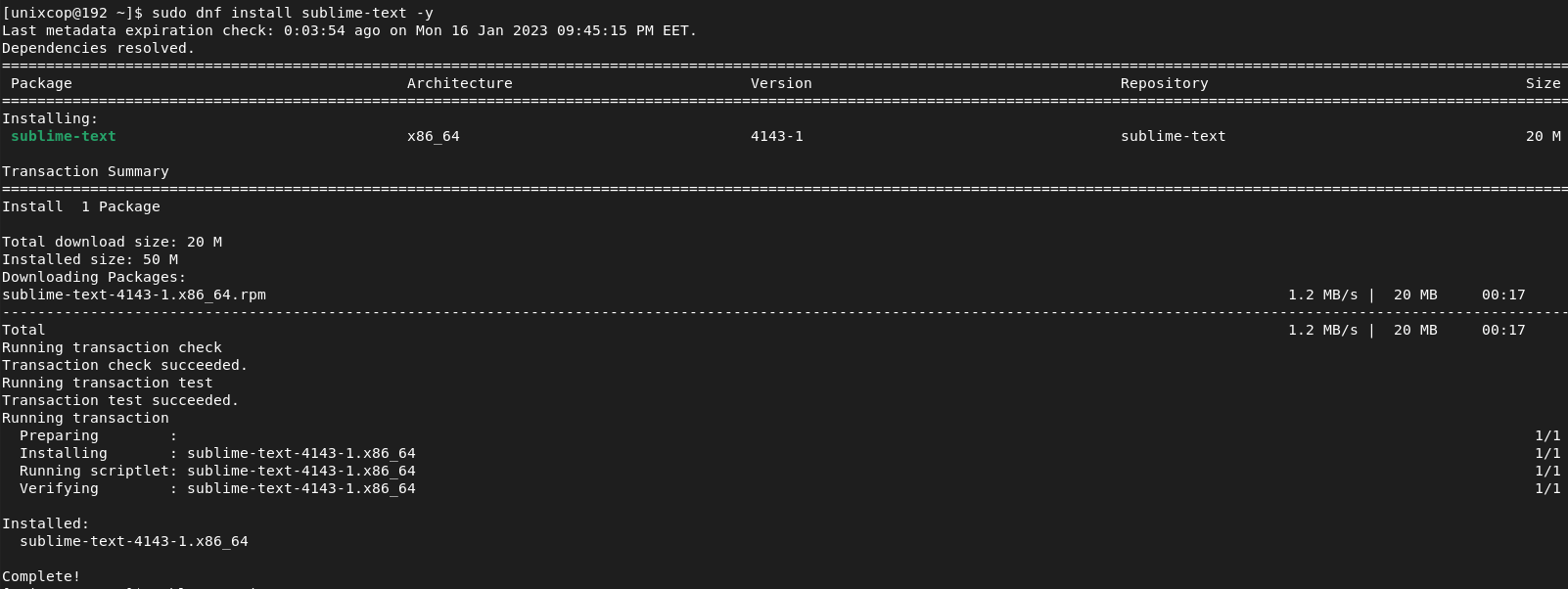
- Verify the Sublime-Text installation by checking its version:
subl --version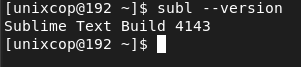
Access Sublime Text
- You can access Sublime-Text via the command line by running the below command as follows:
subl- Also you can search on the system search bar by typing v as follows
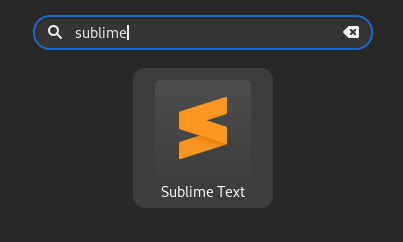
- Sublime Text will be launched as shown below
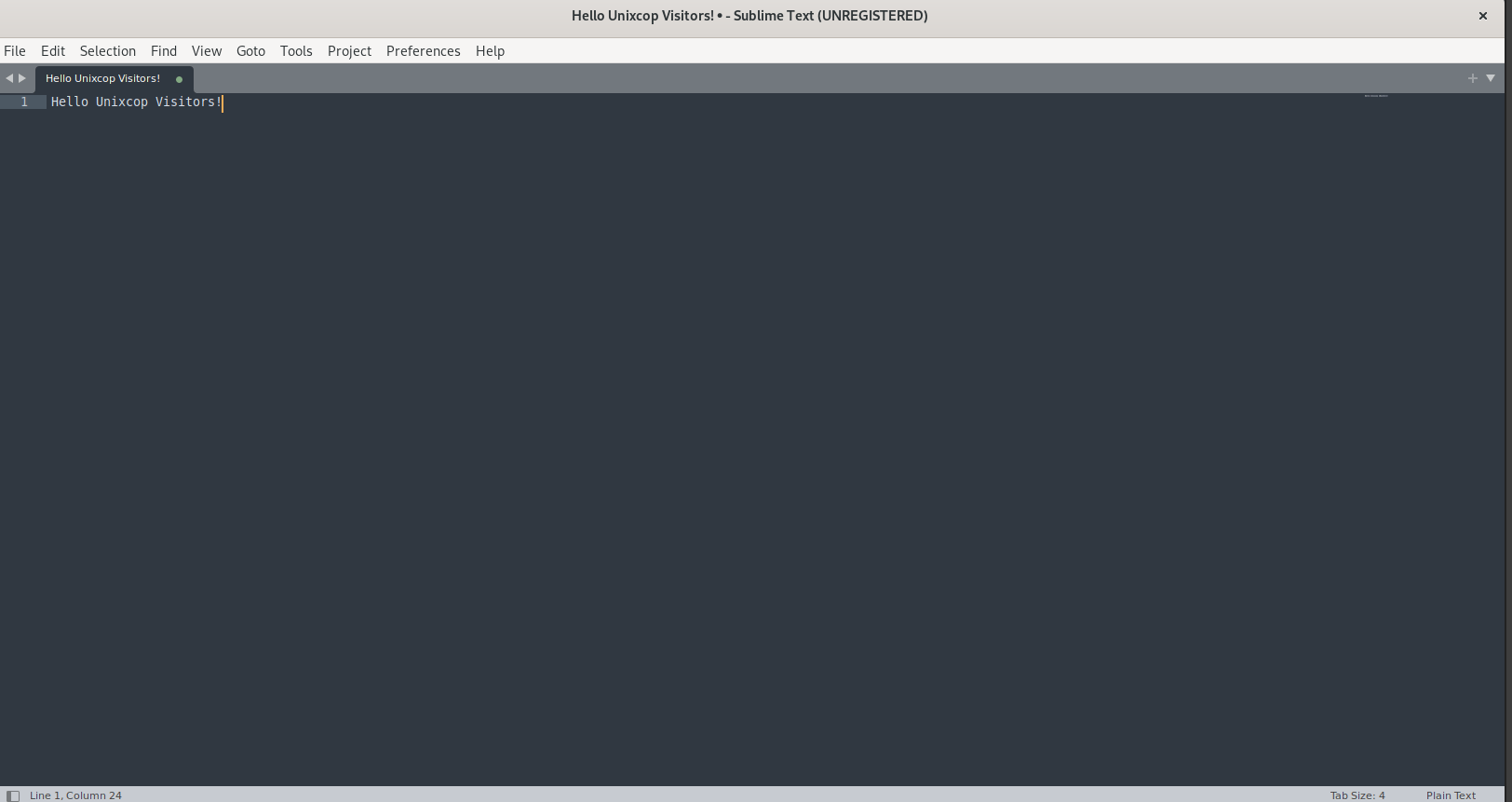
How to Remove (Uninstall) Sublime Text
- Remove Sublime-Text by running the command below:
sudo dnf autoremove sublime-text -yConclusion
That’s it
Thanks.



