Hello, friends. Python is a multipurpose high-level language with which we can create applications of all kinds. But specifically for the scientific section, there is an IDE with which you can take advantage of Python. So, in this post, you will learn how to install Spyder IDE on Ubuntu 22.04.
According to the project website,
Spyder is a free and open source scientific environment written in Python, for Python, and designed by and for scientists, engineers and data analysts.
What makes it special? Well, it is a unique combination of the advanced editing, analysis, debugging, and profiling functionality of a comprehensive development tool with the data exploration and much more.
Of course, Spyder is readily available for Linux systems and other platforms.
Being an IDE, you can expect features like the inclusion of a debugger, plugin support and an integrated terminal with which you can execute specific lines of code.
Install Spyder IDE on Ubuntu 22.04
Note: Spyder IDE only works on Xorg. So, you have to install it on this session.
Fortunately, it is possible to install Spyder IDE in a simple and practical way. To achieve this, you can use the Ubuntu software repositories.
First, open a terminal and update the system
sudo apt update
sudo apt upgradeThereafter, you just need to run
sudo apt install spyder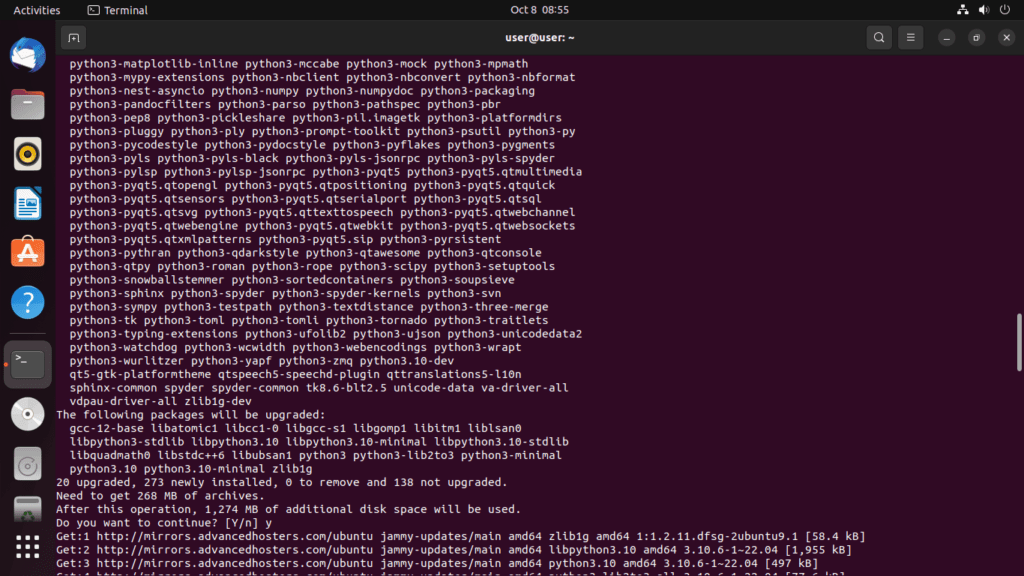
Then, you can run it from the main menu as another application.
The Spyder interface
As you can notice, Spyder’s appearance does not differ much from a conventional IDE. However, it conveys a modern feel.
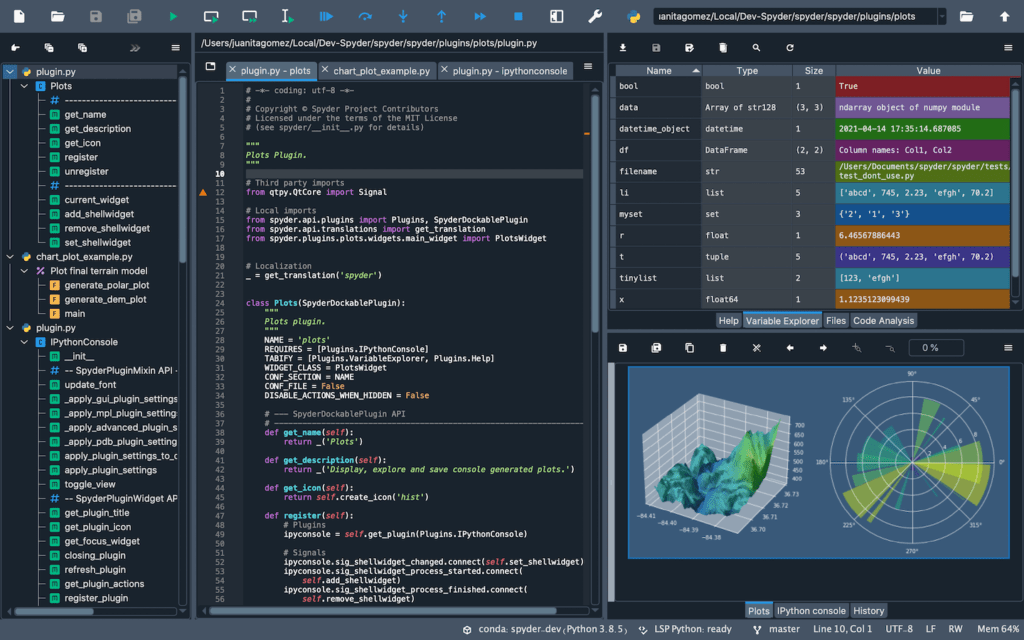
All that’s left is to create a project and start using it.
Conclusion
Spyder is an important tool for all Python developers who use it for scientific applications. Thus, Python demonstrates its flexibility and power.




$ spyder
Update LANGUAGE_CODES (inside config/base.py) if a new translation has been added to Spyder
Traceback (most recent call last):
File “/usr/bin/spyder”, line 33, in
sys.exit(load_entry_point(‘spyder==4.2.1’, ‘gui_scripts’, ‘spyder’)())
File “/usr/lib/python3/dist-packages/spyder/app/start.py”, line 213, in main
mainwindow.main(options, args)
File “/usr/lib/python3/dist-packages/spyder/app/mainwindow.py”, line 3624, in main
mainwindow = create_window(app, splash, options, args)
File “/usr/lib/python3/dist-packages/spyder/app/mainwindow.py”, line 3482, in create_window
main.setup()
File “/usr/lib/python3/dist-packages/spyder/app/mainwindow.py”, line 803, in setup
self.completions = CompletionManager(self)
File “/usr/lib/python3/dist-packages/spyder/plugins/completion/plugin.py”, line 97, in __init__
plugin_client = Plugin(self.main)
File “/usr/lib/python3/dist-packages/spyder/plugins/completion/kite/plugin.py”, line 50, in __init__
self.installer = KiteInstallerDialog(
File “/usr/lib/python3/dist-packages/spyder/plugins/completion/kite/widgets/install.py”, line 287, in __init__
self._integration_widget = KiteIntegrationInfo(self)
File “/usr/lib/python3/dist-packages/spyder/plugins/completion/kite/widgets/install.py”, line 58, in __init__
image = image.scaled(image_width, image_height, Qt.KeepAspectRatio,
TypeError: arguments did not match any overloaded call:
scaled(self, int, int, aspectRatioMode: Qt.AspectRatioMode = Qt.IgnoreAspectRatio, transformMode: Qt.TransformationMode = Qt.FastTransformation): argument 1 has unexpected type ‘float’
scaled(self, QSize, aspectRatioMode: Qt.AspectRatioMode = Qt.IgnoreAspectRatio, transformMode: Qt.TransformationMode = Qt.FastTransformation): argument 1 has unexpected type ‘float’
$