Spigot is a popular and customizable server platform for Minecraft. If you’re running Ubuntu 22.04 LTS and want to set up a Spigot server to host your own Minecraft world, this article will guide you through the installation process.
Step 1: Update System Packages Before proceeding with the installation, it’s important to update your system packages to ensure you have the latest versions. Open the terminal by pressing Ctrl+Alt+T and enter the following command:
sudo apt updateStep 2: Install Java Development Kit (JDK) Spigot requires Java Development Kit (JDK) to run. You can install OpenJDK, a popular open-source implementation of Java, using the following command:
sudo apt install openjdk-17-jdkStep 3: Create a Spigot Directory Next, create a directory where you want to store your Spigot files. For example, you can create a directory named “spigot” in your home directory using the following command:
mkdir ~/spigotNavigate to the newly created directory:
cd ~/spigotStep 4: Download the BuildTools JAR Spigot provides a tool called BuildTools to build and compile the latest version of Spigot. Download the BuildTools JAR file using the following command:
wget https://hub.spigotmc.org/jenkins/job/BuildTools/lastSuccessfulBuild/artifact/target/BuildTools.jarStep 5: Build Spigot Build Spigot by running the BuildTools JAR file using the following command:
java -jar BuildTools.jar --rev latestThis command will download and compile the latest version of Spigot. The process may take some time, depending on your internet connection and system performance So be patient till all prerequisites downloaded as follows:
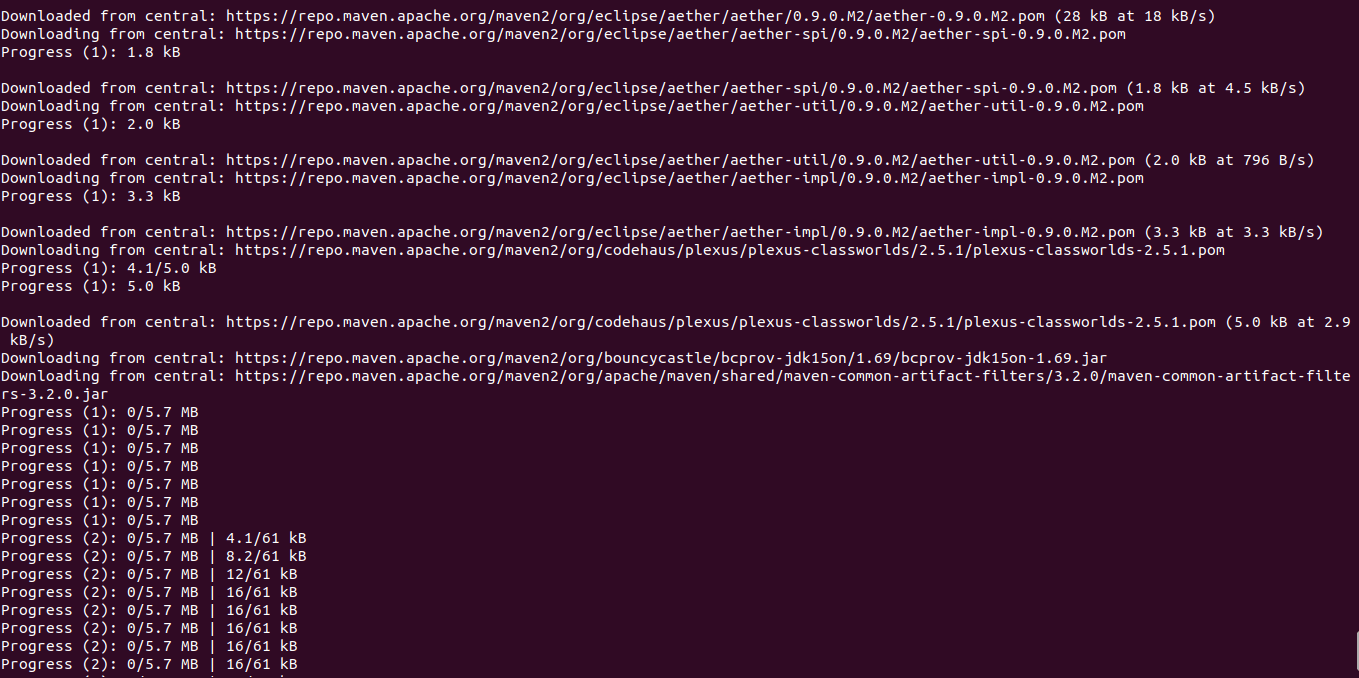
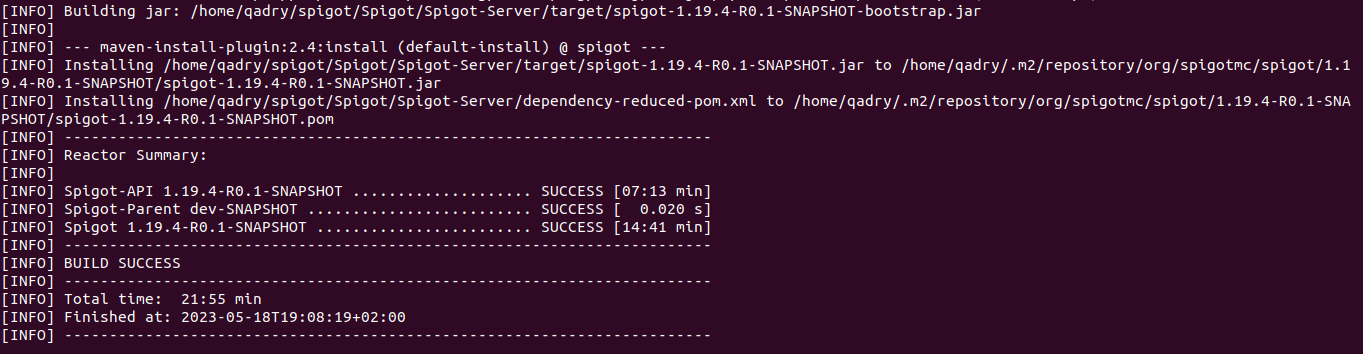
Step 6: Find the Compiled JAR File Once the build process is complete, the compiled Spigot JAR file will be located in the spigot directory. It should have a name similar to spigot-<version>.jar, where <version> represents the version number as follows:

Step 7: Run Spigot To start the Spigot server, use the following command:
java -jar spigot-<version>.jarReplace <version> with the specific version number of the Spigot JAR file.
For example:
java -jar spigot-1.19.4.jar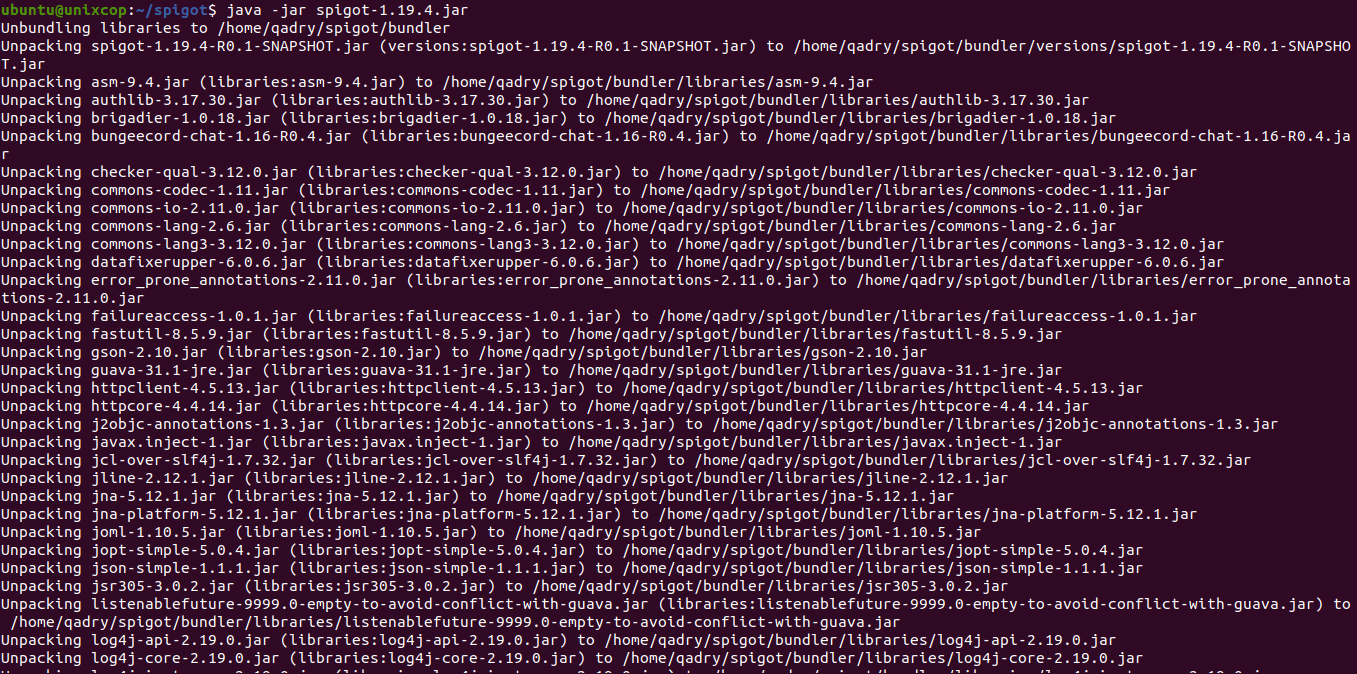
By default, the Spigot server will generate necessary configuration files and run in interactive mode. You can accept the End User License Agreement (EULA) by editing the eula.txt file and changing eula=false to eula=true.
vim eula.txt
Run the below command again to start Spigot:
java -jar spigot-1.19.4.jar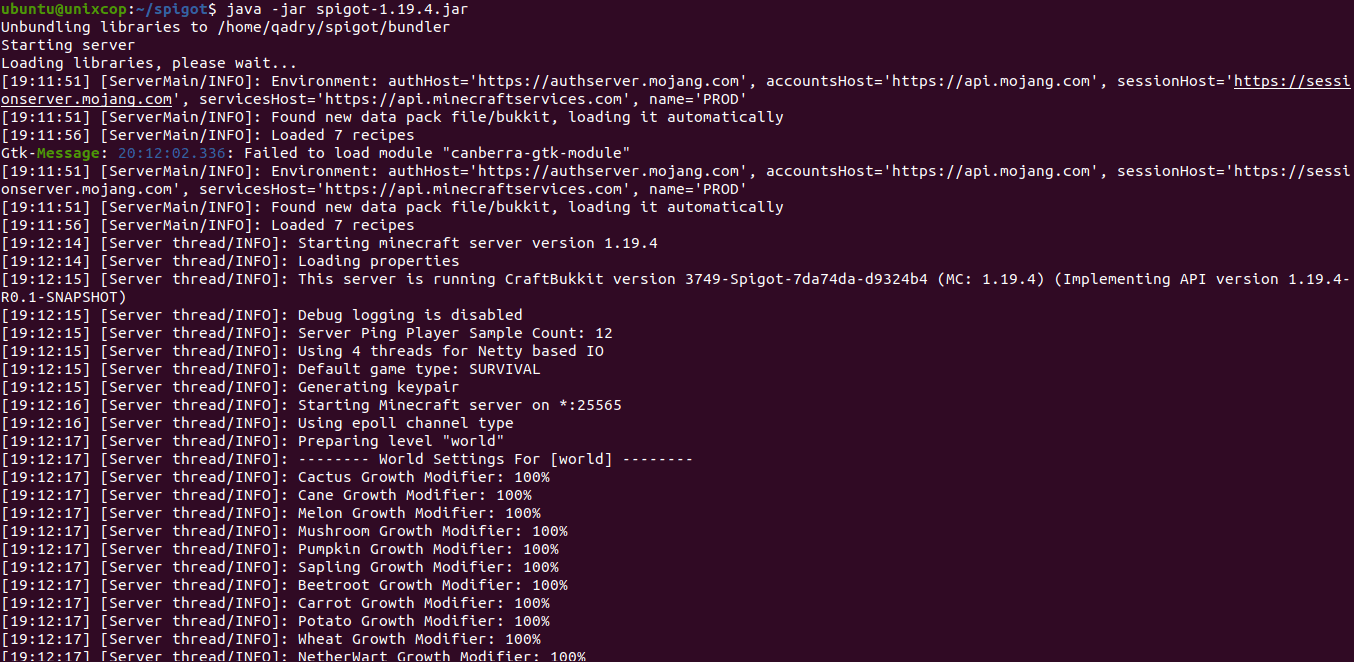
Spigot will launch the minecraft server as follows:
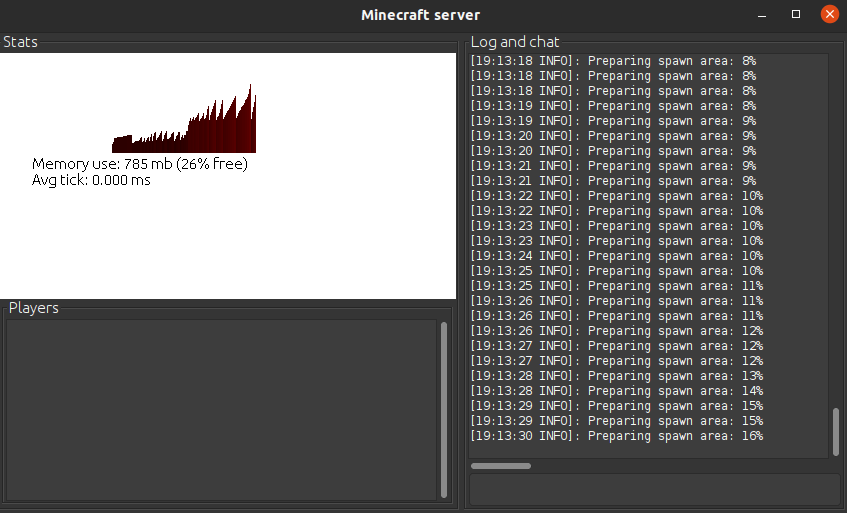
After finishing the preparing, navigate to the CLI, then type help command:
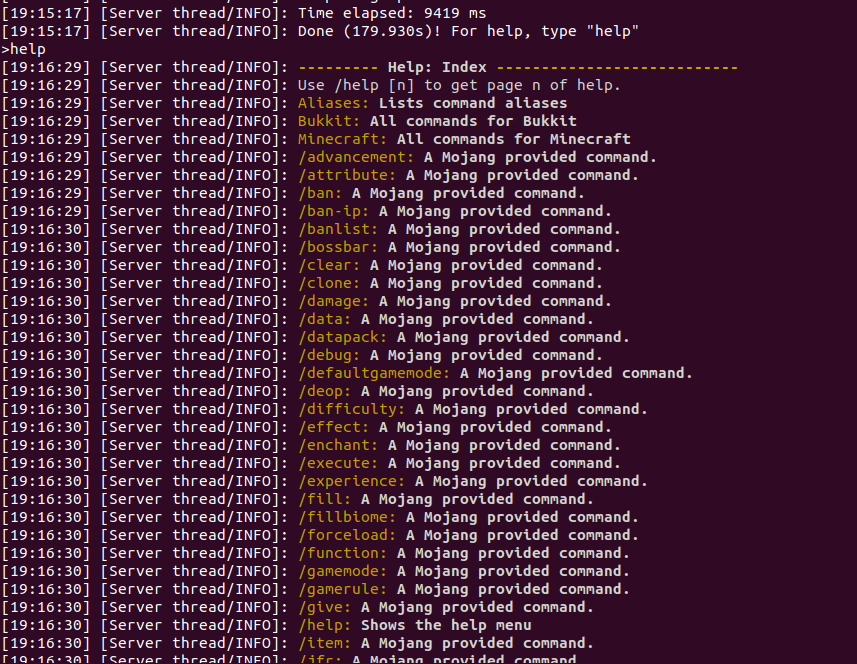
Conclusion: By following these steps, you can successfully install and run Spigot on your Ubuntu 22.04 LTS system. Spigot offers extensive customization options and allows you to create and manage your own Minecraft server. Enjoy the flexibility and control provided by Spigot as you embark on your Minecraft adventures with friends and fellow players.



