Scrot is a command-line tool used for taking screenshots on Linux systems. It is a lightweight and easy-to-use tool that can capture screenshots of your desktop, windows, or any specific area of your screen. In this article, we will discuss how to install Scrot on Ubuntu 22.04 LTS.
Step 1: Update System
Before installing Scrot, it is recommended to update your system to ensure that you have the latest software and security updates. You can update your system by running the following command:
sudo apt update && sudo apt upgradeStep 2: Install Scrot
Once your system is up to date, you can proceed with the installation of Scrot using the following command:
sudo apt-get install scrot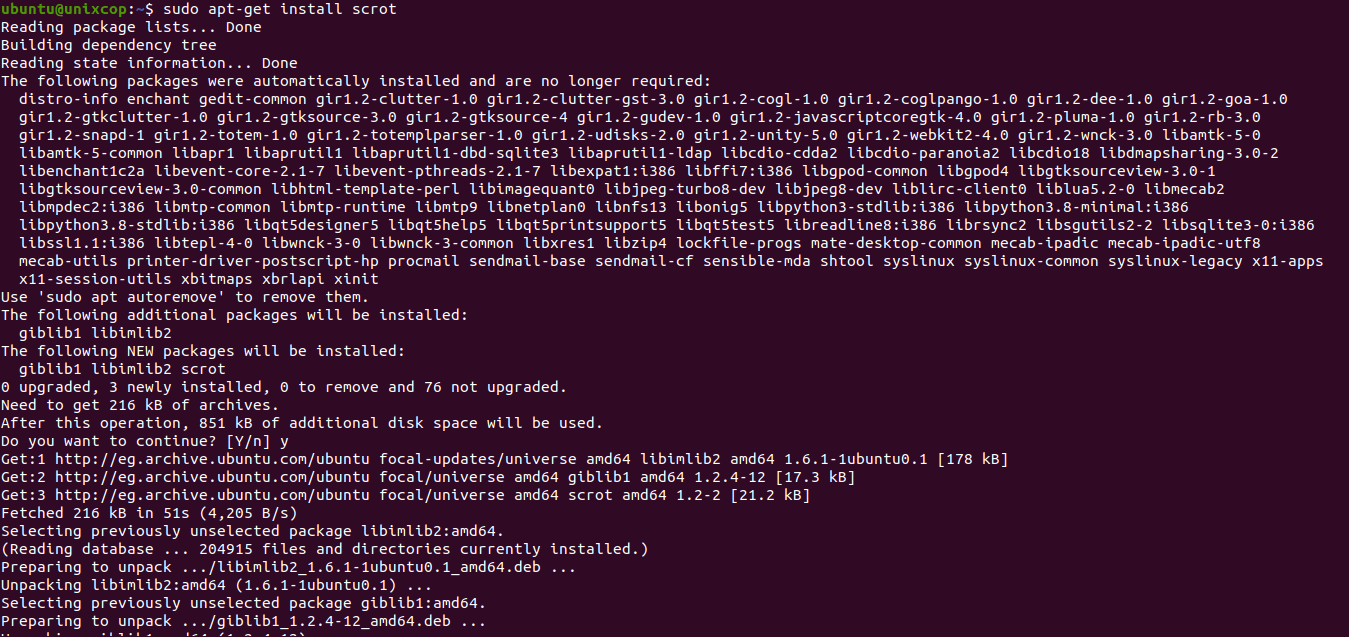
This command will download and install Scrot and its dependencies on your system.
Step 3: Take a Screenshot
After the installation is complete, you can take a screenshot using Scrot by running the following command in the terminal:
scrot [options] [filename]Here, the [options] parameter allows you to configure the options for your screenshot, such as the delay time, quality, and format. The [filename] parameter specifies the filename and location where your screenshot will be saved.
For example, to take a screenshot of your entire desktop and save it as “screenshot.png” in your home directory, you can run the following command:
scrot ~/screenshot.png
Step 4: View Screenshot
Once you have taken your screenshot, you can view it using your preferred image viewer, such as the default Image Viewer on Ubuntu.
Conclusion
Scrot is a simple and useful tool for Ubuntu users who want to take screenshots using the command line. By following the above steps, you can easily install and use Scrot on your Ubuntu 22.04 LTS system.



