This post is about how to install Rundeck on Ubuntu/Debian Servers
Rundeck is a free open-source tool for automation services. It is a very useful piece of software to create simple or complex tasks on a local machine or in a remote machine. So, It comes with many tools like WebAPI, CLI Tools, Web Console in order to run automation tasks. It supports multiple Database Servers like, MariaDB, MySQL , Oracle , PostgrSQL.
Requirements :
- 2vCore or more CPU (The higher the lesser hiccups)
- 2-4GB or more RAM (The greater the best performance and speed)
- 20GB or more disk (As according to the documentation)
- Java 8 or 11 (Java 14 can be installed but will not work fine according to the documentation)
Step 1 : Update your server
First step is to update your server and look for any newer packages or security releases for your distribution
apt-get update -y
apt-get upgrade -y
Step 2 : Install JAVA
Second step is to install JAVA, Here we are going to install Java 11 as recommended by the documentation. Java 14 will not work fine with this application.
apt-get install openjdk-11-jre-headless
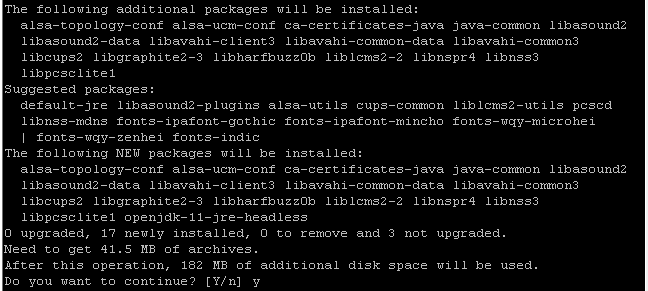
Check the installed JAVA version using the following command :
java -version
Step 3 : Install MariaDB/MySQL
Rundeck can support various database servers. In our case we will be using MariaDB for our database server as it is easier to install and configure and easily able to manage and use.
apt-get install mariadb-server mariadb-client
mysql_secure_installation
Copy the text steps or shown in the picture :
Set root password? [Y/n] Y
Remove anonymous users? [Y/n] Y
Disallow root login remotely? [Y/n] n
Remove test database and access to it? [Y/n] Y
Reload privilege tables now? [Y/n] Y
mysql -u root -p
CREATE DATABASE rundeckdb;
CREATE USER rundeckuser@localhost IDENTIFIED by 'rundeckpassword';
GRANT ALL PRIVILEGES ON rundeckdb.* TO rundeckuser@localhost;
FLUSH PRIVILEGES;
QUIT
Step 4 : Install Rundeck
Now we have everything need to run Rundeck, We can now continue to install the Rundeck community version. Since it is not available by default in Debian or Ubuntu. We have to download a repository file from its website.
curl -L https://packages.rundeck.com/pagerduty/rundeckpro/gpgkey | sudo apt-key add -
nano /etc/apt/sources.list.d/rundeck.list
Paste the following content into the file
deb https://packages.rundeck.com/pagerduty/rundeck/any/ any main
deb-src https://packages.rundeck.com/pagerduty/rundeck/any/ any main
Update the repository list
apt-get update
Install Rundeck using the following command :
apt-get install rundeckpro-enterprise
Save the configuration file and enable the rundeck service on boot and start it :
systemctl enable rundeckd.service
systemctl start rundeckd.service
You can check whether the Rundeck service is running or not :
systemctl status rundeckd.service
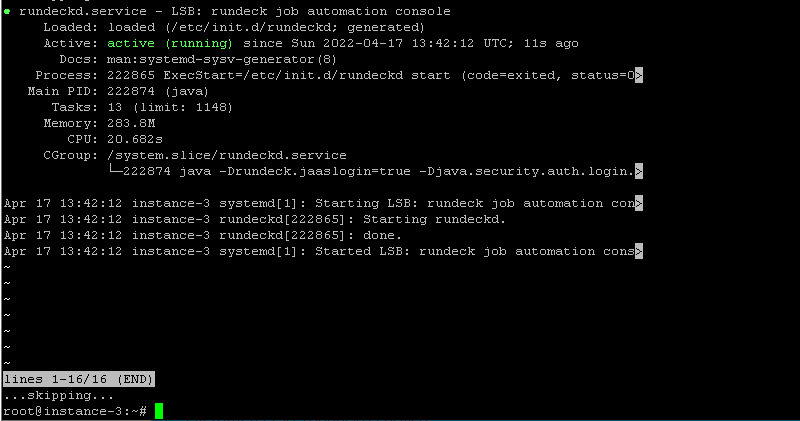
Open up your browser and access the Rundeck Dashboard at http://localhost:4440
Default User & Password
Username : admin
Password : admin
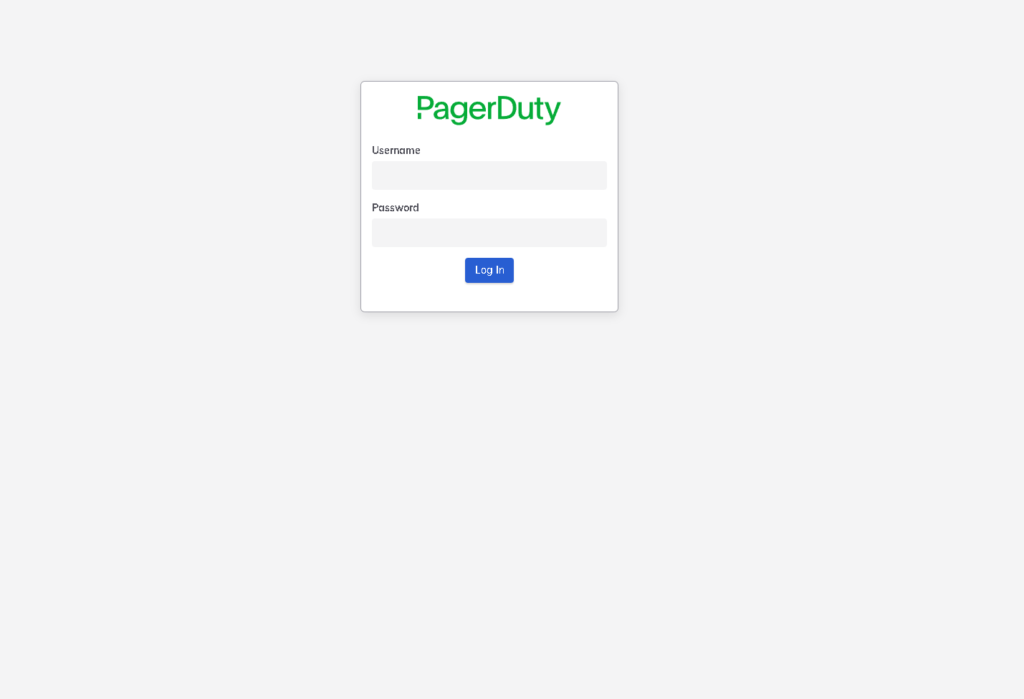
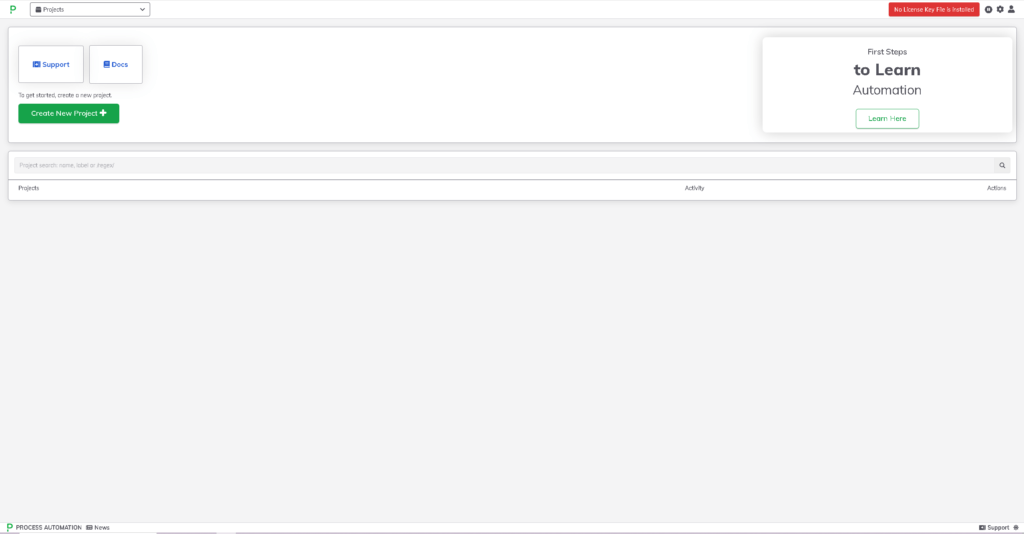
Conclusion :
You have installed Rundeck/PagerDuty Monitoring Tool on your machine. This tutorial was tested on Ubuntu 20.04 & Debian 9 Machine. This tutorial assumes you are root.



