In this tutorial, we will show you how to install Pixeluvo on Ubuntu 20.04 and Debian-based systems like Linux Mint.
Pixeluvo is a Beautifully Designed Image and Photo Editor for Windows and Linux. It is an absolutely fantastic image editor.
Pixeluvo is a beautifully designed image and photo editor for PC and Linux. From simple photo cropping and resizing to complex image manipulation with multiple adjustment layers and masks, Pixeluvo can handle just about all your day-to-day image editing requirements. With its high quality toolset and attention to detail this is software that is simply a pleasure to use.
So, Pixeluvo contains a wide range of advanced features including non-destructive editing via adjustment layers, full support for raw image formats, powerful color correction tools, realistic pressure-sensitive drawing tools and many image enhancement filters.
- Full RAW processing pipeline
- Unlimited layers and masks
- Adjustment layers
- Huge selection of powerful filters and effects
- Powerful tools for photo touch-up and editing
- Realistic painting tools with pressure support
- Easy to use modern UI
Installation of Pixeluvo
So, Just follow the steps below to get started with Pixeluvo
- Update your system packages.
sudo apt update -y && sudo apt upgrade -y
- Pixeluvo package isn’t available on Ubuntu 20.04 base repository. So run the wget command below to download the latest deb package of Pixeluvo from the official website
wget http://www.pixeluvo.com/downloads/pixeluvo_1.6.0-2_amd64.deb

- You can also check the latest Version of Pixeluvo by visiting the official download link below.
- Once downloaded, Install it by running the following command:
sudo dpkg -i pixeluvo_1.6.0-2_amd64.deb
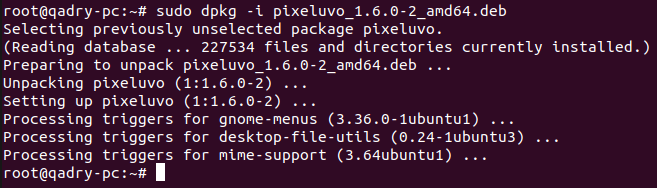
- Then, you can access Pixeluvo by searching on it via the search bar as shown below in the screenshot or just open your terminal and run the command below:
pixeluvo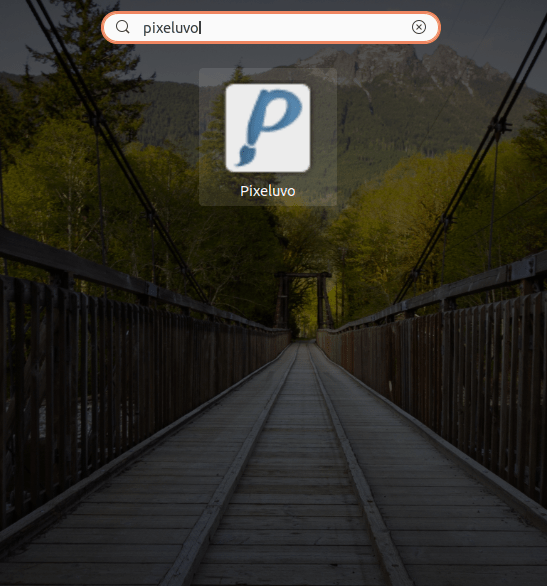
- So, Pixeluvo will be launched as shown below.
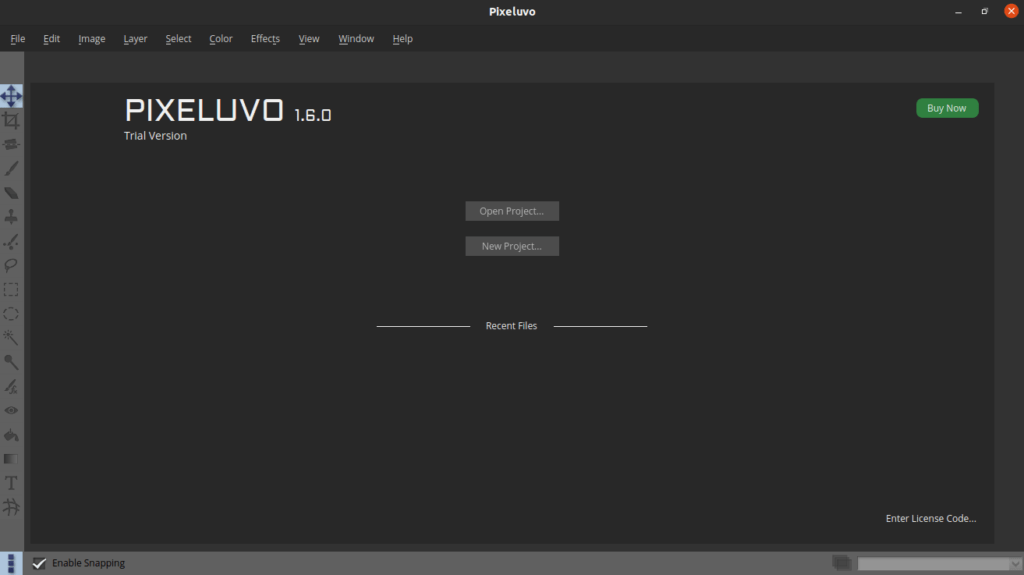
Conclusion
So, that’s it
In this guide, we have been illustrated how to install a pixeluvo on Ubuntu, Linux mint and any other Debian-based systems.
I hope you find this article useful.
thanks.



Ran beautifully but when I tried to run Pixeluvo I get the error message: Failed to load module “canberra-gtk-module”
Can you suggest a workarournd?