Hello, friends. In this post, you will learn how to install PIMCore on Ubuntu 20.04 using Apache as web server.
According to Wikipedia:
Pimcore is an open-source enterprise PHP software platform for product information management (PIM), master data management (MDM), customer data management (CDP), digital asset management (DAM), content management (CMS), and digital commerce.
So, we are in the presence of a complete framework for the content management of a company.
It must be said that this software has won many awards and thus the trust of large companies worldwide.
So let’s go for it.
Install Apache, PHP 8 and MariaDB on Ubuntu 20.04
Pimcore requires an efficient and battle-ready LAMP platform. The only caution is that the minimum PHP version is 8. So let’s go for it.
First, completely upgrade your server.
sudo apt update
sudo apt upgradeThen install a package needed to add the repository where we will install PHP 8
sudo apt install software-properties-commonAdd the PHP 8 repository
sudo add-apt-repository ppa:ondrej/phpRefresh APT
sudo apt updateNow install Apache, PHP 8 and MariaDB by running
sudo apt install apache2 mariadb-server php8.0 libapache2-mod-php8.0 php8.0-mysql php8.0-curl php8.0-xml php8.0-zip php8.0-mbstring php8.0-intl php8.0-opcache php8.0-imagick php8.0-gd php8.0-cli php8.0-fpm libapache2-mod-fcgidWhen the installation is finished, we have to configure some things in PHP.
Open the PHP-fpm configuration file.
sudo nano /etc/php/8.0/fpm/php.iniAnd modify these parameters
memory_limit = 256M
upload_max_filesize = 100M
post_max_size = 100MYou can use CTRL + W to search for each of the parameters. Save the changes and close the editor.
Then, enable the necessary modules and the new PHP-fpm configuration.
sudo a2enmod proxy_fcgi setenvif
sudo a2enconf php8.0-fpmApply the changes by restarting Apache.
sudo systemctl restart apache2Create a new database and user for PIMcore
After you have run the mysql_secure_installation script to set the root password and secure the installation, you will need to create a new database and user for PIMCore.
Access the MariaDB console
sudo mysql -u root -pCreate the new database with the name of your choice.
CREATE DATABASE pimcoredb charset=utf8mb4;Then, create the new user along with its password. It should be a strong password and not the one I have put.
CREATE USER 'user'@'localhost' IDENTIFIED BY 'pss';Give this new user permissions on the new database.
GRANT ALL ON pimcoredb.* TO 'user'@'localhost' WITH GRANT OPTION;Apply the changes and close the console.
FLUSH PRIVILEGES;
exit;Install Composer
To install PIMCore we first need to have Composer on the system. So let’s go for it.
Make sure you have the necessary packages like curl and git installed.
sudo apt install curl git unzip wgetNow download and install Composer by running this command
curl -sS https://getcomposer.org/installer | sudo php -- --install-dir=/usr/local/bin --filename=composerInstall PIMCore on Ubuntu 20.04
Access the directory where we are going to install.
cd /var/www/Thanks to Composer, do the installation of PIMCore
sudo composer create-project pimcore/skeleton pimcoreAfter the process is finished, access the folder that has been generated.
cd /var/www/pimcoreAnd now run the script to complete the configuration parameters.
sudo ./vendor/bin/pimcore-installDuring the execution of the above command, you will have to create the admin user along with the previously defined database parameters.
After this, the installation is complete.
Make Apache the owner of the folder with the necessary permissions.
sudo chown www-data:www-data -R /var/www/pimcore/
sudo chmod -R 755 /var/www/pimcore/Create a new virtualhost for PIMCore
sudo nano /etc/apache2/sites-available/pimcore.confAdd the following
<VirtualHost *:80>
ServerAdmin [email protected]
DocumentRoot /var/www/pimcore/public
ServerName example.com
<Directory /var/www/pimcore/public/>
Options FollowSymlinks
AllowOverride All
Require all granted
</Directory>
ErrorLog ${APACHE_LOG_DIR}/error.log
CustomLog ${APACHE_LOG_DIR}/access.log combined
</VirtualHost>Remember to change the value of ServerName to your domain value
Save the changes and close the editor.
Then, enable the rewrite module, the new virtualhost and restart Apache.
sudo a2enmod rewrite
sudo a2ensite pimcore.conf
sudo systemctl restart apache2
Access to the PIMCore web interface
Now, using a web browser of your choice, you can access the PIMCore interface. For example, if you access your domain, you will see this screen.
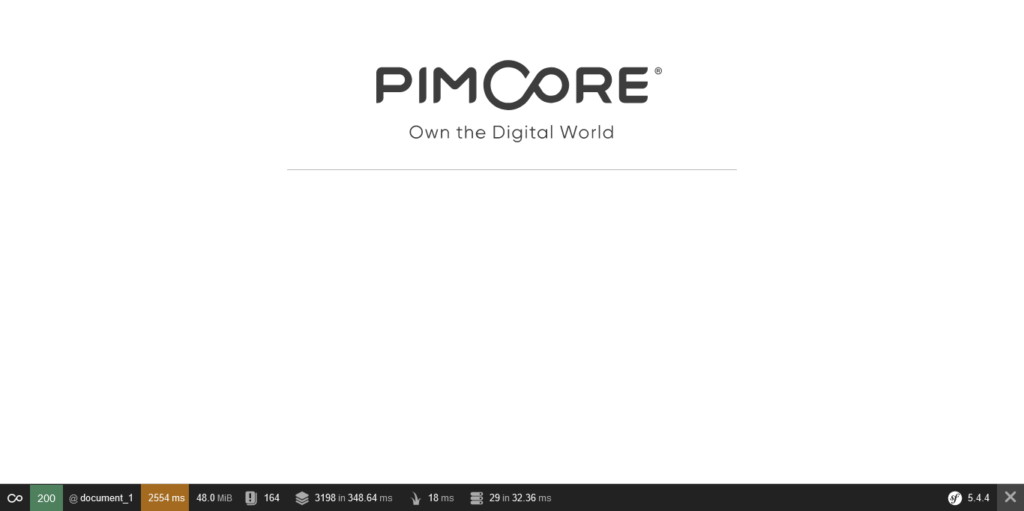
If you want to access the dashboard, then go to http://yourdomain/admin to log in first. Remember that you created the login credentials in the previous step.
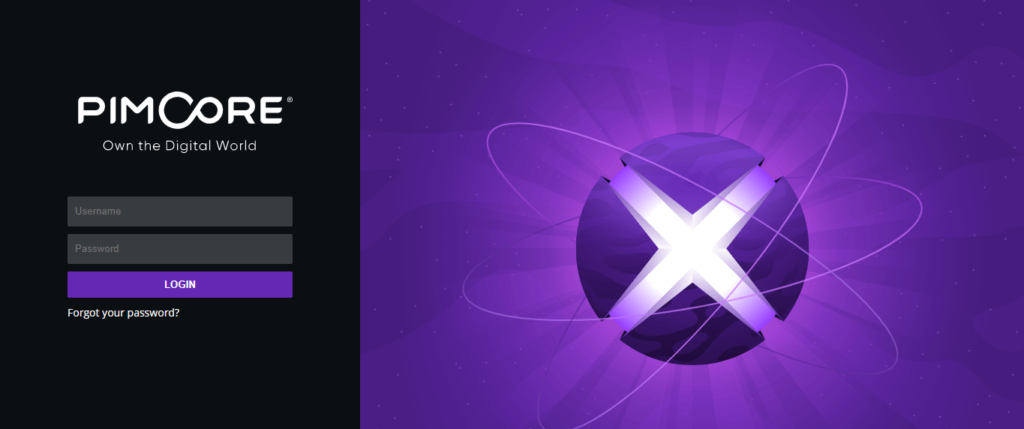
And now you can access the control panel.
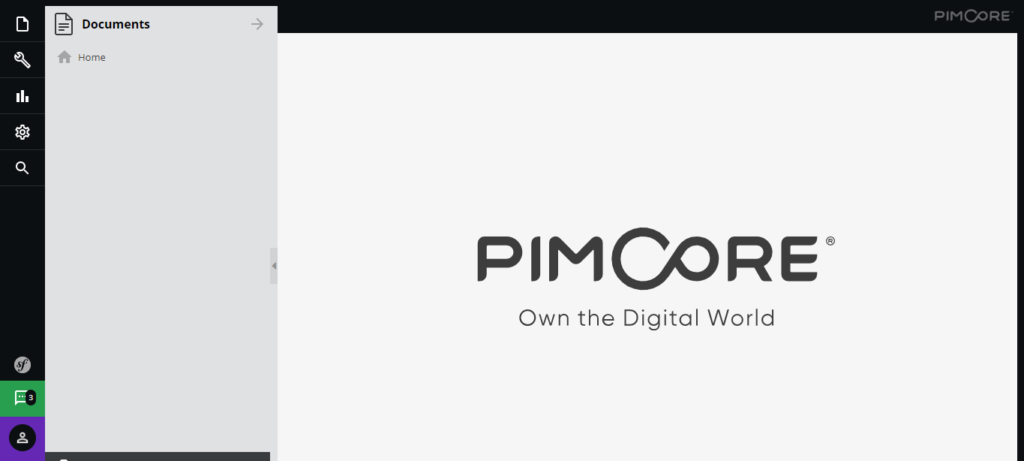
Now it is your turn to use this tool. Come on, you can.
Conclusion
This post helped you to learn how to install PIMCore on Ubuntu 20.04 using a LAMP stack. I hope you liked it.
Thank you.



