In this guide, we will show you how to install OpenRGB on Ubuntu 20.04
OpenRGB is free and open-source software used to control RGB lighting control that does not require manufacturer software.
One of the biggest complaints about OpenRGB is the software ecosystem surrounding it. Every manufacturer has their own app, their own brand, their own style. If you want to mix and match devices, you end up with a ton of conflicting, functionally identical apps competing for your background resources. On top of that, these apps are proprietary and Windows-only. Some even require online accounts. What if there was a way to control all of your RGB devices from a single app, on both Windows and Linux, without any nonsense? That is what OpenRGB sets out to achieve. One app to rule them all.
Features
- Command line interface
- Set colors and select effect modes for a wide variety of RGB hardware
- Save and load profiles
- Connect multiple instances of OpenRGB to synchronize lighting across multiple PCs
- Control lighting from third party software using the OpenRGB SDK
- Can operate standalone or in a client/headless server configuration
- View device information
Install OpenRGB
- Make sure that your system packages are up-to-date:
sudo apt update -y && sudo apt upgrade -y- Add OpenRGB PPA repository:
sudo add-apt-repository ppa:thopiekar/openrgb- Install OpenRGB after update the system packages again as shown below:
sudo apt update
sudo apt install openrgb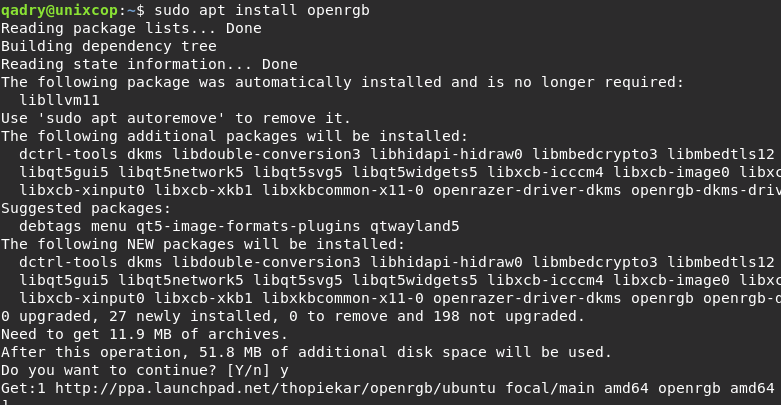
- Verify OpenRGB installation by running the command below:
openrgb -V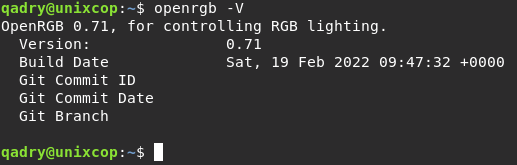
- Access OpenRGB on Ubuntu:
Go to the Applications and search OpenRGB or run the command openrgb on your terminal:
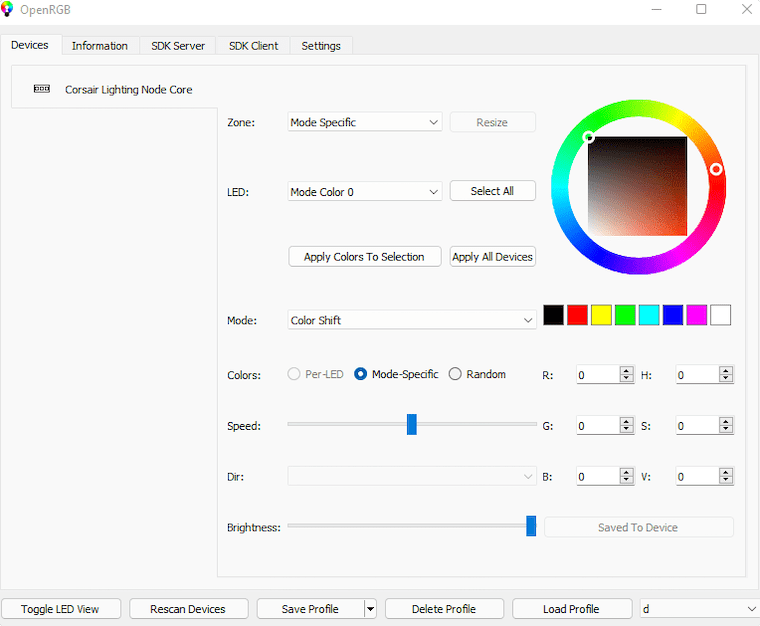
Conclusion
That’s it
We illustrated how to install OpenRGB in Ubuntu 20.04.
thank you…



