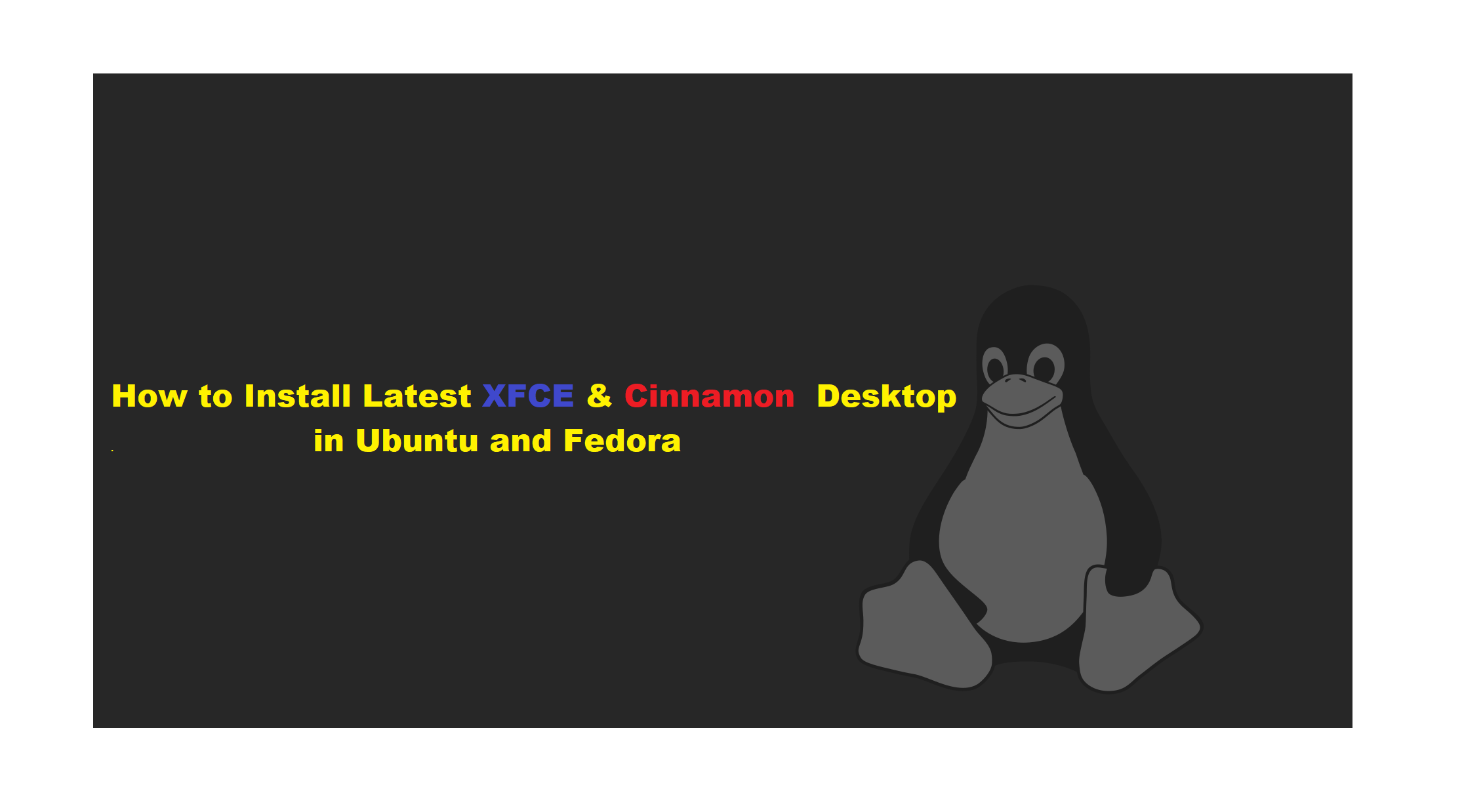1-XFCE
Introduction
Xfce is a lightweight desktop environment for UNIX-like operating systems. It aims to be fast and low on system resources, while still being visually appealing and user friendly.
In addition to Xfce is a modern, open-source, and lightweight desktop environment for Linux systems. It also works well on many other Unix-like systems such as Mac OS X, Solaris, *BSD plus several others. It is fast and also user-friendly with a simple and elegant user interface.
Installing a desktop environment on servers can sometimes prove helpful, as certain applications may require a desktop interface for efficient and reliable administration and one of the remarkable properties of Xfce is its low system resources utilization such as low RAM consumption, thereby making it a recommended desktop environment for servers if need be.
XFCE Desktop Features
Additionally, some of its noteworthy components and features are listed below:
- xfwm4 windows manager
- Thunar file manager
- User session manager to deal with logins, power management, and beyond
- Desktop manager for setting a background image, desktop icons, and many more
- An application manager
- It’s highly pluggable as well plus several other minor features
The latest stable release of this desktop is Xfce 4.16, all its features and changes from previous versions are listed here.
Install Xfce Desktop on Ubuntu Linux
Linux distributions such as Xubuntu, Manjaro, OpenSUSE, Fedora Xfce Spin, Zenwalk, and many others provide their own Xfce desktop packages, however, you can install the latest version as follows.
$ sudo apt update
$ sudo apt install xfce4 -y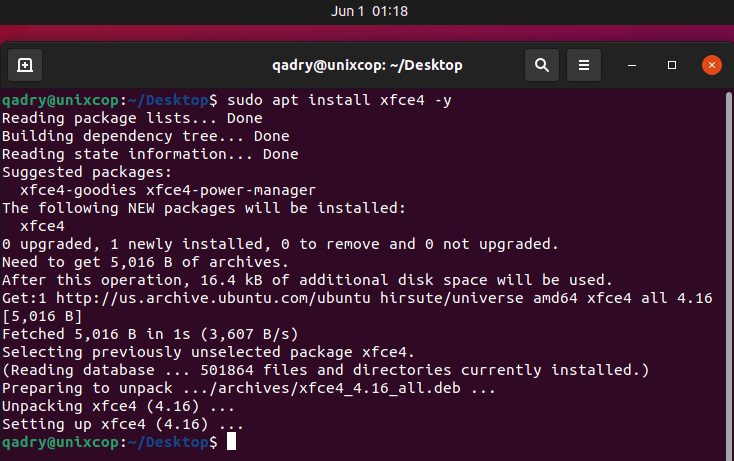
Because i downloaded it before and removed the package you will notice that the installation of package didn’t take much time because existing of its dependencies from the first install.
Wait for the installation process to complete, then logout out of your current session or you can possibly restart your system as well.At the login interface, choose Xfce desktop and login as in the screenshot below:
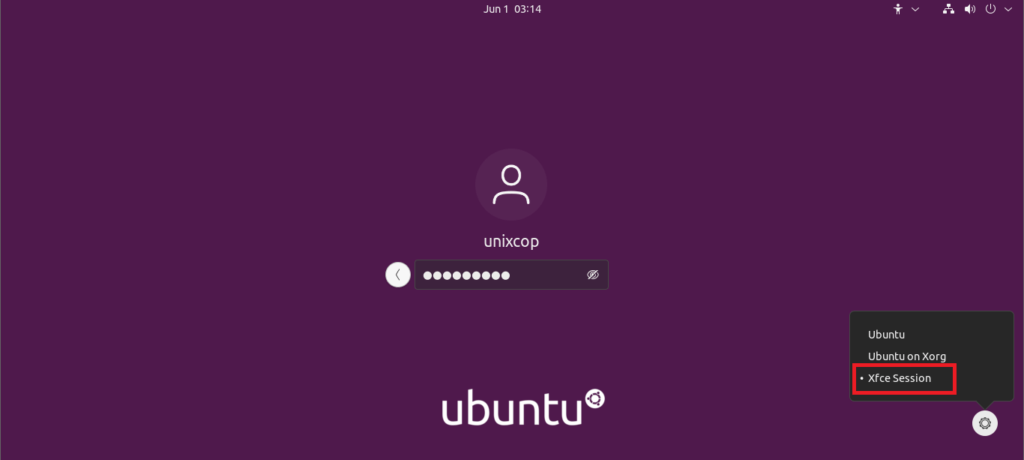
Choose XFCE in Ubuntu
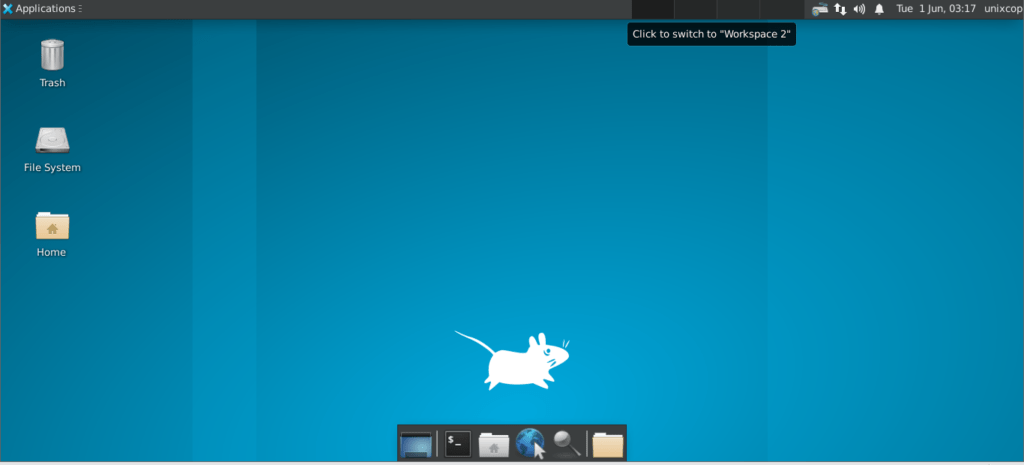
So now we can see the running XFCE in Ubuntu
Install Xfce Desktop in Fedora Linux
If you have an existing Fedora distribution and wanted to install the xfce desktop, you can use the dnf command to install it as shown.
# dnf install @xfce-desktop-environment
OR
# dnf groupinstall 'XFCE Desktop'
# echo "exec /usr/bin/xfce4-session" >> ~/.xinitrcAfter installing Xfce, you can choose the xfce login from the Session menu or reboot the system.
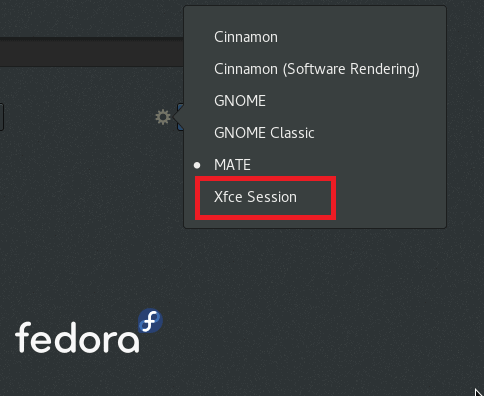
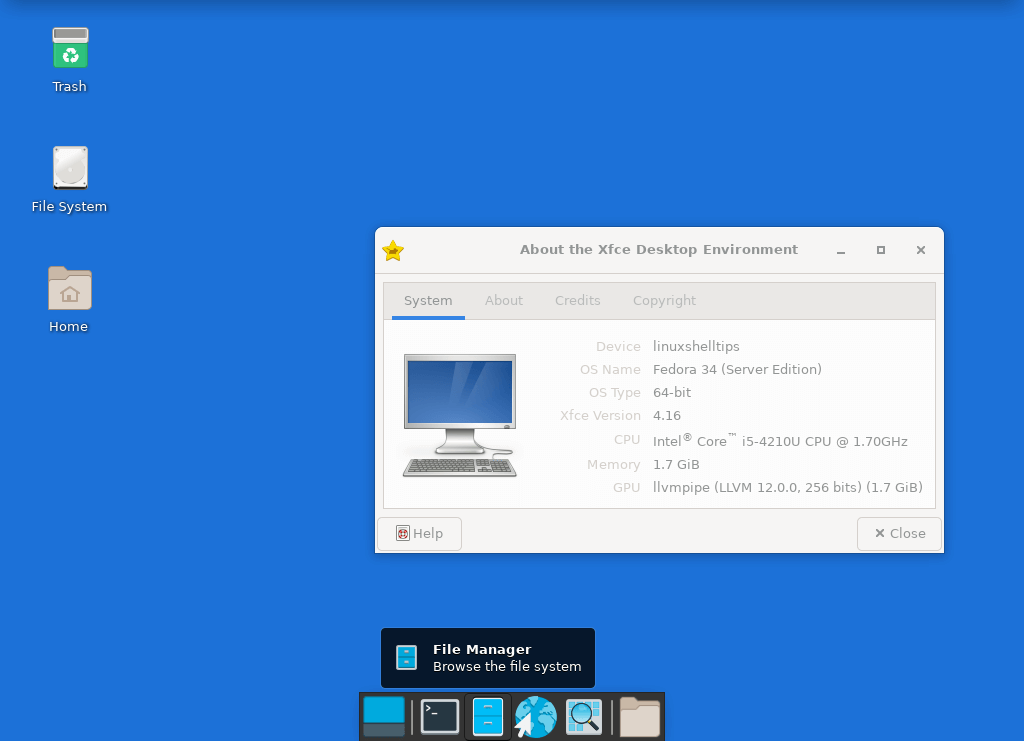
So now we can see the running XFCE in Fedora
Removing Xfce Desktop in Ubuntu & Fedora
So If you don’t want Xfce desktop on your system anymore, use the command below to uninstall it:
On Ubuntu
$ sudo apt purge xubuntu-icon-theme xfce4-*
$ sudo apt autoremoveOn Fedora
# dnf remove @xfce-desktop-environment2-Cinnamon
Introduction
In this tutorial, we shall walk through the various steps that you can follow to install the latest stable version of Cinnamon desktop on Ubuntu and Fedora.Before we move any further, let us talk about a few properties of the Cinnamon desktop as outlined below.
Cinnamon desktop is an intuitive and elegant desktop environment that was initially developed as a fork of the popular GNOME graphical shell, and it is based on the GTK+3 toolkit.
In addition to It is the default desktop environment on Linux Mint Cinnamon edition.
For starters, to get a comprehensive understanding of Linux Mint projects, the Cinnamon project combines numerous smaller projects such as Cinnamon, a fork of GNOME Shell, Cinnamon screensaver, Cinnamon desktop, Cinnamon Menus, Cinnamon Settings Daemon, and many more.
However, some of the notable components integrated into the Cinnamon desktop comprise of the following:
- MDM display manager, a fork of GDM
- Nemo file manager, a fork of Nautilus
- Muffin window manager, a fork of Mutter
- Cinnamon session manager
- Cinnamon translations, which contains translations used in Cinnamon
- Blueberry, a Bluetooth configuration tool, and many more
Install Cinnamon Desktop on Ubuntu
We should note that Cinnamon 4.8 is not available to install on Ubuntu officially as of now, however, if you are running Ubuntu 21.04 you can install it using third-party Wasta-Linux’s PPA as shown.
$ sudo add-apt-repository ppa:wasta-linux/cinnamon-4-8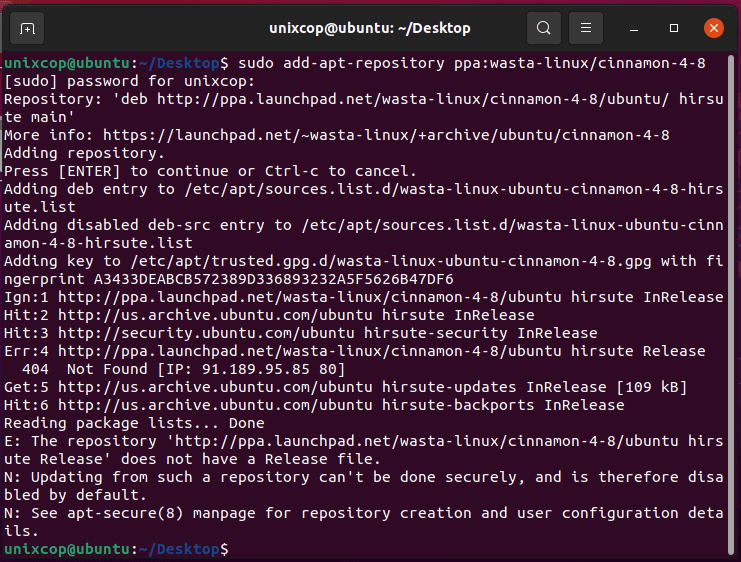
$ sudo apt update
$ sudo apt install cinnamon-desktop-environment -y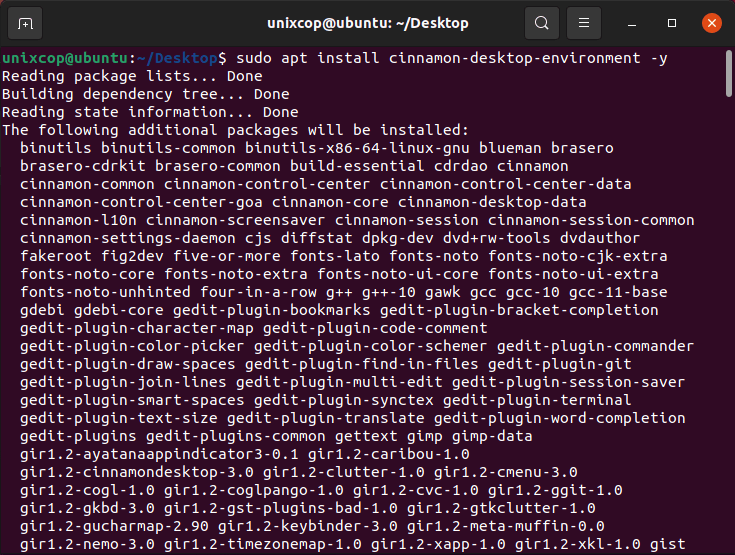
So After installation is complete, log out of the current session or possibly restart your system. At the login interface, select Cinnamon as the desktop environment to use and login.
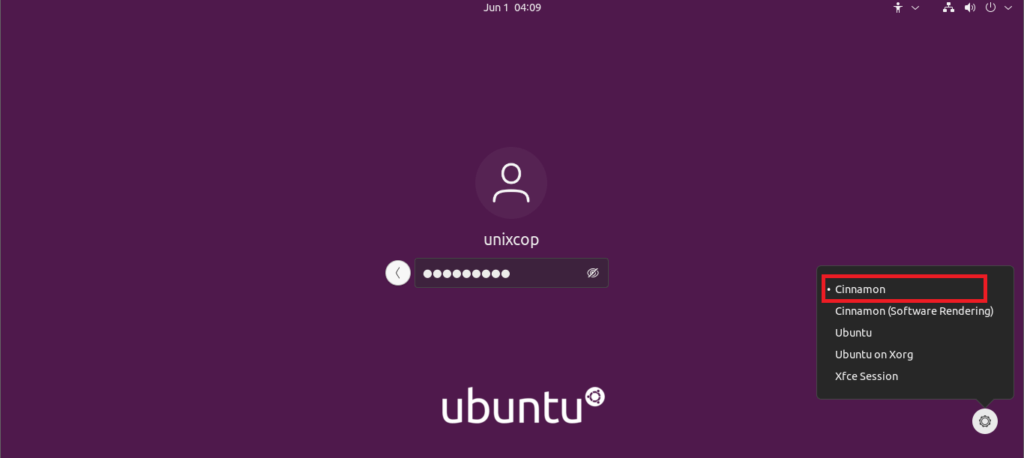
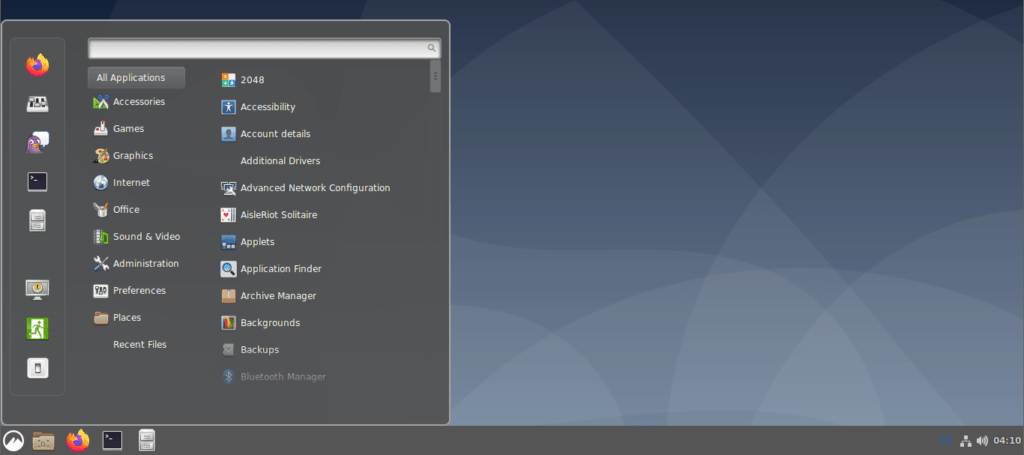
Install Cinnamon on Fedora Linux
So It’s pretty straightforward to install Cinnamon Desktop on Fedora workstation using the dnf command as shown.
# dnf install @cinnamon-desktopSo After installation finishes, log out from the current session and select Cinnamon as the desktop environment to use and log in.
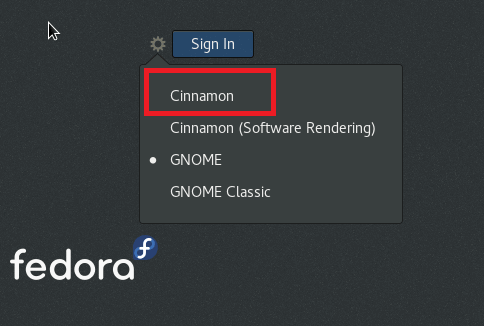
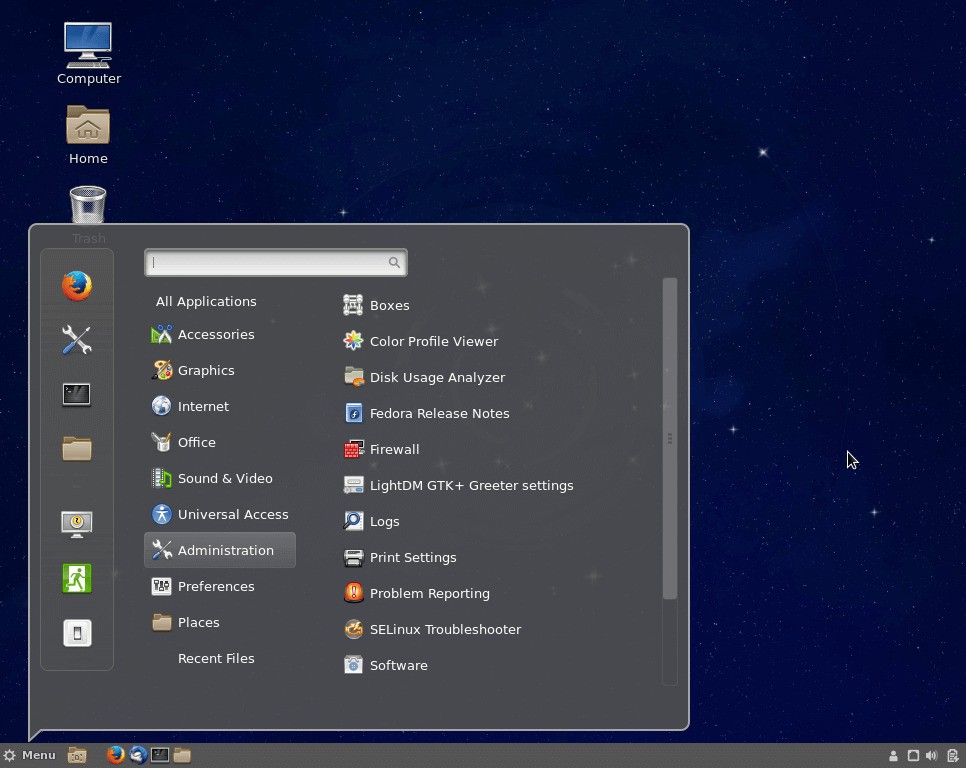
now we can see the running Cinnamon in Fedora
How to Remove Cinnamon on Ubuntu & Fedora
If you do not want the Cinnamon Desktop, you can remove it completely from your respective Linux distributions using the following instructions.
On Ubuntu
$ sudo add-apt-repository --remove ppa:wasta-linux/cinnamon-4-8
$ sudo apt-get remove cinnamon-desktop-environment
$ sudo apt-get autoremoveOn Fedora
# dnf remove @cinnamon-desktopSo That’s it, and I believe these are simple and easy steps to follow. In case things did not work out well for you, let us know via the feedback section below.You can as well share with us your computing experience after using the Cinnamon desktop environment, importantly, suggest it to new Linux users plus many more.