In this guide, we will install kicad on Ubuntu 22.04 system
KiCad is a free software suite for electronic design automation (EDA). It facilitates the design and simulation of electronic hardware. It features an integrated environment for schematic capture, PCB layout, manufacturing file viewing, SPICE simulation, and engineering calculation. Tools exist within the package to create bill of materials, artwork, Gerber files, and 3D models of the PCB and its components.
Install KiCad on Ubuntu
Follow the steps below to get started with kicad:
- Update your Ubuntu system packages with running the below command:
sudo apt update -y && sudo apt upgrade -y- Import KiCad PPA as follows:
sudo add-apt-repository ppa:kicad/kicad-6.0-releases -y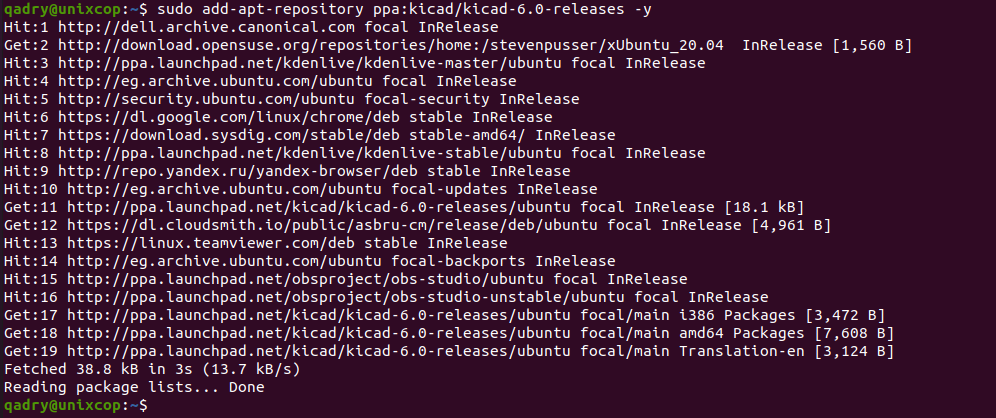
- Import KiCad Nightly by running the following command:
sudo add-apt-repository ppa:kicad/kicad-dev-nightly -y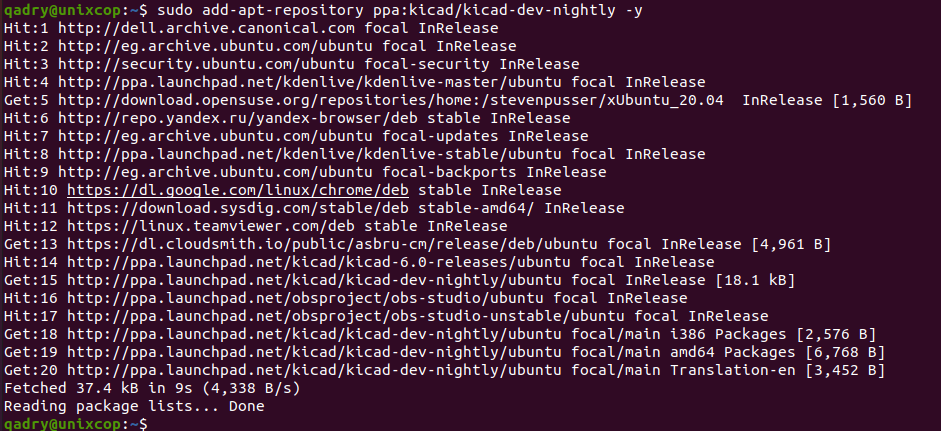
- Then update your repository list to reflect the new additions.
sudo apt update -y- Finally, Install KiCad as follows:
sudo apt install kicad -y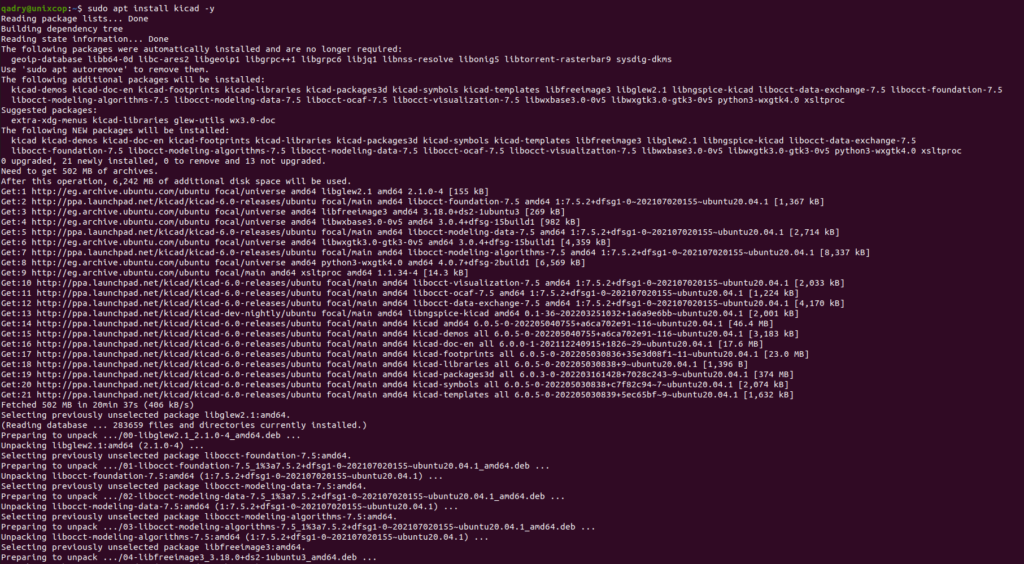
- Install the nightly version of KiCad
sudo apt install kicad-nightly -yAccess KiCad
- Access KiCad through the command line by running the command
kicad- Also you can search on the system search bar by typing Kicad as follows
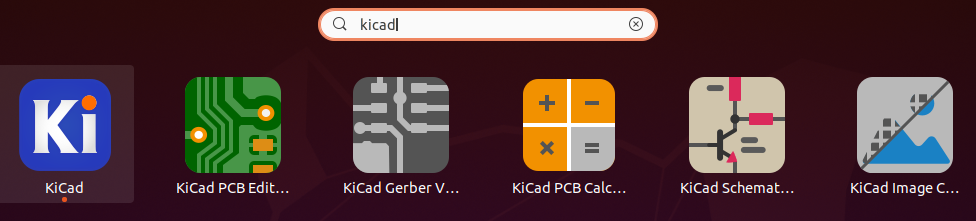
- Once Kicad open, you will be chosen to configure the path of KiCad as follow, choose what you prefer then click OK
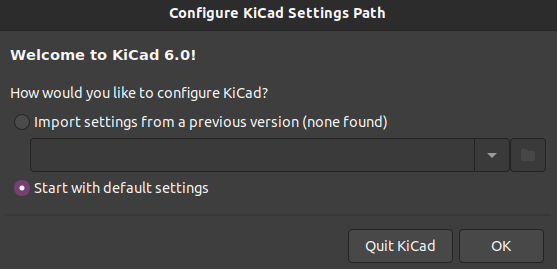
- And here we go.
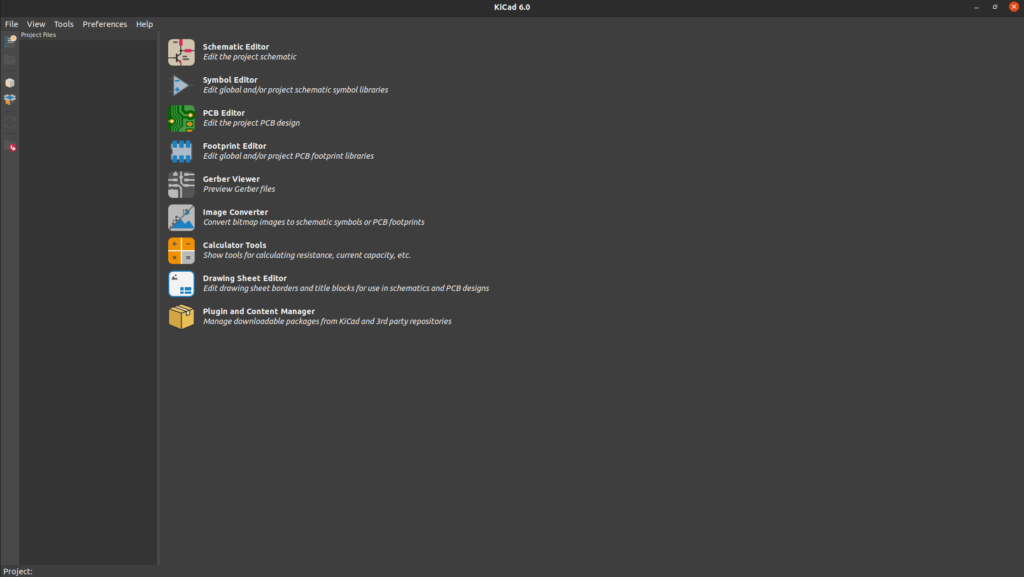
How to Remove/Uninstall KiCad
- Use the following command to remove KiCad.
sudo apt autoremove kicad* --purge -y- Next, remove the PPA that you used originally to import KiCad.
sudo add-apt-repository --remove ppa:kicad/kicad-6.0-releases -ysudo add-apt-repository --remove ppa:kicad/kicad-dev-nightly -yConclusion
That’s it
Thanks



