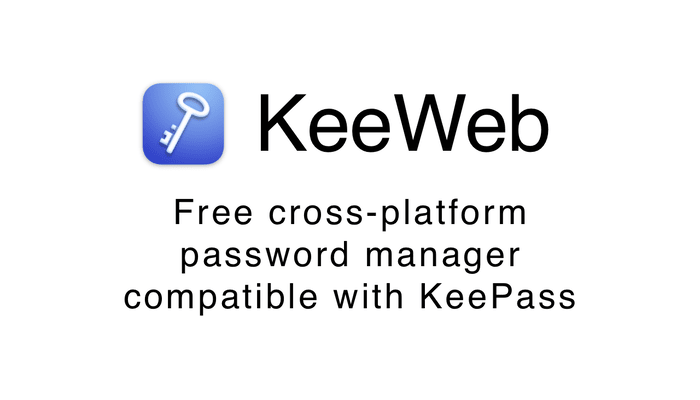KeeWeb is a password manager that can be used on any platform and is compatible with KeePass. It allows for safe storage of both online and offline passwords and can be synced with file storage services like Google Drive and Dropbox. Its features include cloud synchronization, keyboard shortcuts, a history feature, the ability to view images within the app, and the option to customize its appearance with different themes. All of your credentials can be managed in one secure place with KeeWeb.
Requirements :
- 1GB or more RAM (The more the better performance)
- 1vCore or more CPU (The more the better speed)
- 3-5GB or more Disk Space!
- Ubuntu 22.04 with Root Access
Step 1: Update your server
The first step is to update your server and look for newer packages and security releases.Now you may run the following commands :
apt-get update
apt-get upgrade
Step 2: Install Docker
Now, We have to install some required dependencies to install the remaining packages and Docker! Run the following commands to install :
apt-get install apt-transport-https git ca-certificates curl software-properties-common gnupg2 unzip -y
Download the GPG Key for Docker :
curl -fsSL https://download.docker.com/linux/ubuntu/gpg | gpg –dearmor -o /usr/share/keyrings/docker-archive-keyring.gpg
Adding the Docker Repository using this command :
echo “deb [arch=$(dpkg –print-architecture) signed-by=/usr/share/keyrings/docker-archive-keyring.gpg] https://download.docker.com/linux/ubuntu $(lsb_release -cs) stable” | tee /etc/apt/sources.list.d/docker.list > /dev/null
apt update -y
apt install docker-ce -y
You can verify the installation using the following command :
docker -v

Step 3: Installing KeeWeb Password Manager
We have now everything installed to install our Password Manager on the server! We can now run the following command to download the password manager docker image and run it in a docker container
docker run –name keeweb -d -p 443:443 -p 80:80 antelle/keeweb
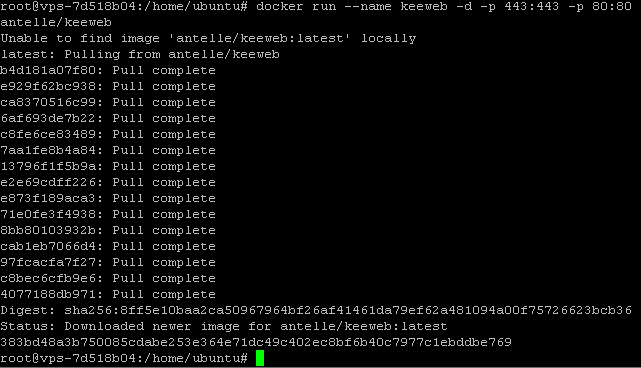
You can verify the docker running using the following command :
docker ps

You can now open the dashboard at your HTTP://serverip!
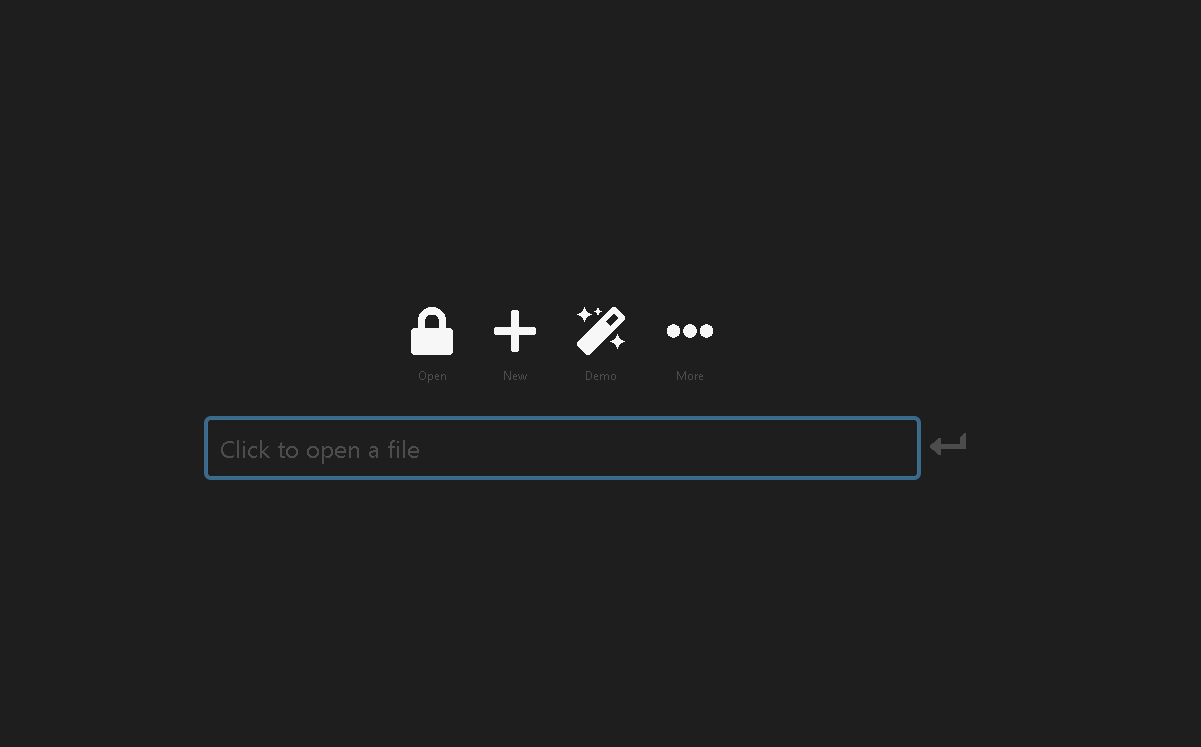
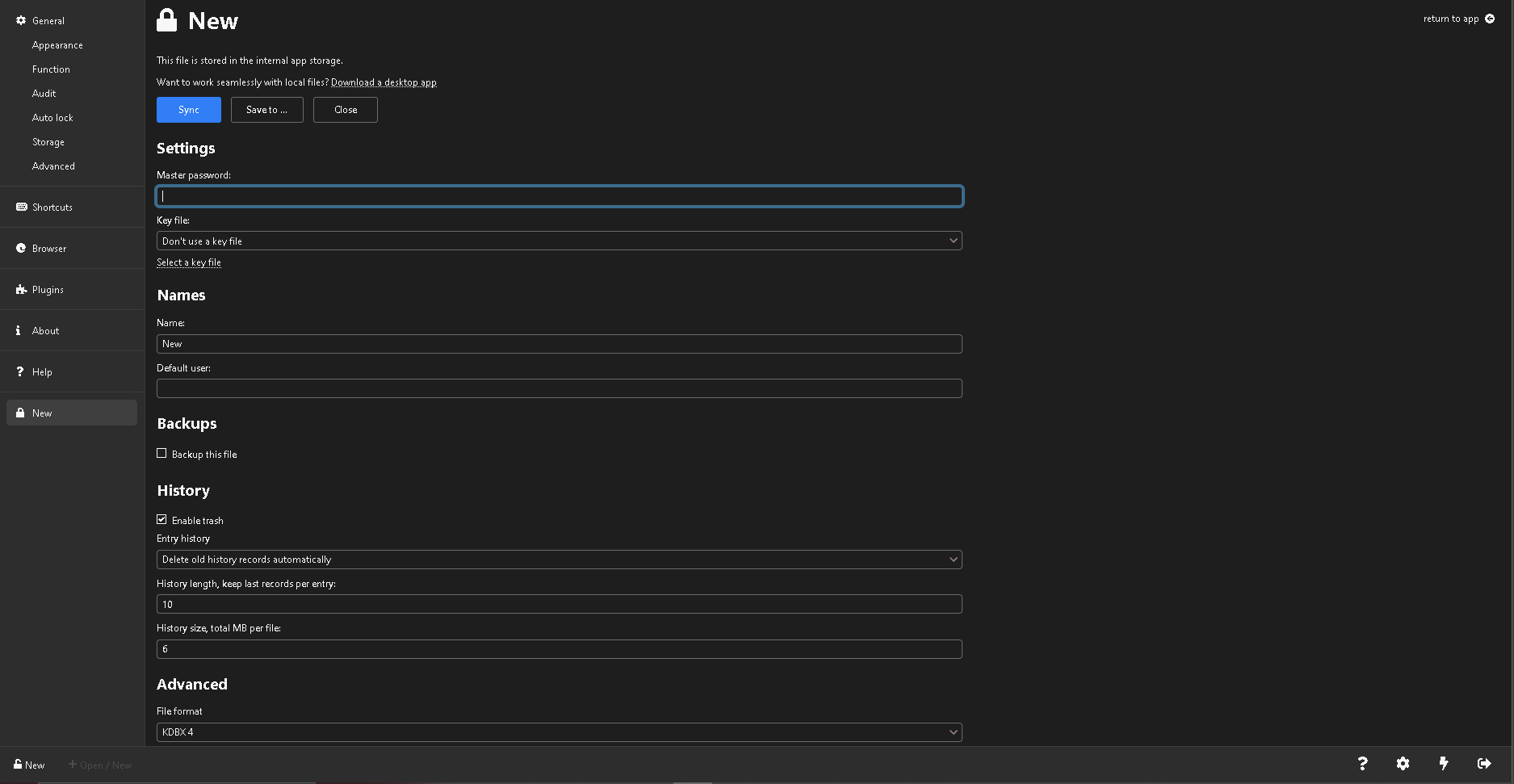
Conclusion :
You have installed KeeWeb Password Manager on your Ubuntu 22.04 Machine! This tutorial assumes you are root!