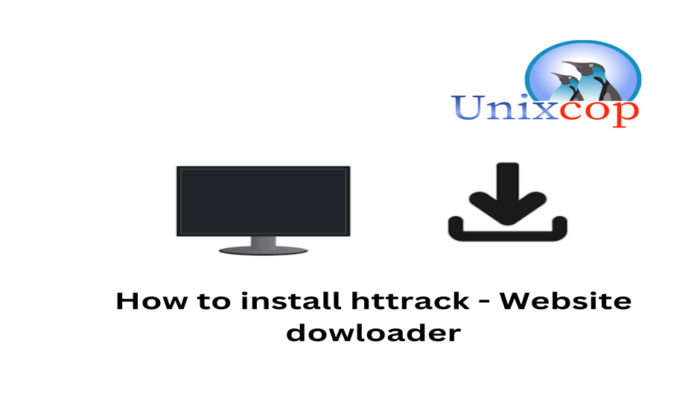Hello, friends. In this post, you will learn how to install httrack on Ubuntu 22.04 this tool can be of great use to you in numerous instances.
According to the project website:
HTTrack is a free (GPL, libre/free software) and easy-to-use offline browser utility.
It allows you to download a World Wide Web site from the Internet to a local directory, building recursively all directories, getting HTML, images, and other files from the server to your computer.
Therefore, it is an interesting tool in many things where we know we will not have the internet, but we want to consult a website.
In addition to this, you can use it to test many websites without problems and without consuming data plans.
A fascinating aspect of this tool is that it is available for many operating systems, so using it will not be an issue. In fact, there are versions for Linux, BSD, Windows, and even Android.
So let’s install it.
Install Httrack on Ubuntu
The tool has binaries for Ubuntu and is present in the official repositories of the distribution, so we can use it to install it.
First, open a terminal and completely update the distribution
sudo apt update
sudo apt upgradeThereafter, you can install Httrack by running this command
sudo apt install httrack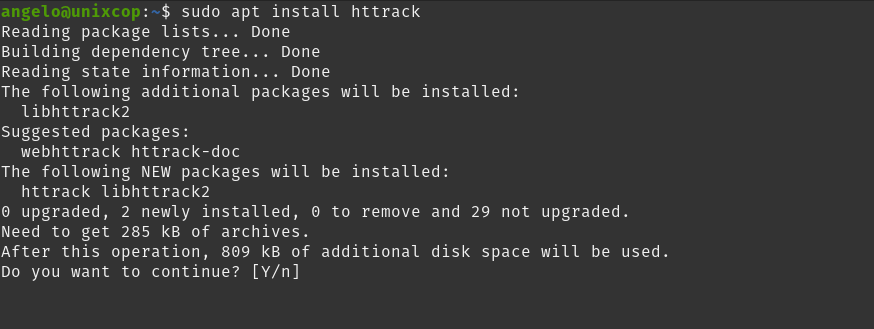
When finished, you will be able to check the installed version
httrack --versionSample output:
HTTrack version 3.49-2+libhtsjava.so.2This way, you will be able to use it.
Using the tool to download websites
The use of the tool is simple, just follow this syntax
httrack [URL]For example,
httrack https://unixcop.comThen the whole process of downloading the site will start.
You can also use the -O option to specify an output directory.
For example,
httrack -O /home/user/Downloads https://unixcop.comA useful feature that can get you out of trouble is that you can define the recursion to use
httrack -d 3 [url]This means that Httrack will only go down to the third level of directories of the website.
By default, the application will use as much bandwidth as is available. However, you can limit it as follows
httrack -c [limit-kb/s] unixcop.comAnd that’s it!