Introduction
Have you installed CentOS 8 minimal installation and need to change the command line to Graphical user insterface GUI ?
So if you are new to the command line, it will be a great idea to start with a Graphical user interface to learn and become a master of Linux.
Also sometimes, Advanced users need a Graphical desktop environment to handle various services easily.
So this guide will help you to change your command-line CentOS linux server to GUI. or You can install the GUI to your server.
Install GUI Gnome
Just follow the steps below
- Update your system.
dnf update -y - List available environment groups
dnf group listThe above command list- Server with GUI, Server, Workstation, KDE plasma Workspaces, Virtualization Host, and Custom operating system Groups.
- Install Gnome Desktop environment by downloading this two packages Server with GUI” and Workstation where they are available under environment group.
dnf groupinstall "Server with GUI" && dnf groupinstall "Workstation"Notes:
- Server with Gui will download about 1 GB of packages.
- Workstation Gnome GUI installation will get 1.1Gb of packages.
- Reboot your server.
reboot- After the System rebooting, Change the default target which will be multi-user target to Graphical user target.
systemctl set-default graphical- Finally, reboot again to access GUI.
reboot- You will see the login screen of Gnome on CentOS, So select the username and type its password to log into your system.
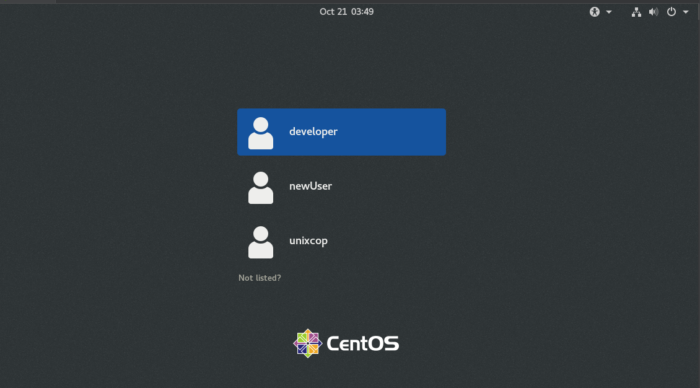
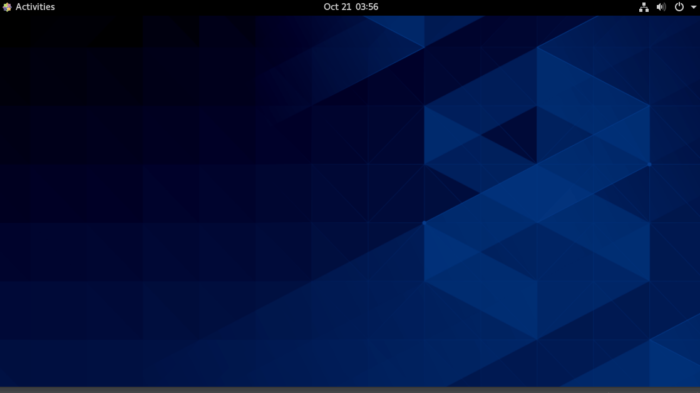
So Enjoy with the installed GUI.
Conclusion
That’s it..
So In this tutorial, we illustrated how to install Gnome GuI to your CentOS 8 CLI-based minimall Linux.



