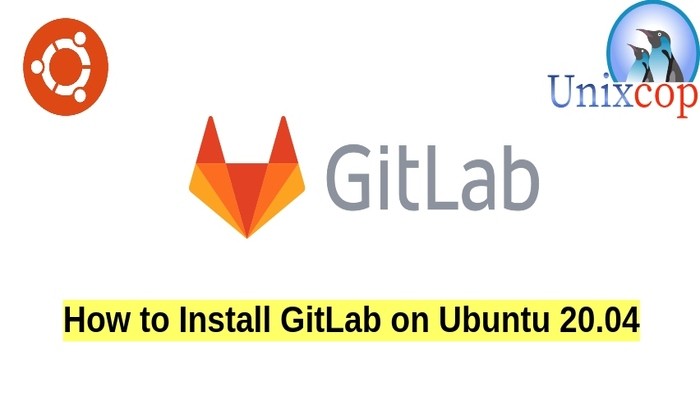In this article, we will show you how to install GitLab server on Ubuntu 20.04.
GitLab is the open-core company that provides GitLab, the DevOps software that combines the ability to develop, secure, and operate software in a single application. The open source software project was created by Ukrainian developer Dmitriy Zaporozhets and Dutch developer Sytse Sijbrandij.
Gitlab is an open-source web-based hosting tool. It has a friendly web interface that’s simple and intuitive for just about every user if you want to build your server for code hosting so that you can share and host code and install and set up your server.
Since its founding, GitLab Inc. has been centered around remote work.
GitLab has an estimated 30 million registered users, with 1 million being active license users.
Installation
Just follow the steps below
- Update your system packages
sudo apt update -y- Then install Gitlab package dependencies as follows:
sudo apt-get install curl ca-certificates openssh-server -y- Add the gitlab repository using the simple script then run the script to download Gitlab as shown below
curl https://packages.gitlab.com/install/repositories/gitlab/gitlab-ce/script.deb.sh
| bash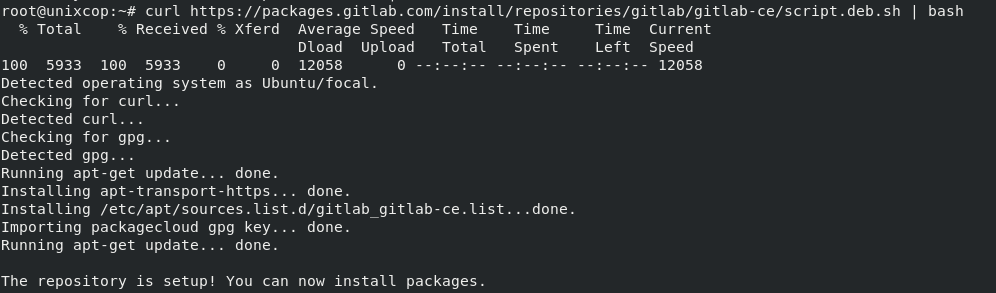
- Install the gitlab-ce package after running the script successfully.
apt-get install gitlab-ce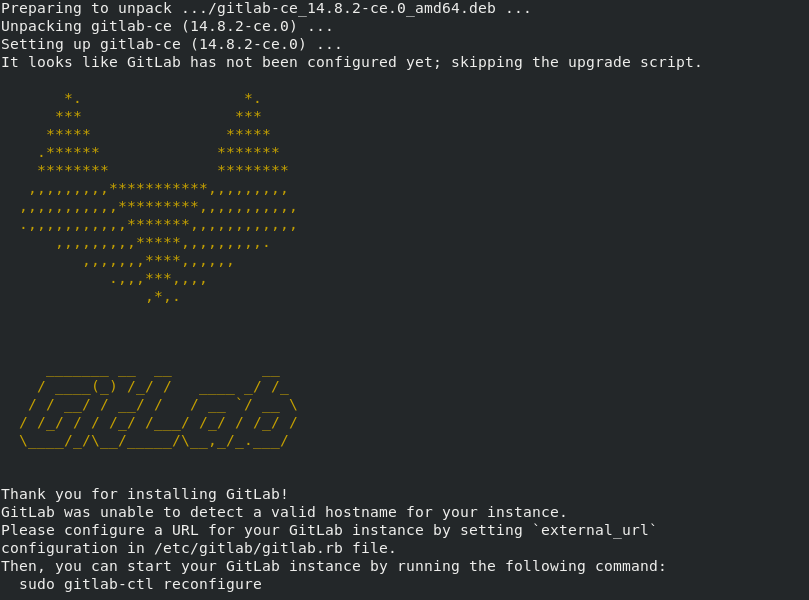
NOTE: you can also download the latest Gitlab package by visiting the link below then install it.
- Download the (.deb) package from the above link with wget command as follows:
wget --content-disposition https://packages.gitlab.com/gitlab/gitlab-ce/packages/ubuntu/
bionic/gitlab-ce_14.8.2-ce.8_amd64.deb/download.deb- Then install it with dpkg command
sudo dpkg -i gitlab-ce_14.8.2-ce.8_amd64.debOnce you installed the gitlab package, you can execute the required configuration utility. This file provides automatic configurations, and you can modify it.
If you want to edit the gitlab conf file run the following command:
sudo vim /etc/gitlab/gitlab.rb- Also run the command below to reconfigure the Gitlab services.
sudo gitlab-ctl reconfigure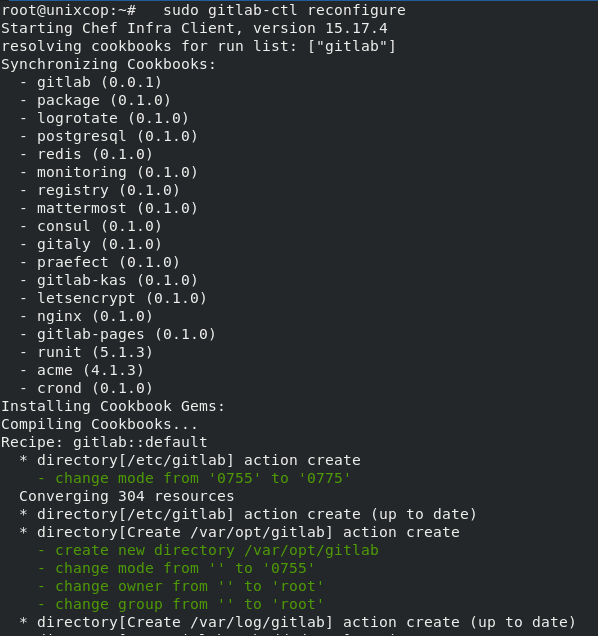
- Start the gitlab services on your system using the below command.
sudo gitlab-ctl start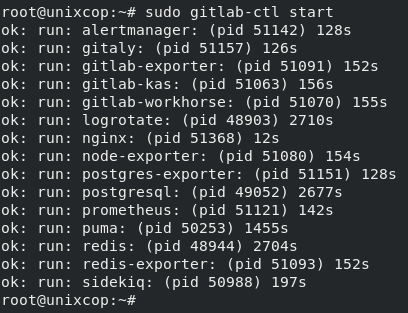
- You can also check the status of all of these services with the following command
sudo gitlab-ctl status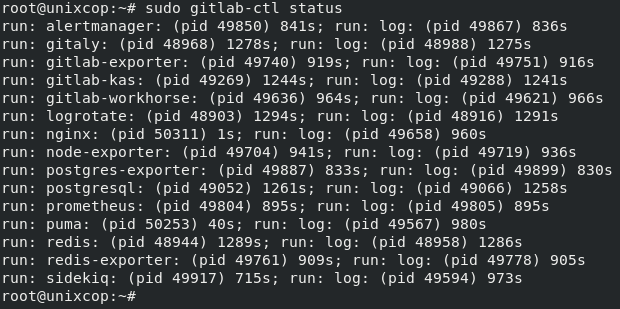
- The last step is to open your browser then enter localhost to access the GitLab web portal that will ask you to set the username and password of root.
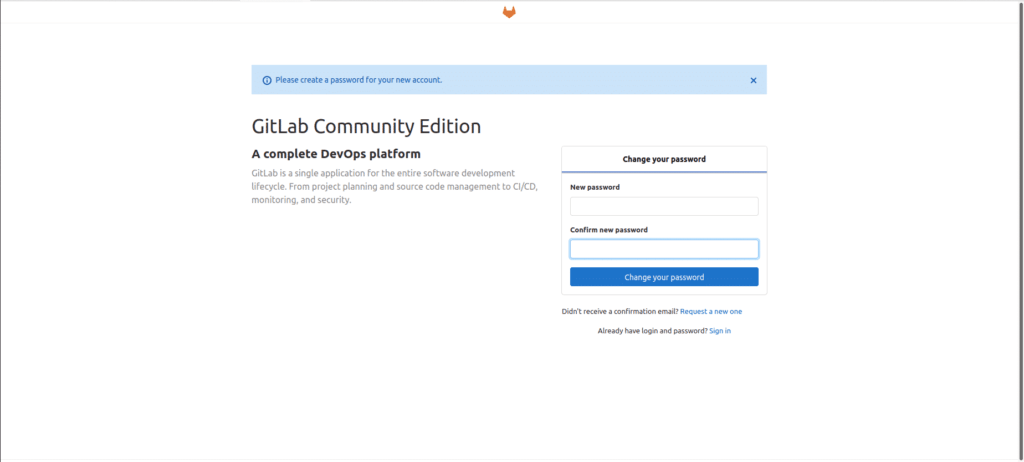
- Also you can just register then login.
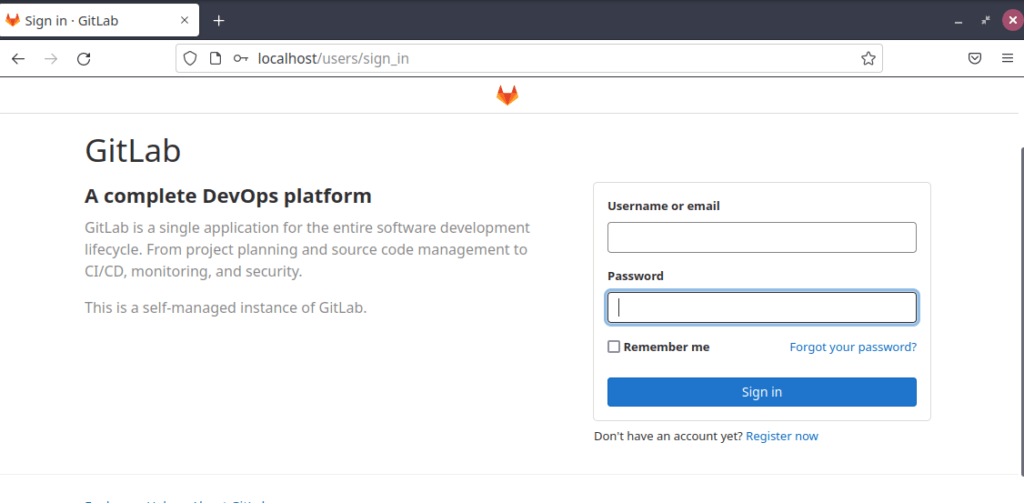
Conclusion
That’s it
In this guide, we illustrated how to install GitLab on Ubuntu 20.04
Thanks