Hello, friends. In this post dedicated to newbies, you will learn how to install Flatpak on Ubuntu 22.04 Remembering that in Ubuntu Snap support is a must.
What is Flatpak?
Flatpak is a (not so new) package format that offers a solution to the problem of traditional dependencies in Linux distributions.
One of the main advantages of Flatpak is that developers can create one app and distribute it to the entire Linux desktop market without worrying about dependencies or distribution versions.
Flatpak’s great rival is Snap. This technology is owned by Canonical, which in turn is behind Ubuntu. But what happens if a user requires Flatpak? Well, you have to install and support it.
Let’s start.
Install Flatpak on Ubuntu 22.04
First, open a terminal and inside it, update the whole system
sudo apt update
sudo apt upgradeFlatpak is present in the official Ubuntu repositories, so just run
sudo apt install flatpakHowever, you can also install it using a special Ubuntu repository.
To do so, add it:
sudo add-apt-repository ppa:flatpak/stableThen, refresh APT
sudo apt updateAnd finally install it,
sudo apt install flatpak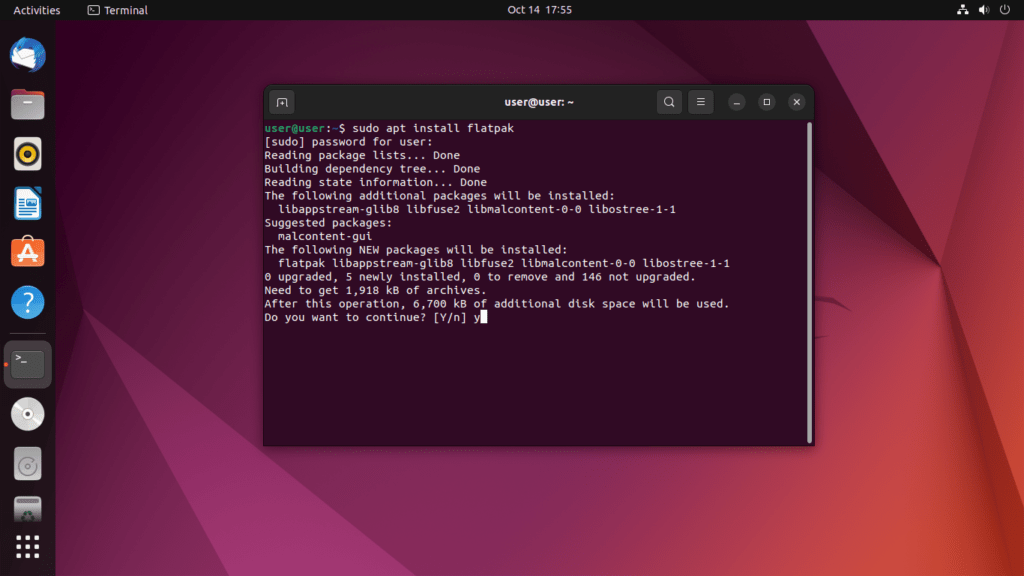
When it’s ready, you can start using it.
Integrating flatpak on Ubuntu 22.04
To avoid having to install applications using the terminal, you can install GNOME Software and a plugin for Flatpak. To achieve this, you can run.
sudo apt install gnome-software-plugin-flatpakNote: the Software app is distributed as a Snap since Ubuntu 20.04 and does not support graphical installation of Flatpak apps. Installing the Flatpak plugin will also install a deb version of Software and result in two Software apps being installed at the same time.
The above note is a warning given by the Flatpak website itself. But don’t worry that in the end, the only weird thing you will see is that you will have two software stores on your system.
Most of the Flatpak software is on Flathub. So, it’s a good idea to add this repository. To do this run.
flatpak remote-add --if-not-exists flathub https://flathub.org/repo/flathub.flatpakrepoAnd this way, you can quickly complete the integration process. Just open the store and search for the applications you need.
Using Flatpak
The way to install Flatpak apps using the terminal is
flatpak install [remote_repository] [application_id]For example:
flatpak install flathub org.gnome.gitlab.YaLTeR.VideoTrimmerTo uninstall an application, then just run
flatpak uninstall org.gnome.gitlab.YaLTeR.VideoTrimmerIf you want to update all Flatpak packages, you just need to run
flatpak updateConclusion
Flatpak is an ideal tool for developers who would like to share their Linux applications without having to go through a central store like Ubuntu.



