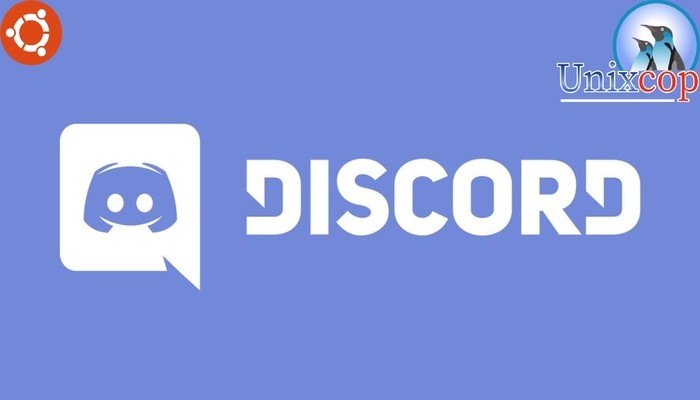In this guide, we will show you how to install Discord on Ubuntu Systems with two different methods.
Discord is a VoIP and instant messaging social platform. Users have the ability to communicate with voice calls, video calls, text messaging, media and files in private chats or as part of communities called “servers”.A server is a collection of persistent chat rooms and voice channels which can be accessed via invite links.
Discord runs on Windows, macOS, Android, iOS, iPadOS, Linux, and in web browsers. As of 2021, the service has over 350 million registered users and over 150 million monthly active users.
Discord is the easiest way to talk over voice, video, and text. Talk, chat, hang out, and stay close with your friends and communities.
Also read: How To Install Discord on AlmaLinux 9/RockyLinux 9/ CentOS 9
Install Discord on Ubuntu- Snap method
Follow the steps below to get started with Discord:
- Update your Ubuntu system packages with running the below command:
sudo apt update -y && sudo apt upgrade -y- you can install Discord with snapd manager:
Snap is a software packaging and deployment system developed by Canonical for operating systems that use the Linux kernel. The packages, called snaps, and the tool for using them, snapd, work across a range of Linux distributions and allow upstream software developers to distribute their applications directly to users. Snaps are self-contained applications running in a sandbox with mediated access to the host system.
So, Snaps are applications packaged with all their dependencies to run on all popular Linux distributions from a single build. They update automatically and roll back gracefully.
- Snaps are discoverable and installable from the Snap Store, an app store with an audience of millions, So install snap then install Discord via snap manager as shown below
sudo apt update -y sudo apt install snapd -y sudo ln -s /var/lib/snapd/snap /snap sudo snap install core sudo snap install discord


Install Discord on Ubuntu-Flatpak method
NOTE: Also you can install Discord with Flatpak
Flatpak, formerly known as xdg-app, is a utility for software deployment and package management for Linux. It is advertised as offering a sandbox environment in which users can run application software in isolation from the rest of the system.
- So install the Flatpak manager with running the following command:
sudo apt install flatpak -y- Enable Flatpak using the following command
sudo flatpak remote-add --if-not-exists flathub https://flathub.org/repo/flathub.flatpakrepo- Install Discord using the following flatpak command.
flatpak install flathub com.discordapp.Discord -y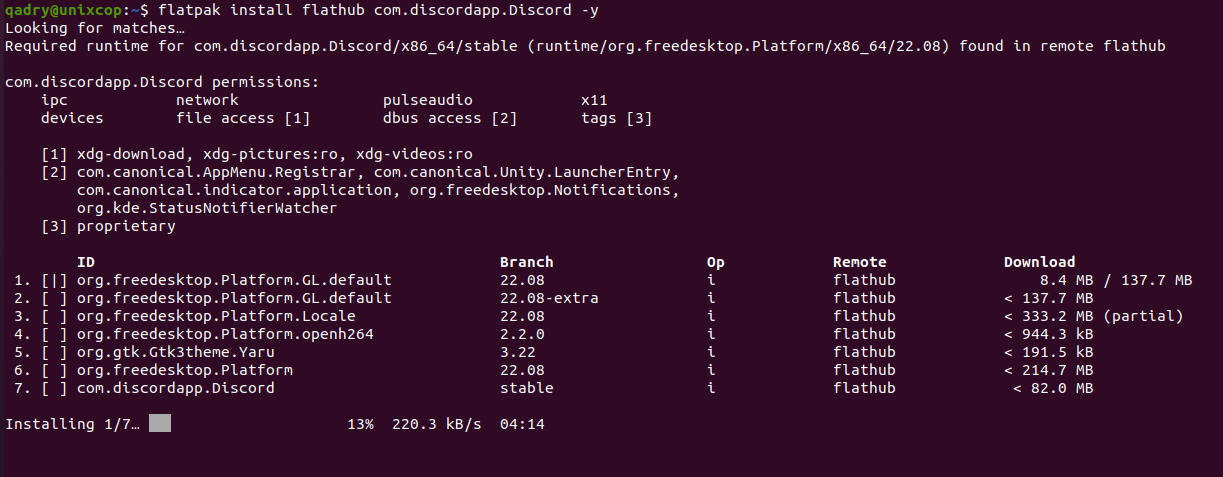
Access Discord
- Access Discord via command line by running the following commnad:
discord- You can search on the system search bar by typing Discord as follows
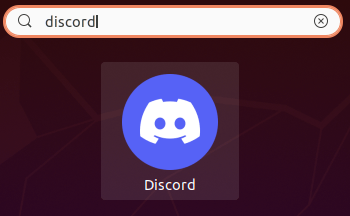
- Alternatively, Flatpak users will need to launch using the command below:
flatpak run com.discordapp.Discord- Also snap users can open it with
sudo snap run discord- Discord will be launched as shown below
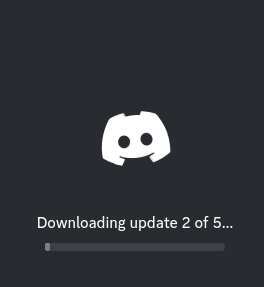
- So discord will start to download any pending updates as shown above and will be launched as shown below:
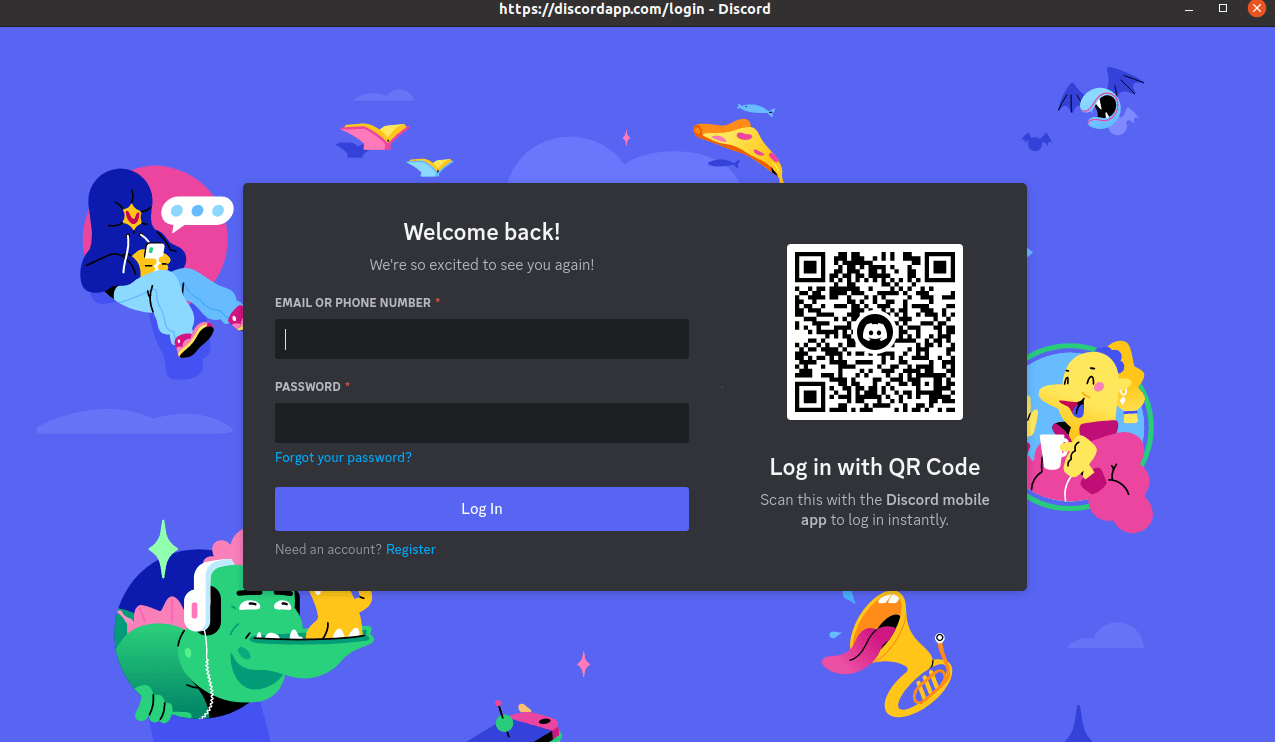
- So start to join Discord with sign up or login if you already have an account. Enjoy!!
How to Remove (Uninstall) Discord
- Remove Discord with Snap Remove Method:
sudo snap remove --purge discord- Remove Discord with Flatpak Remove Method:
flatpak uninstall --delete-data com.discordapp.Discord
flatpak remove --unusedInstall Discord -Conclusion
That’s it
Thanks.
Also visit: How To Install Discord on AlmaLinux 9/RockyLinux 9/ CentOS 9