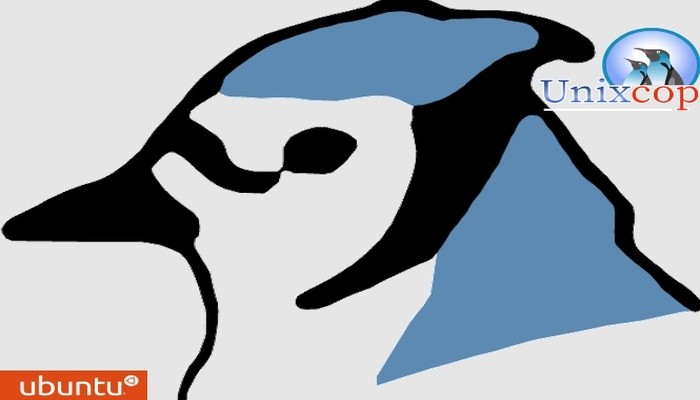BlueJ is a popular integrated development environment (IDE) specifically designed for introductory Java programming. It provides a simple and intuitive interface, making it an ideal choice for beginners learning Java programming on Ubuntu. This article will guide you through the process of installing BlueJ IDE on Ubuntu.
How to install Bluej on Ubuntu 20.04 | 22.04 LTS
Step 1: Update System Packages Before installing any software, it’s recommended to update the system packages to their latest versions. Open the terminal by pressing Ctrl+Alt+T and run the following command:
sudo apt updateStep 2: Install Java Development Kit (JDK) BlueJ requires Java to be installed on your system. If you don’t have Java Development Kit (JDK) installed, you can install it by executing the following command in the terminal:
sudo apt install default-jdkEnter your sudo password if prompted and type ‘Y’ to confirm the installation. The package manager will download and install the JDK.
Step 3: Download BlueJ IDE To download BlueJ IDE, visit the official BlueJ website at https://www.bluej.org/. On the homepage, click on the “Download” button.
Once the download page opens, select the appropriate version for Ubuntu (e.g., “Linux (Ubuntu) DEB package”) and click on the download link. The BlueJ IDE package will be downloaded to your system.
Mores steps…
Step 4: Install BlueJ IDE After downloading the BlueJ IDE package, open the terminal and navigate to the directory where the package is located. For example, if the package is in the “Downloads” directory, use the following command to navigate to that directory:
cd ~/DownloadsNext, install BlueJ IDE by running the following command:
sudo dpkg -i Bluej-*.debReplace Bluej-*.deb with the actual package name if it differs. Enter your sudo password when prompted, and the package manager will install BlueJ IDE on your system.
For example:
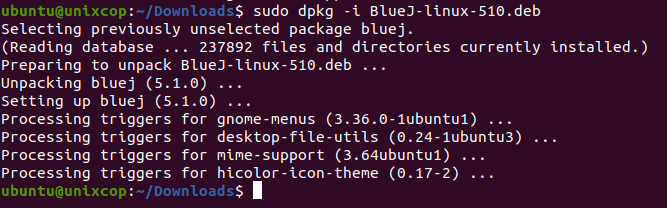
Step 5: Launch BlueJ IDE Once the installation is complete, you can launch BlueJ IDE from the applications menu or by executing the following command in the terminal:
bluejBlueJ IDE will open, providing a user-friendly interface for Java programming.
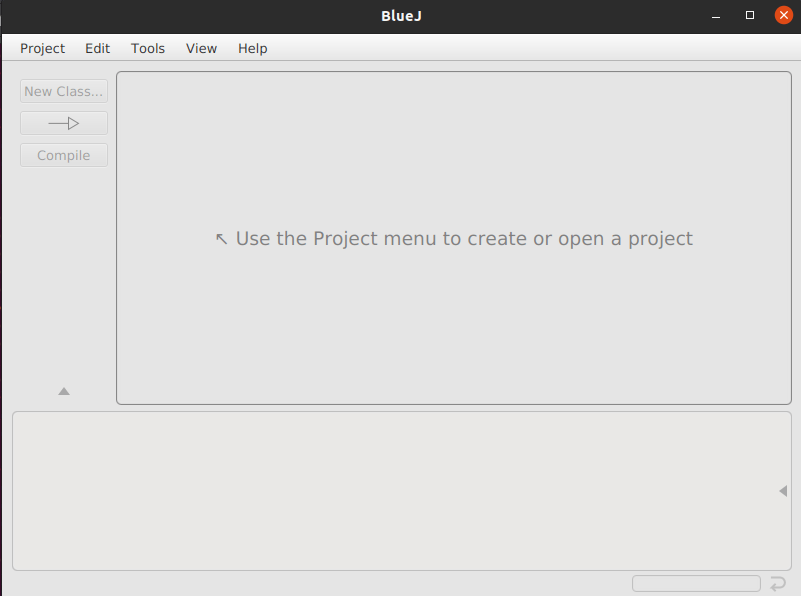
Step 6: Get Started with BlueJ IDE With BlueJ IDE successfully installed, you can now start coding in Java. BlueJ provides a range of features and tools to facilitate Java programming, including an interactive object inspector, debugger, and easy creation of objects and classes.
Conclusion
BlueJ IDE offers a beginner-friendly environment for learning Java programming on Ubuntu. By following the steps outlined in this article, you should now have BlueJ IDE installed on your Ubuntu system. You can now explore the features and capabilities of BlueJ to begin your Java programming journey with ease. Enjoy coding!