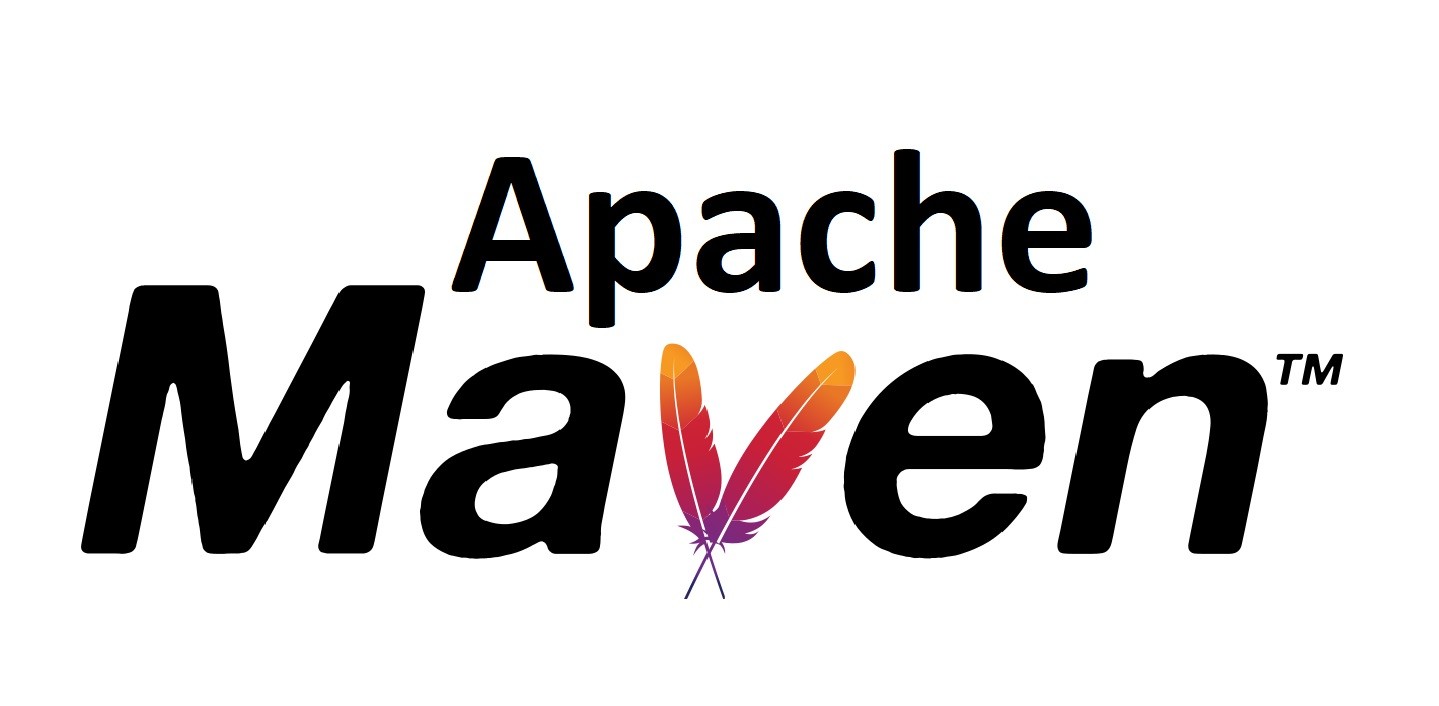Apache Maven is a build automation tool used primarily for Java projects. Maven can also be used to build and manage projects written in C#, Ruby, Scala, and other languages. The Maven project is hosted by the Apache Software Foundation. It was formerly part of the Jakarta Project. The installation of Apache Maven is a simple process. In this article we will install APache Maven on CentOS 8
Step 1: Install JAVA
We must install Java OpenJDK on CentOS 8 before installing maven so it can work properly.
Use following command to install Java
dnf install java-11-openjdk -y
Once the installation is complete. Verify Java installation using below command:
java -version
Step 2: Download and Install Apache Maven
We are going to install current latest version of Apache maven.
First install wget package
dnf install wget -y
Then go to /usr/local/ directory and use wget command to download maven.
cd /usr/local/
wget https://downloads.apache.org/maven/maven-3/3.6.3/binaries/apache-maven-3.6.3-bin.tar.gz
Now Extract the compressed file and rename “apache-maven-3.6.3” directory with “maven” for ease of access.
tar -xvf apache-maven-3.6.3-bin.tar.gz
mv apache-maven-3.6.3 maven
Apache maven has been installed.
Step 3: Configure Environment for Apache Maven
In this step we will configure Apache Maven Environment so it can be used by all users on the server.
switch to /etc/profile directory and create maven.sh file using below commands.
cd /etc/profile.d/
vi maven.sh
Now paste below script content in this file
# Configuration of Apache Maven Environment Variables
export M2_HOME=/usr/local/maven
export PATH=${M2_HOME}/bin:${PATH}
Save changes to file and exit.
Next we have to make the script file executable and load the environment variables by using following commands
chmod +x /etc/profile.d/maven.sh
source /etc/profile.d/maven.sh
Verify Apache Maven installation.
mvn --version
If the installation successful you will see similar output.

Finally all of the configuration of Apache Maven has been completed.