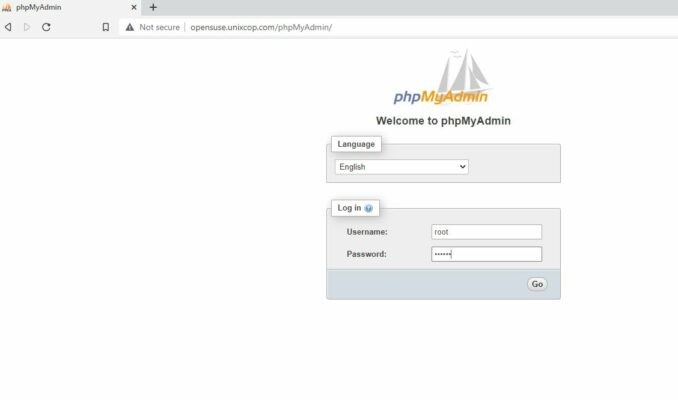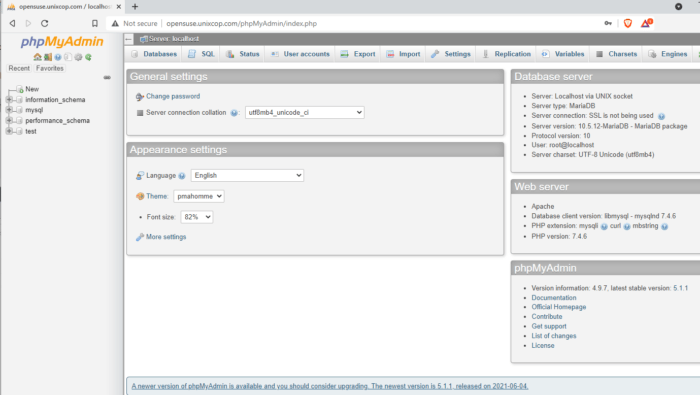In this tutorial, we will explain to you how to install LAMP stack on the latest openSUSE release. Let me just refresh your mind that LAMP is a combination of the words Linux Apache MySQL and Php.
Step 1 : update your software
in this step we will update the repository and the packages of the system, the Command needed is
zypper up
Step 2: Install Apache Web Server
we do it with :
zypper in apache2
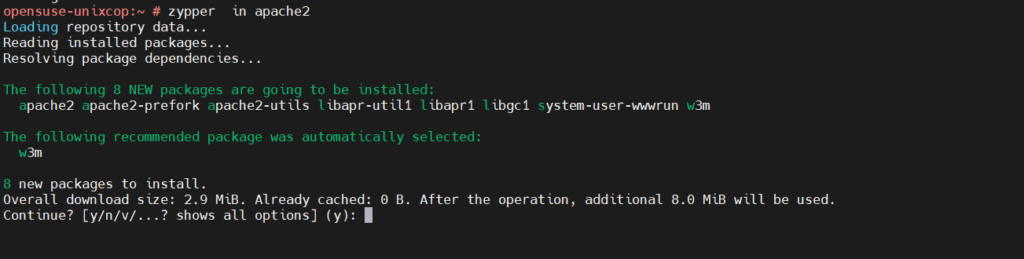
By default, Apache will not automatically start after installation. You can start it with:
systemctl start apache2
And enable auto-start at boot time with:
systemctl enable apache2
Check its status:
stemctl status apache
unixcop-opensuse:~ # systemctl status apache2
● apache2.service - The Apache Webserver
Loaded: loaded (/usr/lib/systemd/system/apache2.service; enabled; vendor preset: disabled)
Active: active (running) since Wed 2021-09-22 06:12:58 EDT; 7s ago
Main PID: 17278 (httpd-prefork)
Status: "Processing requests..."
Tasks: 6
CGroup: /system.slice/apache2.service
├─17278 /usr/sbin/httpd-prefork -DSYSCONFIG -C PidFile /var/run/httpd.pid -C Include /etc/apache2/sysconfig.d//loadmodule.conf -C Include /etc/a>
├─17287 /usr/sbin/httpd-prefork -DSYSCONFIG -C PidFile /var/run/httpd.pid -C Include /etc/apache2/sysconfig.d//loadmodule.conf -C Include /etc/a>
├─17288 /usr/sbin/httpd-prefork -DSYSCONFIG -C PidFile /var/run/httpd.pid -C Include /etc/apache2/sysconfig.d//loadmodule.conf -C Include /etc/a>
├─17290 /usr/sbin/httpd-prefork -DSYSCONFIG -C PidFile /var/run/httpd.pid -C Include /etc/apache2/sysconfig.d//loadmodule.conf -C Include /etc/a>
├─17291 /usr/sbin/httpd-prefork -DSYSCONFIG -C PidFile /var/run/httpd.pid -C Include /etc/apache2/sysconfig.d//loadmodule.conf -C Include /etc/a>
└─17292 /usr/sbin/httpd-prefork -DSYSCONFIG -C PidFile /var/run/httpd.pid -C Include /etc/apache2/sysconfig.d//loadmodule.conf -C Include /etc/a>
Sep 22 06:12:58 unixcop-opensuse systemd[1]: Starting The Apache Webserver...
Sep 22 06:12:58 unixcop-opensuse start_apache2[17278]: AH00557: httpd-prefork: apr_sockaddr_info_get() failed for unixcop-opensuse
Sep 22 06:12:58 unixcop-opensuse start_apache2[17278]: AH00558: httpd-prefork: Could not reliably determine the server's fully qualified domain name, using 1>
Sep 22 06:12:58 unixcop-opensuse systemd[1]: Started The Apache Webserver.

Check the Apache version with :
apachectl -v
Output is :
unixcop-opensuse:~ # apachectl -v
Server version: Apache/2.4.43 (Linux/SUSE)
Server built: 2021-08-13 07:09:48.000000000 +0000
Create your First Welcome Apache home page
vi /srv/www/htdocs/index.html
Also you can use nano editor instead if you are not familiar with vi and add
<html>
<body>
<h1> It Unixcop home page at Opensuse !</h1>
</body>
</html>Save and exit
Configure The Firewall to allow apache service
firewall-cmd --permanent --zone=public --add-service=http
firewall-cmd --permanent --zone=public --add-service=https
firewall-cmd --reloadNow try to reach the home page with httpd://ip
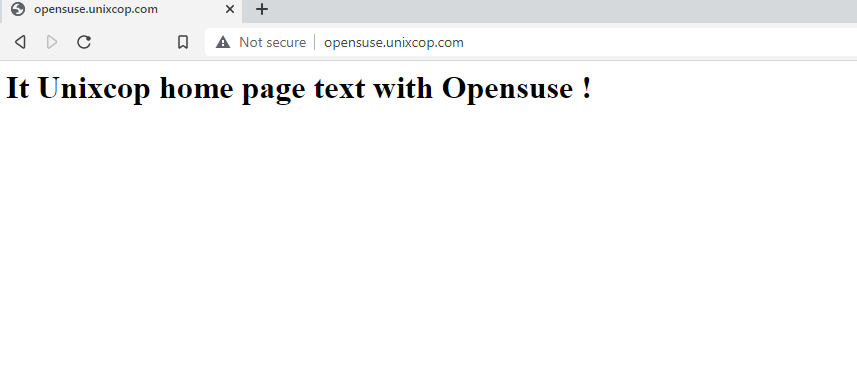
2-Install MariaDB onOpensuse
To install MariaDB on OpenSUSE , Please follow the instructions below.
zypper install mariadb mariadb-client mariadb-tools
You have just installed MariaDB server for the first time.
You can start it via:
systemctl start mariadb
or
rcmysql start
During the first start, empty database will be created for you automatically.
PLEASE REMEMBER TO SET A PASSWORD FOR THE MariaDB root USER!
To do so, start the server and run the following commands:
'/usr/bin/mysqladmin' -u root password 'new-password'
'/usr/bin/mysqladmin' -u root -h <hostname> password 'new-password'
Alternatively you can run:
'/usr/bin/mysql_secure_installation'
which will also give you the option of removing the test
databases and anonymous user created by default. This is
strongly recommended for production servers.
Set Mysql Root Password
Check first if MySQL/MariaDB is enabled and running, so run this command, then do this command
mysql_secure_installation
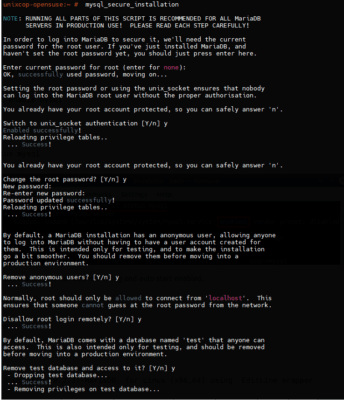
Login to Mariadb
unixcop-opensuse:~ # mysql -u root -p
Enter password:
Welcome to the MariaDB monitor. Commands end with ; or \g.
Your MariaDB connection id is 16
Server version: 10.5.12-MariaDB MariaDB package
Copyright (c) 2000, 2018, Oracle, MariaDB Corporation Ab and others.
Type 'help;' or '\h' for help. Type '\c' to clear the current input statement.
MariaDB [(none)]> create database test;
Query OK, 1 row affected (0.001 sec)
Step4 : Install PHP
How to install php in Opensuse 15.3
Like this
zypper install php7 php7-mysql apache2-mod_php7
Now Test PHP page info
Edit with vi or nano /srv/www/htdocs/info.php , and add
<?php phpinfo(); ?>save and exit
Enable Php modules and restart Apache
a2enmod php7
systemctl restart apache2
Check now the http://ip/info.php
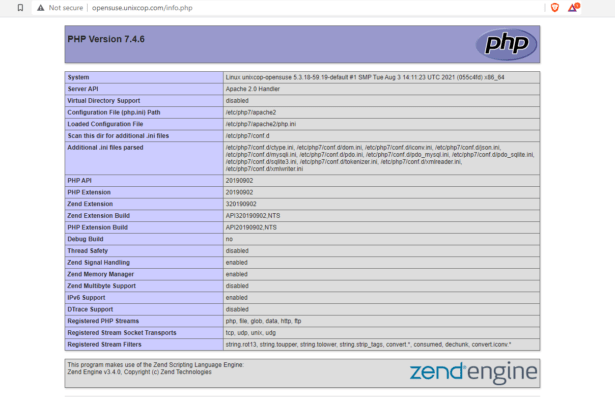
You add some extra PHP libraries if you like
php7-xmlreader php7-zip php7-pdo php7-gd php7-json php7-mysql php7-mbstring php7-opensslStep5 : Install phpMyAdmin
For this chapter, it’s not really part of LAMP, but still needed for the beginners to manage the databases via a GUI interface,
How to install phpMyAdmin on Opensuse 15.3
zypper install phpMyAdmin
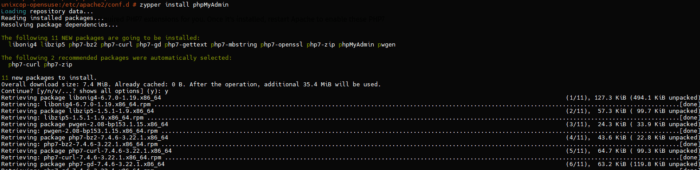
Restart Apache
systemctl restart apache2
Join phpMyAdmin console http://IP/phpMyAdmin