Hello, friends. There are novice users who do not always know well the computer to use. Or even when you want to support other computers that you don’t know, getting information about it is quite useful. That is why, today, you will learn how to check if your computer uses UEFI or BIOS.
As we all know, UEFI is a firmware written in C, and it was created with the purpose of being a replacement for BIOS and to provide computers with a more modern way to access their most basic functions.
It also provides other very interesting features, which make any PC a much more useful and faster device. Therefore, it is implemented by many motherboards nowadays.
The detail is that on Linux the implementation took a little longer and at the beginning it was a bit more tortuous. Fortunately, it is a thing of the past. But it is always good to know if the system is in UEFI or BIOS.
This is for technical support purposes and to know even more about the device you are using, especially when it is not your own.
Let’s get started.
How to check if your computer uses UEFI or BIOS
The process is simple. But we have several options for it. So, it’s a lot simpler than it looks.
Method 1: Checking for /sys/firmware/efi
The easiest and most straightforward method to find out if the system is UEFI enabled is to check for the existence of the UEFI configuration folder.
ls /sys/firmware/efiIf you get as output on the screen the contents of it, it is that it exists, and doing so means that the computer supports UEFI.
If not, then you are using BIOS.
Method 2: Using the dmesg command
Another option is to use the dmesg command combined with grep to get an output indicating the use of UEFI.
In this case, use this output:
dmesg | grep "EFI v"Sample Output:
[ 0.000000] efi: EFI v2.70 by American MegatrendsA screen output like the one above indicates that UEFI is being used.
Method 3: Knowing the efibootmgr tool
Another useful method is to use the efibootmgr tool, which is available for many distributions.
In the case of Debian, Ubuntu and derivatives, you can install it in this way
sudo apt install efibootmgrThen, run it
sudo efibootmgrAnd you will get an output screen like this
BootCurrent: 0000
Timeout: 1 seconds
BootOrder: 0000,0003,0002
Boot0000* ubuntu
Boot0002* debian
Boot0003* debian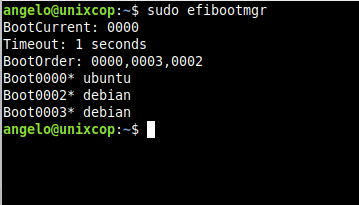
This verifies that you are using UEFI. Otherwise, you will be notified.
Conclusion
I hope this post has helped you to know if your computer is using UEFI or BIOS.



