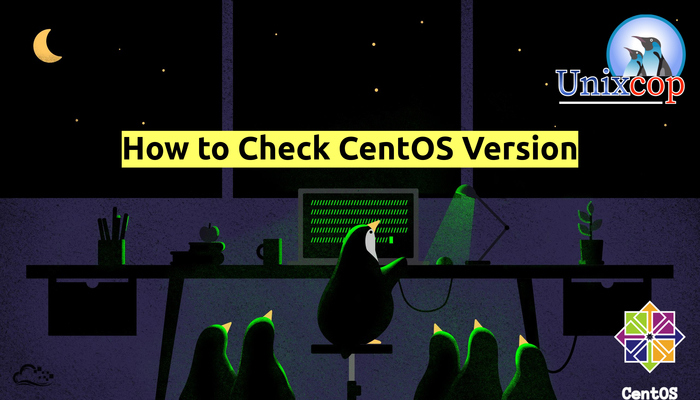Introduction
It’s useful to know the CentOS version and ensure your Linux operating system is up-to-date. Outdated software can cause serious security risks and vulnerabilities.
In this tutorial, We will illustrate how to check CentOS version.
Check CentOS Version
- You can do that from Command Line with lsb Command to Display Details of CentOS Linux Release
Note: LSB (Linux Standard Base) is a joint project of several Linux distro to standar software system structure. One of the cmds available from the command line lsb_release.
You have to install the package first.
yum install redhat-lsb-core - Now you can view CentOS version info with the command
lsb_release -d 
Check CentOS Version with the hostnamectl Command
To see these specifics In addition to version number, it indicates which Linux kernel your system is using, use the command
hostnamectl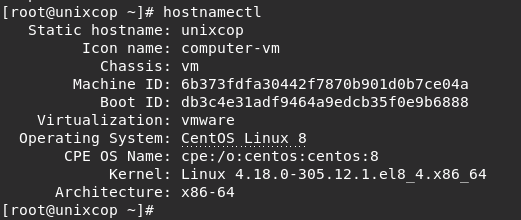
Check CentOS Version in Release File
- Check which Linux distro and major release version you have installed, open the release file with running the command below:
cat /etc/os-releaseThe output reveals the name of the OS, its major release version, and other specifics, as displayed in the image below.
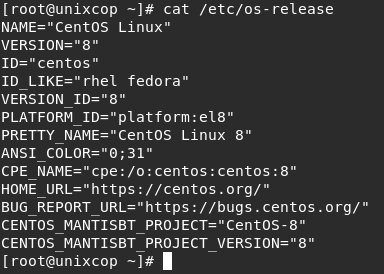
- To see the full release version, run
cat /etc/centos-release The output reveals the full release version of your operating system, including the:
- Major release number
- Minor release number
- Asynchronous release number

Check Linux Kernel Version in CentOS
Check which Linux kernel version you running
uname -r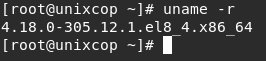
Note: In the example displayed below, 4.18.0-305.12.1
Conclusion
So that’s all…
In this tutorial, We have illustrated how to check the CentOS version via CLI.
Also you may want to check Ubuntu version, You can learn that from this article, Just visit this Link How to Check Ubuntu Version
Thank you.