
Introduction
In this article mirrored filesystem will be configured, using storage local to each of the 3 nodes and shared with Flexible Storage Sharing (FSS). This filesystem will ensure that data will be available to all nodes in the cluster should a failover event occur.
with use the space of a physical disk to build VxVM volumes, you must place the disk under Volume Manager control. Before a disk can be placed under Volume Manager control, the disk media must be formatted outside of VxVM using standard operating system formatting methods. SCSI disks are usually preformatted. After a disk is formatted, the disk can be initialized for use by Volume Manager. Disks must be detected by the operating system, before VxVM can detect the disks
If you are using VMs, make sure that the ‘disk.EnableUUID’ parameter is set to ‘TRUE’ before proceeding
Configuration
Verification of physical disks with OS.
# vxdisk list -e list

Control In VXVM
Disks will be storage foundation control
/etc/vx/bin/vxdisksetup -i

We can verify disks are in vxvm control

Creating Disk Group and allocate disks
A disk must be placed into a disk group before it can be used by VxVM. A disk group cannot exist without having at least one associated disk. When you create a new disk group, you specify a name for the disk group and at least one disk to add to the disk group. The disk group name must be unique for the host machine.
vxdg init DiskGroup newname=listed disks

verification of storage diskgroup
vxprint
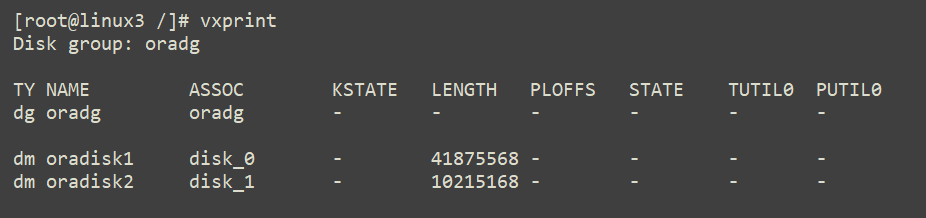

Making Volume with max size or your desire volume size
vxassist -g diskgroup maxsize layout=mirror

or

Verification of volumes
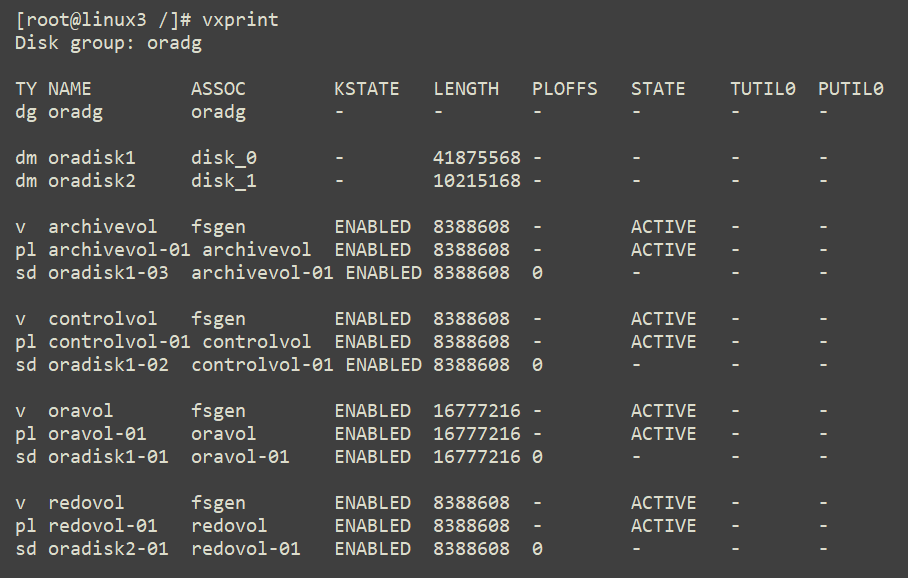
Now we are going to making vxfs file system
mkfs -t vxfs path

Creating Mount for application
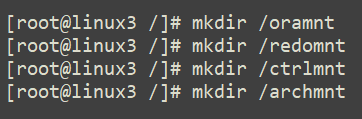
Mounting Volume with OS with this mount command
mount -t vxfs path

Verification by OS
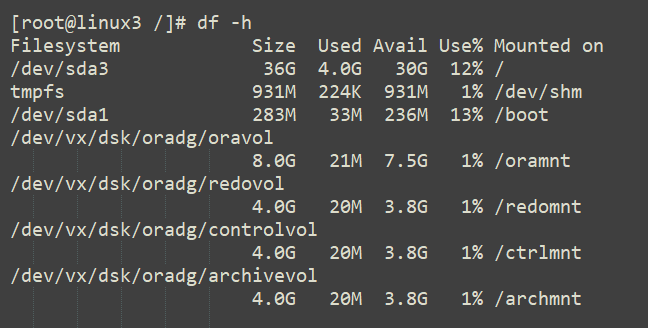
Now we can use mount point for our application



