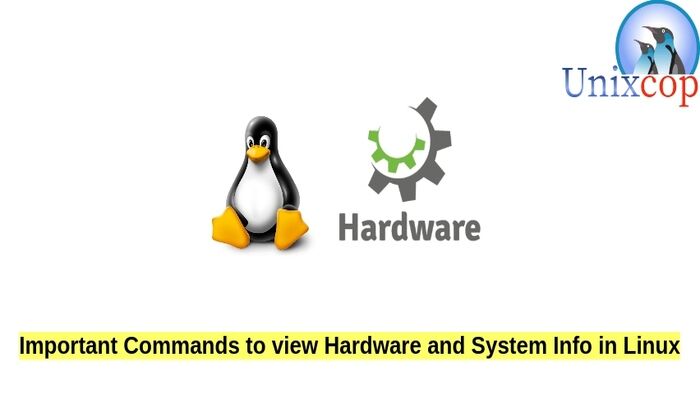This post is about, Important Commands to view Hardware and System Info in Linux
View Linux System Information
- Use uname command to know the system name.
- View all information by adding -a to uname command
- Use -r added to uname to view the kernel release
- View the network hostname by adding -n option to uname command
- -v option for kernel-version
- To show hardware name, use -m
The screenshot below shows an examples for all these options with uname command
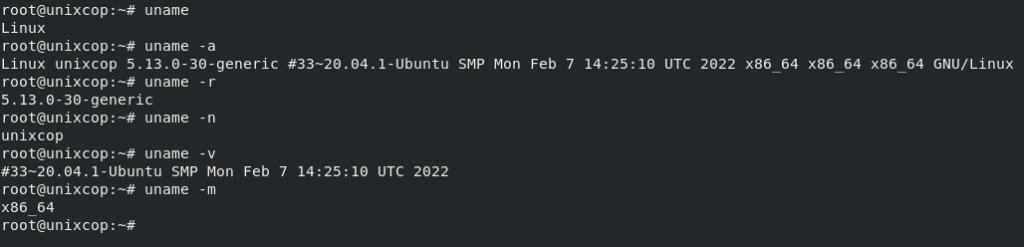
View CPU Information
- Use lscpu command to collect info about CPU as shown below.
lscpu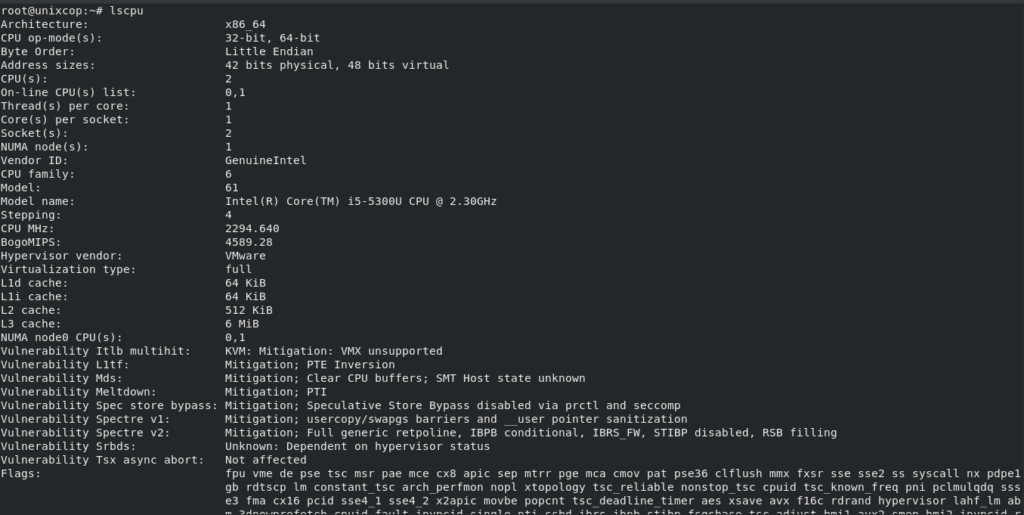
Show memory information
- Use free command to collect and print information about memory, buffer, cache and swap.
free -m #m option to view the memory size and its info in MB
free -g #g option to view the memory size and its info in GB
free -mh #mh option to simplify it to be read with human readable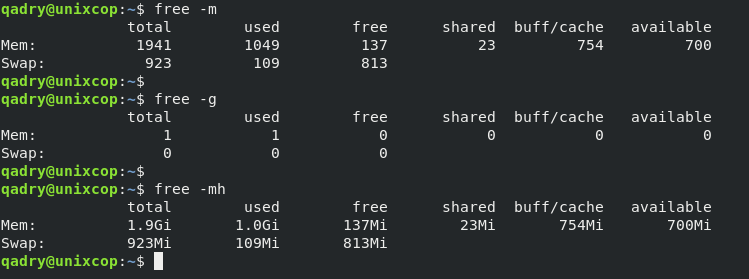
View Block Device Information
- Use lsblk to show storage devices such as hard disks, flash drives (to list blocks)
lsblk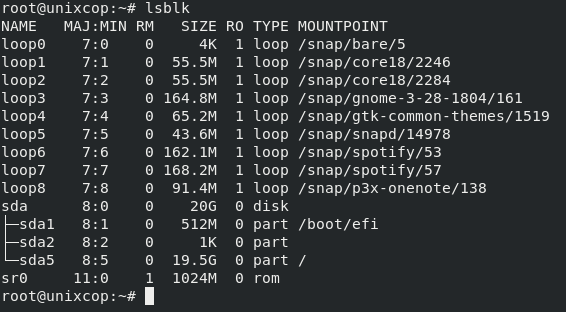
- Also to view all block devices use the -a option with lsblk.
lsblk -aShow USB Information
- To collect information about USB , use lsusb command to list usb devices
lsusb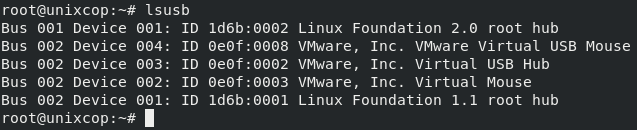
View SCSI Devices Information
- List all SCSI devices using lsscsi command as shown below
lsscsi- Also use -s option with lsscsi command to view devices sizes
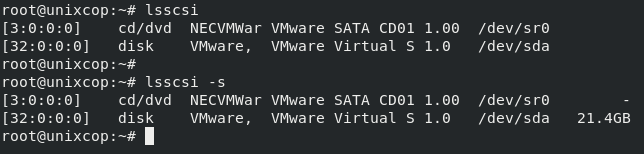
Show PCI Devices Information
- Print and collect information about PCI devices.
lspci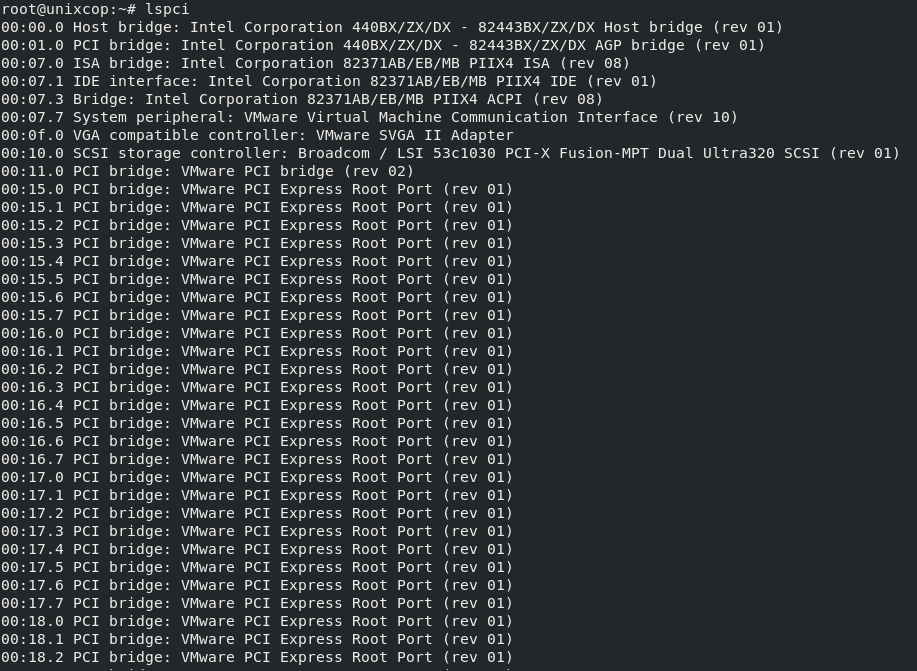
- To produce information about each connected device, use -v option as shown below
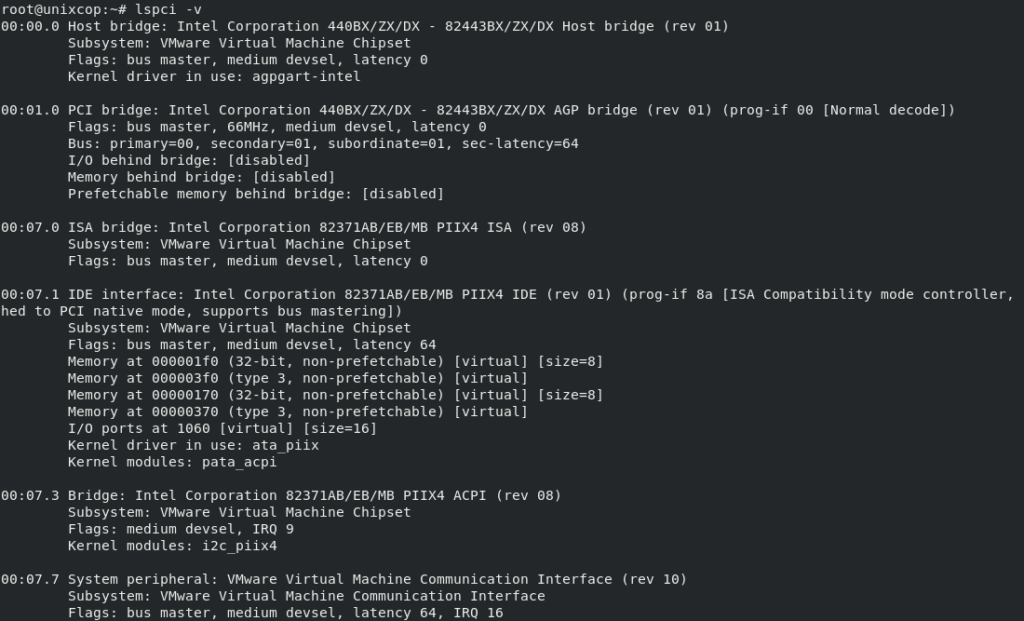
- Use the -t option with lspci command to produce output in a tree format.
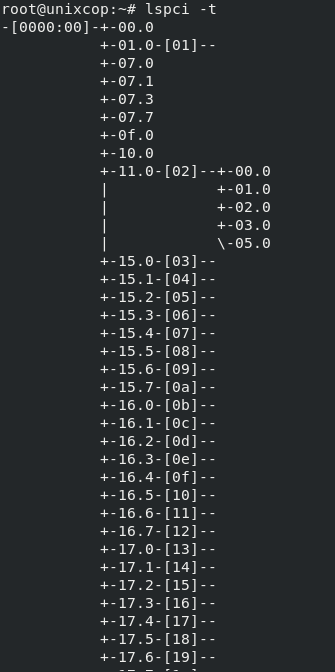
Show System Hardware Information
- Also to collect information about your Linux system hardware, use lshw command as shown below.
lshw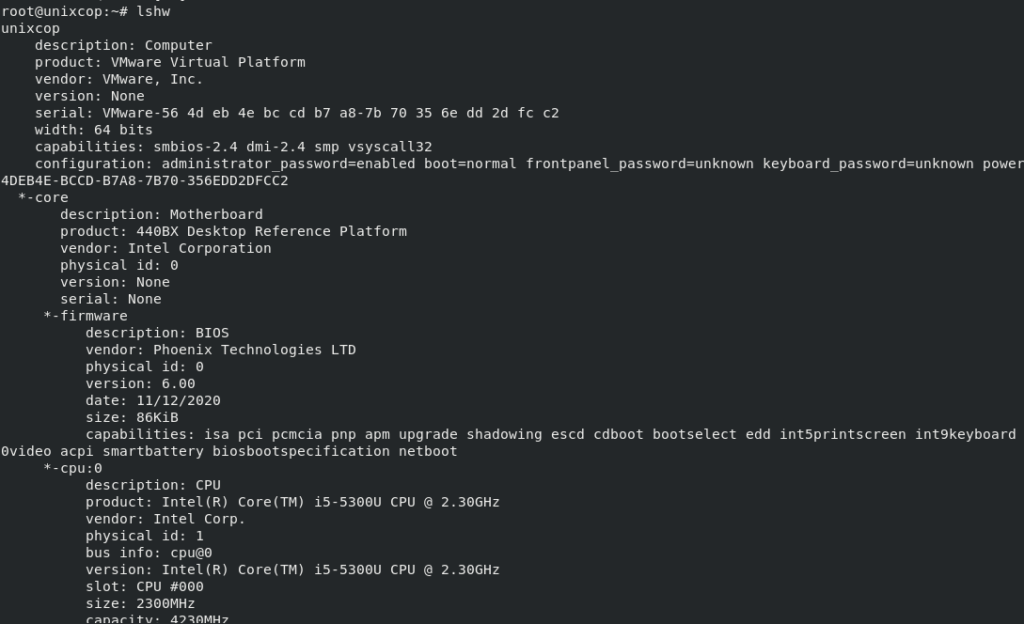
- Show a summary of your hardware information using the option -short with lshw command
lshw -short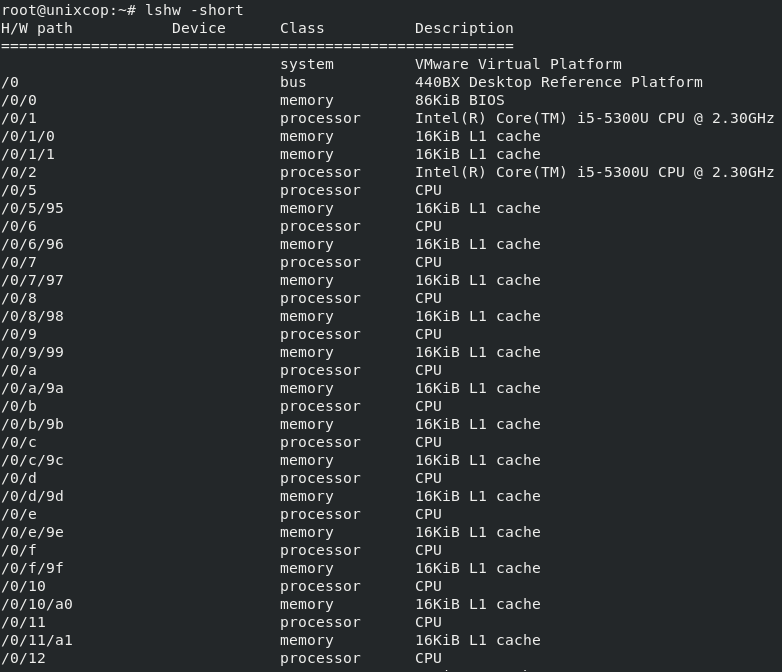
- Also you can an html file as an output for your collected info, you can do this with using the command below then accessing the file via a web browser.
sudo lshw -html > lshw.html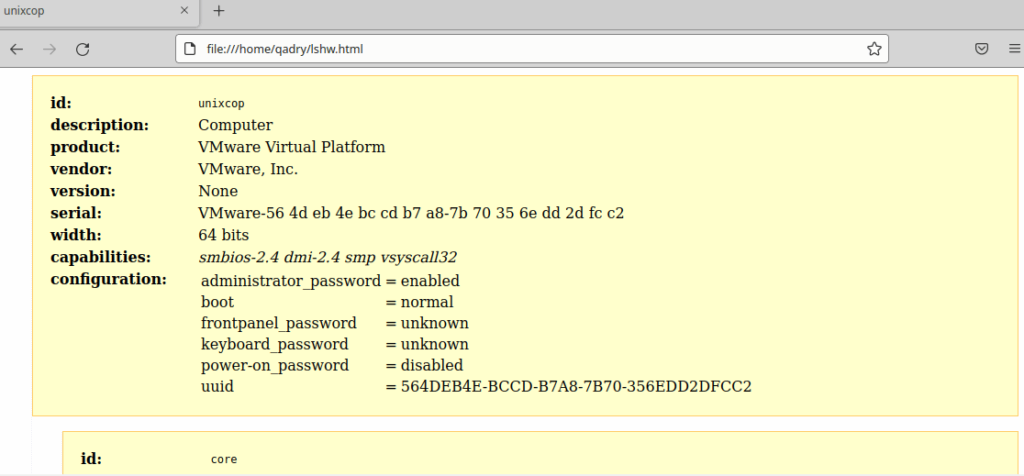
Show Linux File System Information
- Show partition information by using fdisk command with option -l as shown below
sudo fdisk -l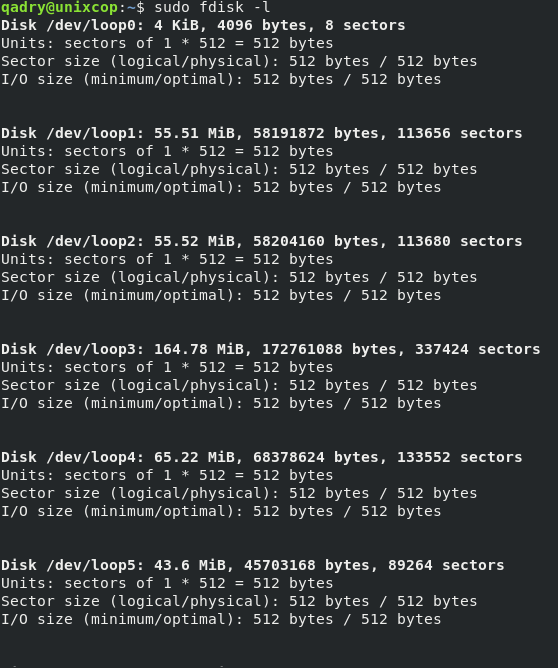
View Info about Hardware Components
You can use dmidecode command to collect information about hardware components.
dmidecode is a free userspace command-line utility for Linux that can parse the SMBIOS data. The name dmidecode is derived from Desktop Management Interface, a related standard with which dmidecode originally interfaced.
- Print info about system hardware components as follows:
sudo dmidecode -t system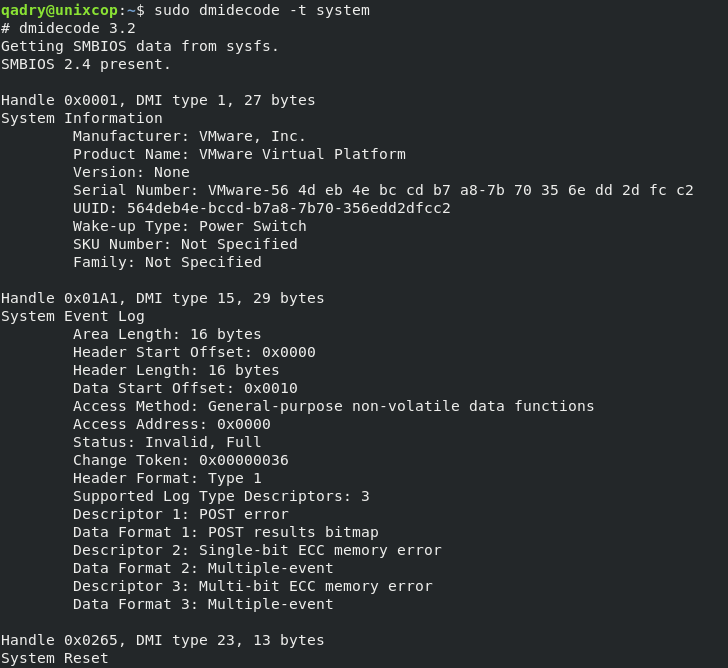
- View info about CPU
sudo dmidecode -t processor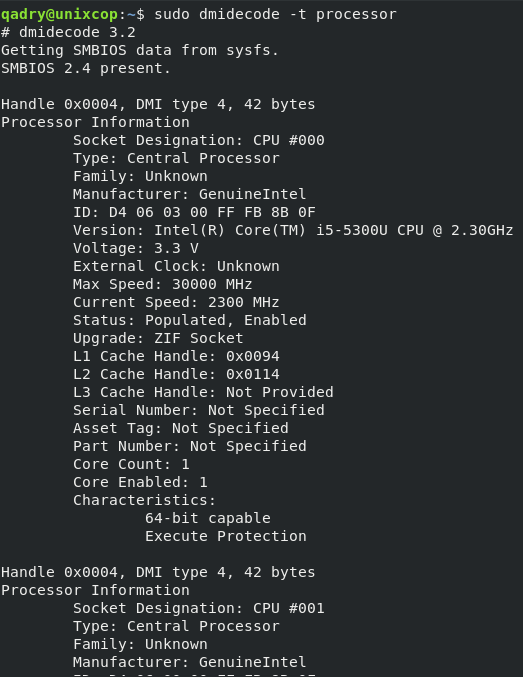
- Show info about memory
sudo dmidecode -t memory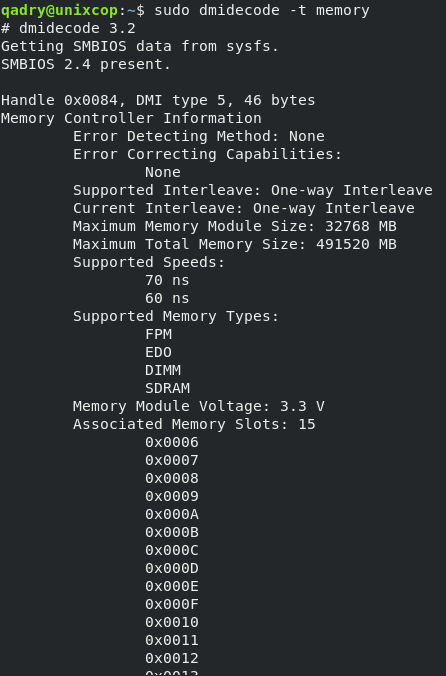
- Show info about BIOS seetings and confs.
sudo dmidecode -t bios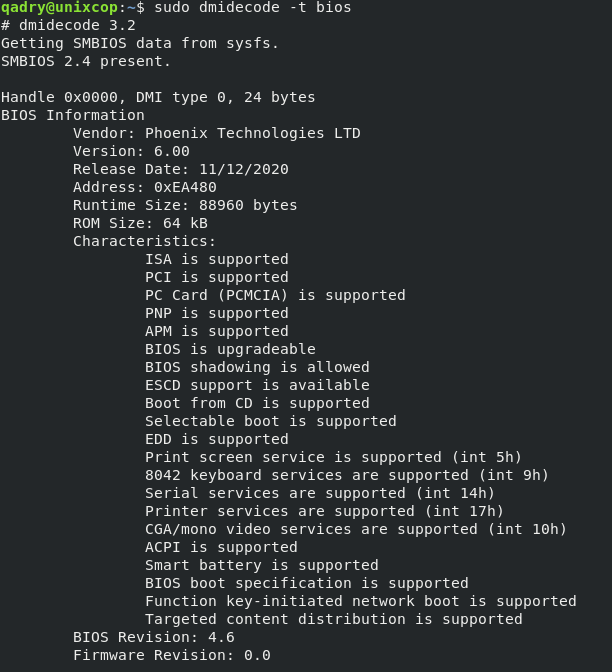
-t refers to the type of the hardware component.
Conclusion
That’s it
In this article, we illustrated how to collect and view information about your system and its Hardware components.
I hope this guide was useful
thanks.