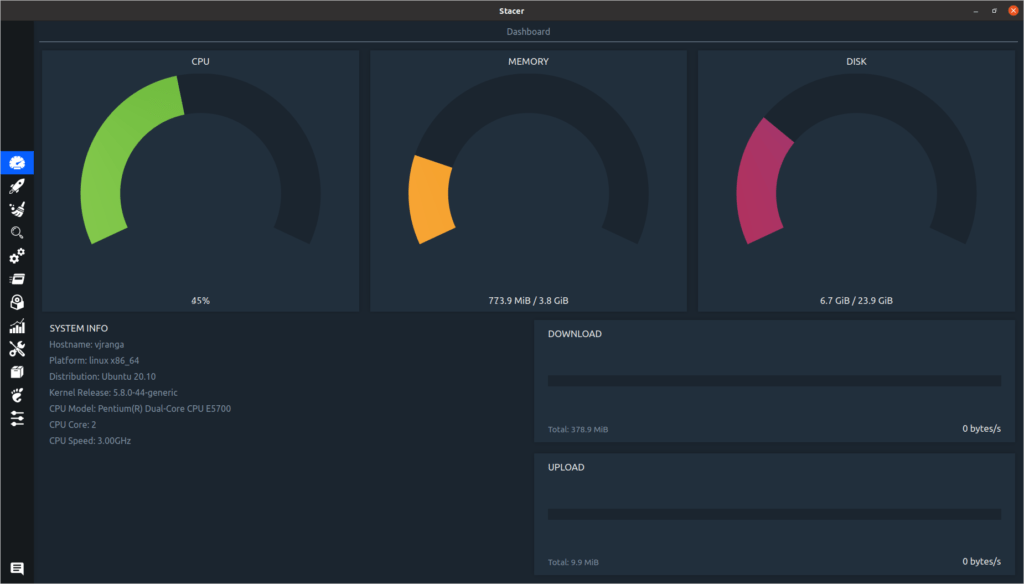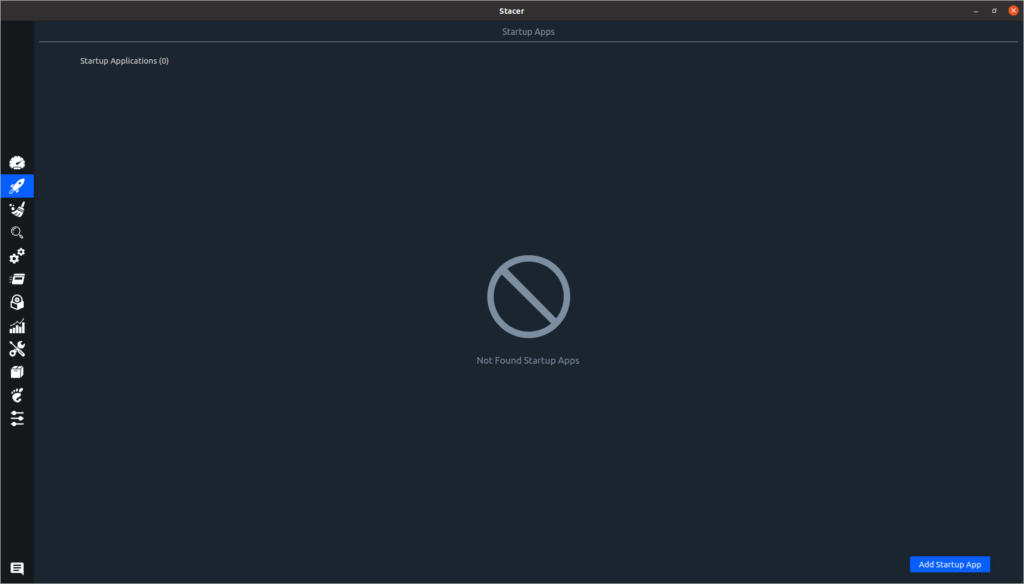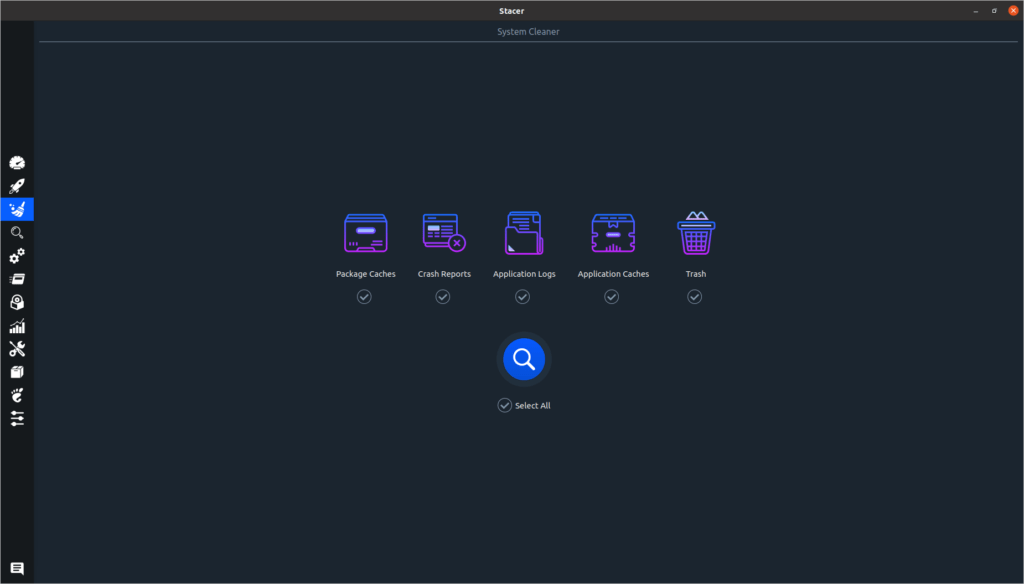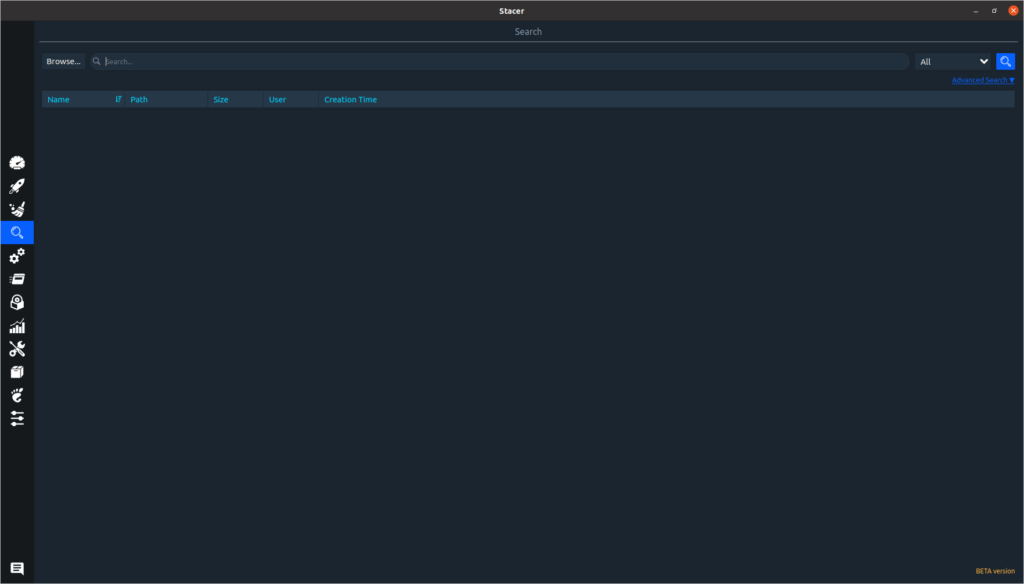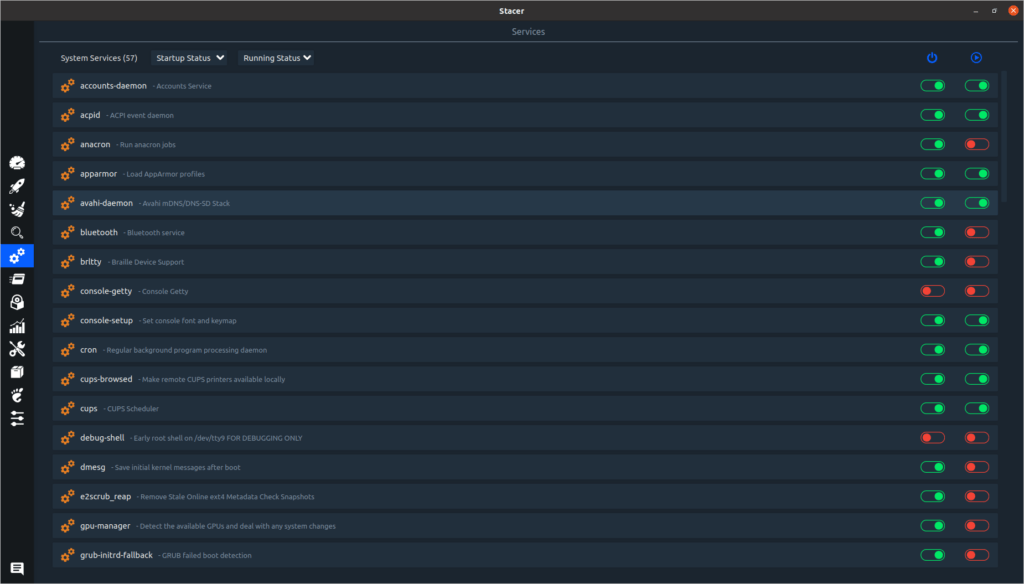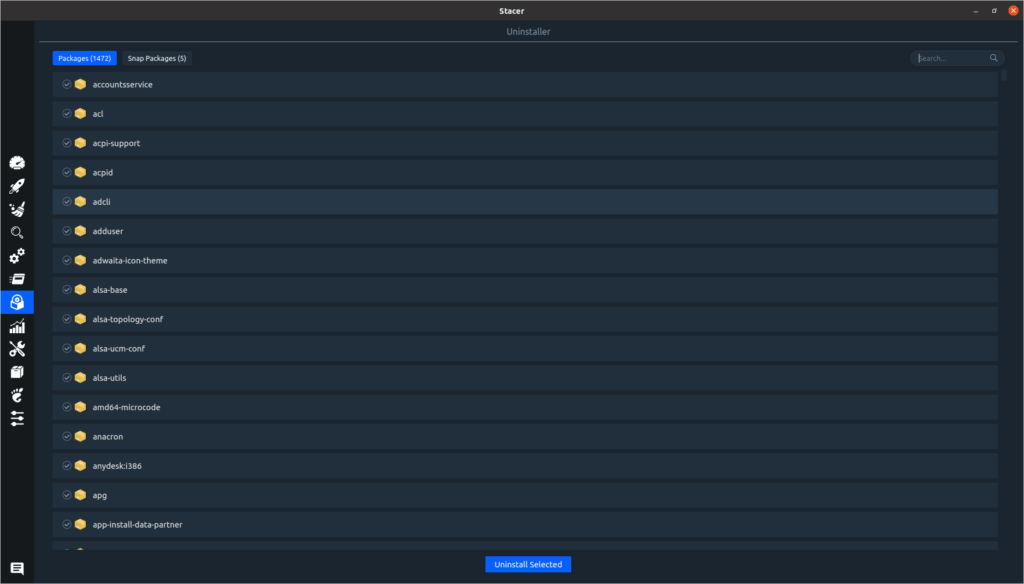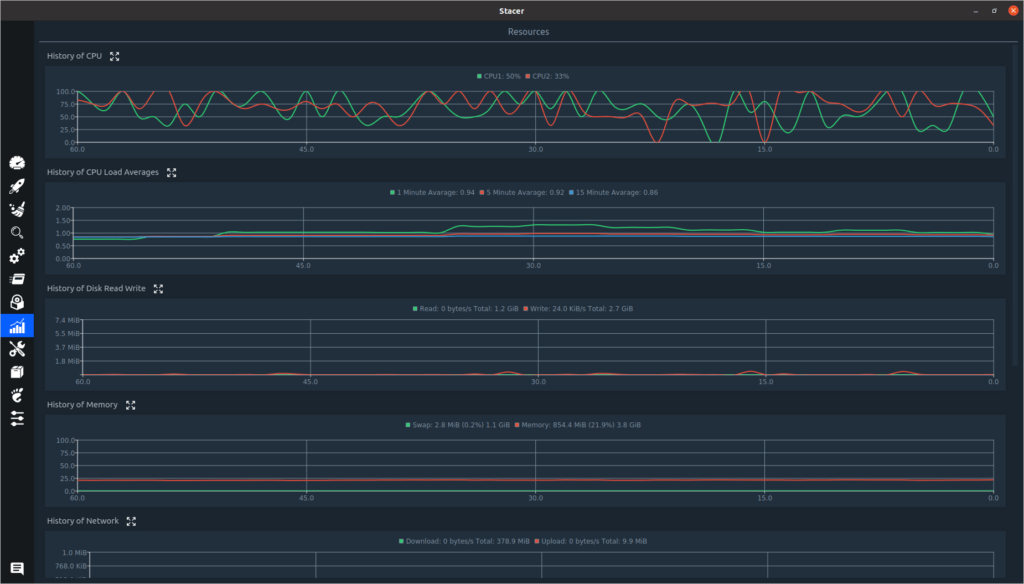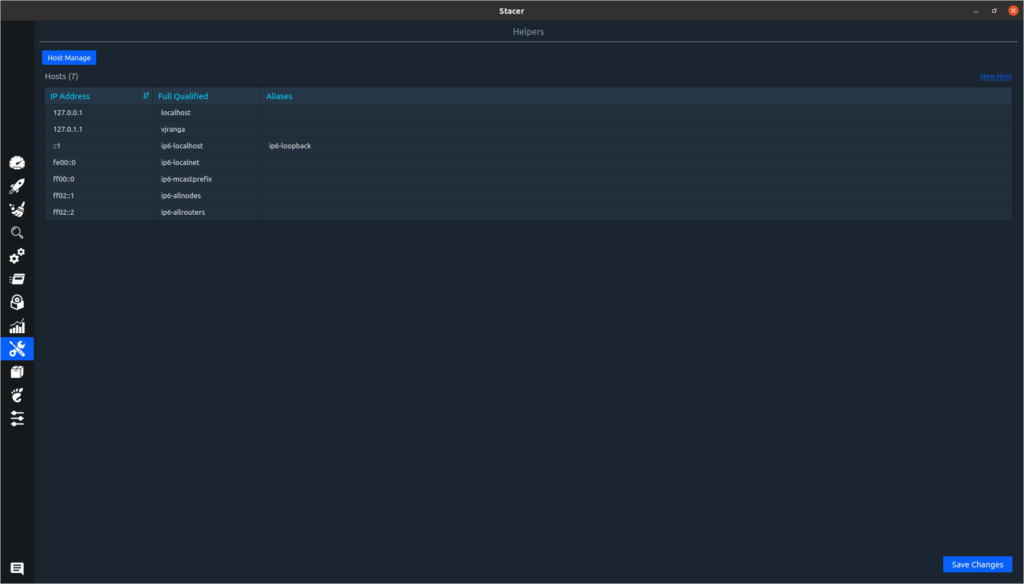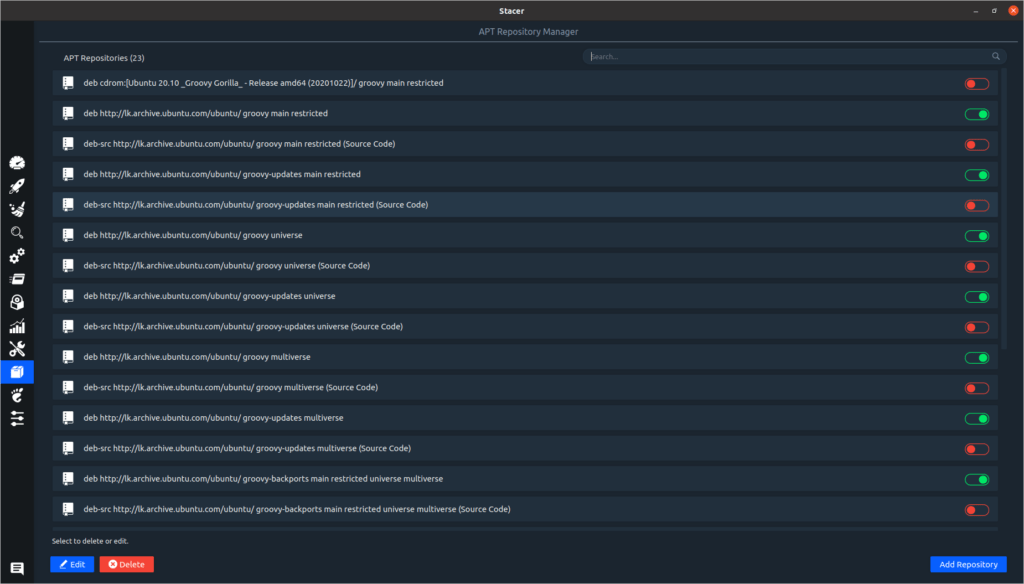This is one of the biggest problems facing anyone to Linux. Linux does not have a Task Manager and Control Panel as easily as Windows. so this post is about how to manage this problem.
Stacer is One of the best solutions to this problem. Stacer is a Linux System Optimizer & Monitoring Tool. When using Linux, this Stacer allows you to perform tasks performed by the windows task manager and control panel. In this post, I will talk about how to download, install and use Stacer in the proper way.
Now let’s see how to download Stacer first.
You can download the Stacer from Github or sourceforge.net.
I am using Github to download the Stacer at this moment. (https://github.com/oguzhaninan/Stacer/releases)
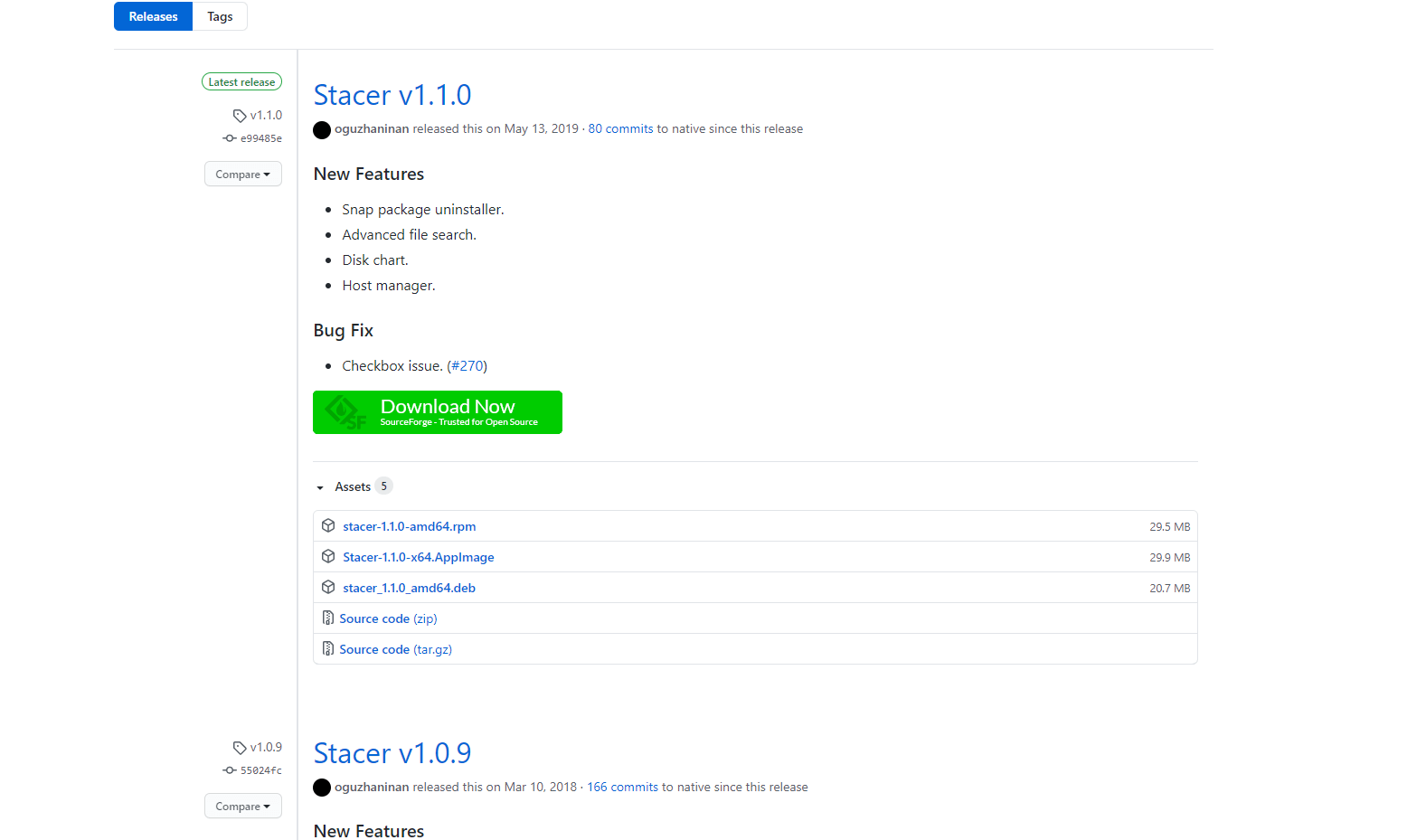
You should be download stacer_1.1.0_amd64.deb from here.Ubuntu is an OS based on the Debian Operating System. Therefore, the.DEB package is suitable for our work. ( For os like Fedora, CentOS, OpenSUSE, the .rpm package is suitable.)
Next, we will see how to install the Stacer.
There are several ways to install a .deb package. What I am using here is to install from the command-line interface (Also you can install it easily using Ubuntu Software Center or GDebi package installer) When installing a stacer using the command line interface First, we need to open your terminal by pressing Ctrl + Alt + T.
Next, you should go to the place where the package was downloaded. Then you should select the Download folder from there.
cd Downloads/Now select the package and install it. First, check the name of the package and type “ll” and press Enter.
llIn there the package name is stacer_1.1.0_amd64.deb. To install it we type sudo dpkg -I stacer_1.1.0_amd64.deb and press Enter. After then we ask for our password because we need root access to install the software.
sudo dpkg -i stacer_1.1.0_amd64.debvjranga@vjranga:~$ cd Downloads/ vjranga@vjranga:~/Downloads$ll total 21252 drwxr-xr-x 3 vjranga vjranga 4096 Mar 5 12:18 ./ drwxr-xr-x 39 vjranga vjranga 4096 Mar 5 10:21 ../ -rw-rw-r-- 1 vjranga vjranga 21748006 Mar 5 14:15 stacer_1.1.0_amd64.deb vjranga@vjranga:~/Downloads$ vjranga@vjranga:~/Downloads$ sudo dpkg -i stacer_1.1.0_amd64.deb [sudo] password for vjranga: Selecting previously unselected package stacer. (Reading database ... 162680 files and directories currently installed.) Preparing to unpack stacer_1.1.0_amd64.deb ... Unpacking stacer (1.1.0-1) ... Setting up stacer (1.1.0-1) ... Processing triggers for hicolor-icon-theme (0.17-2) ... Processing triggers for gnome-menus (3.36.0-1ubuntu1) ... Processing triggers for desktop-file-utils (0.24-1ubuntu4) ... Processing triggers for mime-support (3.64ubuntu1) ...
Now we are done installing. Let us see how to use this. What can be done with this?
Now let’s see what are the features of stacer.
Once opened, you can see the Dashboard and a menu on the side.
Dashboard
In this, you can check CPU, Memory, Disk usage, Download and Upload speed as well as System info like in task manager in windows.
Startup Apps
This can easily stop unwanted apps that start at boot time like task manager in windows.
System Cleaner
System Cleaner can easily select and clean log files, cache files and trash as needed.
Search
Advanced search in search can filter and search many file permissions according to file create user.
Services
Here you can stop services running on our Linux system (such as Apache, MySQL). This can be a task manager in Windows as well as stop running at startup.
Processes
This will stop the application from running as we do in the task manager of windows.
Uninstaller
Uninstaller is the same in stacer of Linux as Uninstaller in Windows Control Panel. You can easily remove the desired software or package without typing the command.
Resources
The resources tab can be viewed in more detail as a system usage graph of the system.
Helpers
With this, we can easily edit the host file. It can easily add a local domain.
APT – Repository Manager
This is a big problem for someone new to Linux. Forgetting to remove the Repository that you add when installing software. With this, you can easily remove, add and edit the added Repository.
Gnome settings
GNOME settings can customize the GNOME desktop like GNOME Tweaks. But there are not many features like GNOME Tweaks.
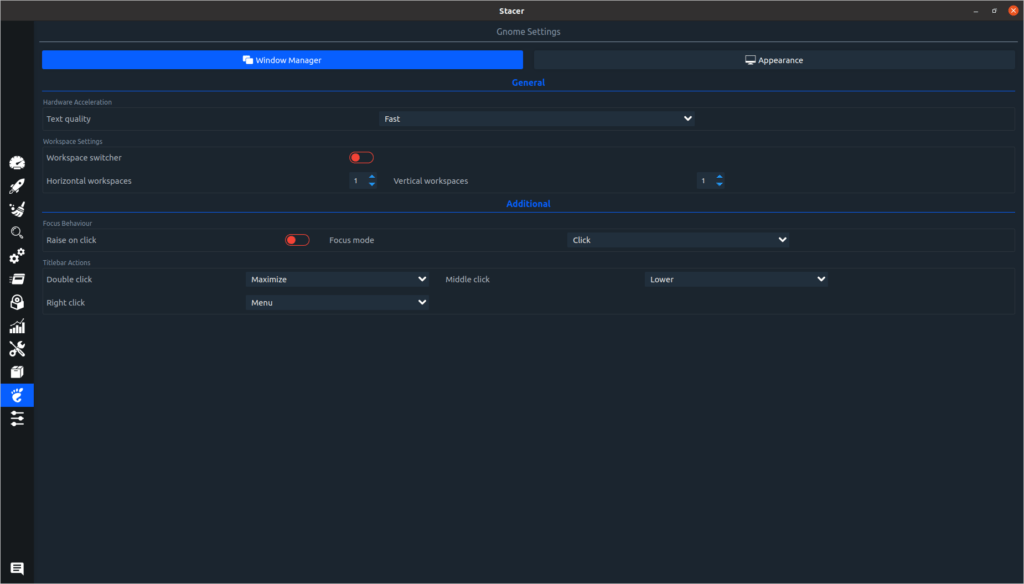
Settings
You can customize the Stacer from the Settings tab.
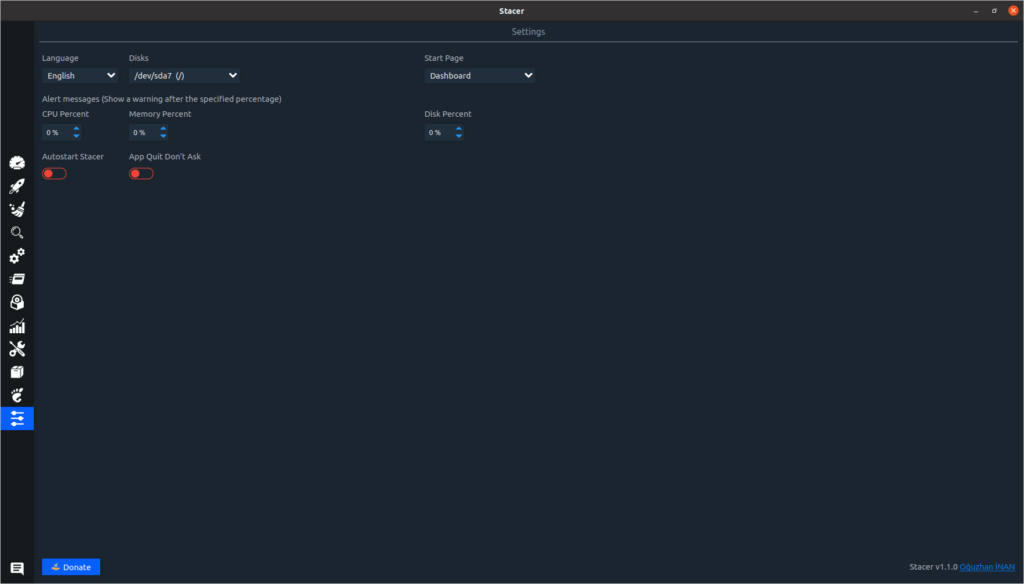
We have now talked about what a Stacer is, how to install a Stacer, and how to use it. Stacer allows newcomers to Linux as well as experienced users to do a lot of work through the GUI without having to type a command. There is a small problem that there was no full update for this last year. So with the new OS, there can be minor bugs. I think there will be an update a lot this year. Leave comments and suggestions below.
I think this article will be useful.See you in a new article.