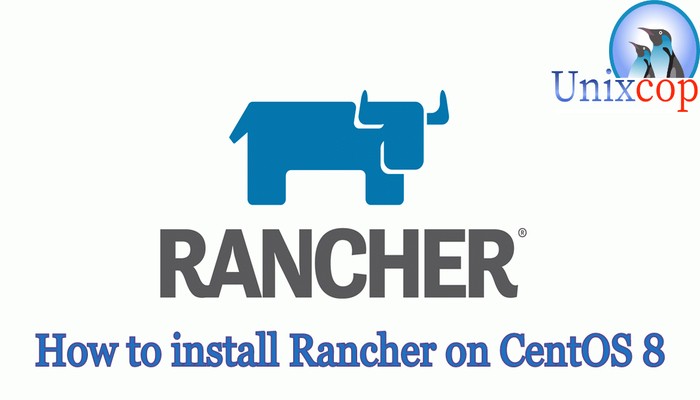Introduction
Rancher is a complete software stack for teams adopting containers. It addresses the operational and security challenges of managing multiple Kubernetes clusters, while providing DevOps teams with integrated tools for running containerized workloads.
In this article, we will show how to install Rancher in Centos 8.
Prerequisites:
Packages : Docker
OS : Centos 8
Servers : 2
- Server : 192.168.13.135 (Server)
- Client : 192.168.13.140 (Agent)
Installation
Just follow the steps bellow:
- Add docker repos and install docker in the both servers
dnf config-manager --add-repo=https://download.docker.com/linux/centos/docker-ce.repo dnf install --nobest docker-ce -y- Start and enable docker
systemctl daemon-reload && systemctl start docker && systemctl enable docker- Go to (Server) then pull the Rancher Image.
docker run -d --restart=unless-stopped -p 8080:8080 rancher/server:stable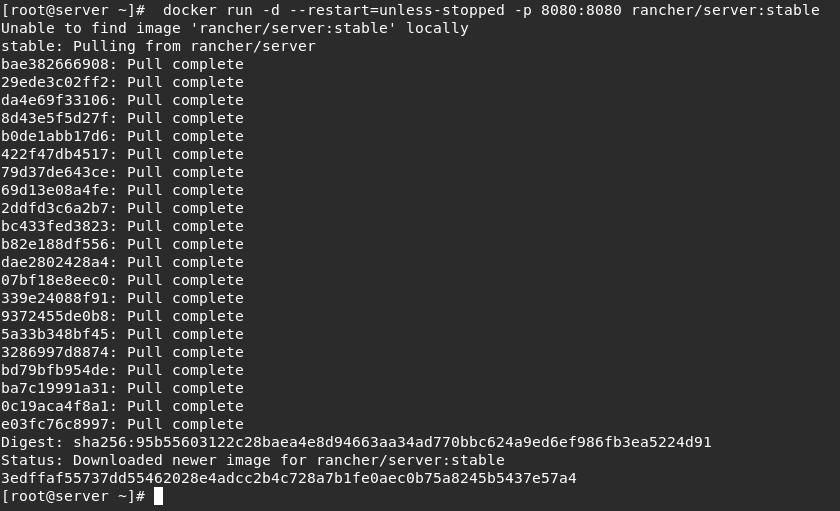
- Check the docker container status.
docker ps -a
- Go to your browser and open the Rancher Web console.
http://IP_Address:8080
http://192.168.13.135:8080
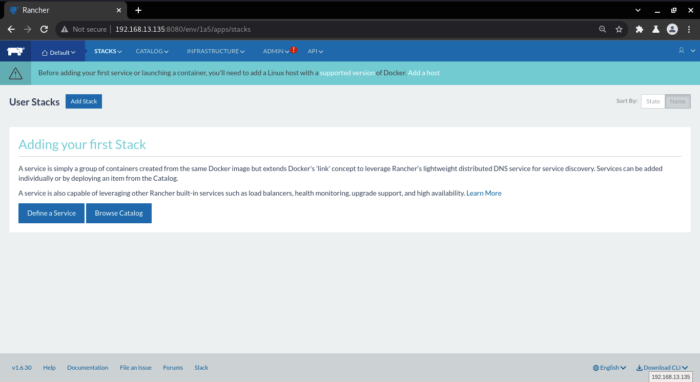
- Enable Rancher authentication.
- Go to Admin > Access Control > Local then add the details.
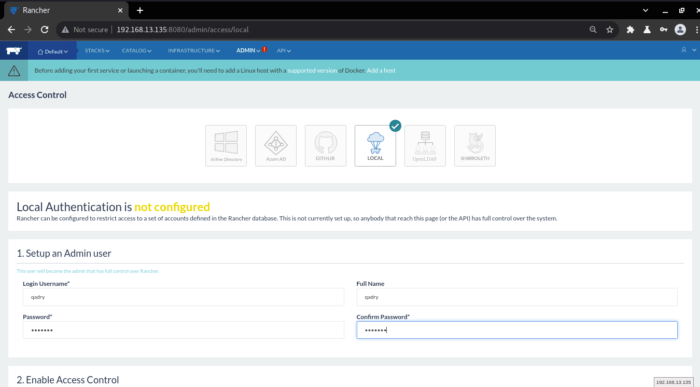
- Log out and log in with the new user.
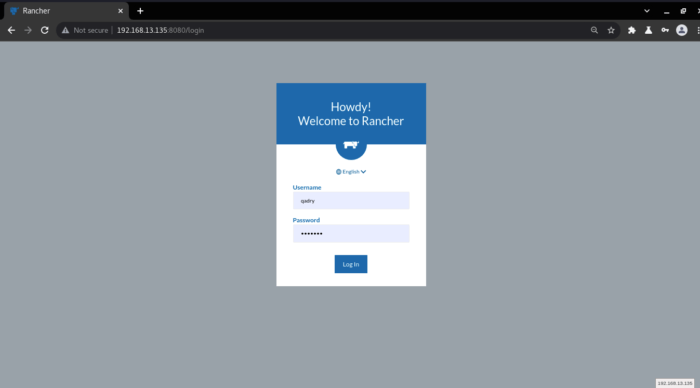
- Add a new host to Rancher.
- Go to Infrastructure > Hosts then choose Add Host.
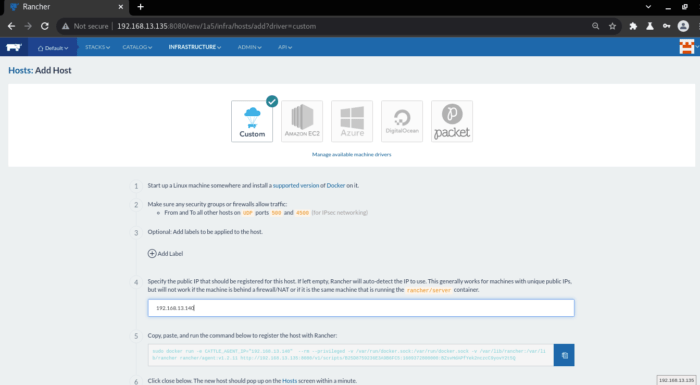
- Copy the command from line 5 and run it in the client then add the ip address of the agent to line 4 as shown above.
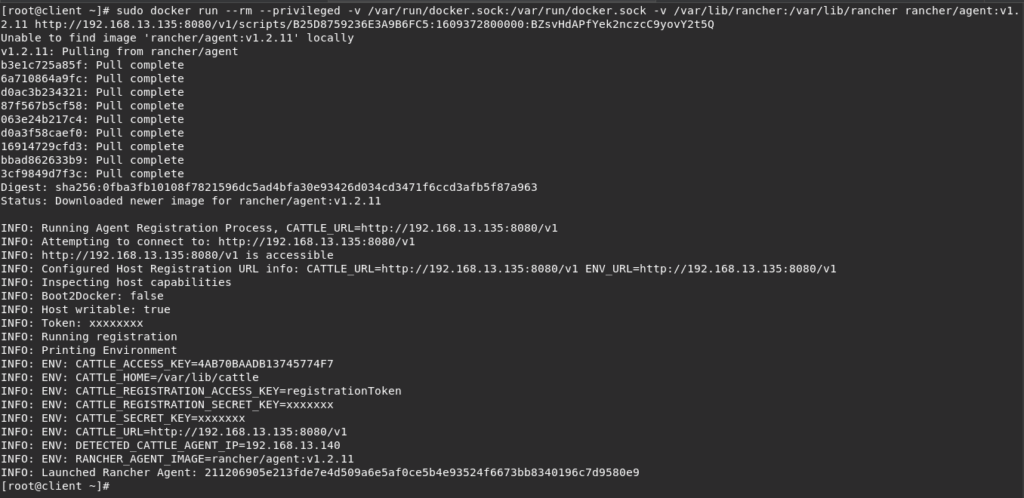
- The client will be listed in Rancher console with its details as shown below.
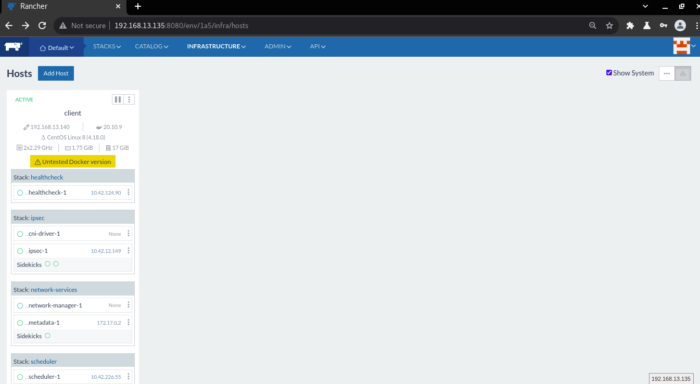
Conclusion
Rancher Server and Agent has been installed successfully in Centos 8.
In this article, we were successfully installed Rancher on CentOS8.
Thanks.