Introduction
GoAccess is an open source real-time web log analyzer and interactive viewer that runs in a terminal in *nix systems or through your browser.
It provides fast and valuable HTTP statistics for system administrators that require a visual server report on the fly.
GoAccess was designed to be a fast, terminal-based log analyzer. Its core idea is to quickly analyze and view web server statistics in real time without needing to use your browser (great if you want to do a quick analysis of your access log via SSH, or if you simply love working in the terminal).
While the terminal output is the default output, it has the capability to generate a complete, self-contained real-time HTML report (great for analytics, monitoring and data visualization), as well as a JSON, and CSV report.
INSTALLATION
Installing GoAccess is pretty easy. Just download, extract and compile it
We will illustrate how to install it on most common different linux distributions.
Install GoAccess on RHEL/CentOS 8
Method 1:
Build from goaccess site
Follow these steps and run commands below to get start with the installation.
First, you should install epel repo and update the system packages.
dnf -y install epel-release
dnf -y update
shutdown -r nowGoAccess is written in the C programming language. Hence, the only required dependency is the ncurses library and gcc. To install the ncurses and gcc, run:
dnf -y install ncurses-devel gccInstall the optional packages by running:
dnf -y install geoip-devel tokyocabinet-develYou also may need to install build tools like autoconf and gettext
dnf install -y autoconf gettext Download goaccess tarball with:
[root@unixcop ~]# wget https://tar.goaccess.io/goaccess-1.5.1.tar.gz
--2021-09-14 09:43:47-- https://tar.goaccess.io/goaccess-1.5.1.tar.gz
Resolving tar.goaccess.io (tar.goaccess.io)... 67.205.130.138
Connecting to tar.goaccess.io (tar.goaccess.io)|67.205.130.138|:443... connected.
HTTP request sent, awaiting response... 200 OK
Length: 642860 (628K) [application/x-gzip]
Saving to: 'goaccess-1.5.1.tar.gz'
goaccess-1.5.1.tar.gz 100%[=======================================================================>] 627.79K 395KB/s in 1.6s
2021-09-14 09:43:51 (395 KB/s) - 'goaccess-1.5.1.tar.gz' saved [642860/642860]
[root@unixcop ~]# Then extract and compile it with below commands:
[root@unixcop ]# tar -xzvf goaccess-1.5.1.tar.gz
[root@unixcop ]# cd goaccess-1.5.1/
[root@unixcop goaccess-1.5.1]# ./configure --enable-utf8
[root@unixcop goaccess-1.5.1]# make
[root@unixcop goaccess-1.5.1]# make installMethod 2:
Build from GitHub (Development)
Just run below commands to start the installation from GitHub:
$ git clone https://github.com/allinurl/goaccess.git
$ cd goaccess
$ autoreconf -fi
$ ./configure --enable-utf8 --enable-geoip=mmdb
$ make
$ make install
Install GoAccess on the other Distributions
Fedora
# yum install goaccess Arch Linux
# pacman -S goaccess Gentoo
# emerge net-analyzer/goaccessOS X / Homebrew
# brew install goaccess FreeBSD
# pkg install sysutils/goaccess OpenBSD
# pkg_add goaccess OpenSUSE
# zypper ar -f obs://server:http http
# zypper in goaccesspkgsrc (NetBSD, Solaris, SmartOS)
# pkgin install goaccess Slackware
# curl https://slackbuilds.org/slackbuilds/14.1/system/goaccess.tar.gz | tar xvz
# cd goaccess/
# GEOIP=yes ./goaccess.SlackBuildHow to use GoAccess from Terminal
Choose the log file based on your operating system and web server used. On Debian based systems log are generated under /var/log/apache2 directory and Redhat based system Apache create logs under /var/log/httpd directory. Use -f option to define the log file with goaccess command.
goaccess -f /var/log/httpd/access_log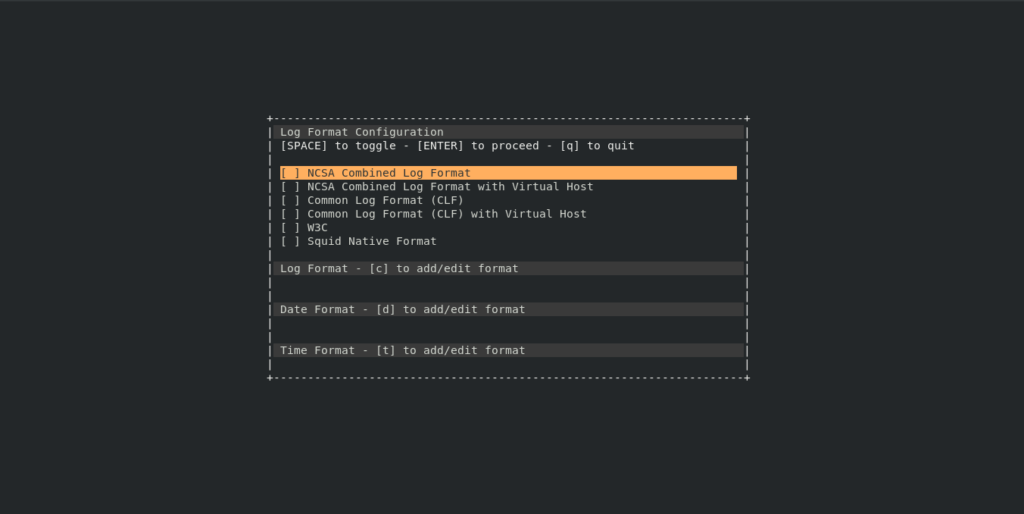
Then select the log format.
NOTE: Default Apache log format is COMBINED.
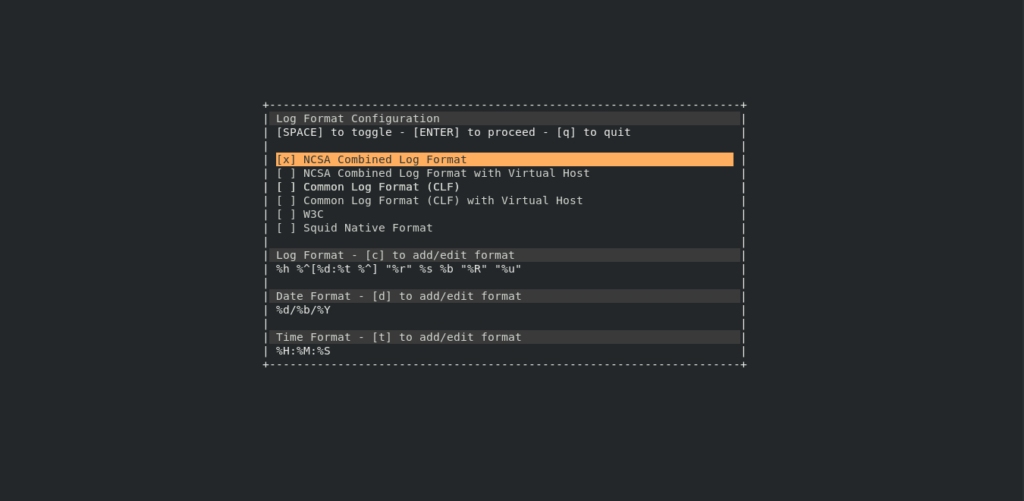
The GoAccess also allows you to define the log format with using –log-format command options. For example, to use COMBINED log format the command will be:
goaccess /var/log/httpd/access_log --log-format=COMBINEDYou will see the output on system console like below:
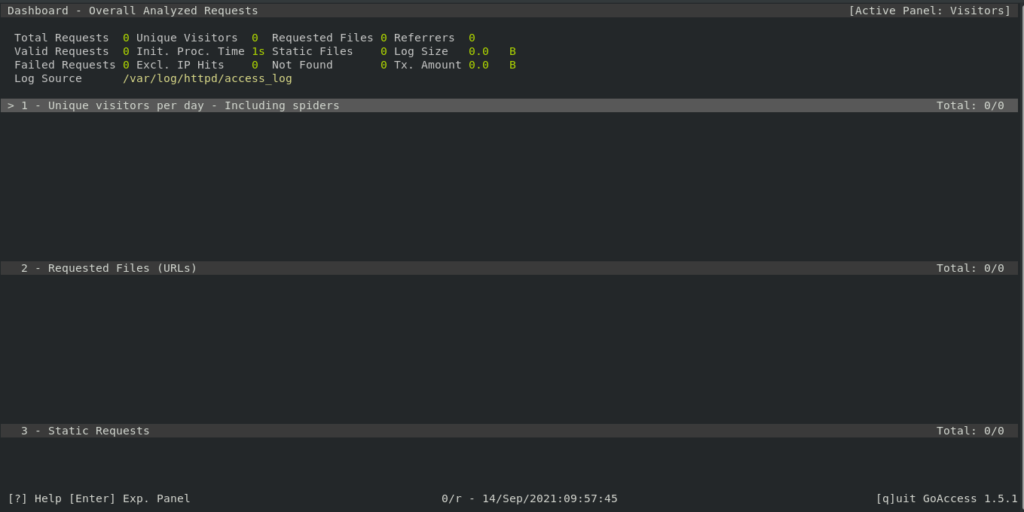
You may noticed that there is no any requests in the logs
Let’s do some requests.
The output of goaccess on the system console should be changed like that:
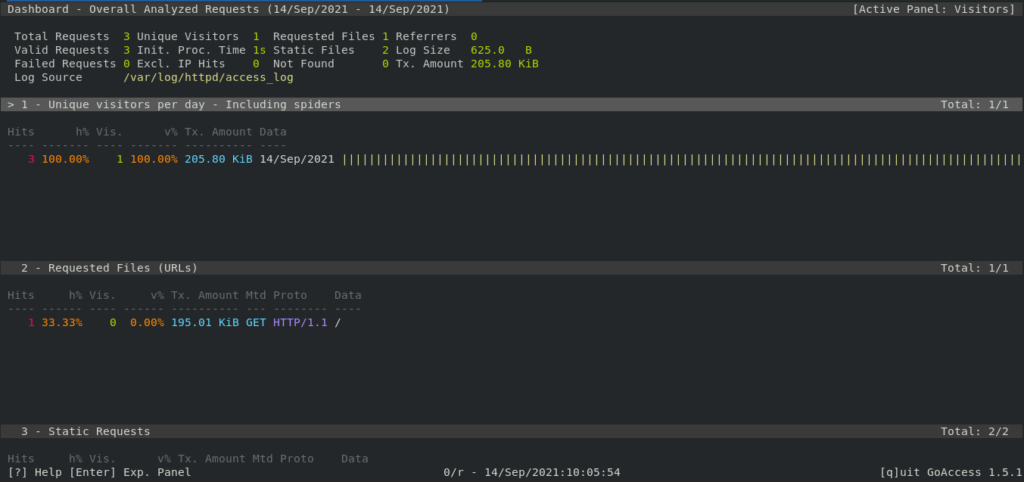
If you scroll down you will notice information about Operating systems and Browsers that request the webpage as shown below.
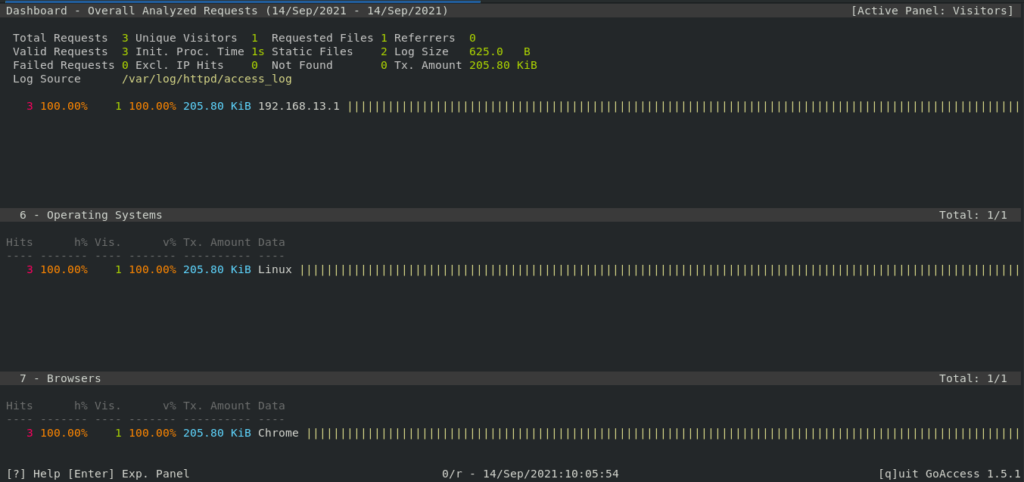
You can press ‘q’ to exit out of the GoAccess terminal viewer.
View GoAccess Output in Web Dashboard
GoAccess allows users to generate reports in various formats like HTML, JSON and CSV. We can generate the report by using the following command in to a html file.
[root@unixcop ~]# goaccess /var/log/httpd/access_log --log-format=COMBINED -a -o /var/www/html/report.html
[PARSING /var/log/httpd/access_log] {0} @ {0/s}
[root@unixcop ~]#- -a – Enable a list of user-agents by host
- -o – Used to define output file
- Output format is automatically selected based on output filename extension
Next, access report.html using server ip address or domain name as shown below:
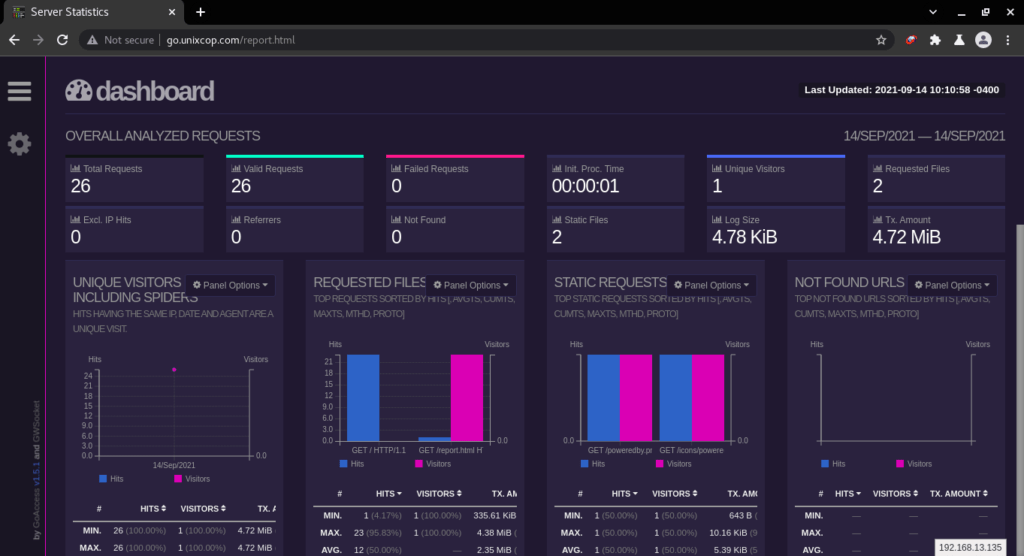
Use crond Service To Update Web Dashboard File
You can schedule goaccess command to update html report .
Just create a shell script
vim /mnt/goaccess.shThen add the following :
!/bin/bash
goaccess /var/log/httpd/access_log --log-format=COMBINED -a -o /var/www/html/report.htmlThen schedule the above script with crontab:
crontab -eAdd the following content to end of file
#Cron job to update Goaccess HTML repot
* * * * * /mnt/goaccess.shConclusion
In this guide, you explained how to install and use GoAccess to view web server logs in visual formats.



