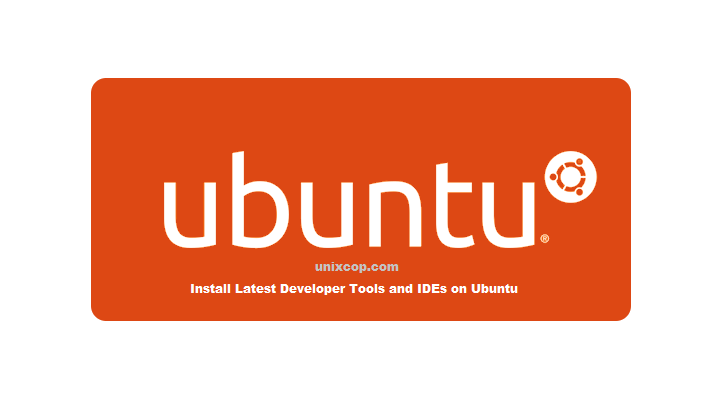Introduction
Ubuntu Make is a command line utility for installing latest version of developer tools and IDEs (i.e PHPStorm, WebStorm, PyCharm, Android Studio, Eclipse, NetBeans etc.) on your Ubuntu operating system. Ubuntu Make will automatically install all the required dependency packages as well if required by your desired developer tool or IDE. This makes installing developer tools and IDEs on Ubuntu really easy.
In this article, I am going to show you how to install Ubuntu Make on Ubuntu and how to install the latest version of developer tools and IDEs using Ubuntu Make on Ubuntu. I will be using Ubuntu 21.04 LTS for the demonstration in this article. But the procedures shown in this article should work on Ubuntu 19.10, Ubuntu 20.04 LTS and Ubuntu 20.10 as well.So, let’s get started.
Installing Ubuntu Make
Ubuntu Make package (ubuntu-make) is available in the official universe package repository of Ubuntu. So, you must have the official universe package repository enabled on your Ubuntu machine.
You can enable the official universe package repository on Ubuntu with the following command:
$ sudo apt-add-repository universeThe official universe package repository should be enabled.
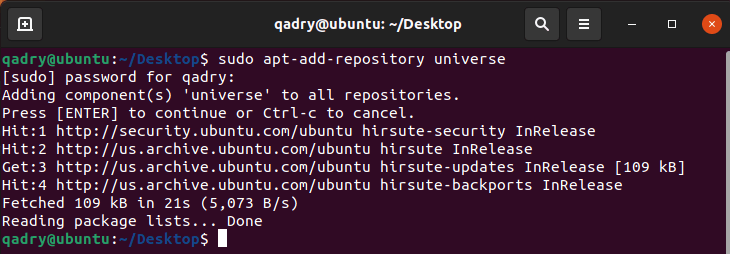
Now, update the APT package repository cache with the following command:
$ sudo apt update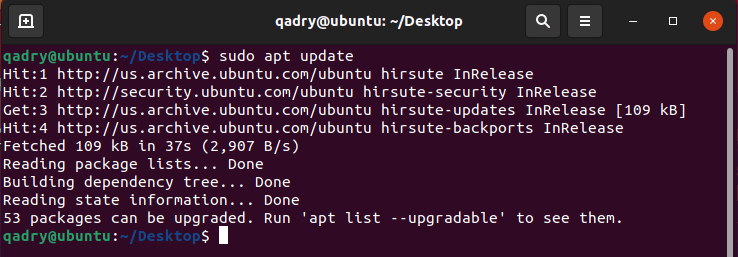
The APT package repository cache should be updated.
Now, install Ubuntu Make with the following command:
$ sudo apt install ubuntu-make
or you can use snap install with option –classic
$ sudo snap install ubuntu-make --classic

So Ubuntu Make should be installed.
To confirm that Ubuntu Make is working correctly, run the following command:
$ umake --version
As you can see, Ubuntu Make is working correctly.
Finding Available Software Group Name and Package Name:
Ubuntu Make categories all the developer tools and IDEs in different groups. In order to install a developer tool or IDE, you have to know the group name and the developer tool or IDE package name. Luckily, it is very easy to find out.
In order to find out the supported groups and developer tool or IDE package name that you want to install, run the following command:
$ umake --helpumake will print a lot of stuff on the console. But scroll up top and you should be able to find the groups as marked in the screenshot below.
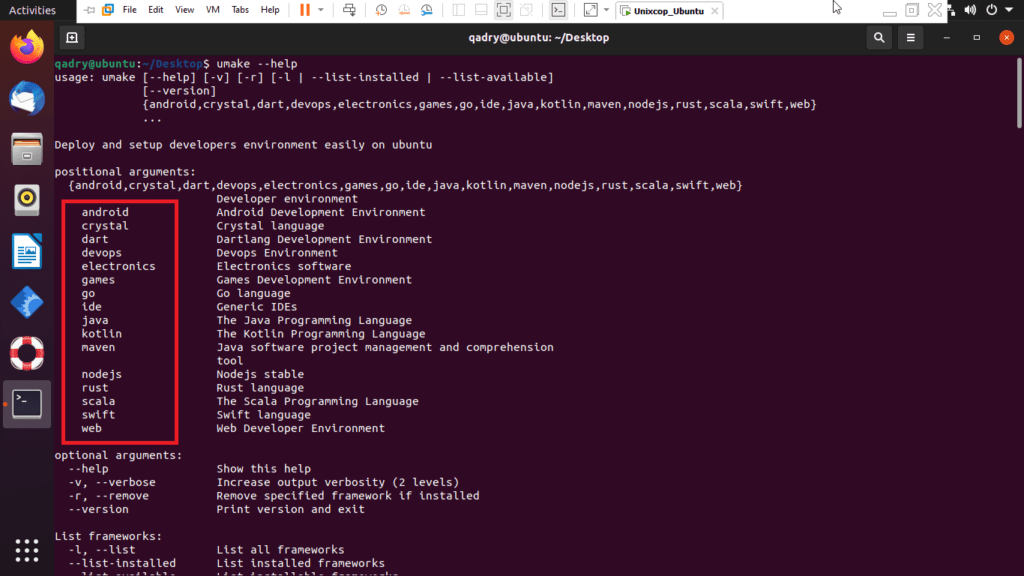
At the time of this writing, Ubuntu Make’s supported groups are: android, dart, games, go, ide, kotlin, nodejs, rust, sacala, swift, web
Each of the groups has its own set of softwares.
If you scroll down a little bit on the umake output, you should be able to find what softwares are available in your desired group.
For example, in the ide group, the following softwares are available.
At the time of this writing, the available software package names in the ide group are: Arduino, atom, netbeans, clion, datagrip, eclipse-cpp, eclipse-jee, eclipse, eclipse-php, idea, idea-ultimate, lighttable, phpstorm, pycharm, pycharm-educational, pycharm-professional, rubymine, sublime-text, visual-studio-code, webstorm.
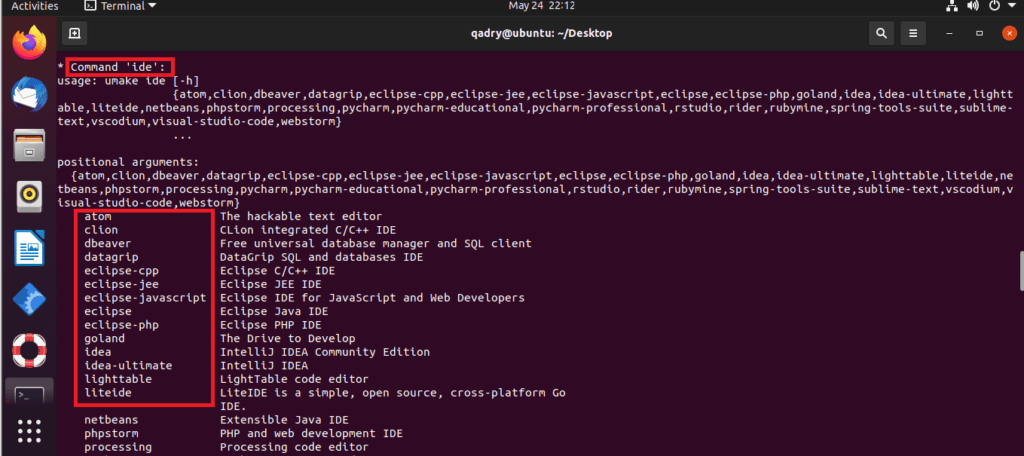
If searching through the long output is hard for you, you can also search for available software programs in your desired group as follows:
$ umake <groupName> --help
Here, change <groupName> to your desired group.
For example, let’s say, you want to see what softwares are available in the web group. To do that, run the following command:
$ umake web --help

At the time of this writing, the available softwares in the web group are: firefox-dev, chromedriver, phantomjs and geckodriver as you can see in the screenshot.
Installing Developer Tools and IDEs:
Now that you know how to find the group name and package name of the developer tool or IDE that you want to install, it’s time to install it on your Ubuntu machine using Ubuntu Make.
Let’s say, you’re a Python developer and you want to install PyCharm Community Edition on your Ubuntu machine using Ubuntu Make.
So, the group name will be ide and the package name will be pycharm.
To install pycharm from the ide group using Ubuntu Make, run the umake command as follows:
$ umake ide pycharm
Ubuntu Make will ask you for an installation path. You may leave the default and press <Enter>.

Ubuntu Make will start downloading and installing all the PyCharm dependencies and PyCharm.

At this point, PyCharm should be installed.

Once PyCharm is installed, you can start it from the Application Menu of Ubuntu.

As you can see, Ubuntu Make installed the latest version of PyCharm Community IDE (which is 2021.1 at the time of this writing).
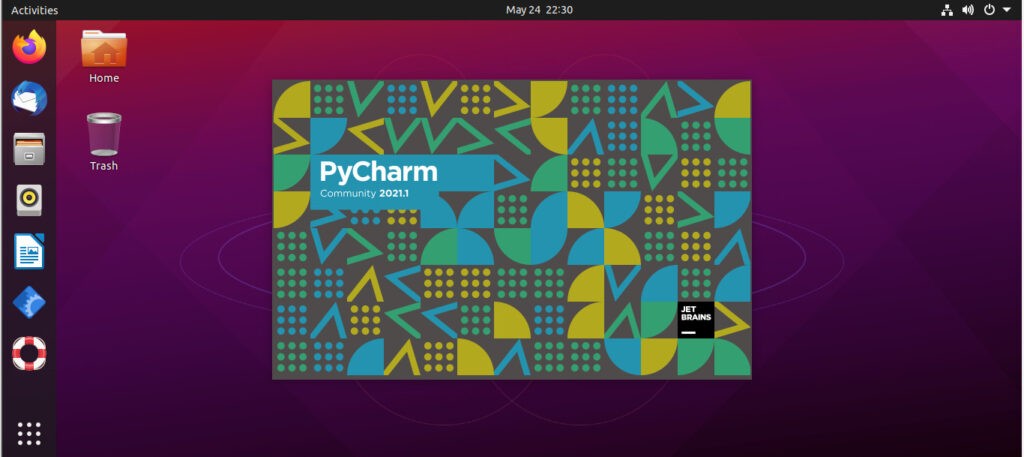
PyCharm Community IDE 2021.1.1 is running on Ubuntu.
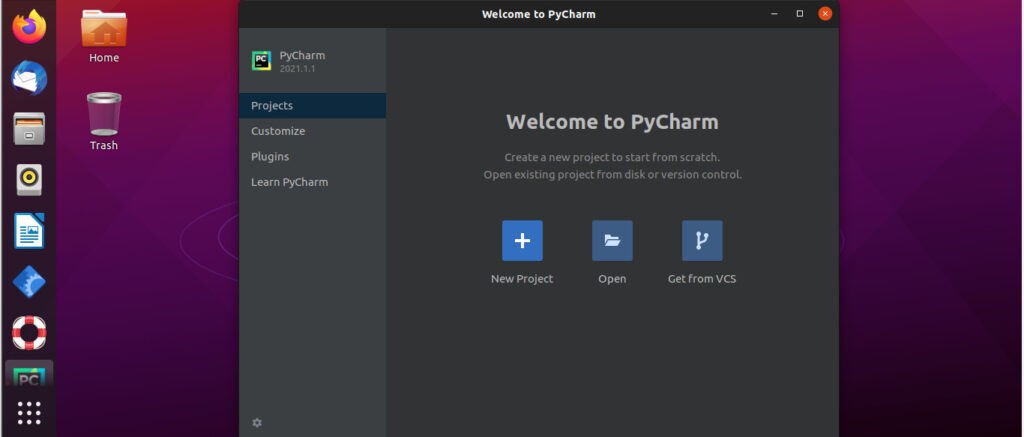
Removing Developer Tools and IDEs using Ubuntu Make:
If you’ve installed any developer tool or IDE using Ubuntu Make, you can easily remove it as well.
For example, to remove PyCharm Community IDE which we installed earlier, run umake with the -r flag as follows:
$ umake -r ide pycharm

PyCharm Community IDE should be removed.
Updating Developer Tools and IDEs using Ubuntu Make:
Ubuntu Make can’t update the developer tools or IDEs that you’ve already installed on your Ubuntu machine. But there’s a trick to update the already installed developer tools and IDEs using Ubuntu Make.
First, remove the installed developer tool or IDE that you want to update as follows:
$ umake -r ide pycharm
Then, install the developer tool or IDE again with Ubuntu Make as follows:
$ umake ide pycharm
You may lose your developer tool or IDE configuration this way. You may need to reconfigure the developer tool or IDE. But it will update the developer tool or IDE for you. Just keep this little information in mind.
So, that’s how you use Ubuntu Make to install the latest developer tools and IDEs on Ubuntu. Thanks for reading this article.
In case you want to compile a program from the source code, each one of them has dependencies that you have to fulfill.
On the contrary, if you are going to build packages, you also need other more specific ones according to the distribution.
So, open a terminal and install the build-essential package.
$ sudo apt install build-essential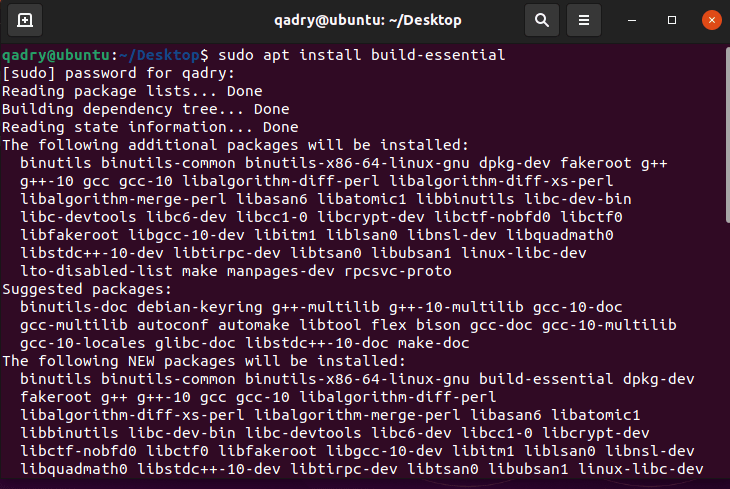
As you can see, this package also installs some necessary dependencies. Don’t worry all these dependencies are more basic package development and build tools.
Some of them may be already installed so you can download the number of packages you need.
When the download and installation is finished, you can check the versions of make, gcc and g++
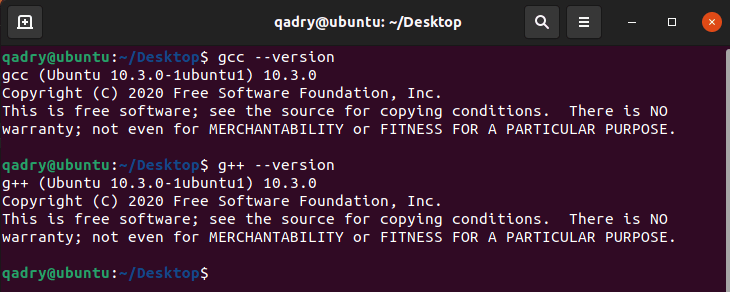
And so these tools have been installed.
Conclusion
The development and package building tools are very important in Ubuntu 21.04. Since many programs that are in the repositories depend on them and installing them can save us time.
On the other hand, they become quite necessary if we are developers or application packagers.