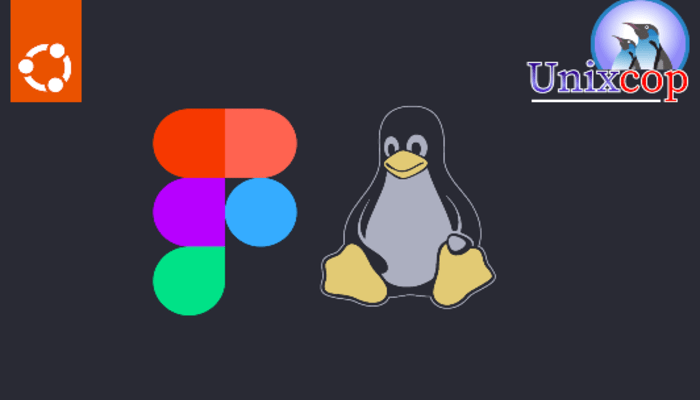Figma is a popular web-based design and prototyping tool used by designers, developers, and product teams to create user interfaces, graphics, and interactive prototypes. While Figma is primarily web-based, there is also a desktop app available for Windows and macOS. In this article, we will guide you through several methods to install Figma on Ubuntu 22.04 LTS.
Method 1: Install Figma on Ubuntu using a .deb package
- Step 1: Update Your System Before installing Figma, it’s always a good idea to update your system to ensure that you have the latest security updates and bug fixes. To do this, open the terminal by pressing Ctrl + Alt + T and run the following command:
sudo apt update && sudo apt upgrade -yThis command will update your package repositories and upgrade all installed packages to their latest versions.
- Step 2: Download Figma for Linux To download Figma for Linux, you will need to visit the official Figma website and select the “Download for Linux” option. Alternatively, you can use the following command to download the latest version of Figma for Linux:
wget https://github.com/Figma-Linux/figma-linux/releases/download/v0.10.0/figma-linux_0.10.0_linux_amd64.deb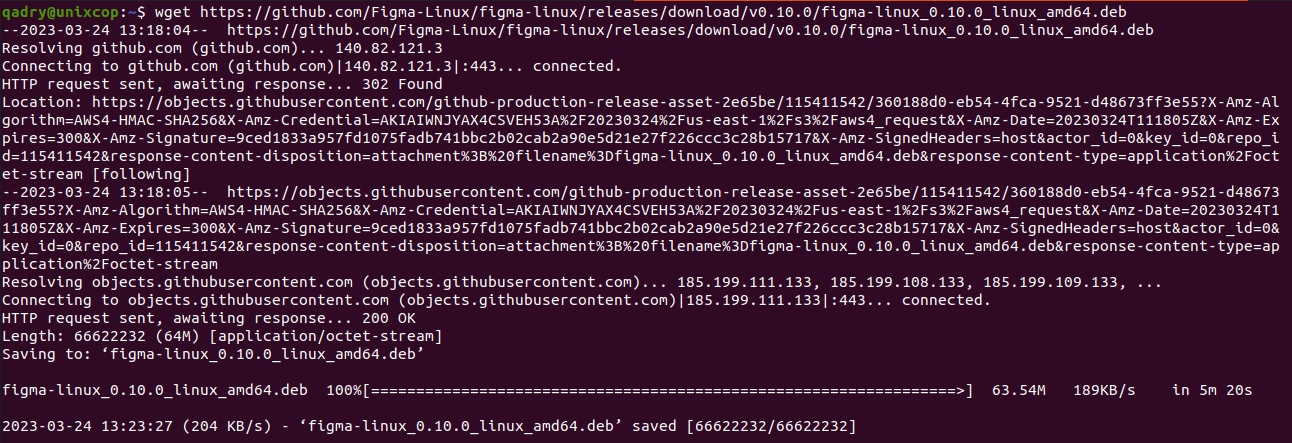
This will download the Figma .deb package to your home directory.
Note: Also please find the link below to get the latest version of Figma-Linux:
- Step 3: Install Figma Once the Figma .deb package has been downloaded, you can install it using the following command:
sudo dpkg -i Figma-linux-x64.deb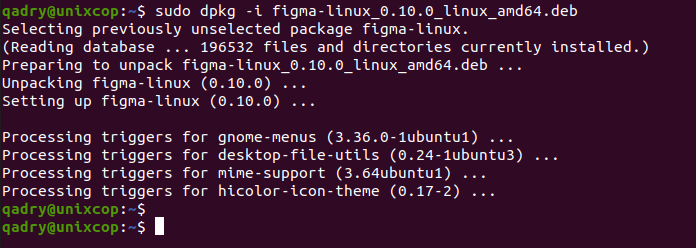
This command will install Figma on your system. However, you may encounter dependency issues during the installation process. If this happens, you can resolve these issues by running the following command:
sudo apt --fix-broken installThis command will install any missing dependencies and complete the installation of Figma.
Method 2: Install Figma using Flatpak
- Step 1: Install Flatpak Flatpak is a package manager that allows you to install applications on Linux without worrying about dependencies. To install Flatpak on Ubuntu, run the following command:
sudo apt install flatpak- Step 2: Add Flathub repository Flathub is a repository of Flatpak applications that you can use to install Figma. To add Flathub to your system, run the following command:
flatpak remote-add --if-not-exists flathub https://flathub.org/repo/flathub.flatpakrepo- Step 3: Install Figma Once you have Flatpak and Flathub set up, you can install Figma using the following command:
flatpak install flathub io.github.Figma_Linux.figma_linux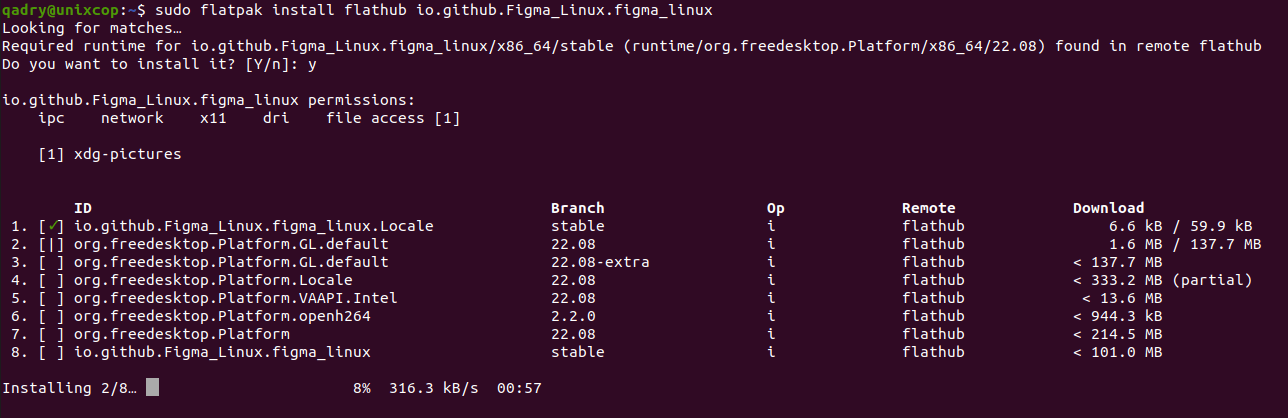
Method 3: Install Figma using Snap
- Step 1: Install Snap Snap is another package manager that allows you to install applications on Linux without worrying about dependencies. To install Snap on Ubuntu, run the following command:
sudo apt install snapd- Step 2: Install Figma Once you have Snap set up, you can install Figma using the following command:
sudo snap install figma-linux

Method 4: Install Figma using AppImage
- Step 1: Download Figma AppImage AppImage is a package format that allows you to run applications on Linux without installing them. To download Figma AppImage, visit the official Figma website and select the “Download for Linux” option or you can just open your terminal then download Figma AppImage package by running the following command:
wget https://github.com/Figma-Linux/figma-linux/releases/download/v0.10.0/figma-linux_0.10.0_linux_x86_64.AppImage
Note: Also please visit the link below to get the latest version of Figma-Linux APPImage:
- Step 2: Make Figma AppImage executable Once you have downloaded the Figma AppImage, you need to make it executable. To do this, open the terminal and navigate to the directory where the AppImage is located. Then run the following command:
chmod +x Figma-linux-x64.AppImage- Step 3: Run Figma AppImage To run Figma AppImage, simply double-click on the file in your file manager or run the following command in
the terminal:
./Figma-linux-x64.AppImageThis will launch Figma on your system.
Access Figma on Ubuntu
- You can access figma via CLI by running the following command:
figma-linux- You can also search on the system search bar by typing Figma as follows
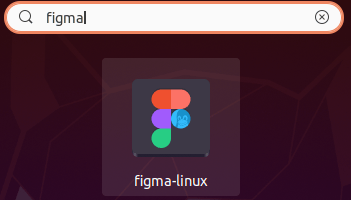
- Alternatively, Flatpak users will need to launch using the command below:
flatpak run io.github.Figma_Linux.figma_linux- Also snap users can open it with
sudo snap run figma-linux- Figma will be launched as shown below
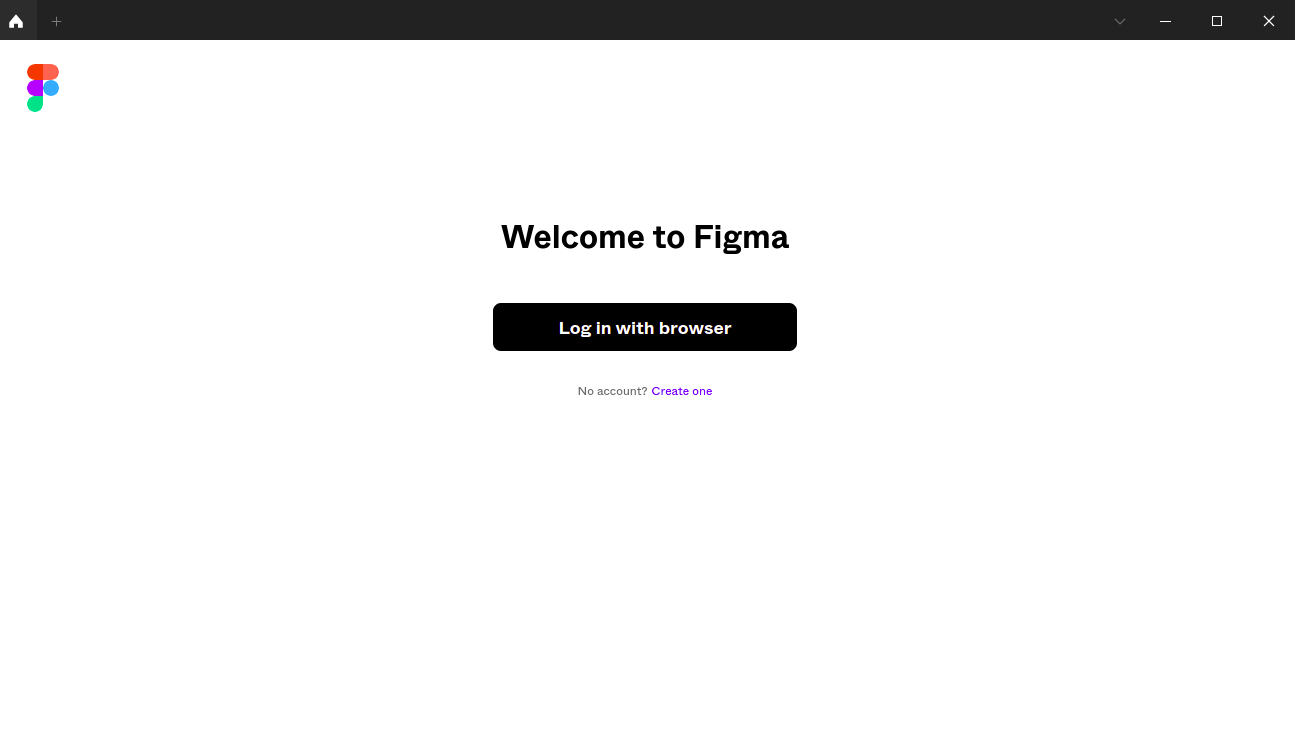
How to Remove (Uninstall) Figma-Linux
- Remove Figma with Snap Remove Method:
sudo snap remove --purge figma-linux- Remove Figma with Flatpak Remove Method:
flatpak uninstall --delete-data io.github.Figma_Linux.figma_linux
flatpak remove --unusedConclusion
In this article, we have outlined several methods to install Figma on Ubuntu 22.04 LTS. Whether you prefer to use a package manager like Flatpak or Snap, or prefer to install Figma using a .deb package or AppImage, there is a method to suit your needs. Whichever method you choose, once Figma is installed, you can start designing and prototyping your next project with ease.