Hello, friends. Today, you will learn how to install FCEUX on Ubuntu. This NES emulator will help you to relive old times or play some games for leisure.
According to the FCEUX GitHub profile:
An open source NES Emulator for Windows and Unix that features solid emulation accuracy and state of the art tools for power users. For some reason casual gamers use it too.
Yes. Just like that. An open source and Linux compatible emulator that will make you relive the good old days.
This application is not exclusive to Linux, but also has versions for Windows and macOS. It provides all the features you can imagine of these applications (joystick support, game saving…) and with excellent performance.
Let’s go.
Install FCEUX on Ubuntu
To install it, we have two main options. The first one is using the repositories and the other one is compiling the code manually.
Installing FCEUX on Ubuntu using the official repositories
The easiest way to get it is simply to use the official Ubuntu repositories to achieve the goal.
So, open a terminal and update the system
sudo apt update
sudo apt upgradeThen, you can install FCEUX with the following command
sudo apt install fceuxWhen finished, you will be able to run it from the main menu.
Compiling the FCEUX source code
The second option is to compile the FCEUX source code ourselves. Although slower, many people prefer to compile programs as a safety and learning measure.
First, update the whole system
sudo apt update
sudo apt upgradeThen, install the necessary packages like git:
sudo apt install git cmake build-essential qtbase5-dev pkg-config zlib1g-dev libminizip-dev libsdl2-dev liblua5.1-dev qttools5-dev libx264-dev libx265-dev libavcodec-dev libavformat-dev libavutil-dev libswscale-dev libswresample-dev cppcheck. Then clone the FCEUX repository to obtain the source code
git clone https://github.com/TASEmulators/fceuxAccess the generated folder:
cd fceuxCreate a folder for the build and access to it
mkdir build
cd buildFrom there compile the source code
cmake -DCMAKE_BUILD_TYPE=Release -DCMAKE_INSTALL_PREFIX=/usr/local
makeThen proceed to install it
sudo make installNow run it from the terminal
fceuxUsing FCEUX
The use of this program is simple, just load a downloaded ROM in ZIP format and from there, start playing.
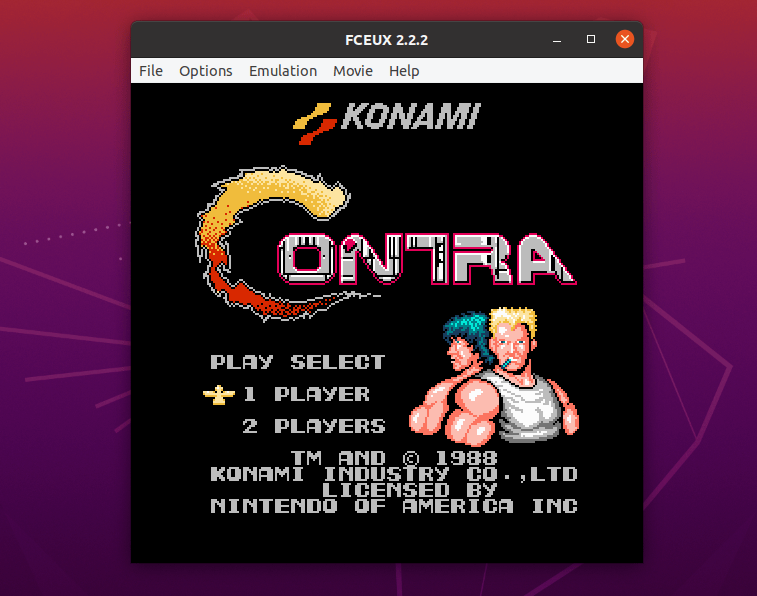
Of course, the program has many options that you can explore to enhance the experience.
Uninstall FCEUX on Ubuntu
In the case of the first method of installation, you just need to run
sudo apt remove fceuxIn the second one, it would be enough to remove the folder where you compiled the code and delete the binary in /usr/local/.
Conclusion
Playing games on Linux is possible thanks to applications like FCEUX that allow us to emulate game consoles of the past like NES.



