In this guide, we will show you how to install Gedit on Ubuntu systems
gedit is the default text editor of the GNOME desktop environment and part of the GNOME Core Applications. Designed as a general-purpose text editor, gedit emphasizes simplicity and ease of use, with a clean and simple GUI, according to the philosophy of the GNOME project. It includes tools for editing source code and structured text such as markup languages.
It is free and open-source software under the GNU General Public License version 2 or later.
Install Gedit on Ubuntu – APT Method
Follow the steps below to get started with Gedit:
- Update your Ubuntu system packages with running the below command:
sudo apt update -y && sudo apt upgrade -y- use the following command to install the text editor.
sudo apt install gedit -yInstall Gedit on Ubuntu- Snap method
- you can install Gedit with snapd manager:
Snap is a software packaging and deployment system developed by Canonical for operating systems that use the Linux kernel. The packages, called snaps, and the tool for using them, snapd, work across a range of Linux distributions and allow upstream software developers to distribute their applications directly to users. Snaps are self-contained applications running in a sandbox with mediated access to the host system.
So, Snaps are applications packaged with all their dependencies to run on all popular Linux distributions from a single build. They update automatically and roll back gracefully.
- Snaps are discoverable and installable from the Snap Store, an app store with an audience of millions, So install snap then install Gedit via snap manager as shown below
sudo apt update -y
sudo apt install snapd -y
sudo ln -s /var/lib/snapd/snap /snap
sudo snap install core
sudo snap install gedit --classic

Install Gedit-Flatpak method
NOTE: Also you can install Gedit with Flatpak
Flatpak, formerly known as xdg-app, is a utility for software deployment and package management for Linux. It is advertised as offering a sandbox environment in which users can run application software in isolation from the rest of the system.
- So install the Flatpak manager with running the following command:
sudo apt install flatpak -y- Enable Flatpak using the following command
sudo flatpak remote-add --if-not-exists flathub https://flathub.org/repo/flathub.flatpakrepo- Install Gedit using the following flatpak command.
flatpak install flathub org.gnome.gedit -y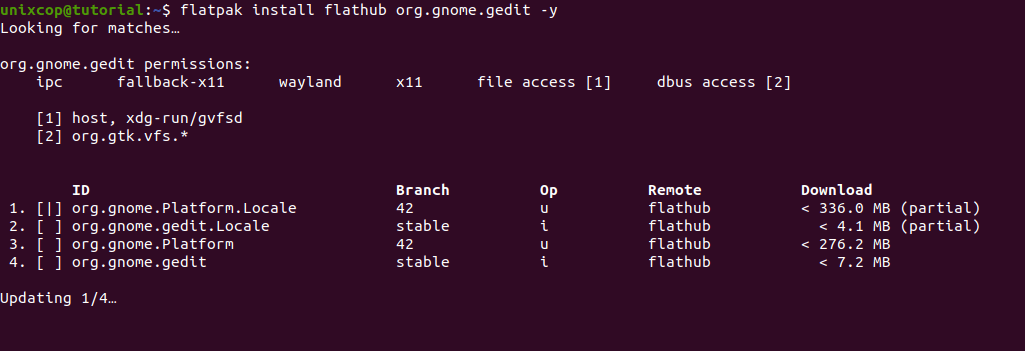
Access Gedit
You can use command line as shown below to start Gedit app.
gedit- You can also search on the system search bar by typing Gedit as follows
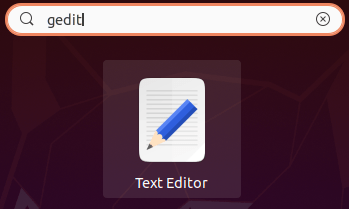
- Alternatively, Flatpak users will need to launch using the command below:
flatpak run flathub org.gnome.gedit- Also snap users can open it with
sudo snap run gedit- Gedit will be launched as shown below
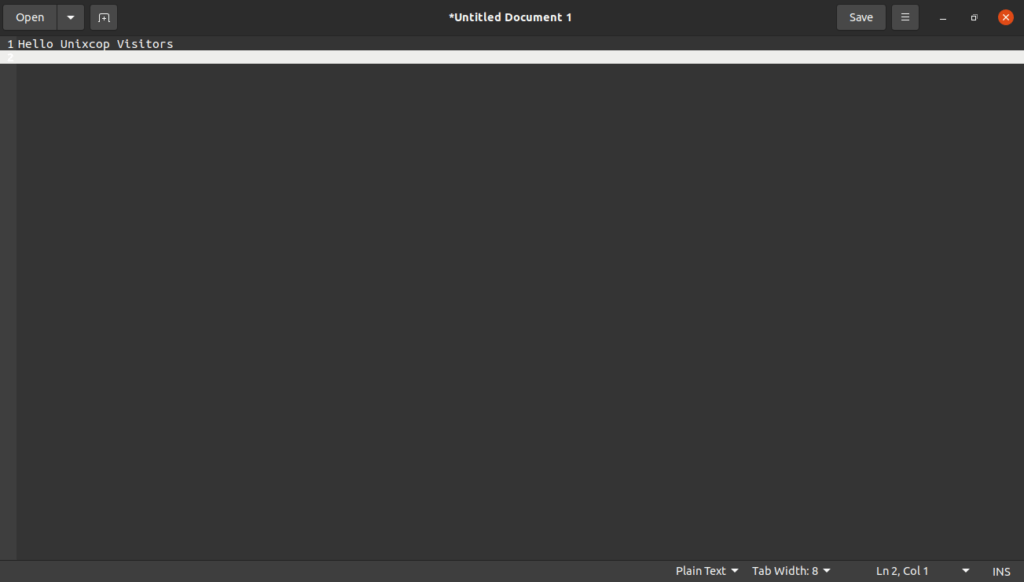
How to Remove (Uninstall) Gedit
- Remove Gedit with Snap Remove Method:
sudo snap remove --purge gedit- Remove Gedit with Flatpak Remove Method:
flatpak uninstall --delete-data flathub org.gnome.gedit
flatpak remove --unused- Snap Remove Method
sudo snap remove geditInstall Gedit -Conclusion
That’s it
Thanks.



