In this guide, we will show you how to install Draw.io on Ubuntu systems.
Draw.io offers extensive drawing possibilities for process flowcharts, info-graphics and other visualizations on a wiki page. Descriptive graphics like process chains or decision trees can be constructed directly on a wiki page.
(Draw.io) is free online diagram software. You can use it as a flowchart maker, network diagram software, to create UML online, as an ER diagram tool, to design database schema, to build BPMN online, as a circuit diagram maker, and more. draw.io can import .vsdx, Gliffy™ and Lucidchart™ files .
Install Draw.io- Snap method
Follow the steps below to get started with Draw.io:
- So, Update your Ubuntu system packages with running the below command:
sudo apt update -y && sudo apt upgrade -y- you can install Draw.io with snapd manager:
Snap is a software packaging and deployment system developed by Canonical for operating systems that use the Linux kernel. The packages, called snaps, and the tool for using them, snapd, work across a range of Linux distributions and allow upstream software developers to distribute their applications directly to users. Snaps are self-contained applications running in a sandbox with mediated access to the host system.
So, Snaps are applications packaged with all their dependencies to run on all popular Linux distributions from a single build. They update automatically and roll back gracefully.
- Snaps are discoverable and installable from the Snap Store, an app store with an audience of millions, So install snap then install Draw.io via snap manager as shown below
sudo apt update -y sudo apt install snapd -y sudo ln -s /var/lib/snapd/snap /snap sudo snap install core sudo snap install drawio

Install Draw.io-Flatpak method
NOTE: Also you can install Draw.io with Flatpak
Flatpak, formerly known as xdg-app, is a utility for software deployment and package management for Linux. It is advertised as offering a sandbox environment in which users can run application software in isolation from the rest of the system.
- So install the Flatpak manager with running the following command:
sudo apt install flatpak -y- Enable Flatpak using the following command
sudo flatpak remote-add --if-not-exists flathub https://flathub.org/repo/flathub.flatpakrepo- Install Draw.io using the following flatpak command.
flatpak install flathub com.jgraph.drawio.desktop -y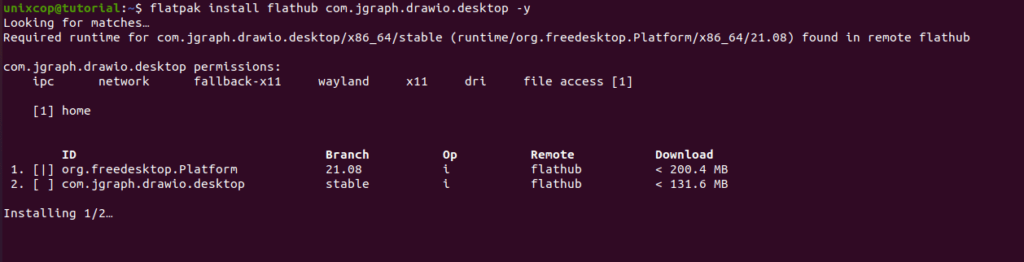
Access Draw.io
- You can search on the system search bar by typing Draw.io as follows
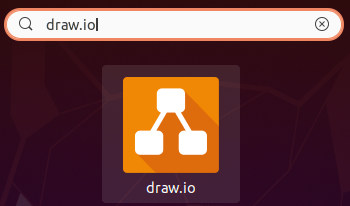
- also you can access it via command line as shown below:
drawio- Alternatively, Flatpak users will need to launch using the command below:
flatpak install flathub com.jgraph.drawio.desktop -y- Also snap users can open it with
sudo snap run drawio- Draw.io will be launched as shown below
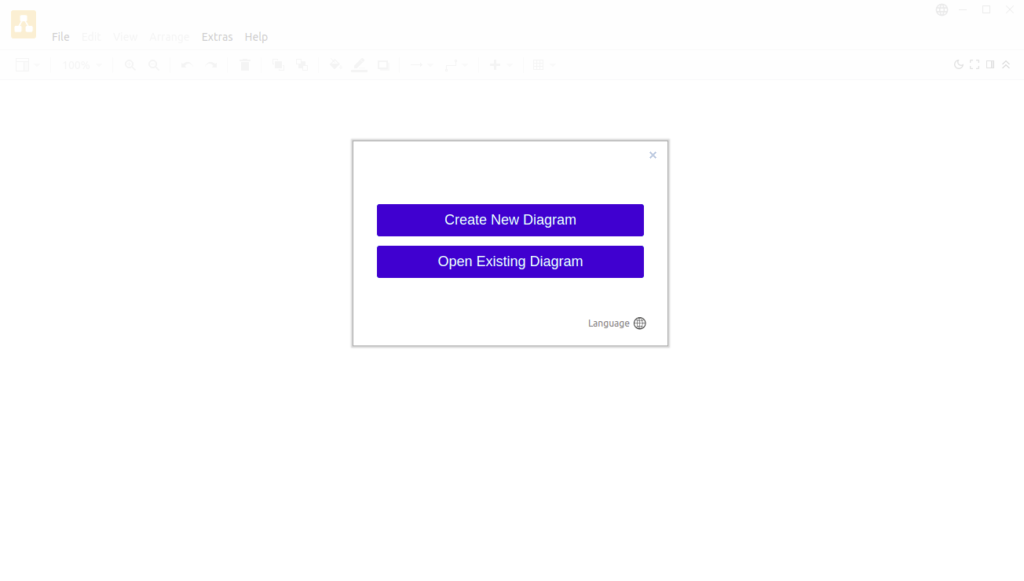
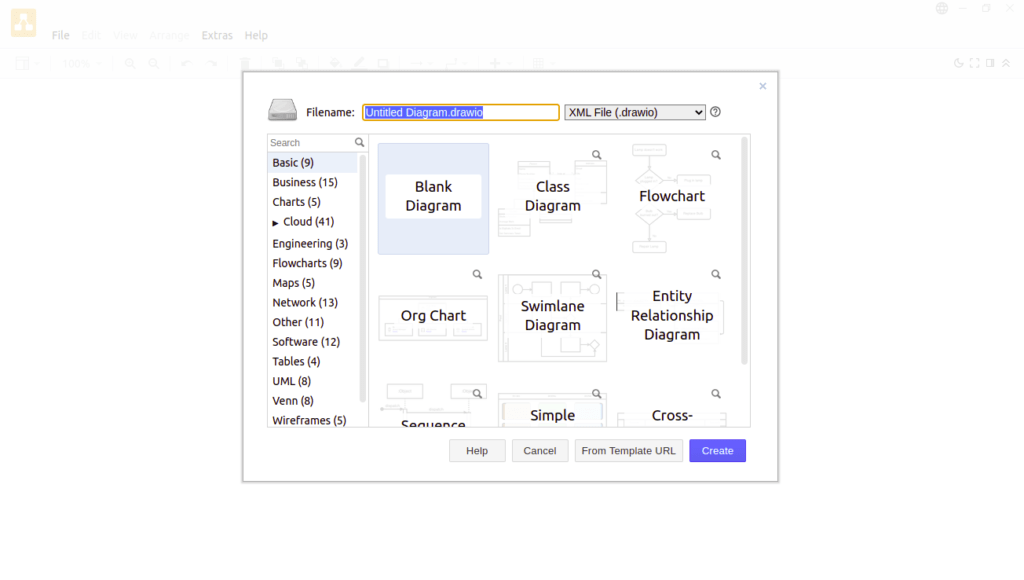
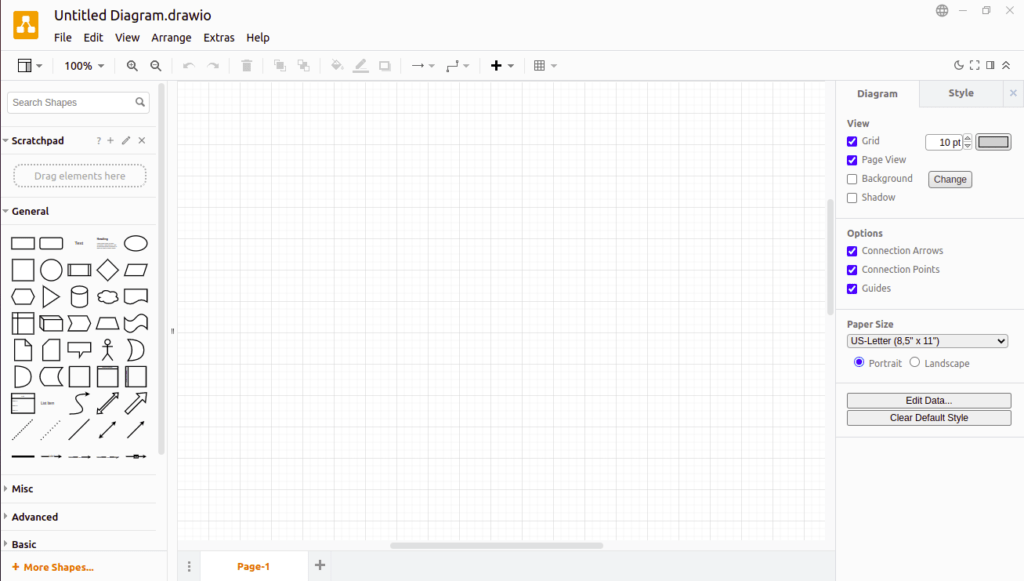
How to Remove (Uninstall) Draw.io
- Remove Draw.io with Snap Remove Method:
sudo snap remove drawio- Remove Draw.io with Flatpak Remove Method:
flatpak remove --delete-data com.jgraph.drawio.desktop -y
flatpak remove --unusedInstall Draw.io -Conclusion
That’s it
Thanks.



