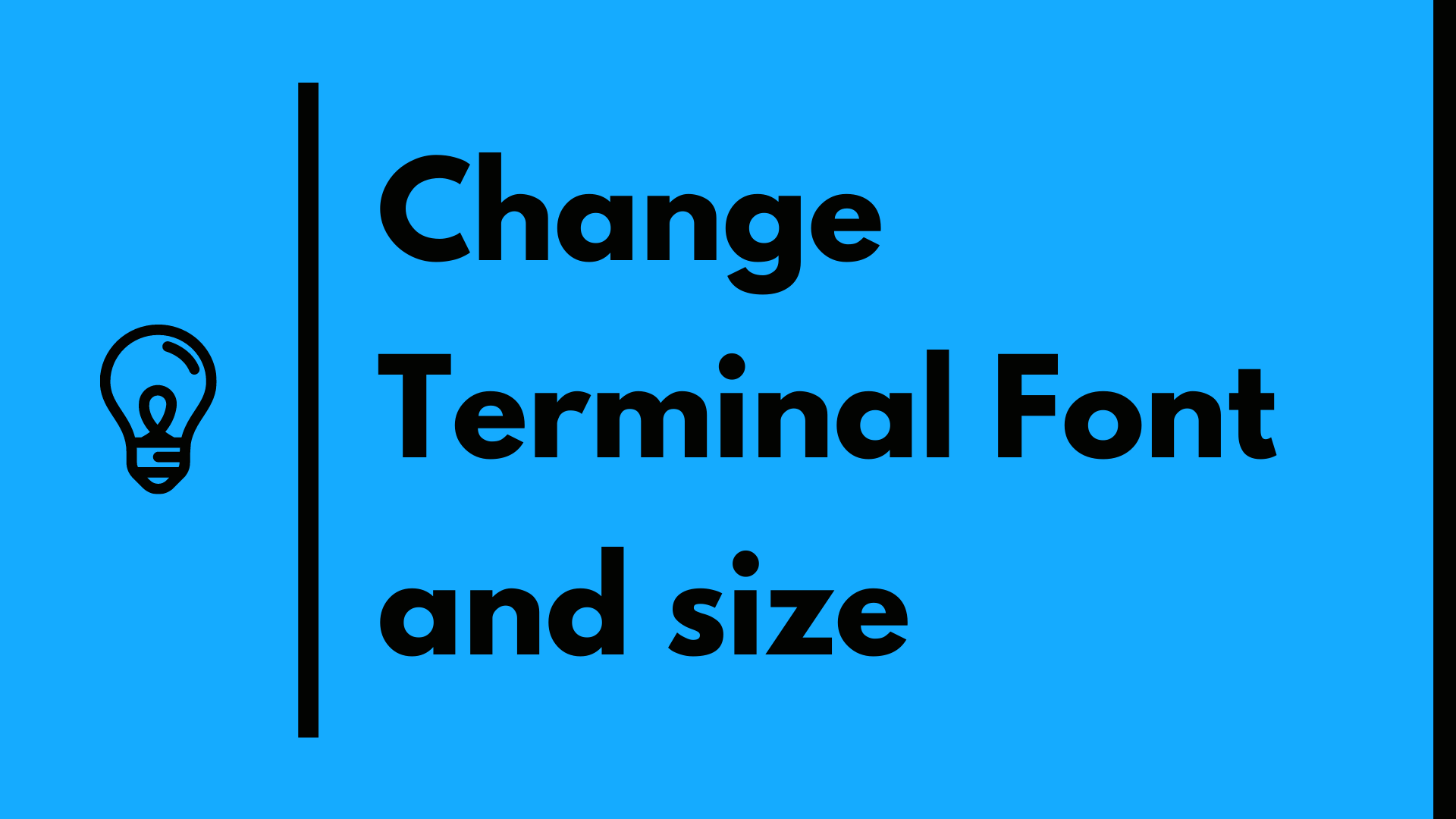Ubuntu terminal come with its by default font and size. In this tutorial we are going to see how to reset or change the ubuntu terminal font
Step 1: Open the Terminal
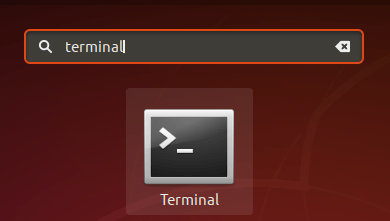
Step 2: Go to Terminal preferences option
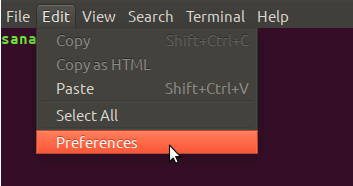
The Preferences view opens in the following view.
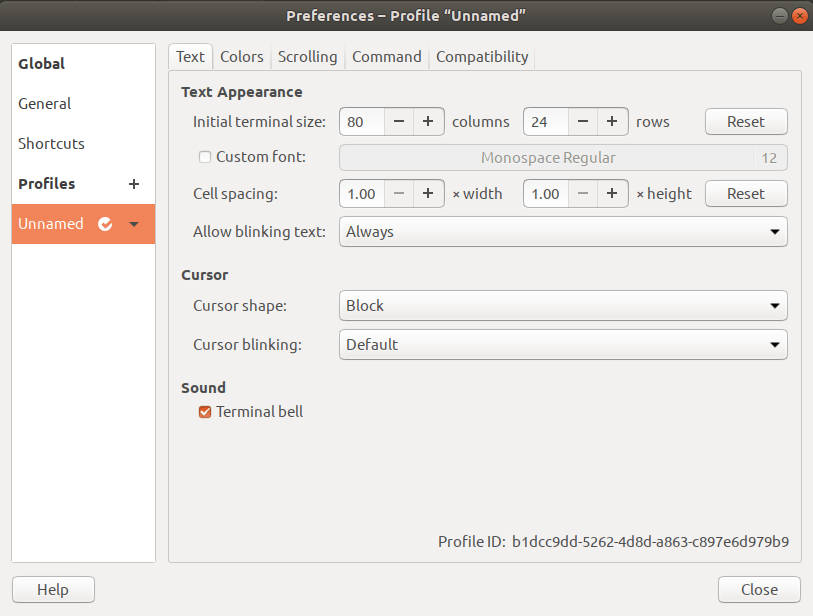
Step 3: Edit the Preferences
In the Preferences view, try locating the “Custom font” option that is unchecked by default. Now that you want to enable a custom font, check this option and then click on the Font type and size button against it. By default, this button will have Monospace Regular 12 as the selected font. The following “Choose a Terminal Font” dialog will open when you click on this button:
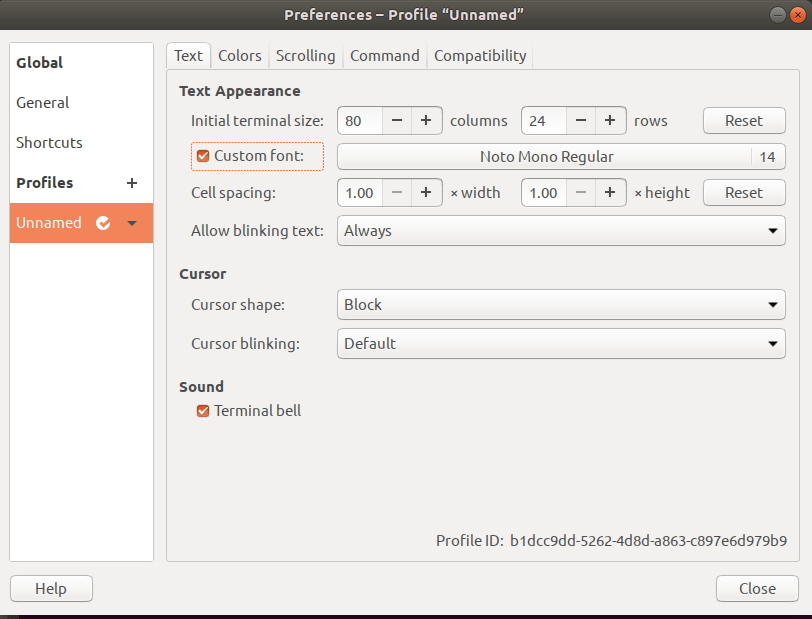
This dialog lets you search for a font, scroll through a list of fonts, and gives you a preview of the selected font. Select the font you want from here and then enter a text size either through the slider or through the input field.
Then click on the Select button located at the top-right corner of the dialog to confirm your selection. This will take you back to the Preferences view:
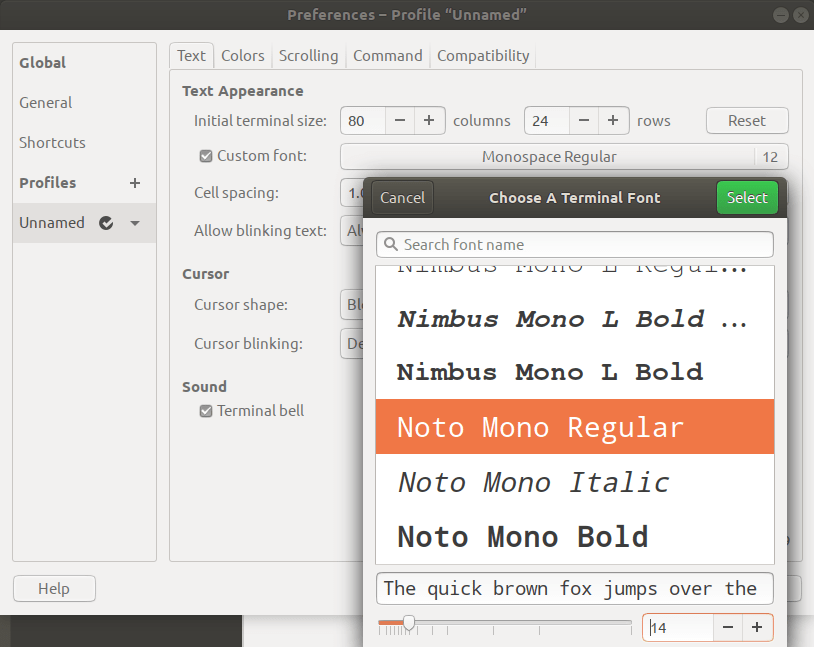
Click on the Close button and you will see the newly selected font and font size enabled in your Terminal:
Thanks for reading If you have any question please ask in a comment