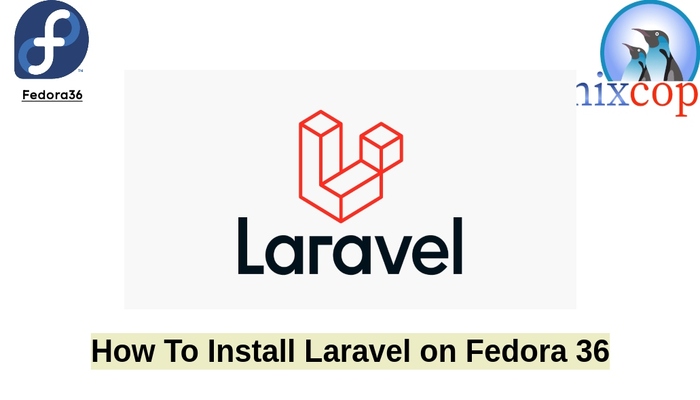In this tutorial, we will show you how to install Laravel on Fedora 36
Laravel is a free, open-source PHP web framework, created by Taylor Otwell and intended for the development of web applications following the model–view–controller (MVC) architectural pattern and based on Symfony. Some of the features of Laravel are a modular packaging system with a dedicated dependency manager, different ways for accessing relational databases, utilities that aid in application deployment and maintenance, and its orientation toward syntactic sugar.
Also read:How to Install Laravel PHP Framework with Nginx on CentOS
Installing Laravel on Fedora 36
Just follow the steps below to install Laravel
- Make sure that the packages of Fedora system are up to date by running the command below
sudo dnf upgrade && sudo dnf update
- Next is to download PHP which is not available on Fedora 35 base repository So, we will add the Remi repository to install PHP
sudo dnf install http://rpms.remirepo.net/fedora/remi-release-36.rpm
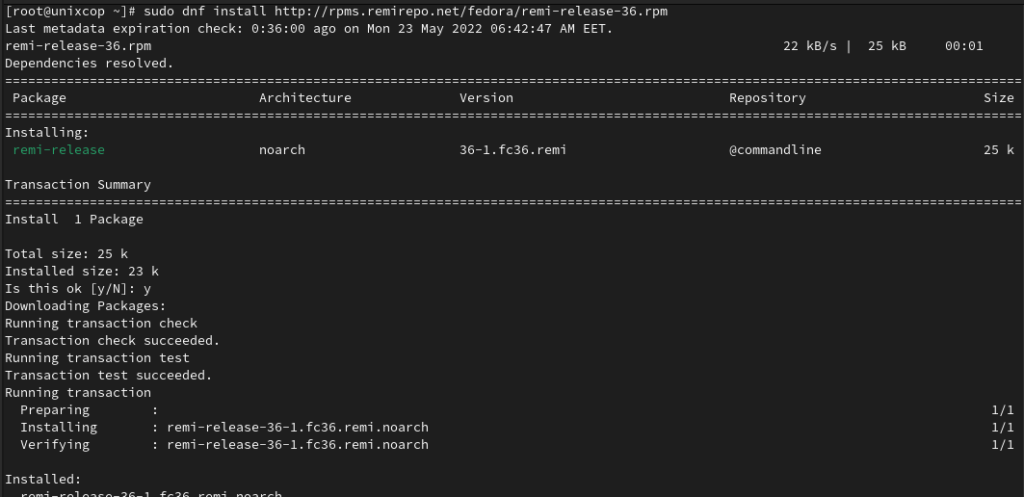
- Reset the PHP module as shown below:
sudo dnf module reset php
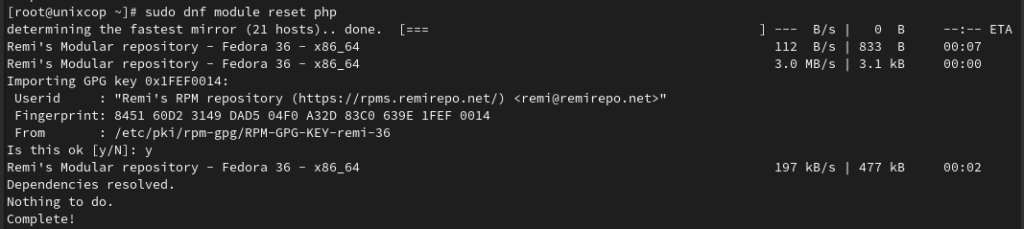
- Set and enable remi repository
sudo dnf config-manager --set-enabled remi
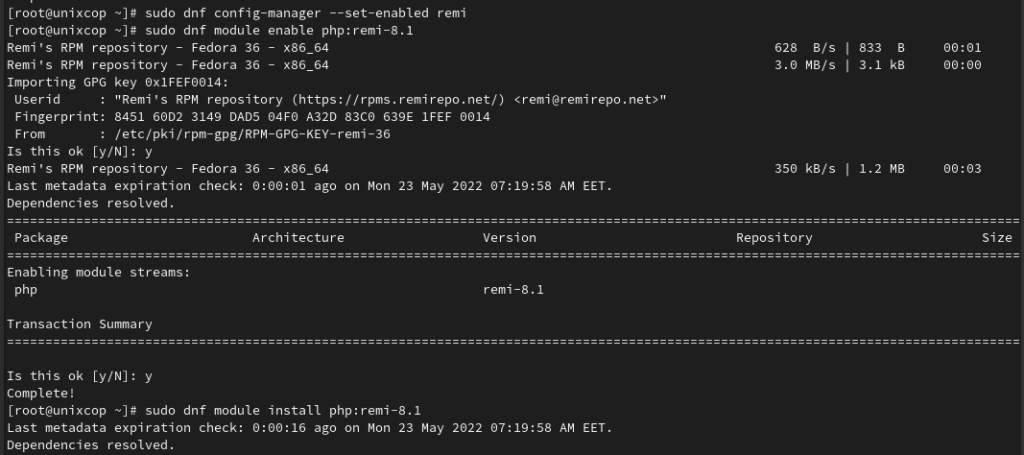
- Enable PHP 8 from the Remi-8.0 module using the following command
sudo dnf module enable php:remi-8.1
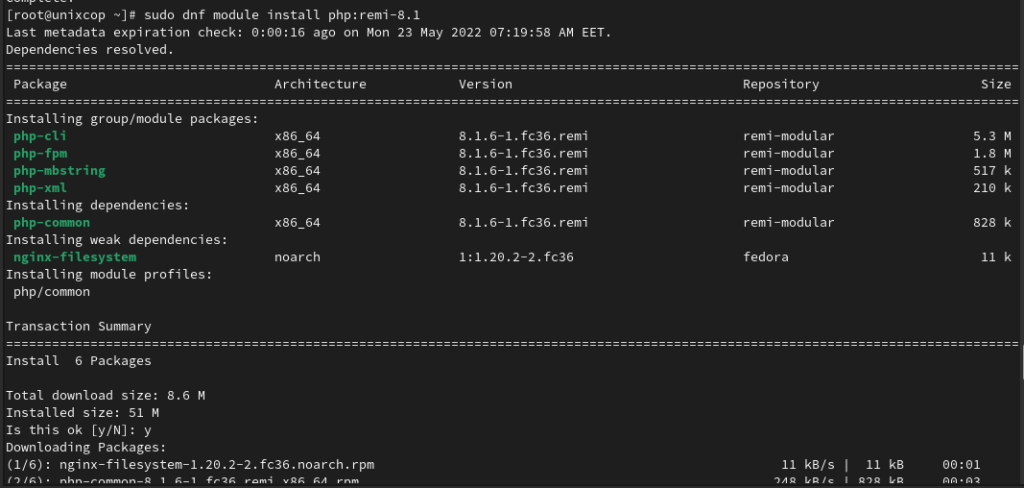
Install PHP 8.0 with the following command below:
sudo dnf module install php:remi-8.1
- Once installed, verify that with checking the php version as shown below
php --version
- Next step is to install PHP composer as follows:
sudo dnf install composer
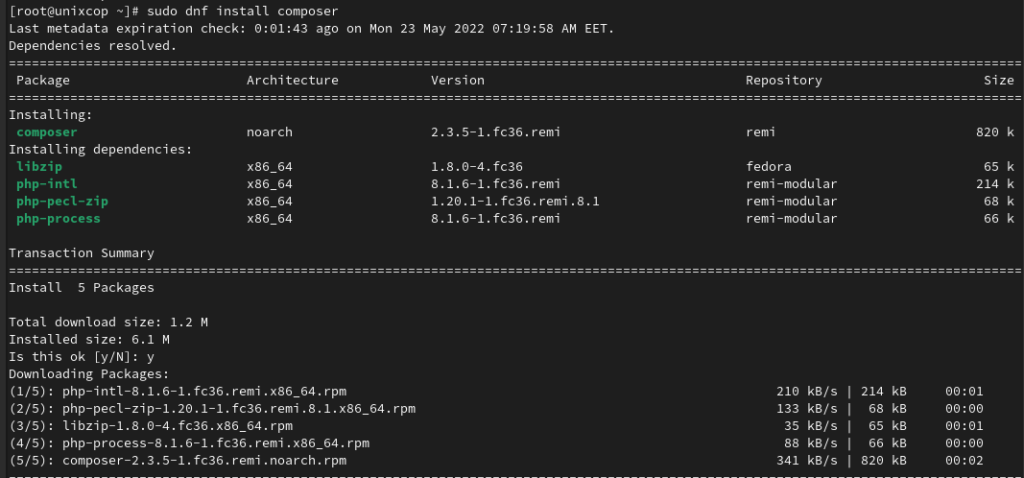
- Verify the composer installation
composer --version
- After installing PHP composer, create a Laravel project by the following command:
composer create-project laravel/laravel unixcop
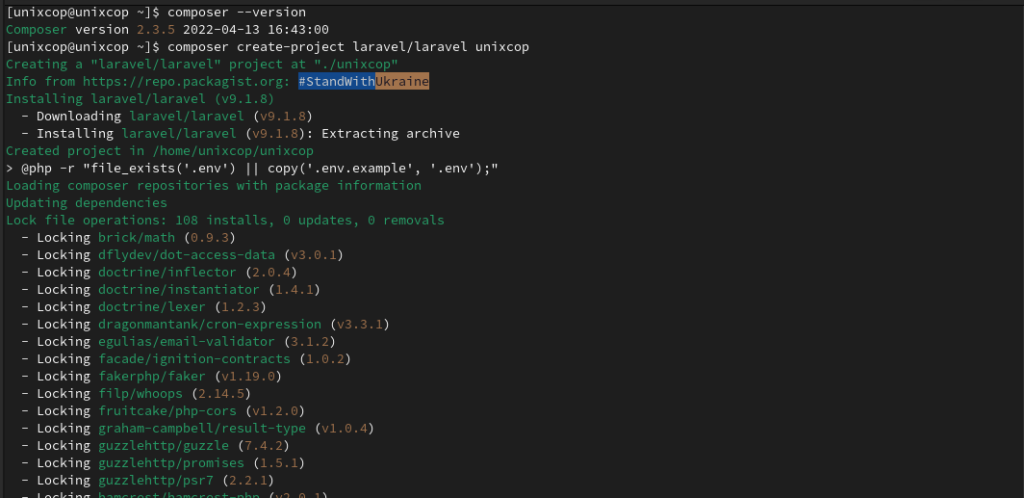
- Change to the project directory then start Laravel local development server using the Artisan serve command as foloows
php artisan serve

- Open your browser then start laravel server with typing
http://localhost:8000
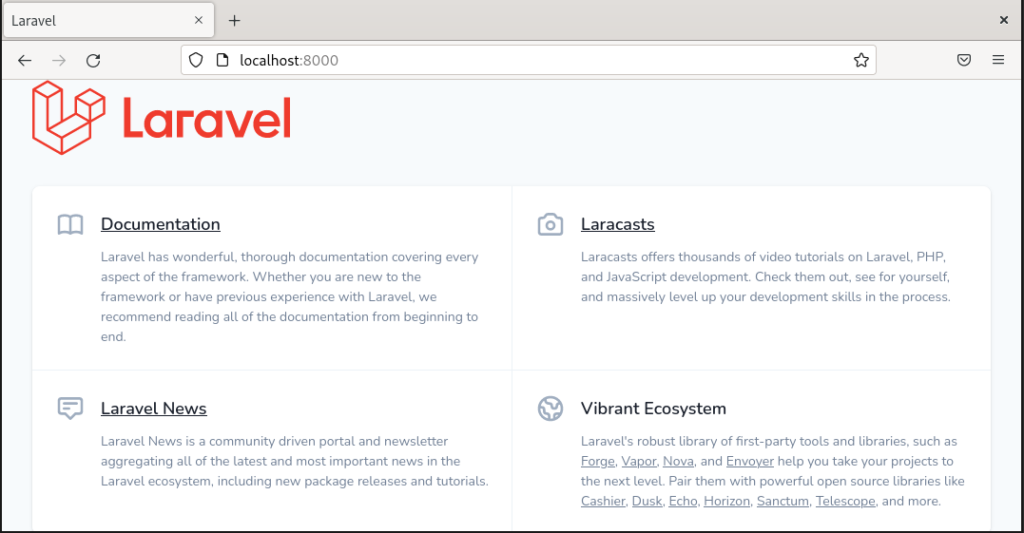
Conclusion
That’s it
In this guide, we illustrated how to install Laravel on Fedora 36
Also visit: How to install Laravel on Debian 11
Thanks