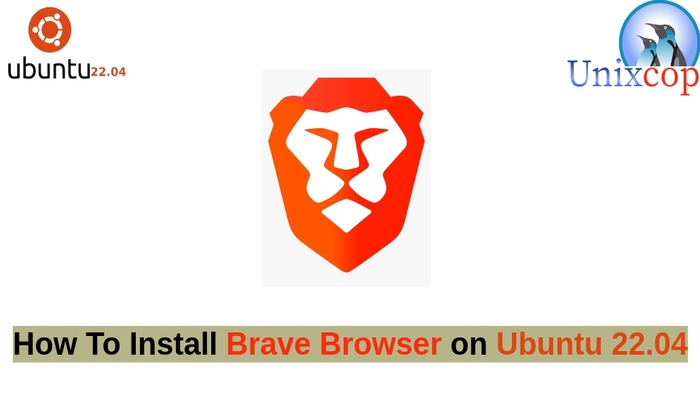In this article, we will show you how to install Brave Browser on Ubuntu 22.04 LTS
Also read: How to install Brave Browser on Mint, Debian, Fedora, RHEL and CentOS systems
Brave is a free, fast, secure, and cross-platform web browser aimed at user privacy and security. It is a browser where security meets simplicity.
And features customizable shields for ad blocking, fingerprinting prevention, cookie control, HTTPS upgrade, block scripts, per-site settings, and more. It supports security by enabling users to clear browsing data
It comes with a built-in password manager, form autofill, controls content access to the fullscreen presentation, controls site access to autoplay media, and more.
he interesting thing is it is also based on Chromium, i.e. based on the open-source code of Google Chrome.
Brave loads major news sites up to six times faster than Chrome, Safari and Firefox on mobile and desktop. And it enables you to set a default search engine and provides the option to use DuckDuckGo for aprivate window search. It supports modern tabs and windows features (private windows, pinned tabs, auto-unload, drag, and drop, etc.)
The Brave browser supports most of Chrome’s extensions in the chrome web store. Importantly, Brave blocks invasive ads by default, however, if you enable (turn on) Brave Rewards, you can earn tokens (Basic Attention Tokens) for viewing Brave’s privacy-respecting Ads (which are completely private: non of your personal information, browsing history or anything related is shipped out of your machine).
Installing Brave Browser on Ubuntu 22.04
- Make sure your system packages are up-to-date by running the following command:
sudo apt update -y && sudo apt upgrade -y- Brave only supports 64-bit AMD/Intel architectures (amd64/x86_64), to install the stable release, run the correct set of commands for your distribution, as follows:
sudo apt install apt-transport-https curl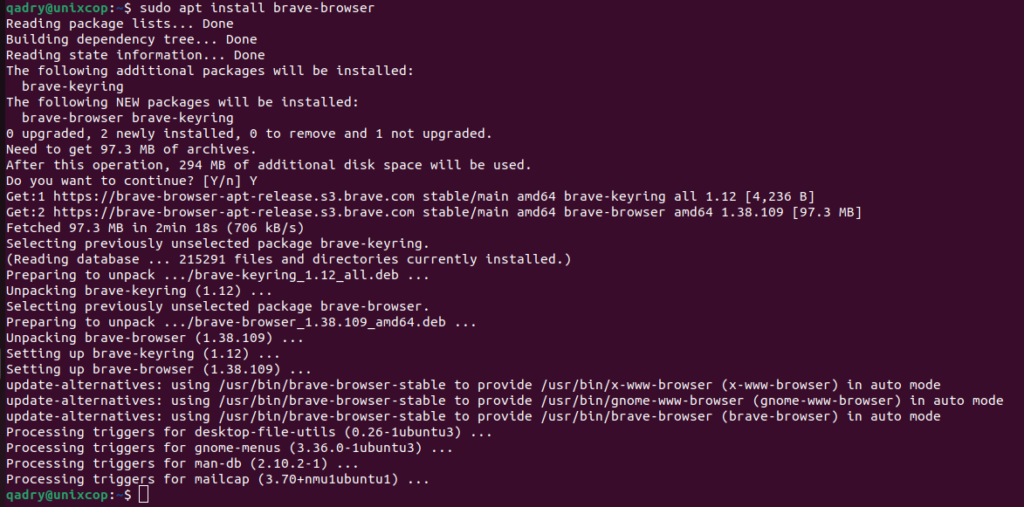

- Once the Brave browser installation is complete, search for the Brave in your system search bar and open it as shown:
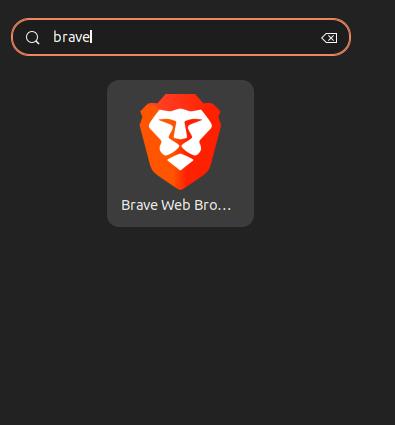
After the welcome page loads, click Let’s go, then follow the on-screen instructions to import bookmarks and settings from your current browser, set a default search engine, and enable rewards or not. Alternatively, you can Skip the welcome tour.
Brave Browser Welcome Screen :
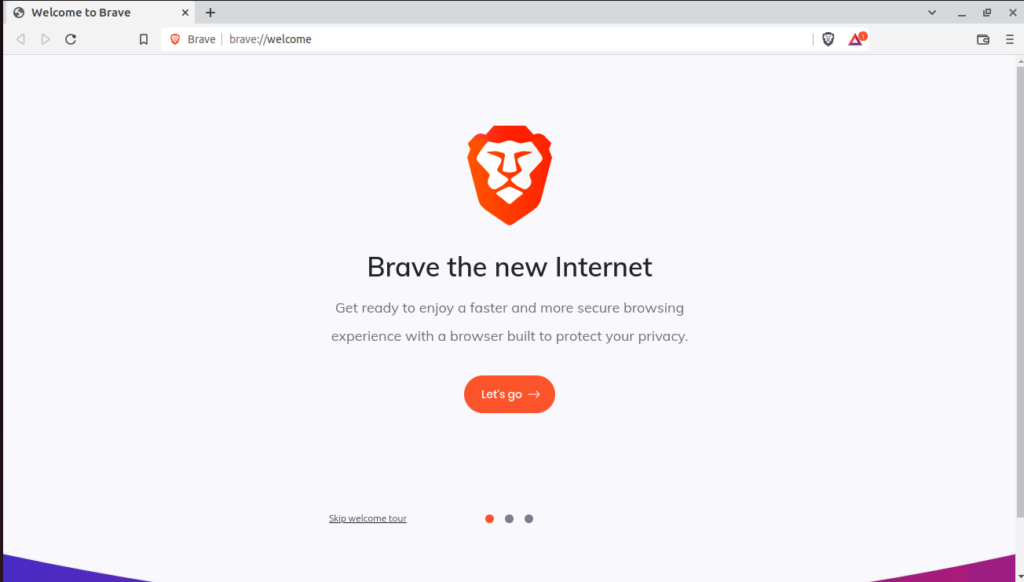
- For me, Skipped the welcome tour then be directed to the Bravo main page which contains the Browsing statics as shown below.
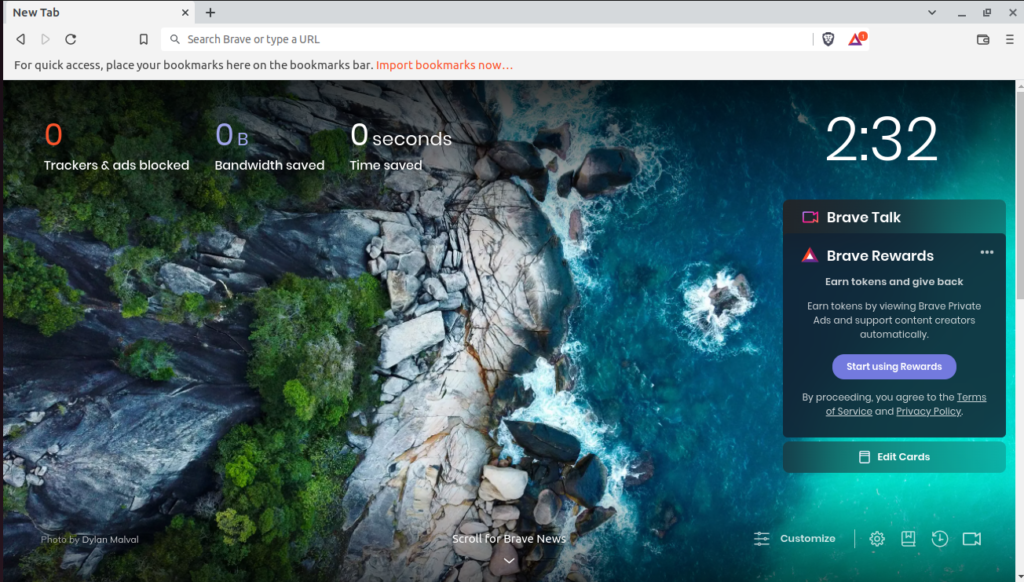
Conclusion
That’s it
In this article, we showed you how to install brave browser on Ubuntu 22.04.
I hope this guide was useful.
Also read: How to install Brave Browser on Mint, Debian, Fedora, RHEL and CentOS systems
Thank you.