In this tutorial, we will show you how to install Snap and snap-store on Ubuntu 22.04 LTS
Snap is a software packaging and deployment system developed by Canonical for operating systems that use the Linux kernel. The packages, called snaps, and the tool for using them, snapd, work across a range of Linux distributions and allow upstream software developers to distribute their applications directly to users.
Snaps are self-contained applications running in a sandbox with mediated access to the host system.They are containerized software packages that are simple to create and install. They auto-update and are safe to run.
Snaps are discoverable and installable from the Snap Store, an app store with an audience of million.
Snaps applications packaged with all their dependencies to run on all popular Linux distributions from a single build. They update automatically and roll back gracefully.
Install Snap on Ubuntu 22.04
Follow the steps below to get started with installing snap manager
- Make sure that your system packages are updated to the latest version by running the command below.
sudo apt update -y && sudo apt upgrade -y
- If you’re using Ubuntu 22.04 (Jammy Jellyfish) you don’t need to do anything because Snap is already installed and ready to go. If you do not have Snap preinstalled, install it by running the command below
sudo apt install snapd
- Once installed, verify the installation by checking the snap version by running the following command:
snap --version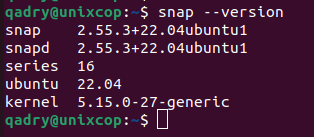
- Also you can install Snap store GUI:
sudo snap install snap-store
Using Snap on Ubuntu 22.04
- You can install any package available in the Snap repo with the following command below:
sudo snap install (package_name)For example: to install telegram-desktop, run the command below:

- To list all Snap installed on your Ubuntu 22.04, run:
snap list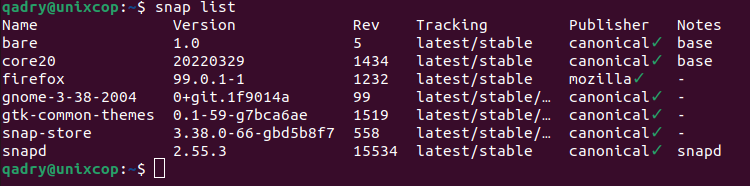
- List all Snap packages available on the Snap repository:
snap find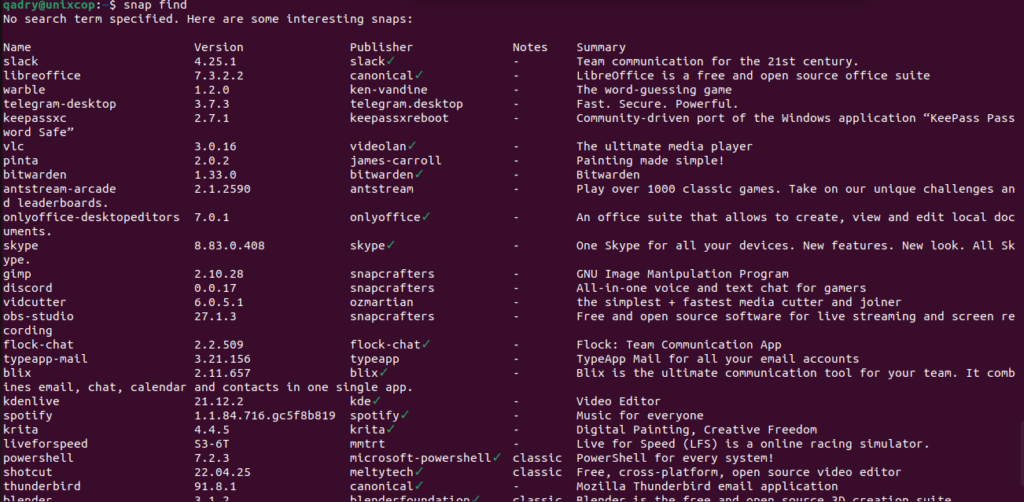
- To remove snap, run the following command:
sudo snap remove (package_name)- To update the snap package:
sudo snap refresh (package_name)- Also to update all snaps on your system, you can run the following command:
sudo snap refresh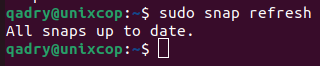
- The help command allows you to discover more options to use with Snap command
snap --help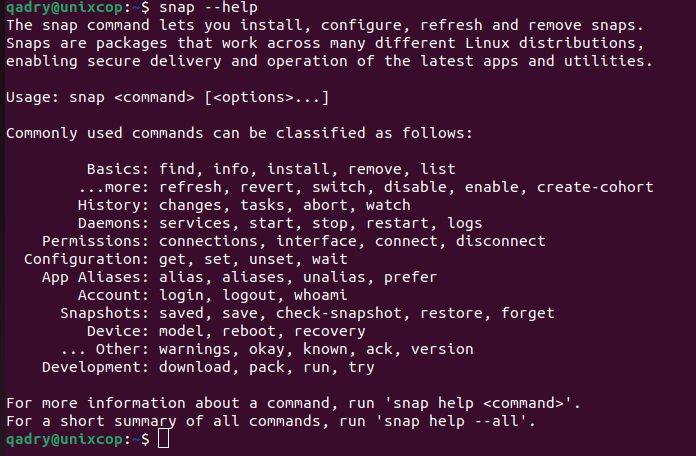
Conclusion
That’s it.
In this guide, we illustrated how to install snapcraft on Ubuntu 22.04 System (Jammy Jellyfish).
I hope this article was useful.
Thank you!!


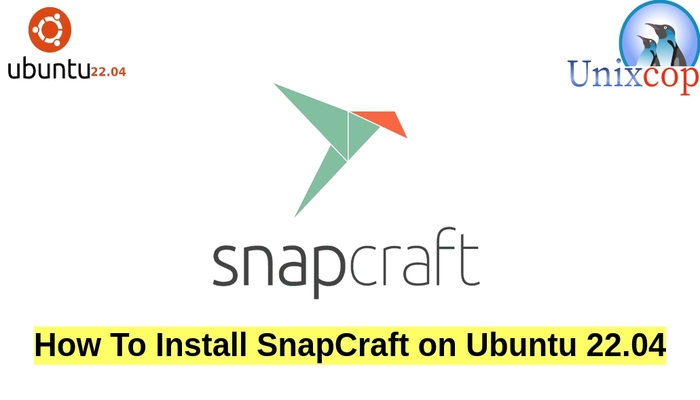

This does not work.
error: cannot list snaps: cannot communicate with server: Get “http://localhost/v2/snaps”: dial unix /run/snapd.socket: connect: no such file or directory. I can not run any snaps on my machine. I get the above error. No matter what I try.
snap-store from Canonical** installed
work