Android Studio is an official Integrated Development Environment (IDE) for Android app development, based on IntelliJ IDEA. Despite of IntelliJ’s powerful code editor and developer tools, Android Studio offers even more features that enhance your productivity while building Android apps. In this tutorial we will learn How to Install Android SDK on CentOS 8.
First, Update you system using the following command:
dnf -y updateSecond, Android SDK requires Java 8 in the system. Install Java 8 using the following command:
yum install java-1.8.0-openjdk.x86_64 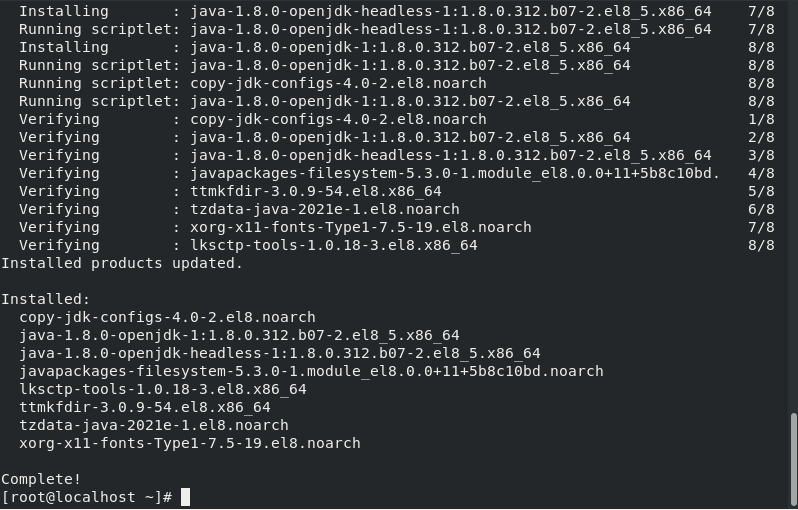
Verify your Java Installation using the following command:
java -version
Now, we will set Java Environment Variables like JAVA_HOME. Use the following command to set the environment variables:
cp /etc/profile /etc/profile_backup
echo ‘export JAVA_HOME=/usr/lib/jvm/jre-1.8.0-openjdk’ | sudo tee -a /etc/profile
echo ‘export JRE_HOME=/usr/lib/jvm/jre’ | sudo tee -a /etc/profile
source /etc/profile
Verify the environment variables using the following command:
echo $JAVA_HOME
echo $JRE_HOME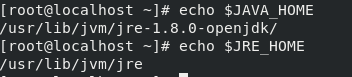
Install Android SDK:
Create the following directory:
mkdir /usr/local/android-sdk/
cd /usr/local/android-sdk/Now download the zip file of Android SDK using the following command:
curl https://dl.google.com/android/repository/sdk-tools-linux-3859397.zip -o android-sdk.zip
Now, Unzip the file using the following command:
unzip android-sdk.zip -d .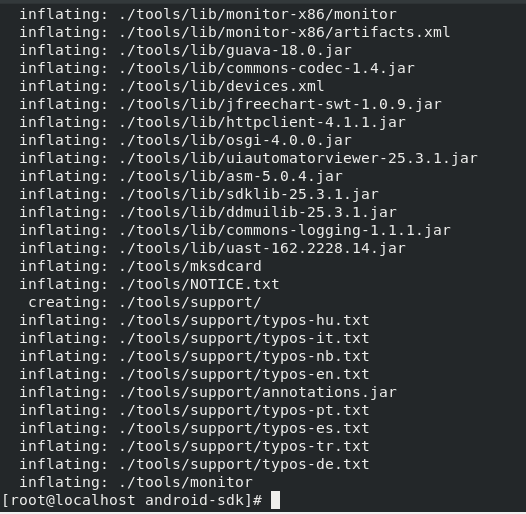
Remove the zip file as we do not need it now.
rm android-sdk.zipUpdate tools / packages in the android sdk using the following command:
./tools/bin/sdkmanager "tools"Check all available and installed packages using the following command:
./tools/bin/sdkmanager --list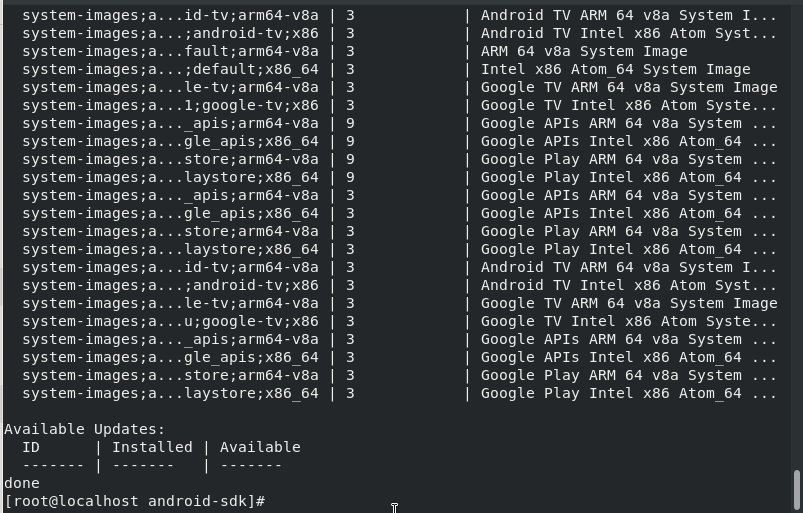
Most importantly, run the following command to accept the Android SDK License:
./tools/bin/sdkmanager --licenses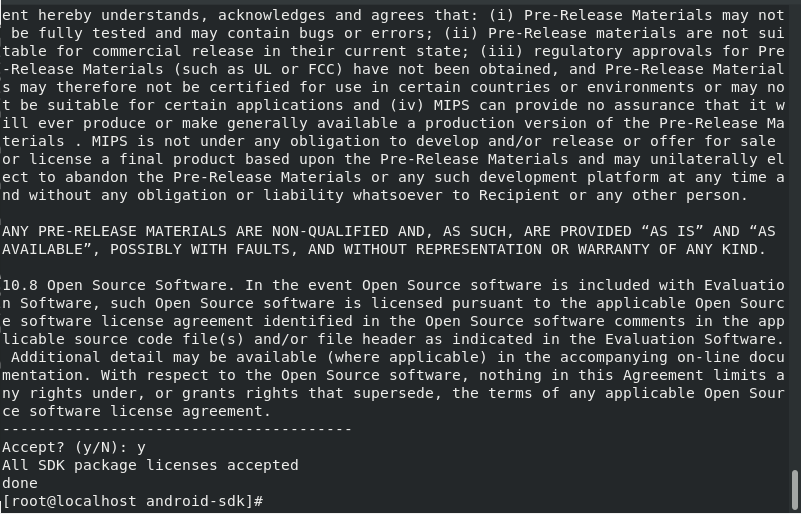
Android SDK is successfully setup on your system you can now build your apk files using Android SDK on CLI.



