This post is about How to install RackTable on Ubuntu/Debian Servers
Racktables is a robust and a nifty solution for datacenter and server room asset management. It is a helpful tool that can be used to manage document hardware assets, network addresses, space in racks, network configuration. It has a simple WebGUI and it’s very easy to install. It uses MySQL/MariaDB as database backend and its based on PHP. It can also run on older versions of distributions :
Requirements :
- NGINX or Apache2 Web Server
- 1-2GB of RAM or more
- Ubuntu 16.04 or more or Debian 8 or higher
- PHP 5.5.0 or higher (We are going to use PHP7 or more in our case)
Step 1 : Update your server
First step is to update your server and look for any newer packages or security releases for your Distribution
apt-get update -y
apt-get upgrade -y
Step 2 : Installing PHP7 & MariaDB
We are going to install PHP7+ packages on our machine. Since, PHP7.4+ are not available by default in Ubuntu/Debian we have to install it through a repository
To install PHP7 or greater :
–– Do the following for Debian Servers
apt install apt-transport-https lsb-release ca-certificates
wget -O /etc/apt/trusted.gpg.d/php.gpg https://packages.sury.org/php/apt.gpg
echo “deb https://packages.sury.org/php/ $(lsb_release -sc) main” > /etc/apt/sources.list.d/php.list
apt update
–– Do the following for Ubuntu Servers :
apt -y install software-properties-common
add-apt-repository ppa:ondrej/php
apt-get update
apt-get install php php7.4-cli php7.4-snmp php7.4-gd php7.4-mysql php7.4-mbstring php7.4-bcmath php7.4-json php7.4-fpm php7.4-ldap
apt-get install mariadb-server mariadb-client
mysql_secure_installation
Copy the steps as shown in the picture or the text :
Set root password? [Y/n] Y
Remove anonymous users? [Y/n] Y
Disallow root login remotely? [Y/n] n
Remove test database and access to it? [Y/n] Y
Reload privilege tables now? [Y/n] Y
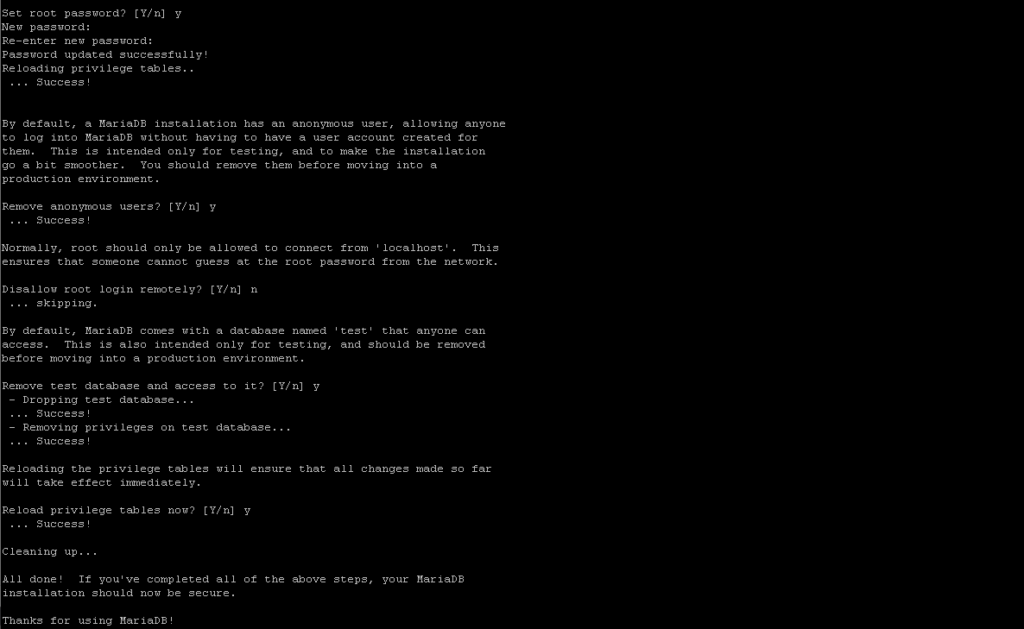
mysql -u root -p
CREATE DATABASE racktabledb;
CREATE USER racktableuser@localhost IDENTIFIED by ‘racktablepassword’;
GRANT ALL PRIVILEGES ON racktabledb.* TO racktableuser@localhost;
FLUSH PRIVILEGES;
QUIT
Step 3 : install RackTable
We have now everything setup to install RackTables. Now we can simply download the files from the official repository link and set it up. Run the following commands to install it
cd /var/www/html
git clone https://github.com/RackTables/racktables.git
Give permission to the folder
chown -R www-data:www-data /var/www/html/racktables
Now, We have to create a Configuration File and give it permissions :
sudo touch '/var/www/html/racktables/wwwroot/inc/secret.php'
sudo chmod a=rw '/var/www/html/racktables/wwwroot/inc/secret.php'
Now, Access your Web Installation page at http://yourip/racktables/wwwroot/?module=installer
You will see a screen like this :
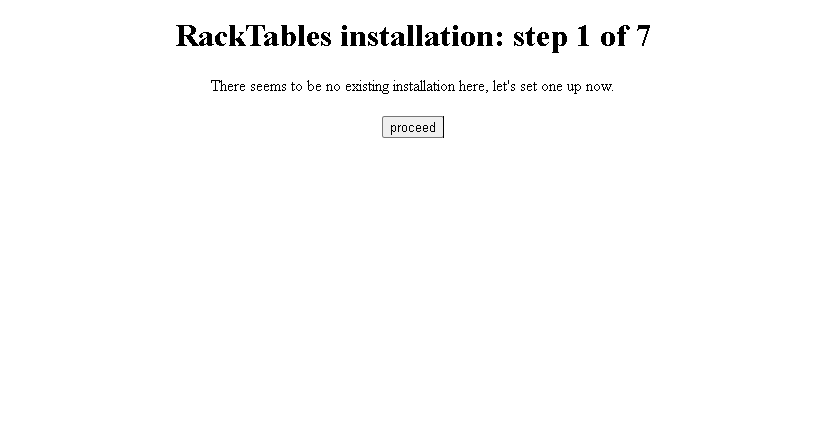
2. You will see a screen like this :
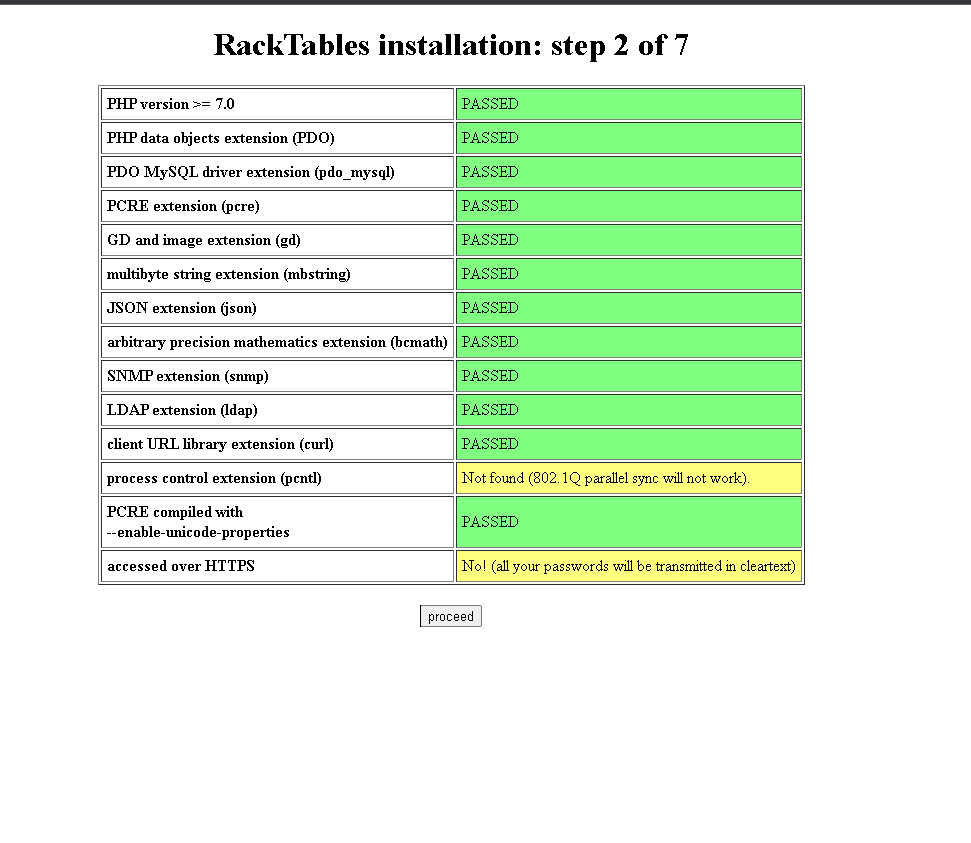
3. Enter your database details as created in the second step :
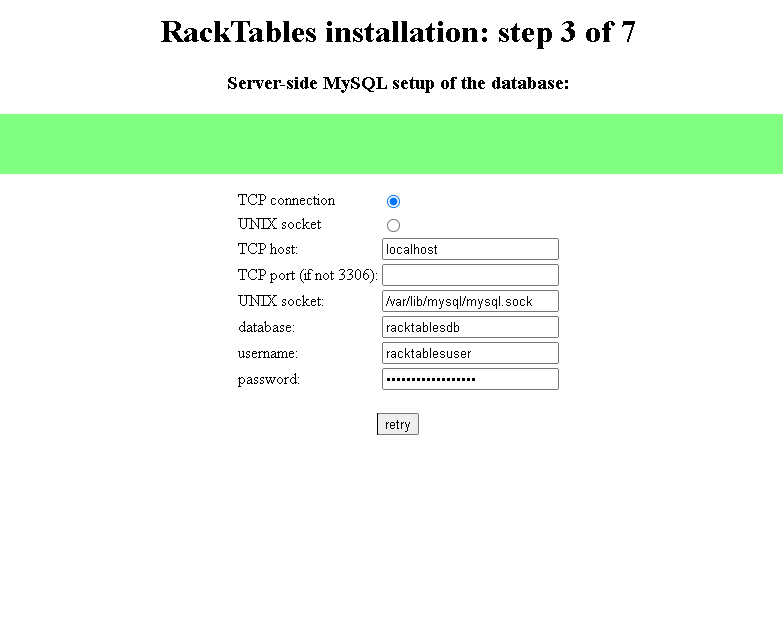
4. Setup an administrator password
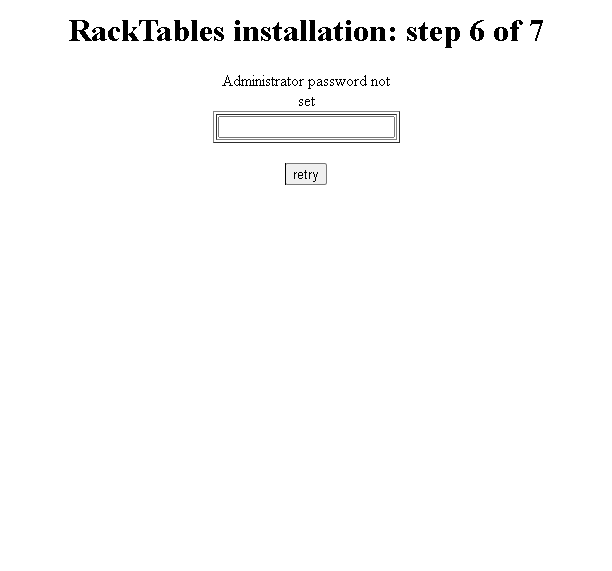
Now, You can access with user admin and password which you set above :
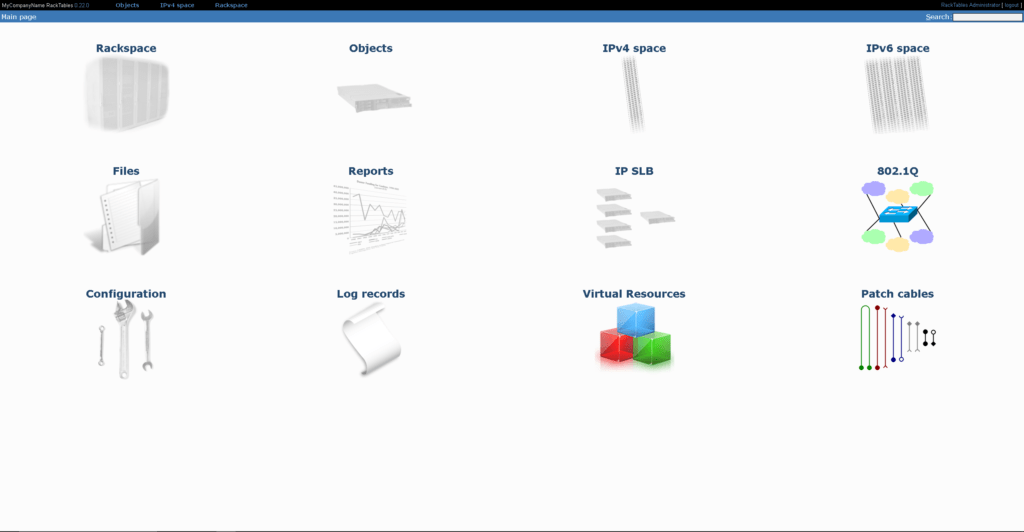
Conclusion :
You have install RackTables on your Ubuntu/Debian Server. This tutorial was tested on Debian 9 and Ubuntu 20.04. This tutorial assumes that you are root!



